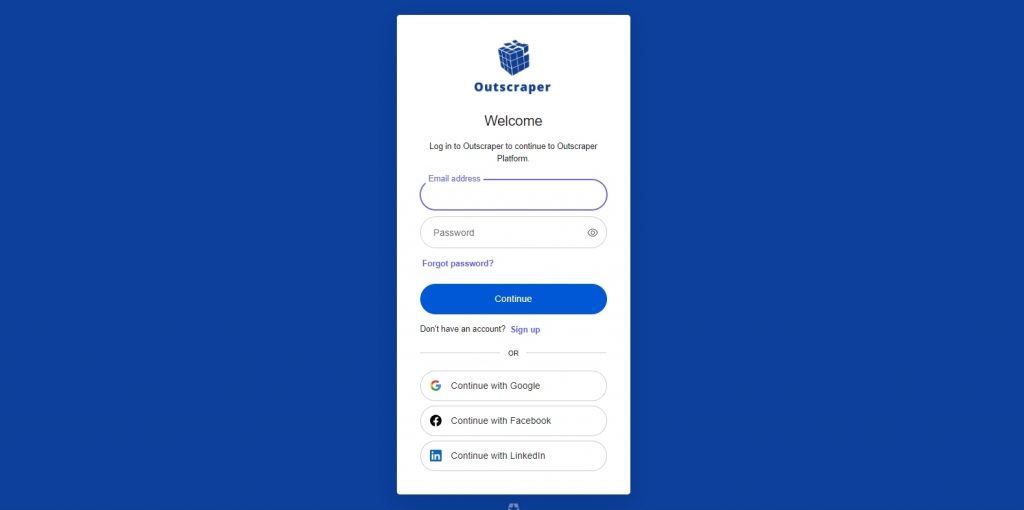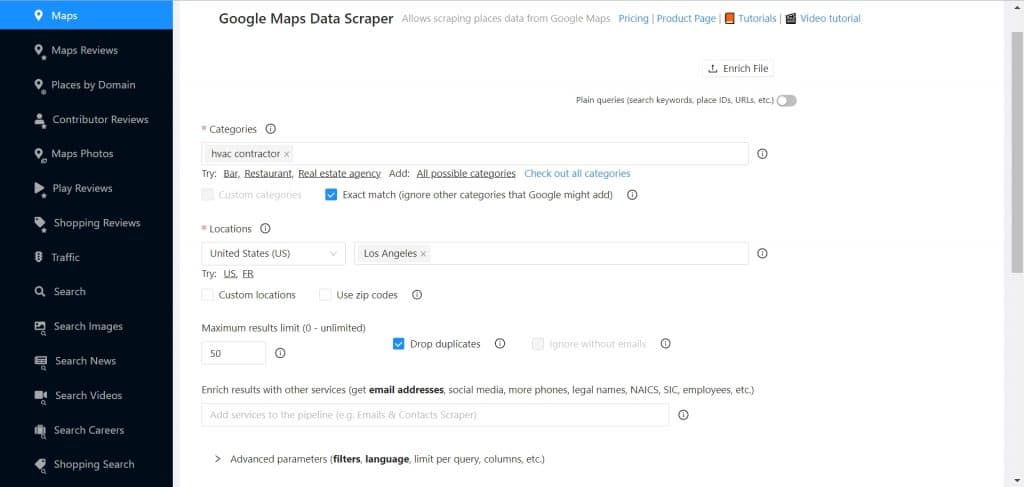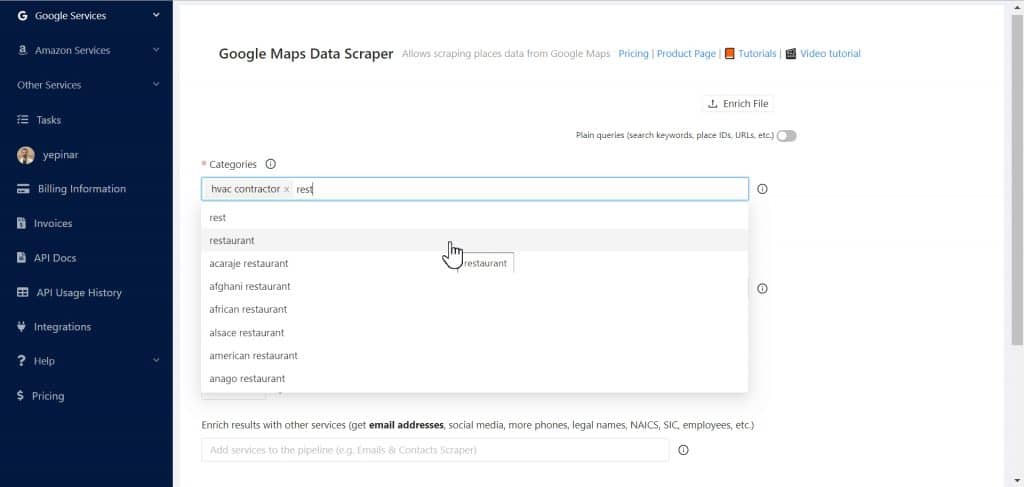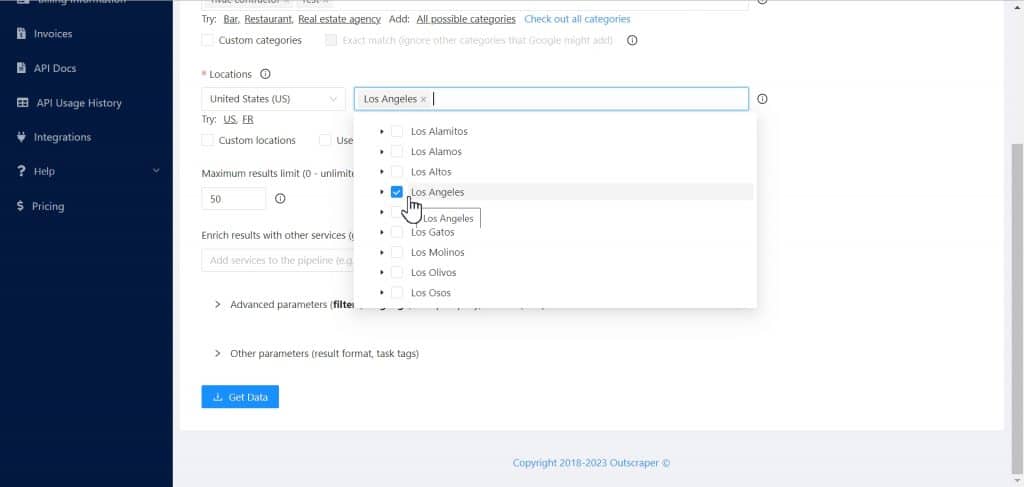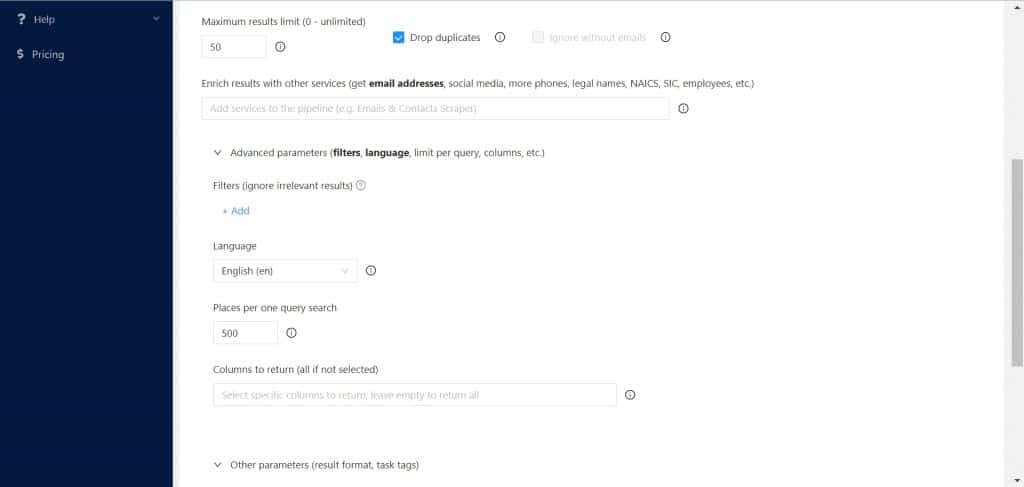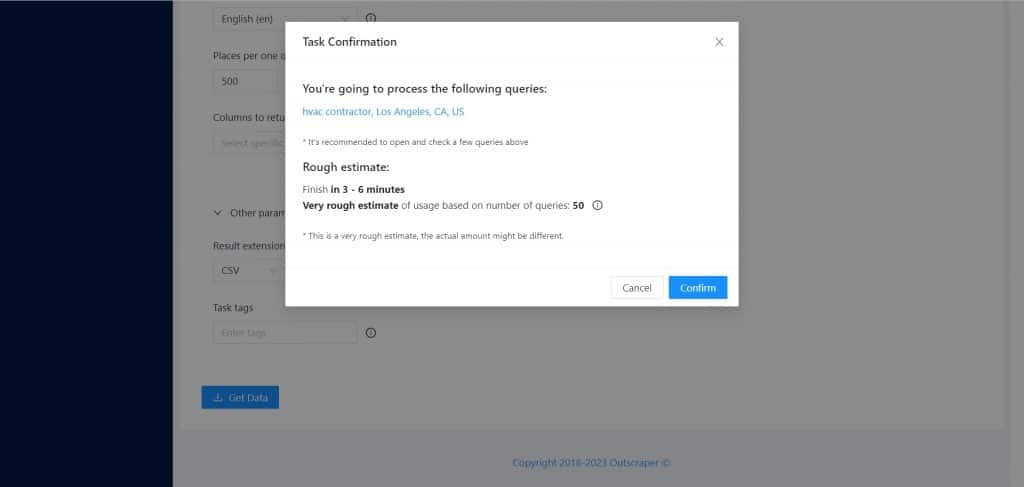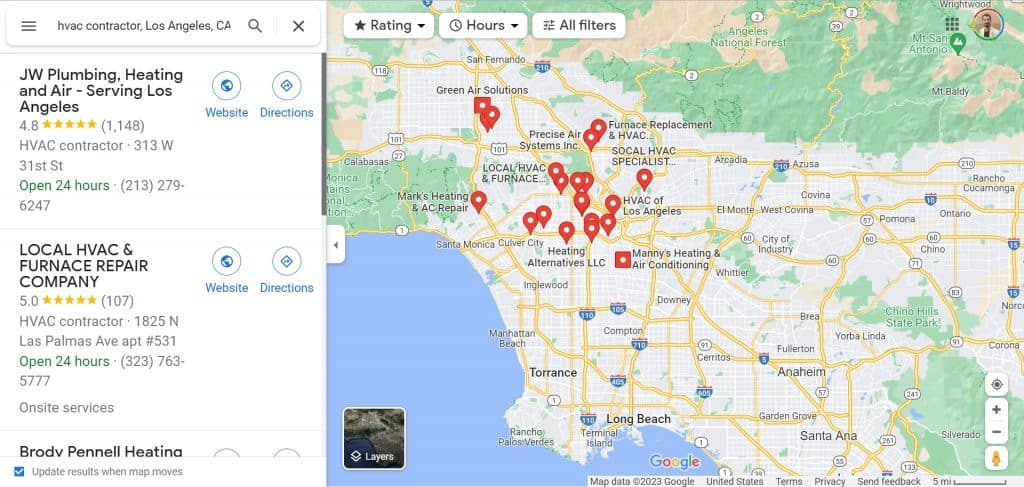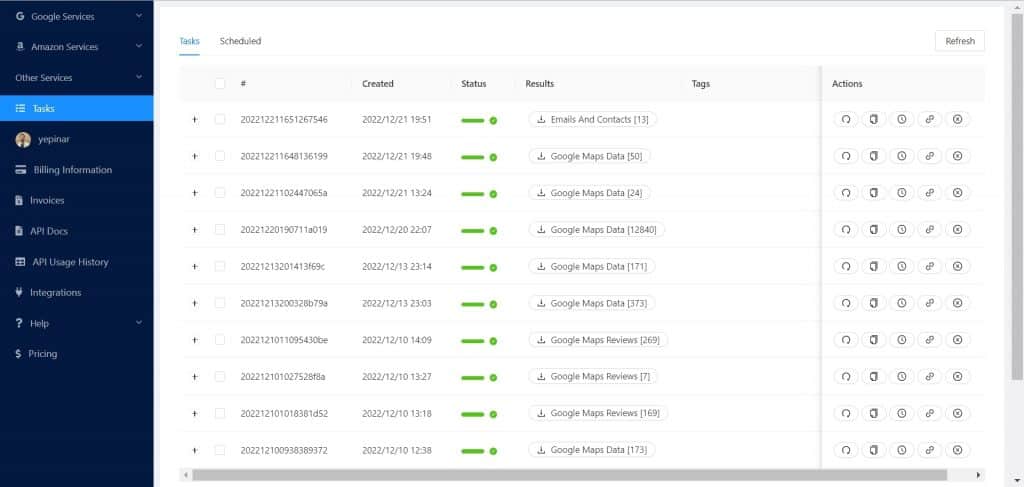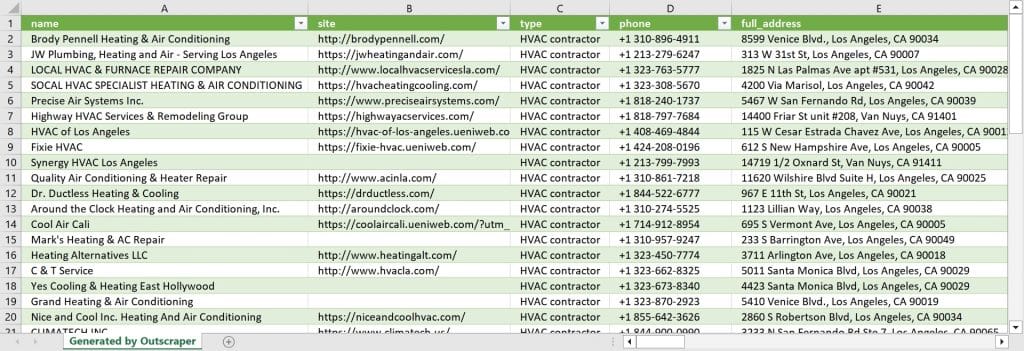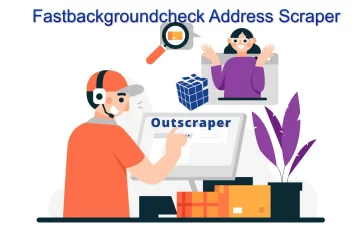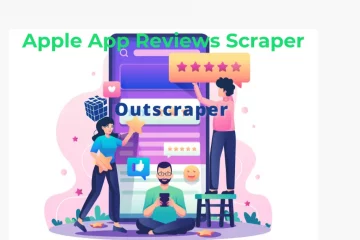Table of Contents
Google Maps Data Extracting
Manual data collecting from Google Maps can be a frustrating task. Fortunately, there are some solutions that you can use in order to automate this job. Outscraper Google Maps Data Scraper service is one of them. It allows you to create Google Maps Data extracting tasks without any coding knowledge.
After setting a few small parameters, Outscraper does all the data-collecting work automatically on its servers. With Outscraper, you can extract all data without being stuck with Google limits.
Let's Get Started
Sign Up to Outscraper Platform
Sign up for Outscraper in just a few minutes and test the services. Under the ‘Free Tier‘ conditions, there will be some free credits for testing Outscraper services for free.
You can register with your e-mail address and create an account directly with your Google, Facebook, and LinkedIn accounts.
Outscraper Google Maps Data Scraper Service
After creating your account, you can access the Google Maps Data Scraper service by selecting the “Maps” service from the Outscraper App Dashboard. Task parameters should be set for data extraction on the service page.
It is possible to quickly create a task by selecting categories, locations, and additional options. Outscraper also allows you to do data elimination with its advanced filtering capabilities while extracting the Google Maps data.
Select Categories With Locations
Category and location selection is the most basic parameters as you can choose directly from the ready lists. You can also select custom categories and locations.
There are more than five thousand categories registered in Google Maps. Choosing the right ones among these categories will give the best results.
Outscraper offers a ready list of locations as well as categories. It is possible to select cities and states from these lists and postal codes too. To search using zip codes, select the “Use zip codes” option.
Check Additional Options and Start an Extraction
Apart from category and location selection, Outscraper offers duplicate dropping, enrichment services, and filtering options. Before creating the task, it can be evaluated whether to use these additional options.
Outscraper is a service that extracts data from Google Maps exactly as it appears in your browser. It scrapes the public data of places seen in Google Maps search results. For this reason, it will be important to check the queries without confirming the task. If everything is ok, you can start the task by clicking the “Confirm” button.
Wait Till the Extraction is Finished
The progress of the scraping task can be checked from the “Tasks” page. All completed and ongoing tasks can be found here. The used service and the amount of data it contains are displayed in the ‘Result’ column. The result file can be downloaded by clicking the button on the line of the task after it’s finished.
Download the Results
Result file can be viewed and edited with a spreadsheet viewer. The file has more than 40 data columns. If enrichment services are added while creating the task, more data columns are available. Outscraper neatly extracts and presents all results for you. Now you can try Outscraper too.
Extract Data From Google Maps With Outscraper
Outscraper simplifies the process of extracting data from Google Maps. Signing up and creating a task takes only a few minutes. You can test the capabilities of the Outscraper Google Maps Data Scraper service by creating a free account and trying it out now at no cost.
Video Tutorial
FAQ
Most frequent questions and answers
Normally, Google Maps does not contain a business’s email address and contact information. For this reason, it is not possible to directly extract lead. But Outscraper Google Maps Data Scraper service allows you to scrape leads from Google Maps along with Emails & Contacts Scraper service.
- Find your potential clients’ categories
- Visit Outscraper Google Maps Data Scraper service.
- Add Emails & Contacts Scraper service for enrichment
- Select category and location
- Start the task
- Download the leads
Outscraper Google Maps Data Scraper service lets you generate leads quickly for specific categories and locations. Outscraper finds businesses from Google Maps and extracts lead details of these businesses from different sources.
You can get leads by viewing the businesses on Google Maps in the browser, visiting their websites and collecting information without paying any money. But this is a very long and painstaking task. Outscraper Google Maps Data Scraper service allows you to handle this job easily.