Table of Contents
SIGN UP
Creating an Account
Visit the Amazon Products Scraper page to sign up now.
When signing up, you only need to enter the email address you want to use for your account. If desired, it is also possible to sign up using your Google, Facebook, or LinkedIn accounts.
Confirm Your Email
You will be sent an email from Outscraper’s website to confirm your email address. Click the link in the email to complete the registration process.
CREATING TASKS AND PARAMETERS
Start by selecting Amazon Services>Products service from the left panel and open the Amazon Products Scraper service.
You only need to set 4 parameters to create an Amazon Product Data scraping task.
Amazon Products or Summary Pages URLs
Important Detail: There are two different ways to use Amazon Products Scraper. One is to use Amazon URLs, and another is to use ASINs. The most crucial detail in using ASINs is that they only work on Amazon.com. If you are going to create a scraping task using ASINs, you should be aware that these ASINs will only be searched on Amazon.com.
On the other hand, if you are going to scrape product data from other Amazon marketplaces such as Amazon.de, Amazon.es, and Amazon.it, you must use URLs.
ASINs
It is enough for Outscraper to paste the ASINs you collect from Amazon links into this box on the dashboard.
You can add many ASINs to that box, one under the other.
All of these ASINs will be scanned on Amazon.com, and the data will be scraped.
To review the results of this scraping task: 20220314140248eb2f_asins
Amazon Product URLs
You can paste the product link you copied from any Amazon web page (Amazon.it, Amazon.es, Amazon.com, Amazon.com.tr, Amazon.co.uk) to the box to be scraped.
In scraping tasks created this way, Outscraper scraping services visit each link one by one and scrape the product data.
To review the results of this scraping task: 202203141434144259_urls
Amazon Search/Categories URL
Suppose you want to scrape the search results with a certain keyword or category. In that case, you can use Outscraper Amazon Products Scraper in the same way. You can set the task by copy-pasting the search result and category URLs, the same as product URLs.
We recommend using a postal code for that country on Amazon, so that preview of prices and other details are fully available in your search results.
Results will be sorted by your limit.
To review the results of this scraping task: 20220314145922557c_bluetooth_hf_de
Upload Your List
If you want to scrape the ASINs or URLs in bulk, you can upload a table containing them as a CSV/XLSX/Parquet or TXT file. Just sort the ASINs or URLs in a column without a header.
Sample List File : ASIN_LIST
Limit Per One Query
You may want to limit the result file when scraping a search result or category made on Amazon because categories and search results contain thousands of products.
Result Extension
You can choose between XLSX, CSV, or Parquet file types, whichever is appropriate for your project.
Task Tags
Any words can be used here. Its primary purpose is to track the results on the Tasks page.
Task tags make tracking and identification easy.
Confirm Your Task
A pop-up will appear when you press the “Get Data” button. A preview link will also appear in this pop-up.
If you click on the link shown for the preview, you can see the page which will be scraped.
The task will be started and sent by pressing the confirm button.
RESULT
Track Your Task's Progress
You can track all of your progress on the Tasks page,
Download Your Result File
The Amazon Products Scraper task results of all services can be downloaded from this page. You can find and quickly download the task you have created.
All results are stored on servers for 30 days only. We recommend keeping the Result files on your disk for long periods.
Review Your Result File
You can review with a spreadsheet viewer the Amazon Products Scraping task result files you have downloaded as XLSX file types.
You can check that sample task result file here: 20220314152209d961_vitamins
PRICING
Pricing Page And Cost Calculator
There is no monthly subscription fee in Outscraper. You only pay for what you use.
Please visit our pricing page for pricing details on our Amazon Products scraping service.
Pricing Page: https://outscraper.com/pricing
There are three different tiers of pricing. These are the Free Tier, Medium Tier, and Business Tier. You can see them on the pricing page.
Dashboard's Service Pricing Tool
After registration, the “Service pricing” tool can help you with pricing on the Amazon Products Scraper service page on the Outscraper App Dashboard.
Use the calculator in the right section.
Enter the amount into the calculator that how much Amazon Product (ASIN) data you want to scrape and find out the cost. Please visit the ‘Billing’ page to add credit or provide your credit card.
Payment Methods
Free Tier
Enjoy a certain amount of free tier credits each month in Outscraper. These credits are renewed monthly as shown on the pricing page.
You can check how many free credits you have for a particular service on the pricing page.
You can use the prepaid payment method by adding credit, or you can add your credit card and make your payment postpaid at the end of your billing period. Please visit the Billing Information page to determine your payment method.
Prepaid - Add Credit
Add credits to your account in order to start using Outscraper. The minimum limit is 10 USD. Add as many credits as you want and spend them whenever you want.
Credits can be added by credit card, cryptocurrency, or PayPal.
Postpaid - Add Credit Card
In the prepaid method, you pay first and then use it, but in the postpaid method, you provide a credit card and start using it. You will make the payment when your billing period is over.
Billing Period
Information about the billing period’s start and end dates can be found on the profile page. You can also track the amount of the upcoming invoice from there. If you wish, you can generate the invoice manually once you have an amount due.
FAQ
Most frequent questions and answers
Amazon products scraping, harvesting, or extracting is a process of getting all the information about reviews (name, description, prices, etc.) from the Amazon website. It automates manual exporting of the data.
- Login to Amazon Products Scraper.
- Enter Amazon ASINs or product/summary page URLs.
- Select other parameters (limit per page, etc.).
- Click “Get Data”.
- Login to Amazon Products Scraper.
- Enter Amazon ASINs or product/summary page URLs.
- Select other parameters (limit per page, etc.).
- Click “Get Data”.
ASIN (Amazon Standard Identification Number) is one of the unique identifiers of products listed on Amazon. It’s a 10-digit code made up of numbers and letters.

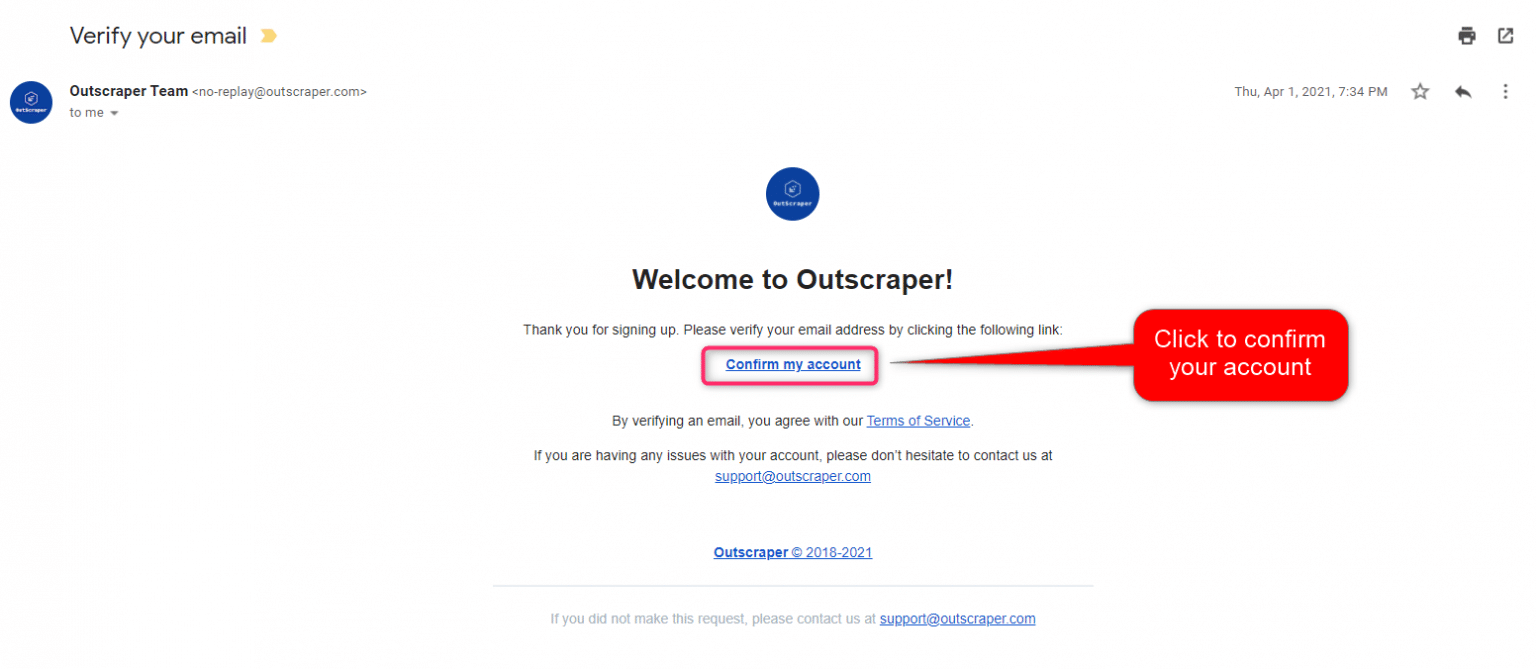
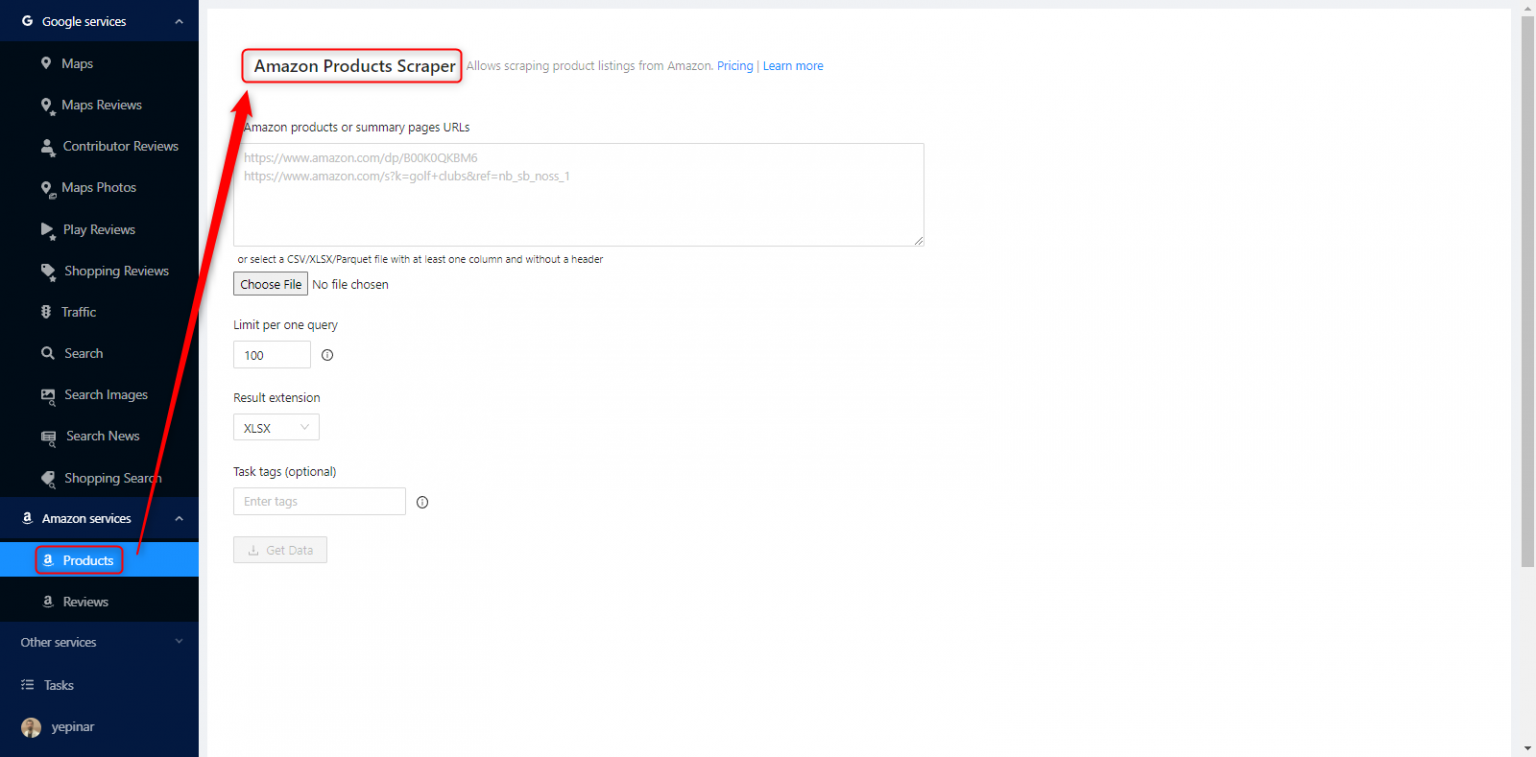
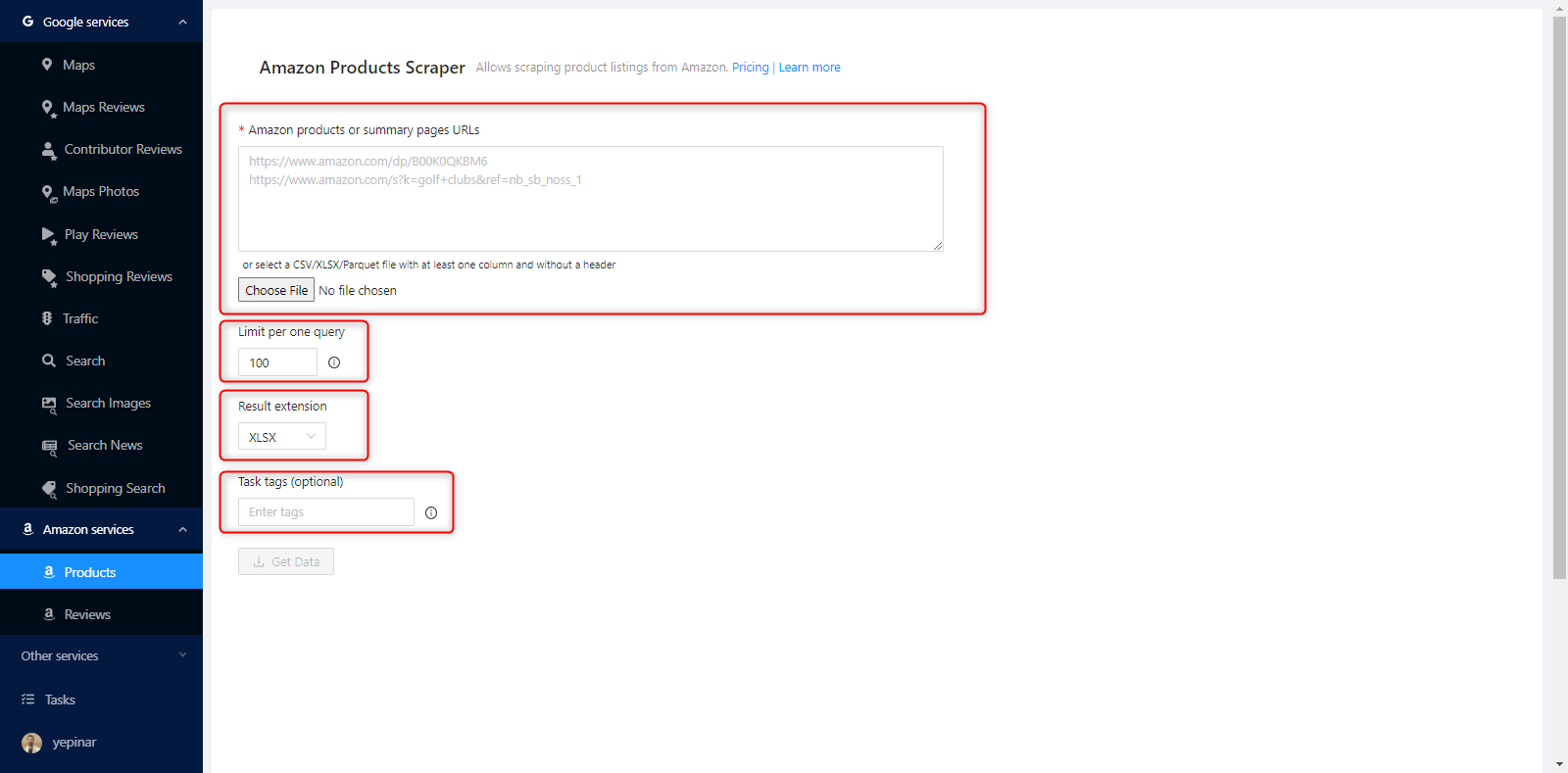
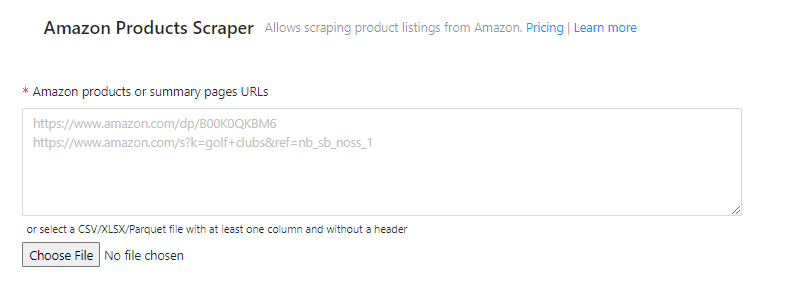
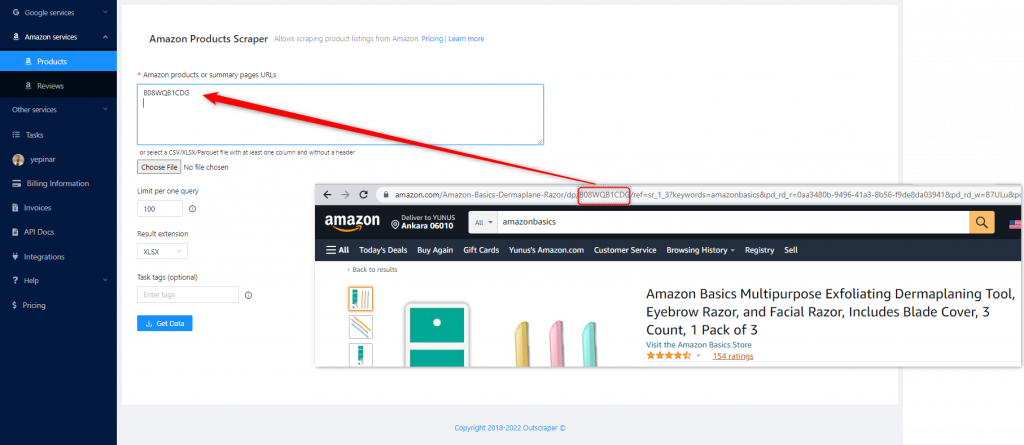
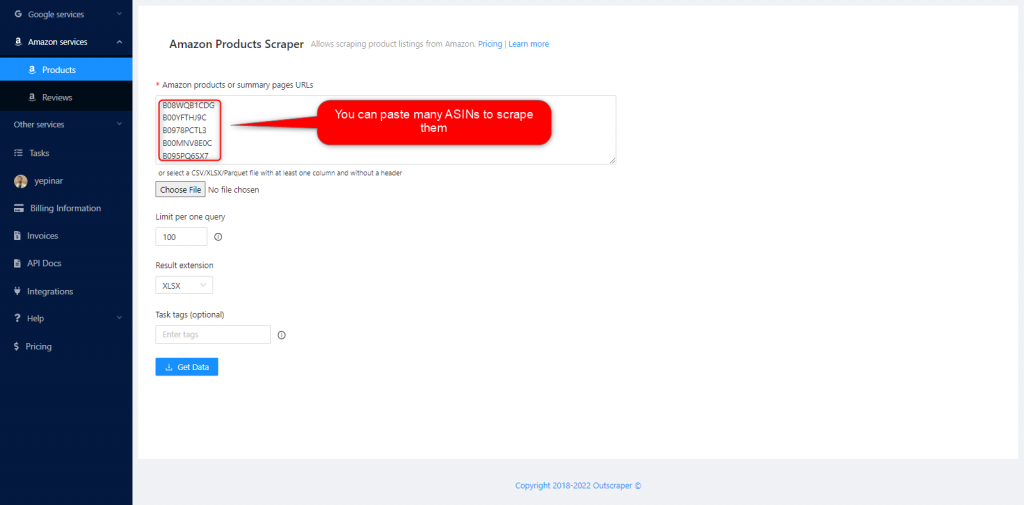
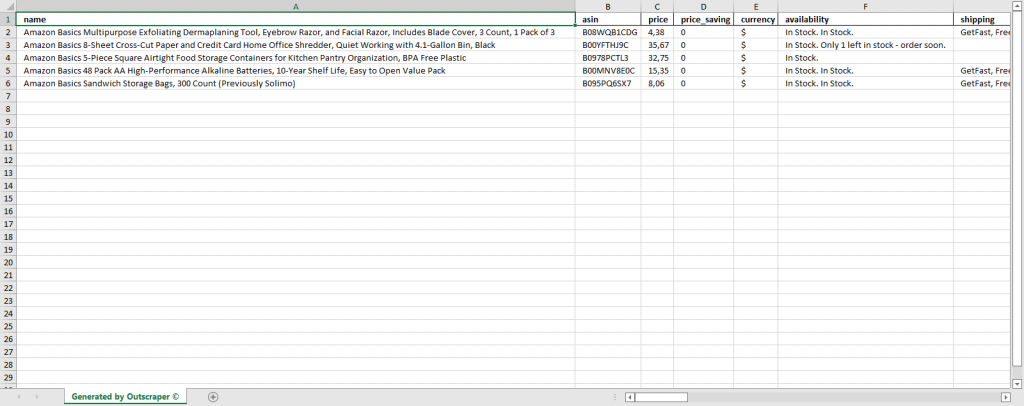
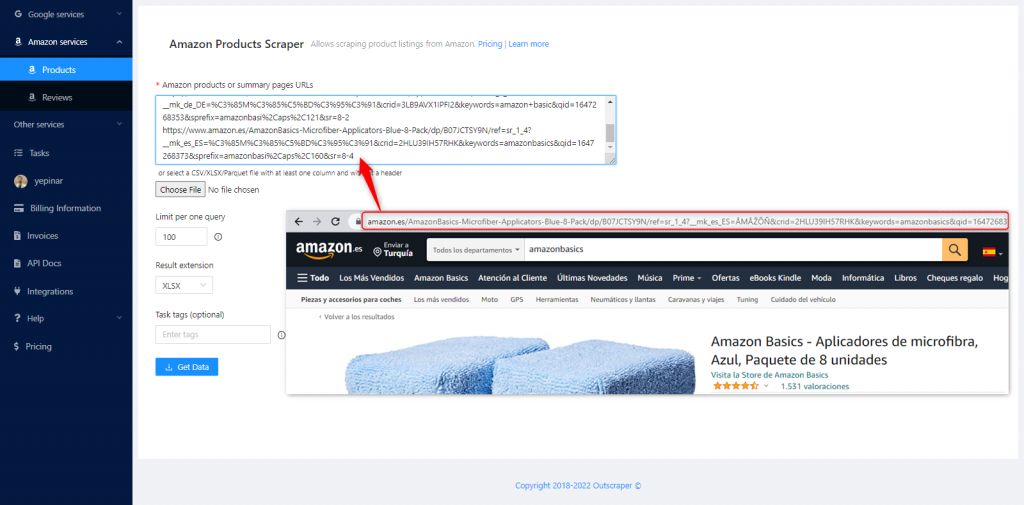
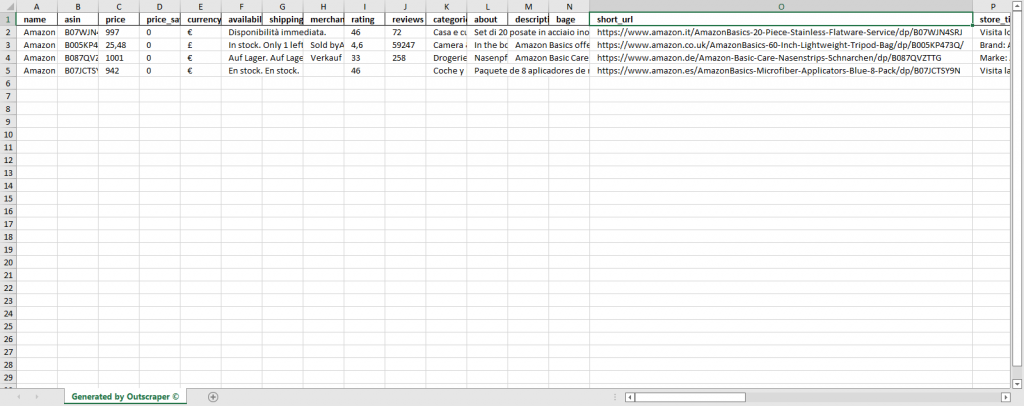
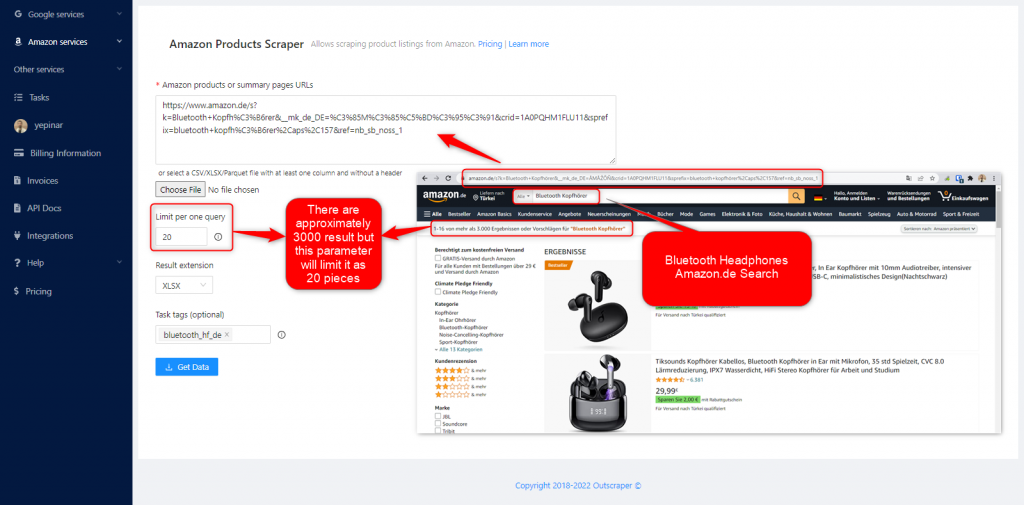
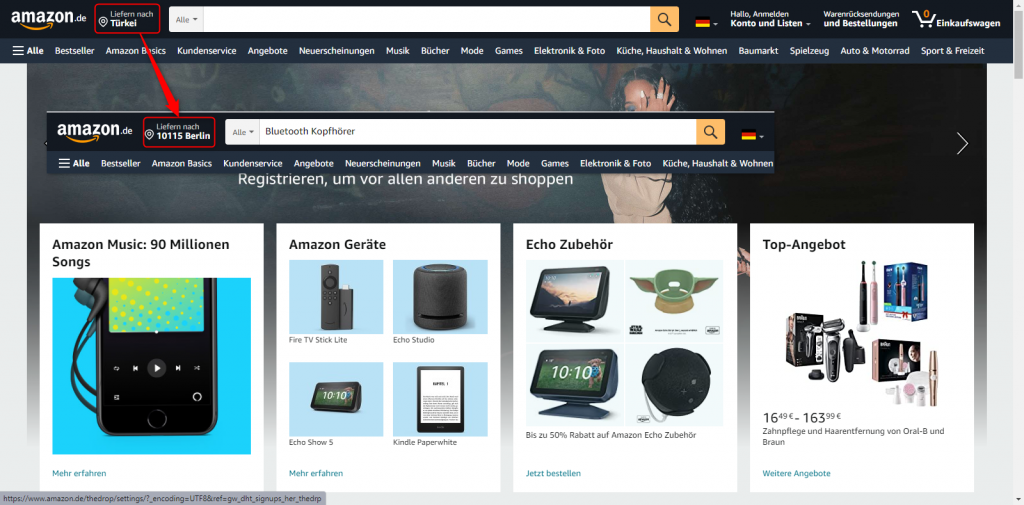
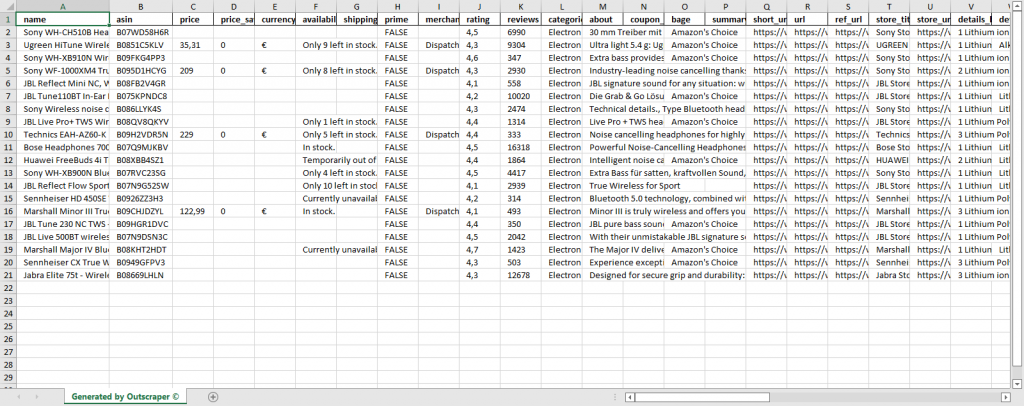
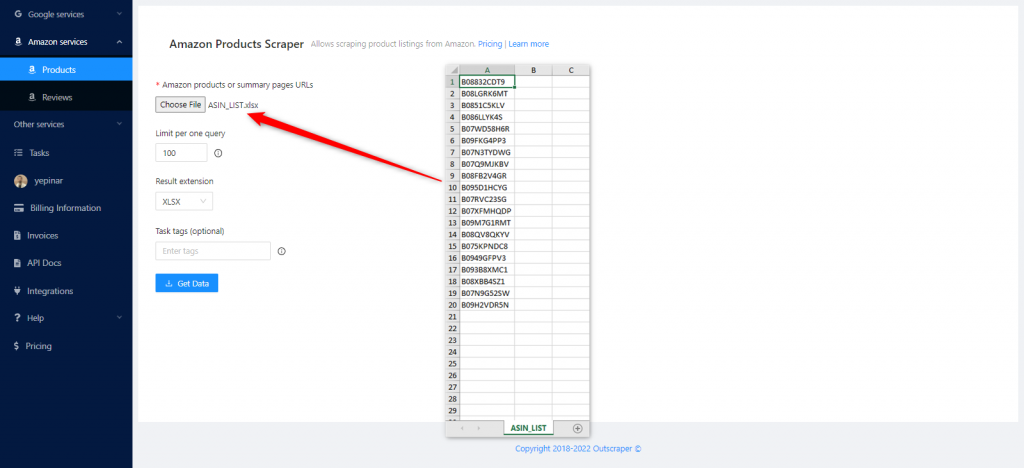
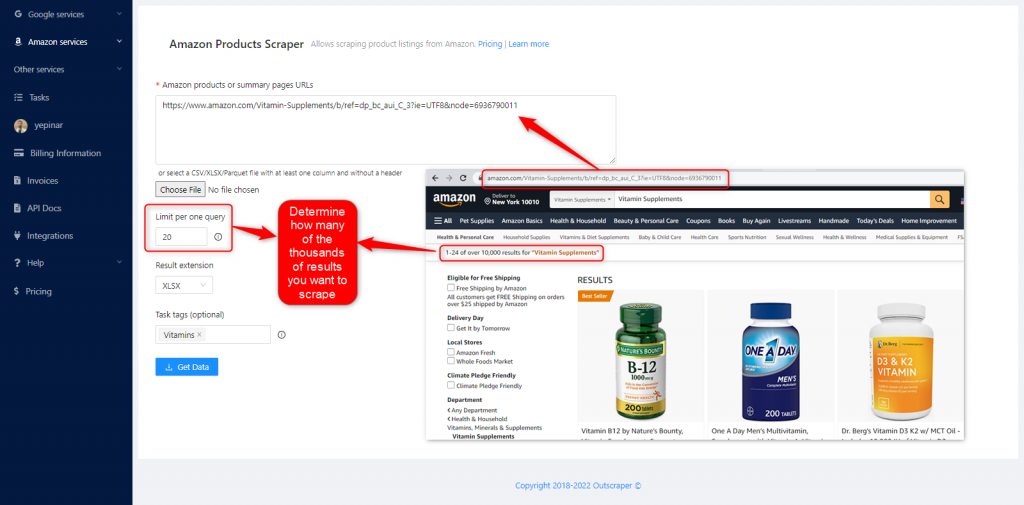

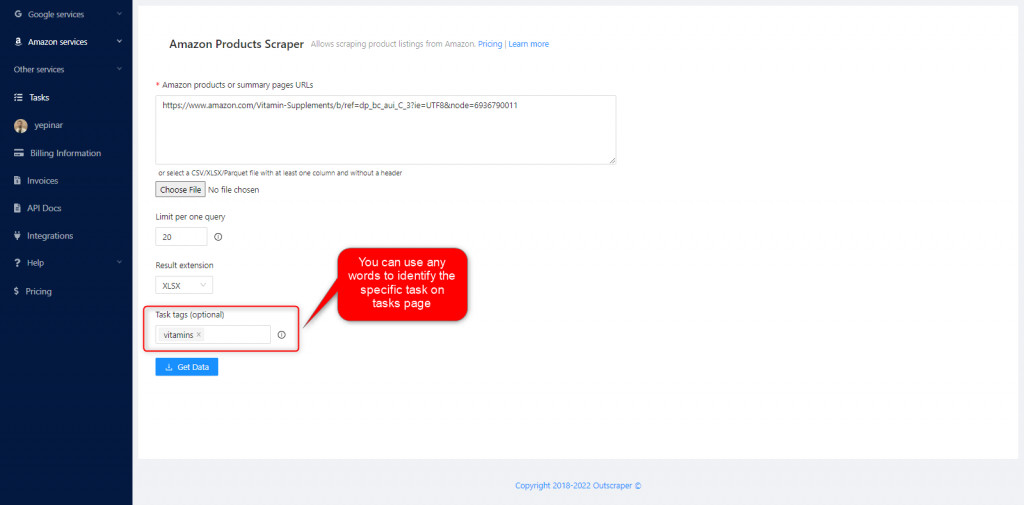
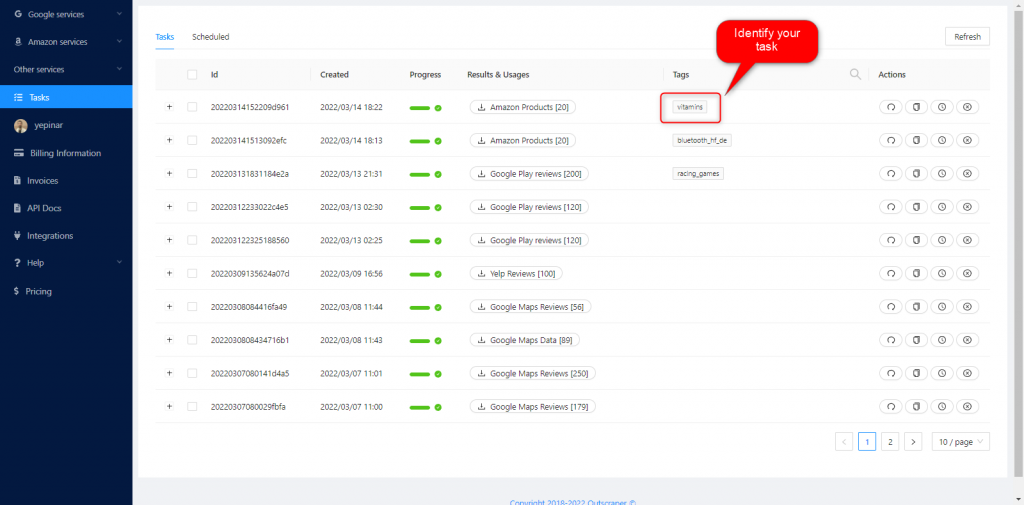
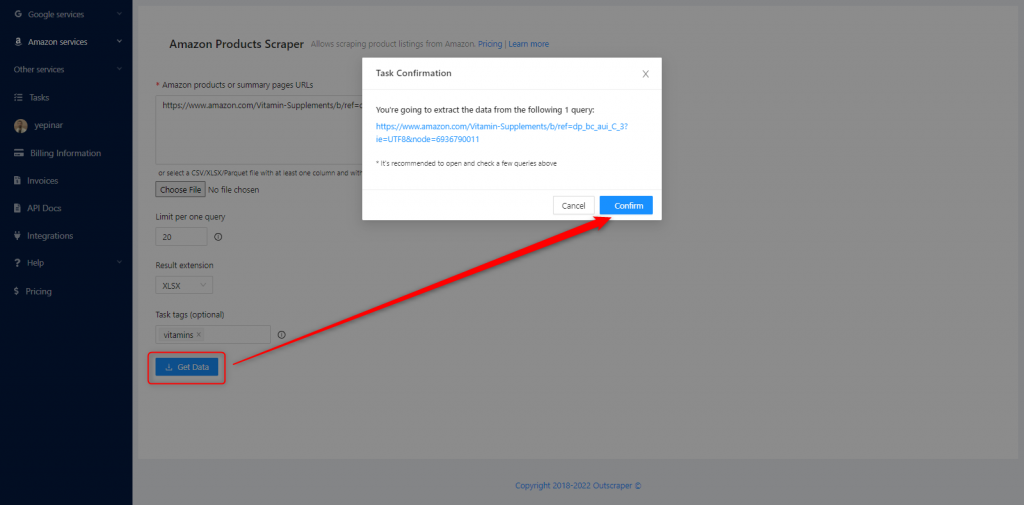
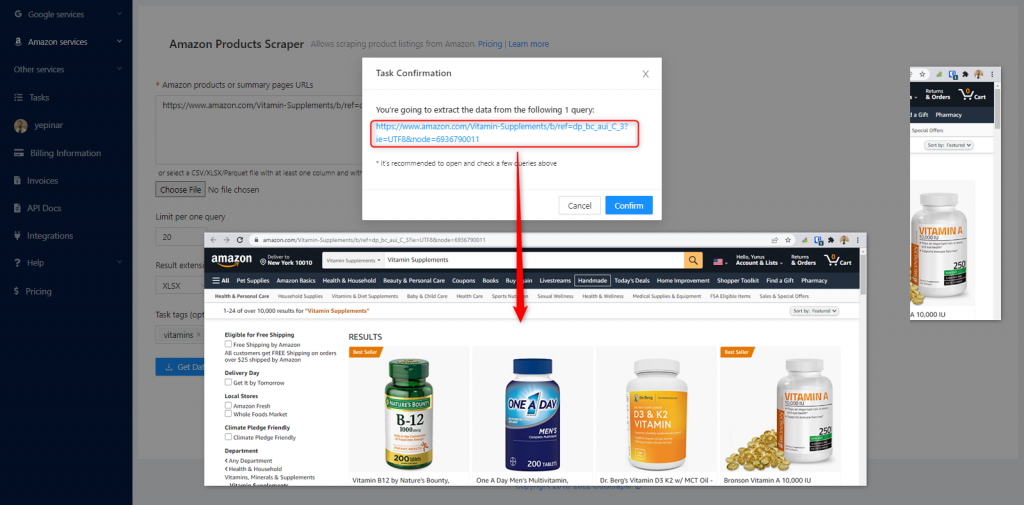
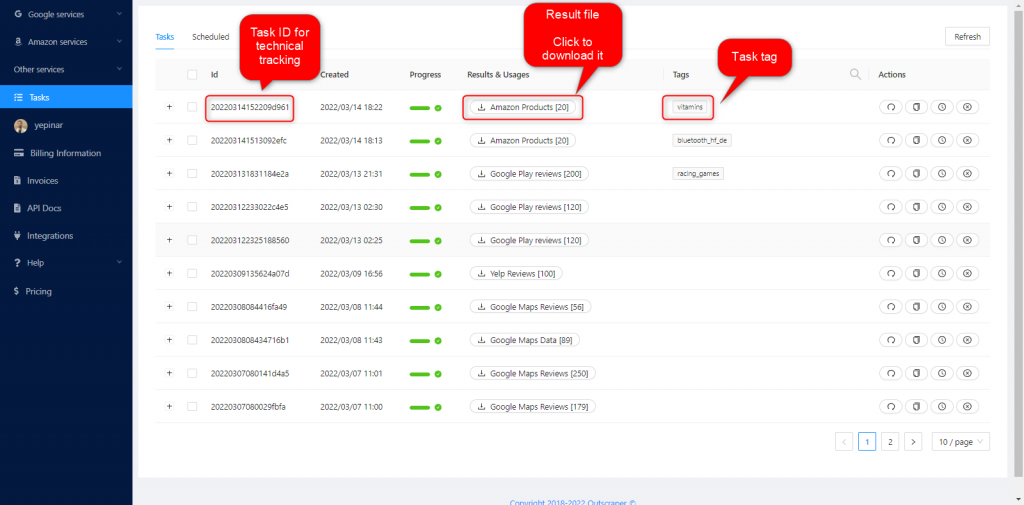
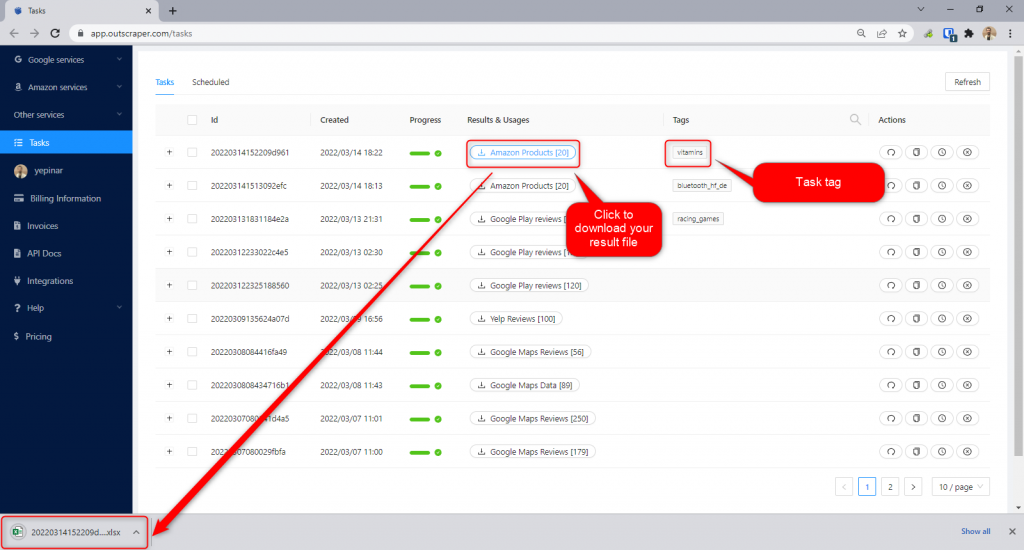
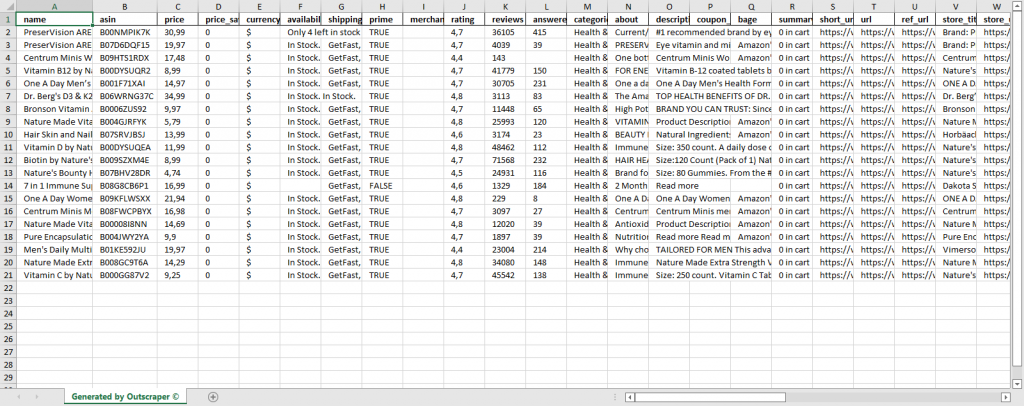
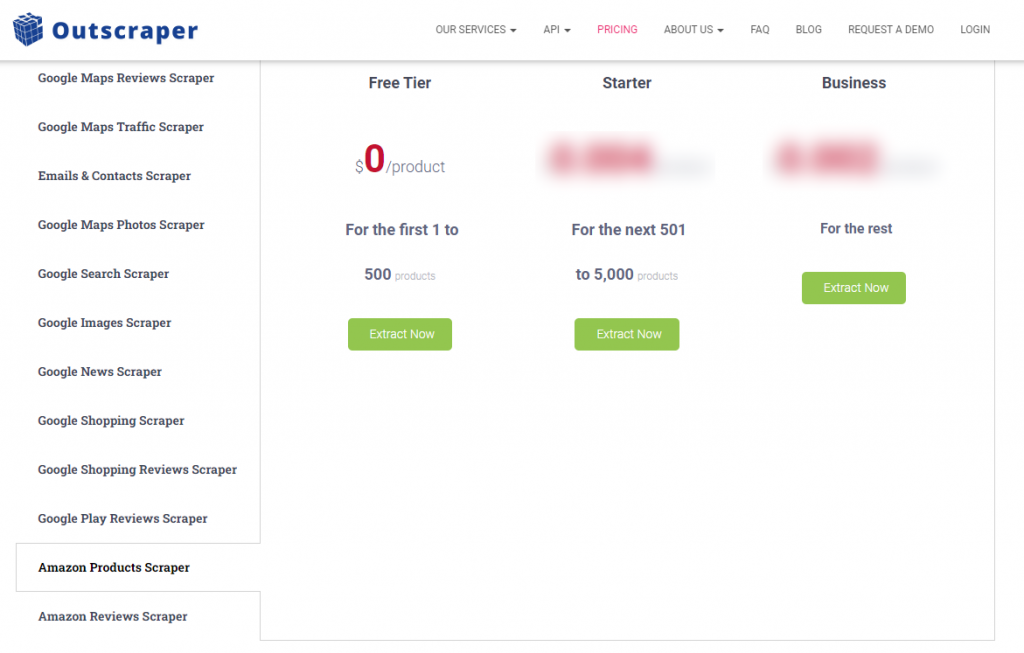
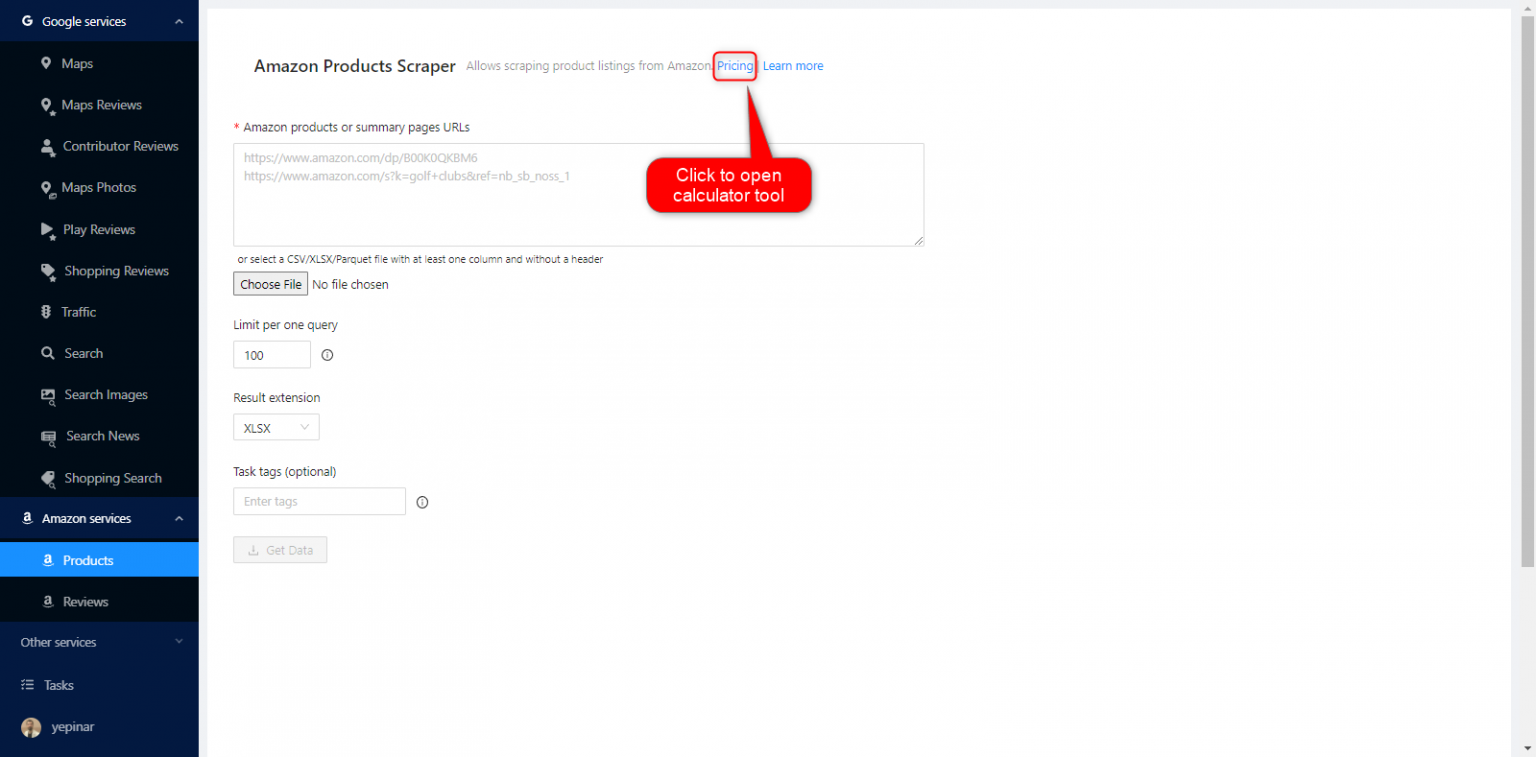
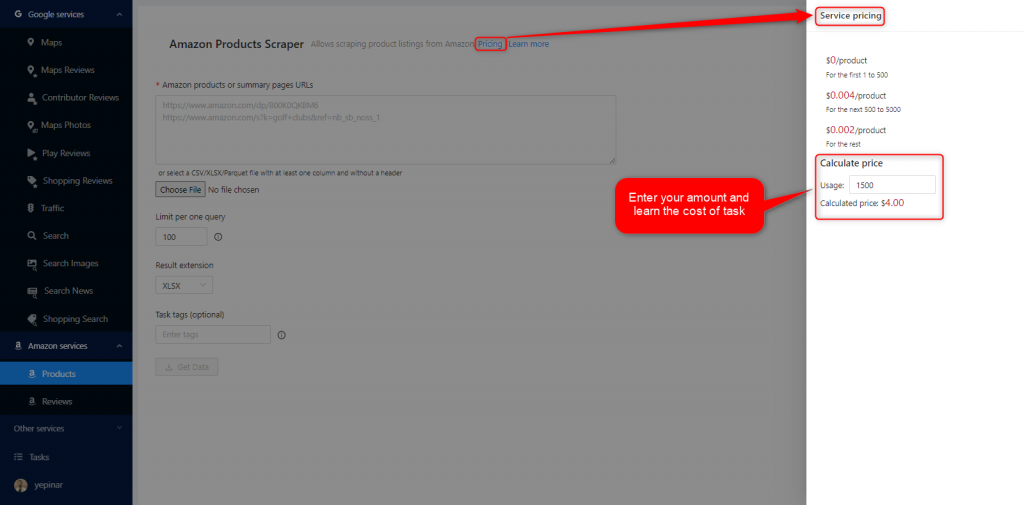
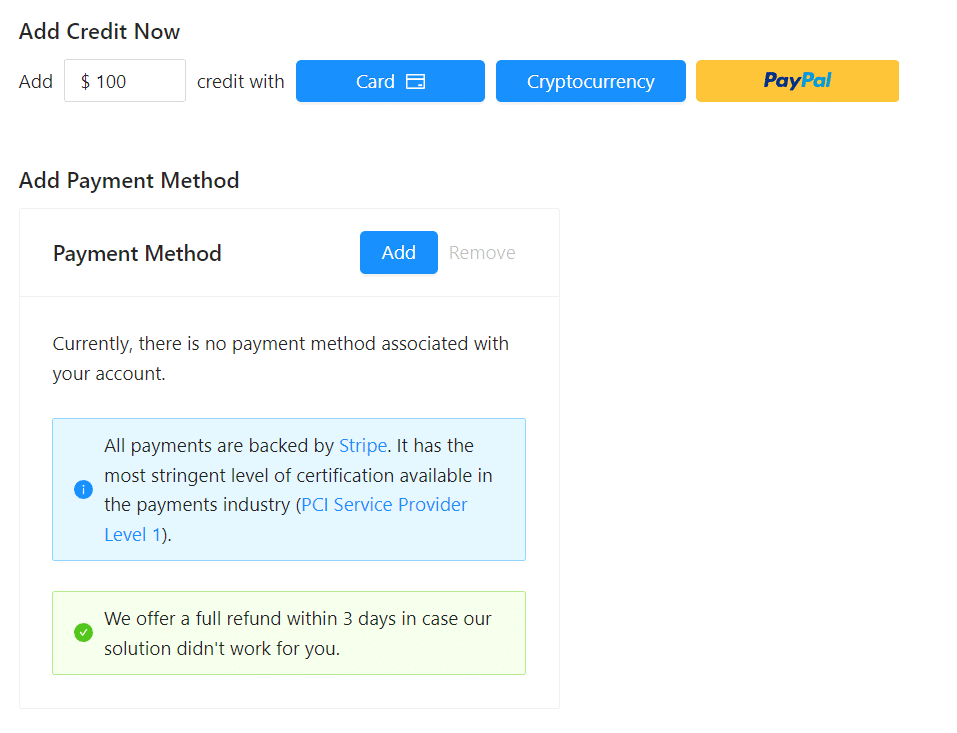
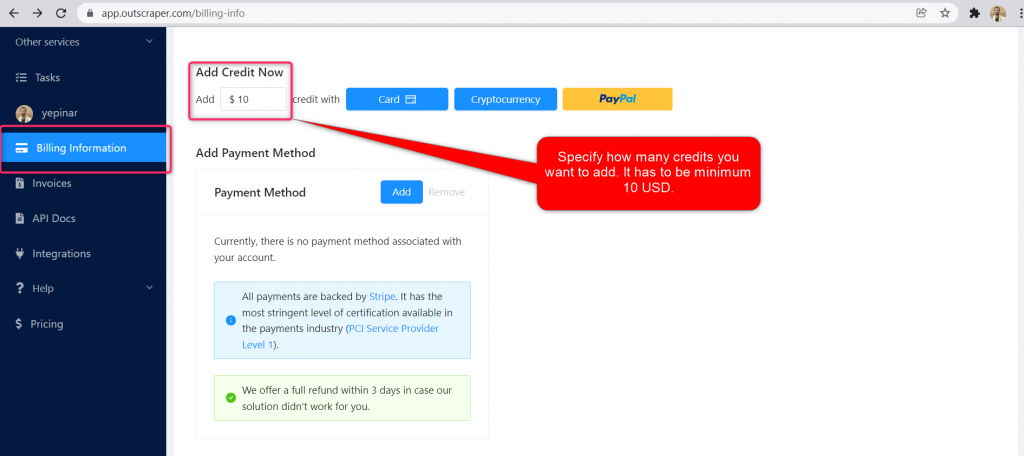
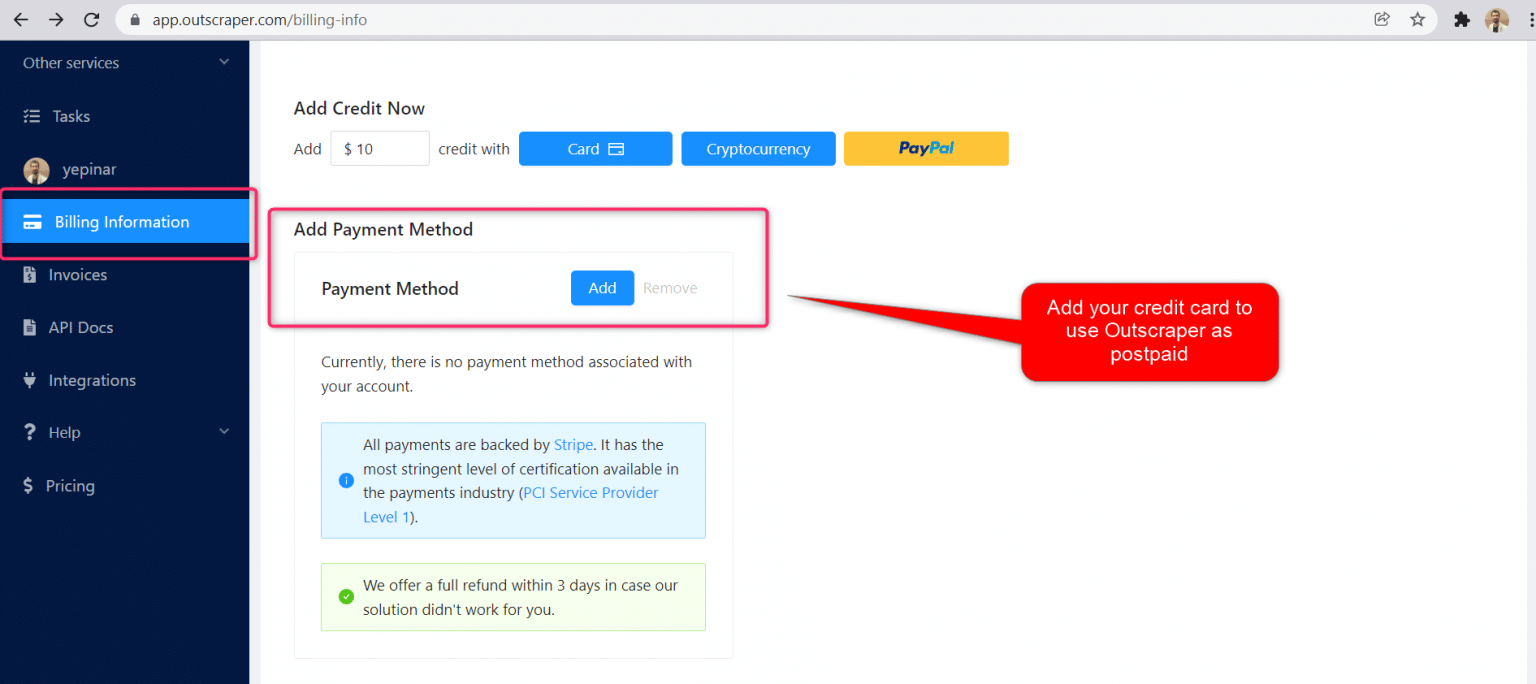
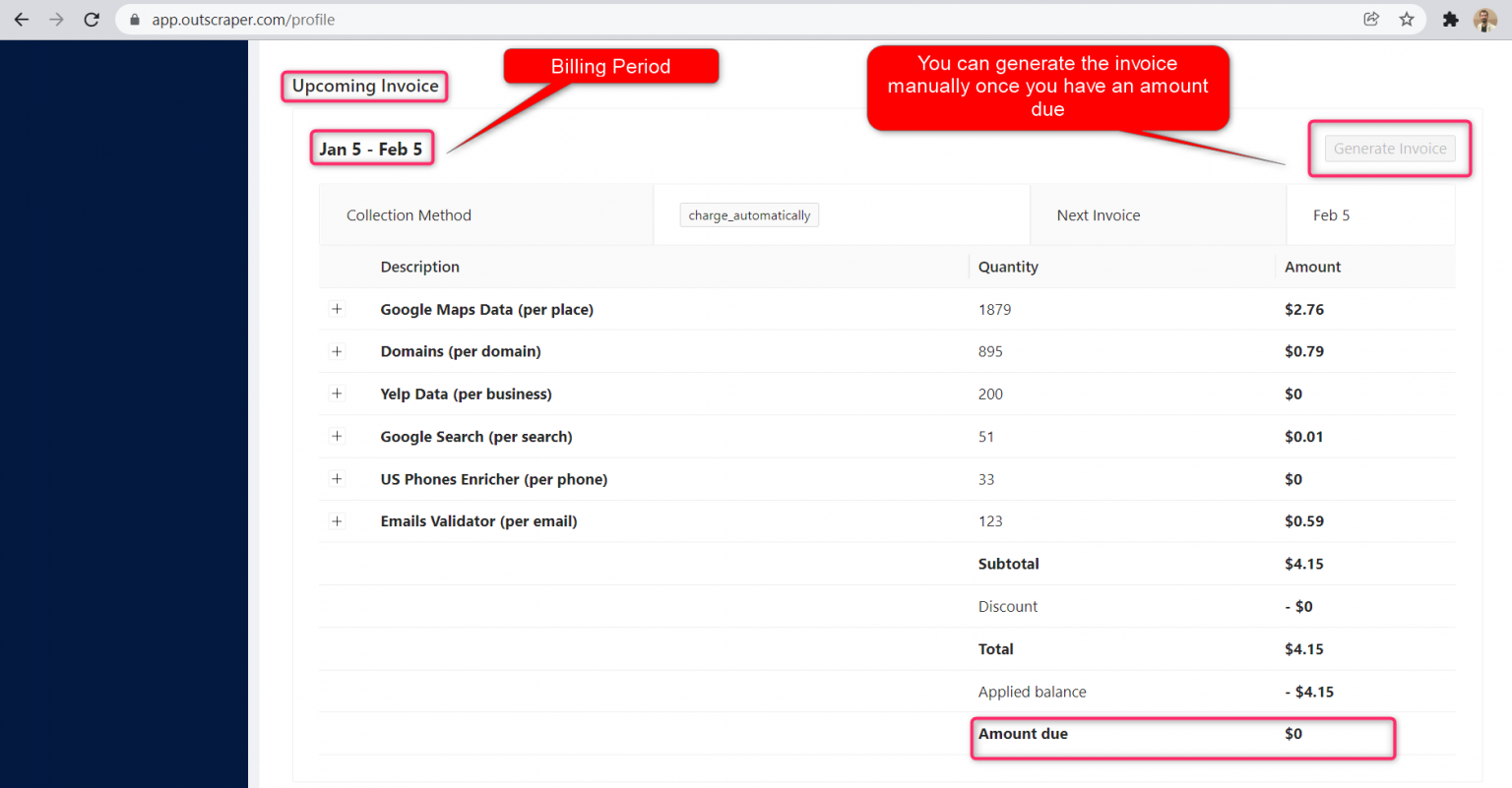
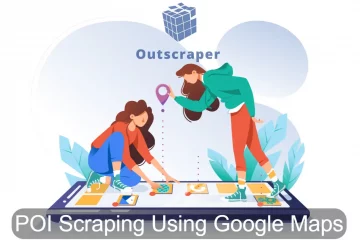


0 Comments