Table of Contents
SIGN UP
Creating an Account
Visit the Google Maps Reviews Scraper page to sign up now.
Enter your preferred email address and password, then click Continue. If you wish, you can also register directly with your Google, Facebook, and LinkedIn accounts. (Skip this part if you already have an account, click login using your credentials.)
Confirm Your Email
You will receive an email message to confirm your account by clicking the “confirm my account” link provided in the email.
Creating Tasks and Parameters
Select Google Services>Maps Reviews service from the left panel and open the Google Maps Reviews Scraper service.
There are 6 essential parameters that should be specified for your tasks.
Categories
Outscraper scrapes businesses in specified categories. You can also search keywords as category identifiers with Outscraper, but general categories are useful for giving ideas about your target companies. Check out the list of business categories on Google Maps:
Choose the category you want to target from the list or write the keyword of your preferred category.
There are 2 different settings that affect your category selection. Google-like queries and Custom categories.
Google-like queries:
All expressions used in Google Maps can be used as queries.
Locations
Select any country and city from the drop-down list. Outscraper searches only within the location you choose. Select your target country first.
After selecting the country, set your state and city choices, and narrow down your regions for the results.
Sorting
There are 4 different sorting parameters you can use to get the results you want when creating scraping tasks. Most relevant, Newest, Highest rating, and Lowest rating. The same filtering selections available on Google Maps are available on Outscraper and get the same results.
Most Relevant:
When you select the Most relevant filter, you will get Google’s featured reviews of selected places.
The Highest rating filter starts to list and fetch the comments from the highest, just like Google Maps. One of the advantages of Outscraper is that you can filter your listing according to the review star limit you want.
Lowest rating:
As with the highest filter, you can also choose to extract the lowest-rated comments with the lowest rating filter.
Limits
3 different parameters can be used to limit your results: Reviews limit per place, Places per query search, and skip.
Advanced Parameters
Language:
The keywords you aim to scrape may have a special meaning in a different language. For this reason, when it is desired to search for that language, it is appropriate to select that language in the language section of the advanced parameters section.
Ignore reviews without text:
When people leave a review on Google Maps, sometimes they just give stars without writing a remark. If you are going to create a Google review scraping task because you only need to analyze the comments, you can choose this filter.
Tags & Extensions
Give any tag you want to your tasks and specify the extension of the result file in a way that suits you.
Complete Setting Parameters
Set all your parameters and review them for the last time. If all parameters are OK, click the “Scraper Reviews” button.
Confirm Your Task
Read the information about result estimation and click the “confirm” button to start the task.
Result
Track Your Task's Progress
On the Tasks page, you can track the progress of all your tasks.
Download Your Result File
Download the results of your tasks at any time.
All results are stored on servers for 30 days only.
Review Your File
Review your result files with Excel or with the spreadsheet viewer that can open XSLX files.
Click to download and review the sample task: 202202070031339135_rest_comments.xlsx
The result file contains these columns (data). You can edit and use this data as you wish.
name, google_id, place_id, location_link, reviews_link, reviews_per_score, rating, review_id, author_link, author_title, author_id, author_image, review_text, review_img_url, owner_answer, owner_answer_timestamp, owner_answer_timestamp_datetime_utc, review_link, review_rating, review_timestamp, review_datetime_utc, review_likes, reviews_id
Video Tutorial
Pricing
Pricing Page And Cost Calculator
There is no monthly subscription fee in Outscraper. You only pay for what you use.
Please visit our pricing page for pricing details on our Google Maps Reviews scraping service.
Pricing Page: https://outscraper.com/pricing
There are 3 different tiers for pricing. These are the Free Tier, Medium Tier, and Business Tier. Pricing for these tiers can be checked on the pricing page. There is also a cost calculator on the pricing page. You can use the cost calculator to see how much your results will cost.
Service Pricing Tool On Dashboard
After registration, the “Service Pricing” tool can help you with pricing on the Google Maps Reviews Scraper service page on the Outscraper App Dashboard.
The service pricing tool will be shown on the right.
If you specify how many reviews you want to scrape, you can see how much the task will cost you. Please visit the Billing Information page to add credit or provide your credit card.
Payment Methods
Free Tier
Enjoy a certain amount of free tier credits each month in Outscraper. These credits are renewed monthly as shown on the pricing page.
You can check how many free credits you have for a particular service on the pricing page.
You can use the prepaid payment method by adding credit, or you can add your credit card and make your payment postpaid at the end of your billing period. Please visit the Billing Information page to determine your payment method.
Prepaid - Add Credit
Add credits to your account in order to start using Outscraper. The minimum limit is 10 USD. Add as many credits as you want and spend them whenever you want.
Credits can be added by credit card, cryptocurrency, or PayPal.
Postpaid - Add Credit Card
In the prepaid method, you pay first and then use it, but in the postpaid method, you provide a credit card and start using it. You will make the payment when your billing period is over.
Billing Period
Information about the billing period’s start and end dates can be found on the profile page. You can also track the amount of the upcoming invoice from there. If you wish, you can generate the invoice manually once you have an amount due.
FAQ
Most frequent questions and answers
It is possible to extract Google reviews with Python using the Outscraper Google Maps Reviews API. However, by using the no-code Google Maps Reviews Scraper service, you can extract Google Maps reviews without any coding knowledge or skills.
With Outscraper it is possible to scrape data and reviews from Google Maps. Outscraper is an online tool that offers data scraping services from Google services. It allows you to scrape data from many services, including Google Maps.
It is possible to collect and download reviews of someone else or another business in Google Maps reviews. This requires an extractor or scraper service. Outscraper Google Maps Reviews Scraper service responds to this need.

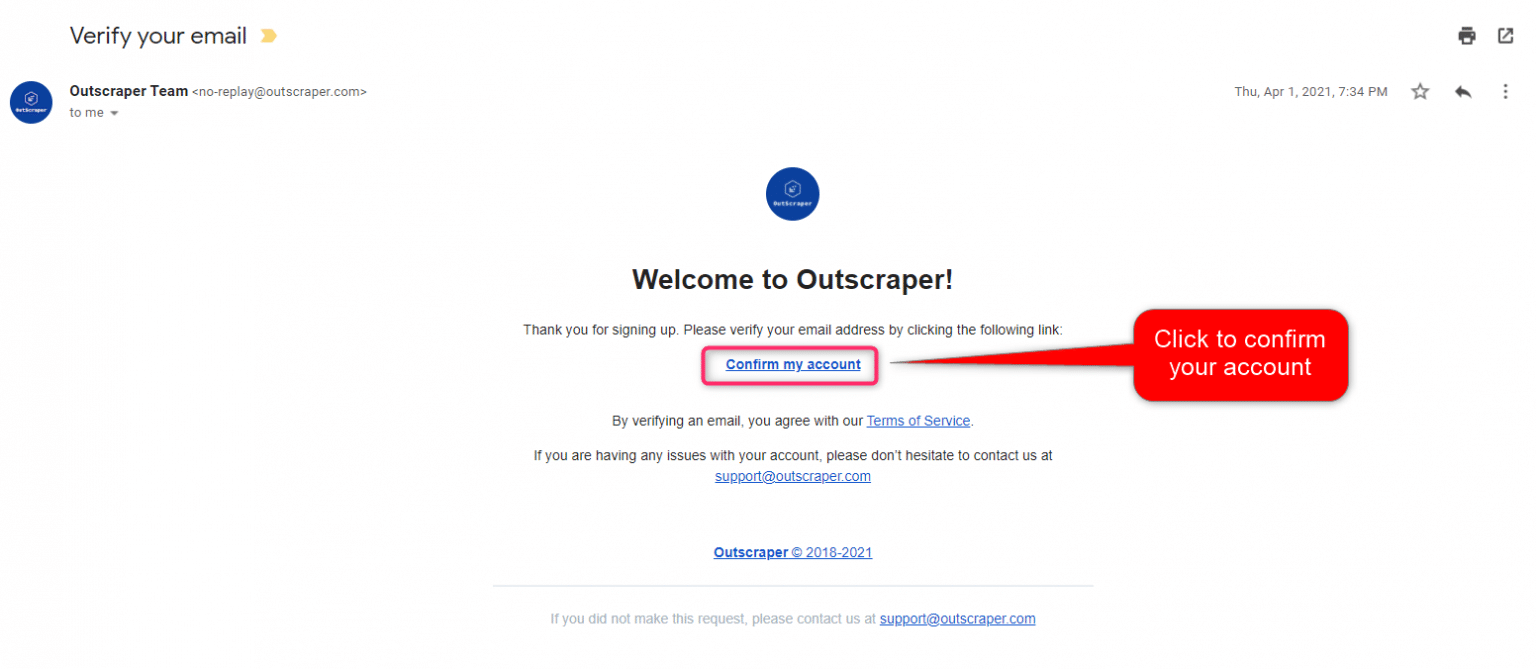
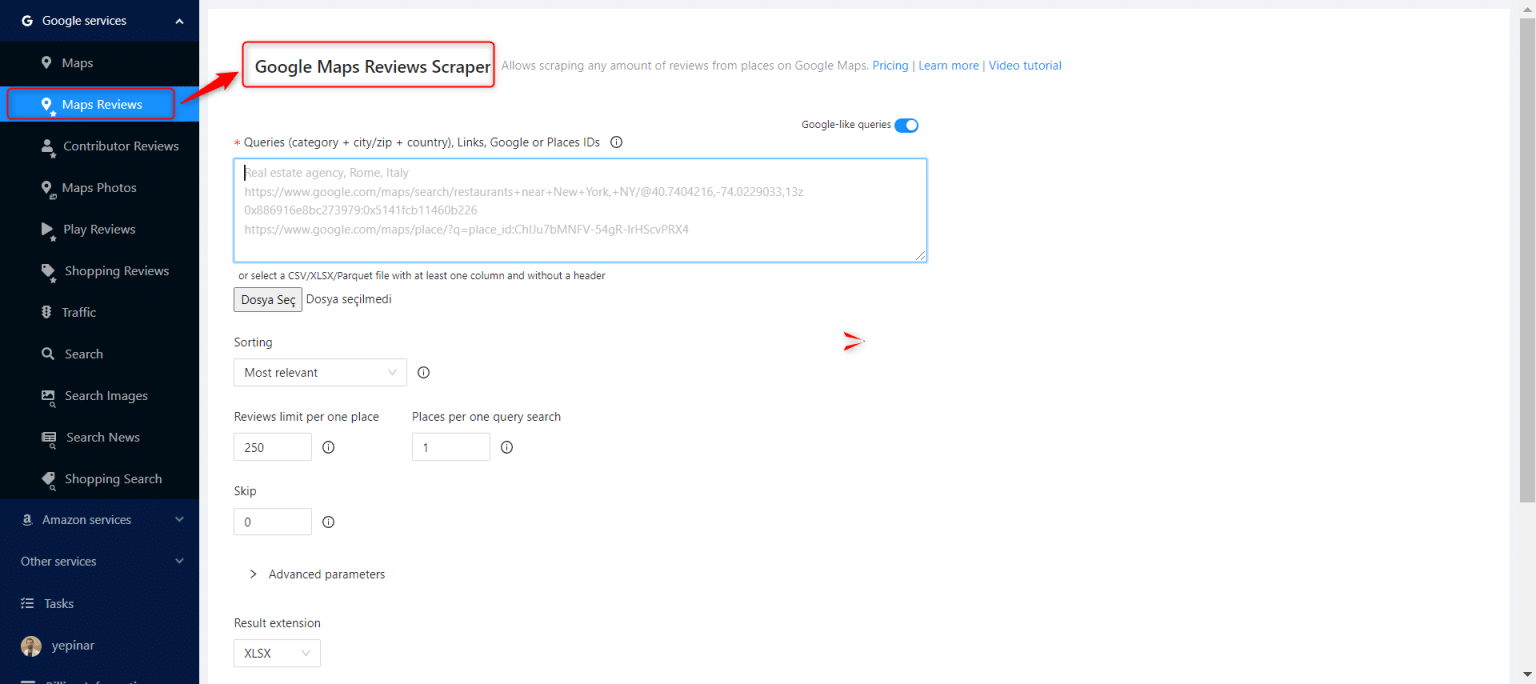
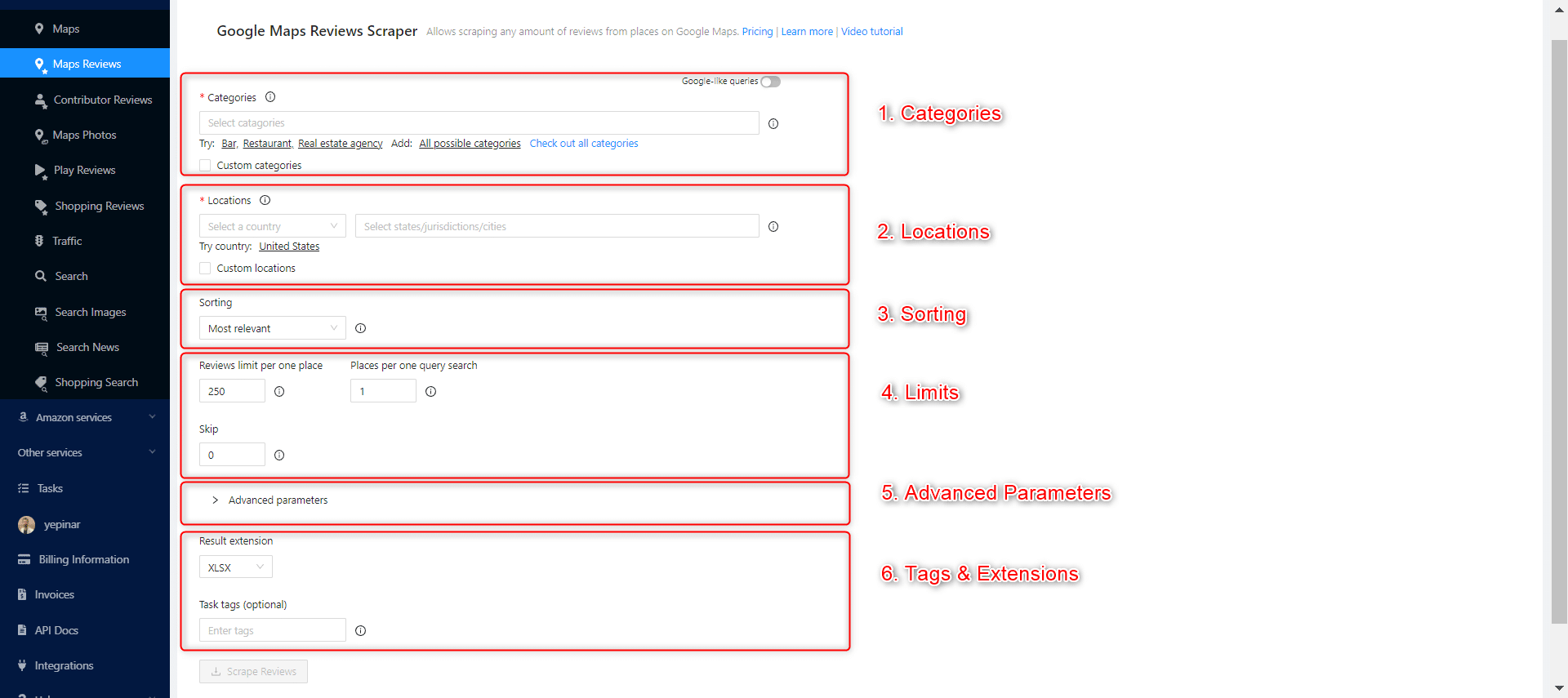
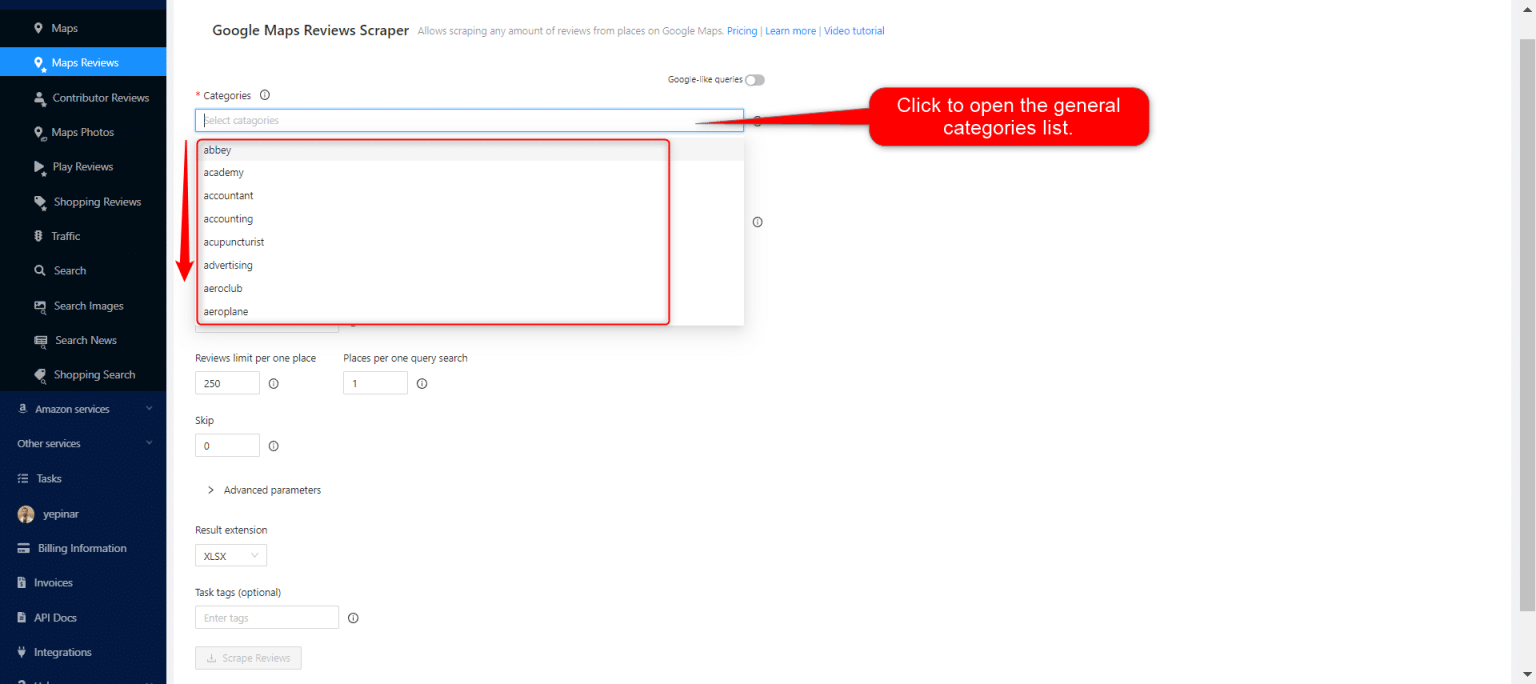
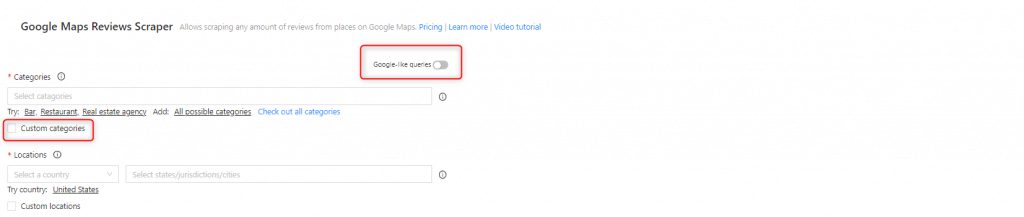
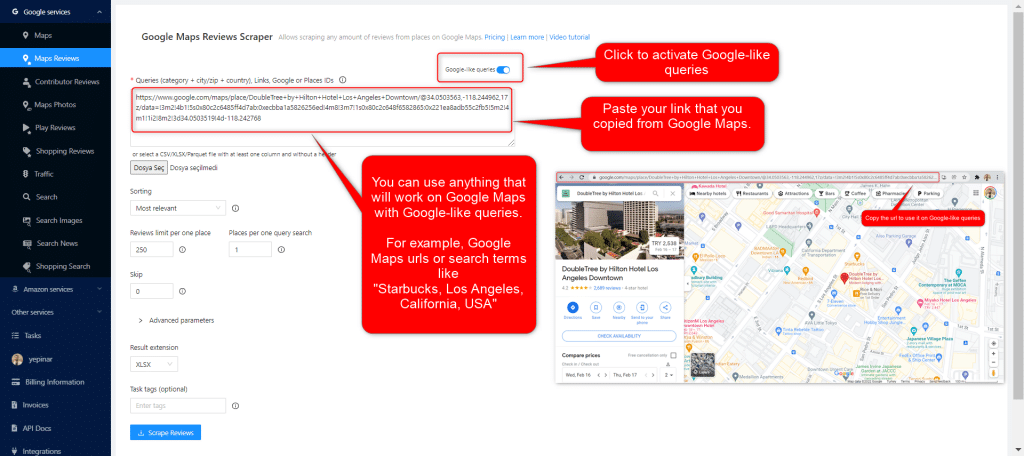
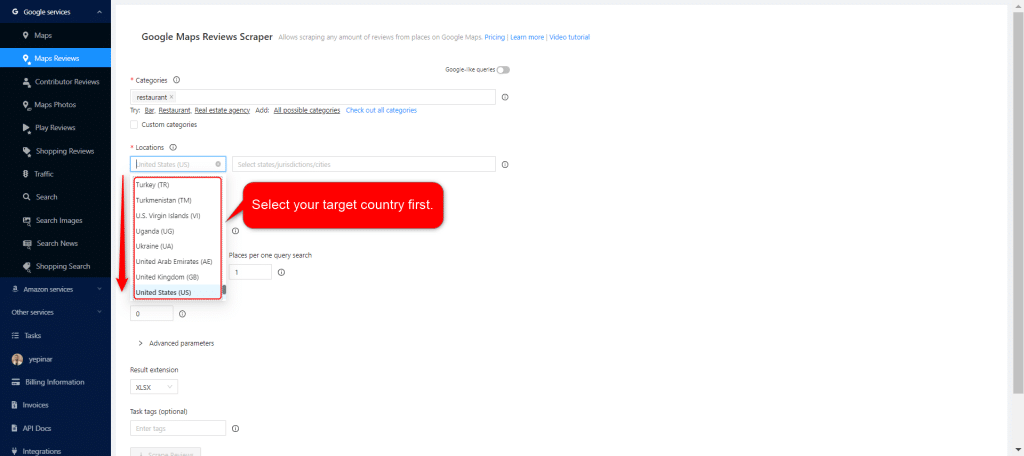
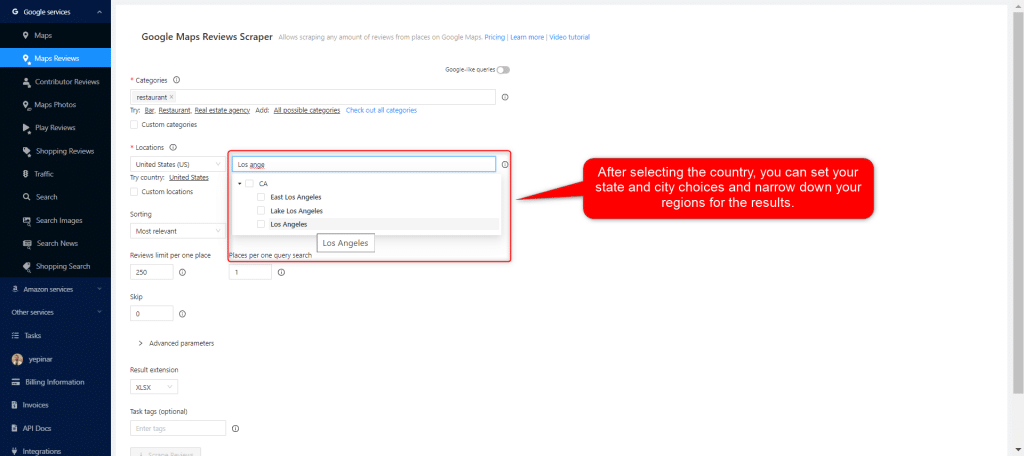
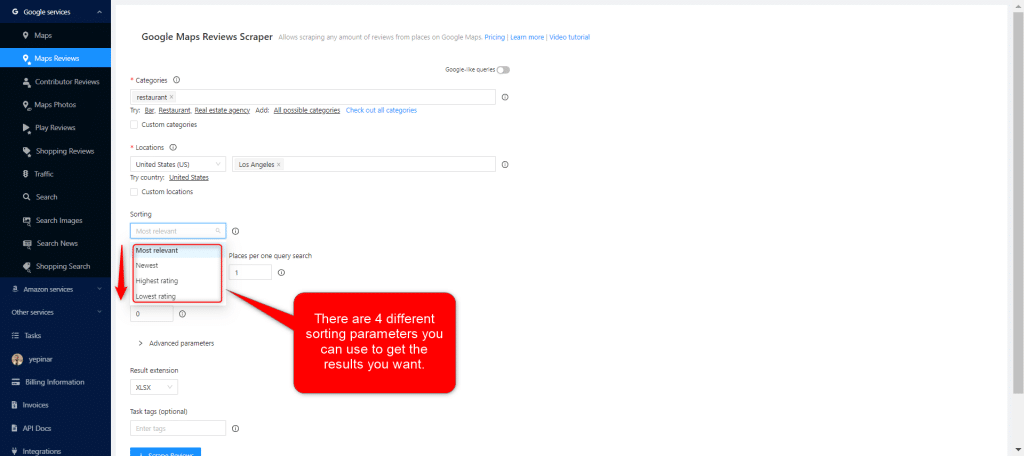
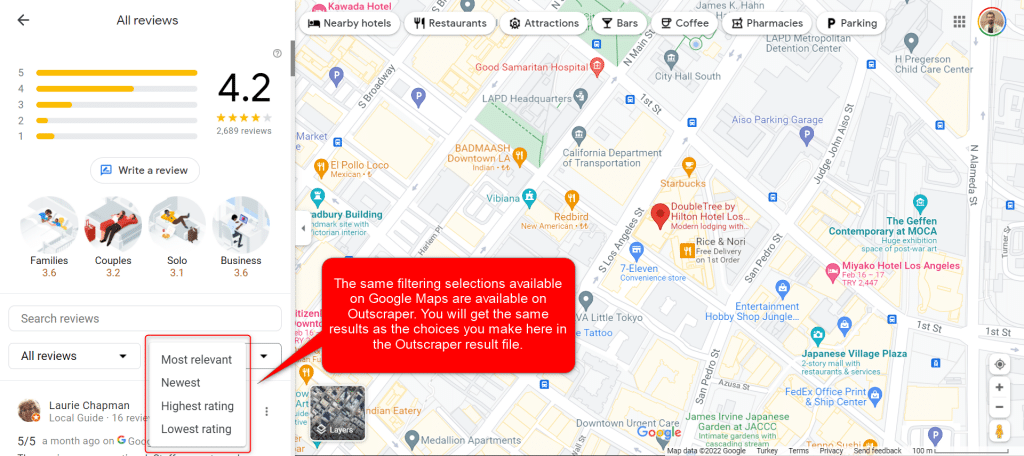
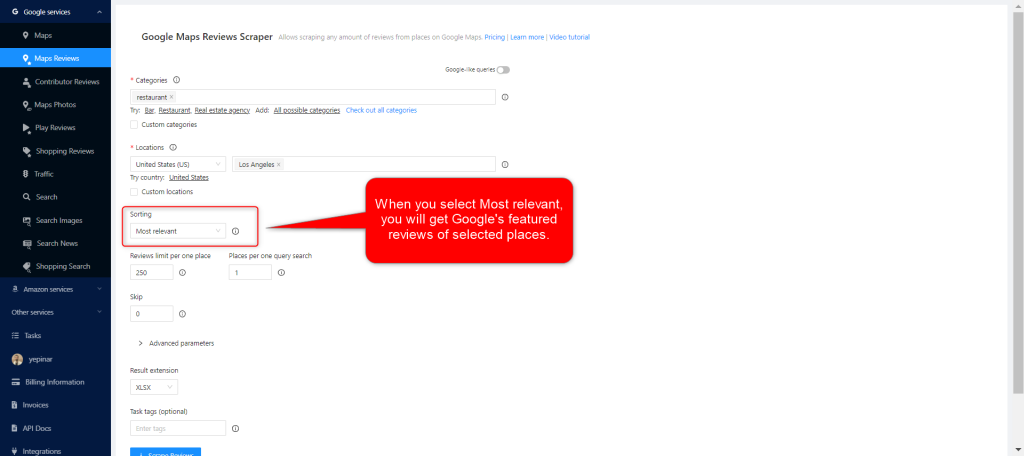
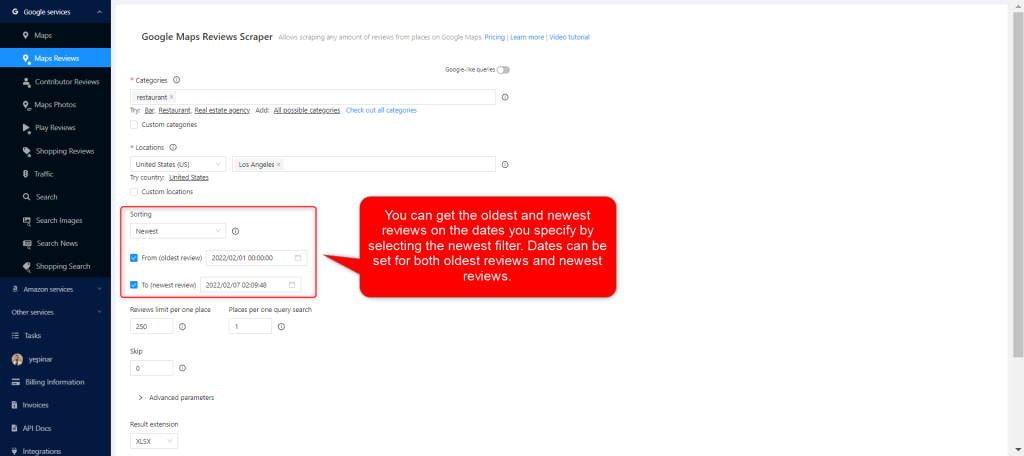

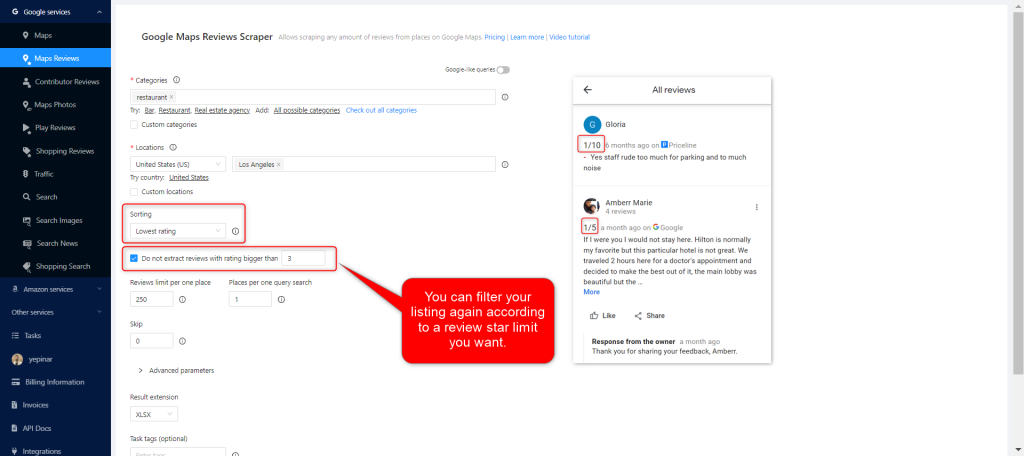
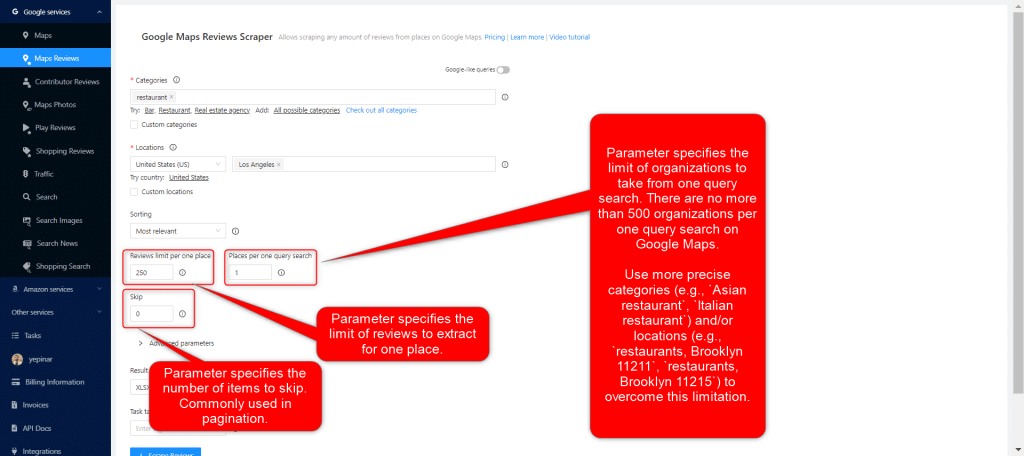
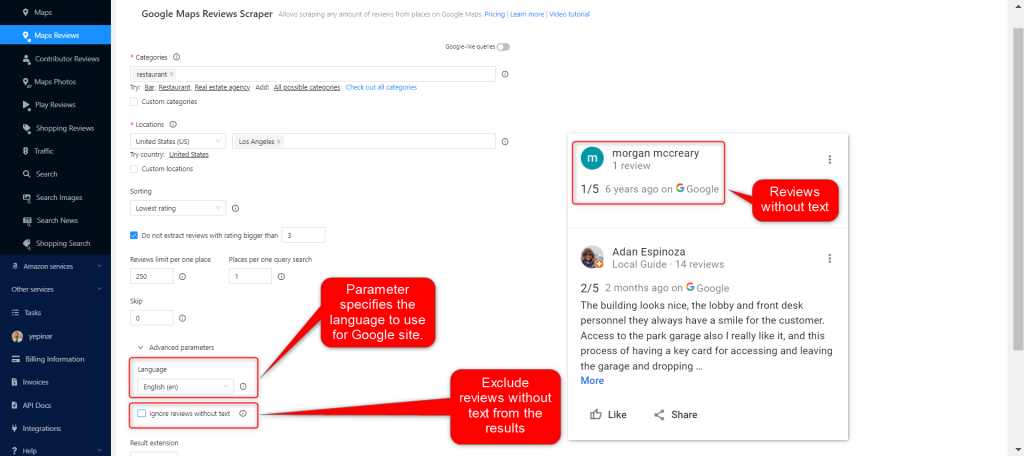

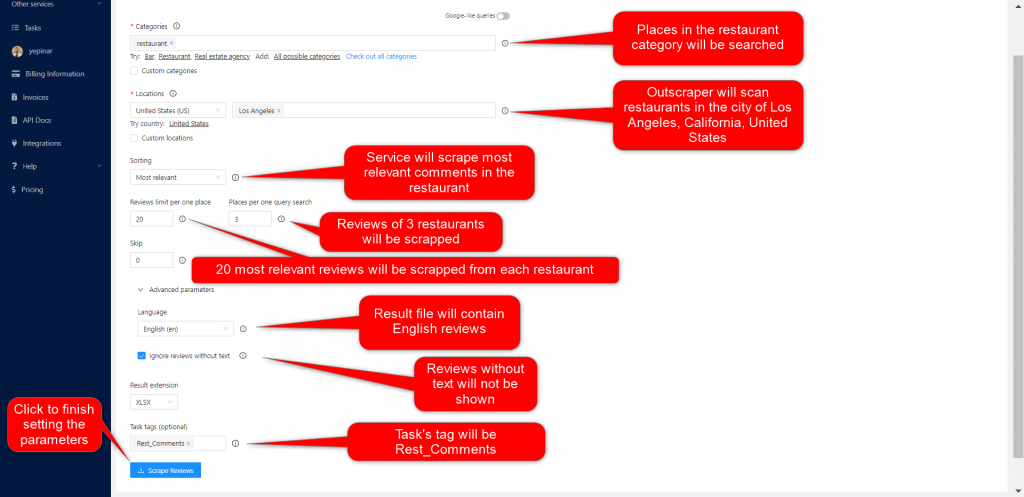
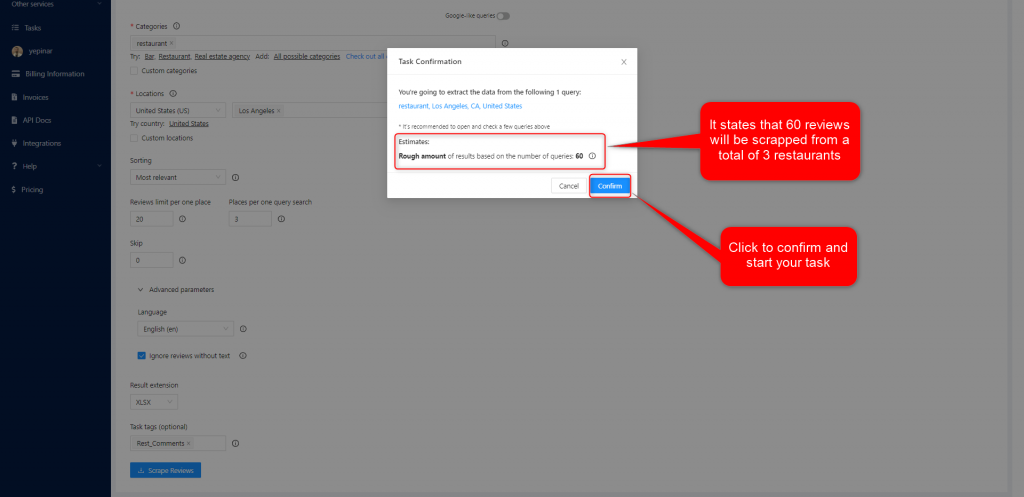
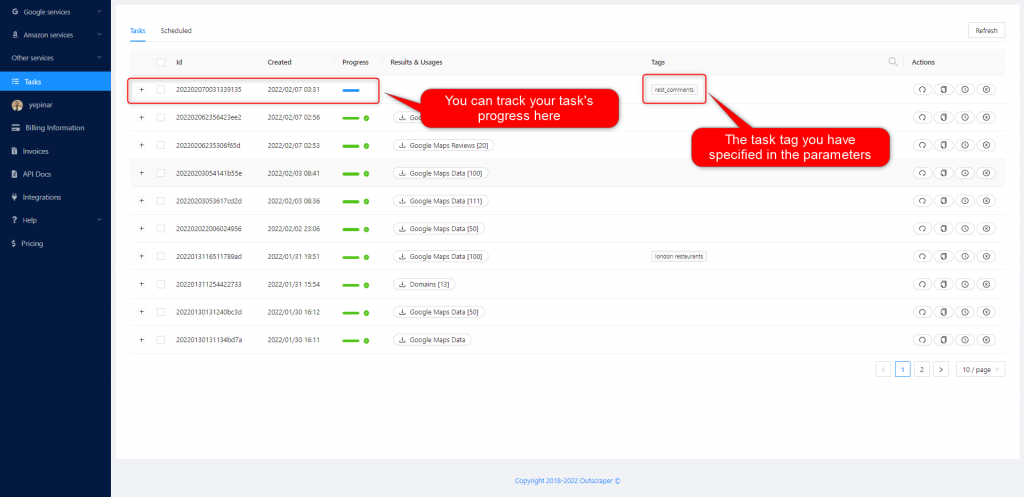
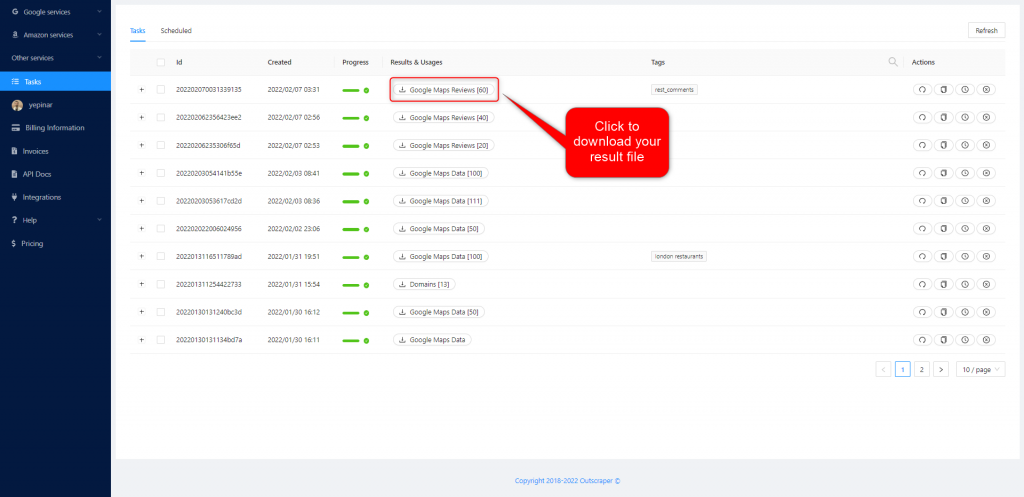
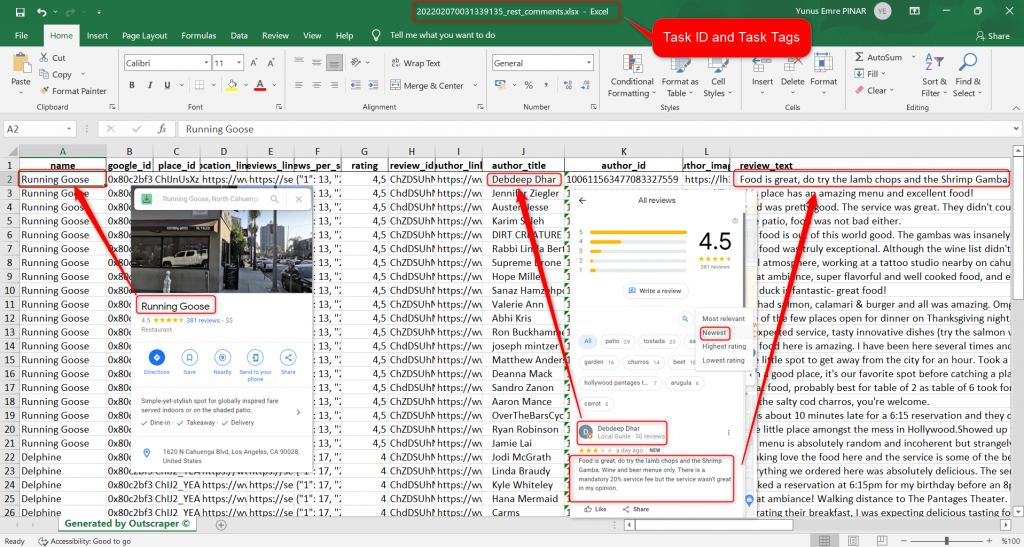
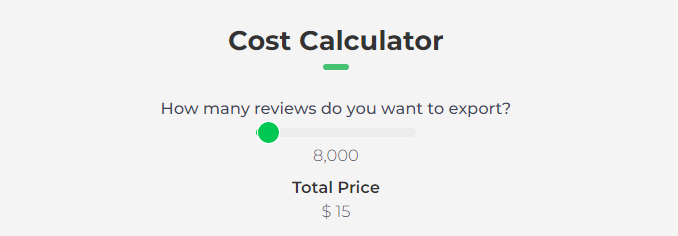
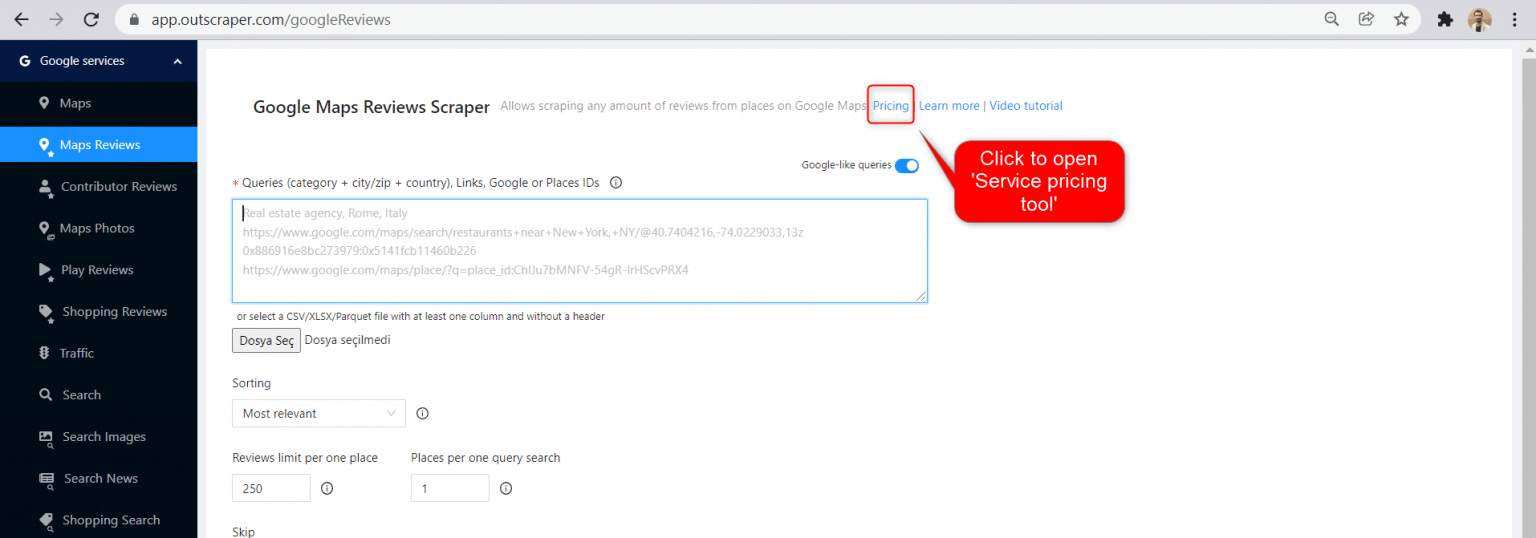
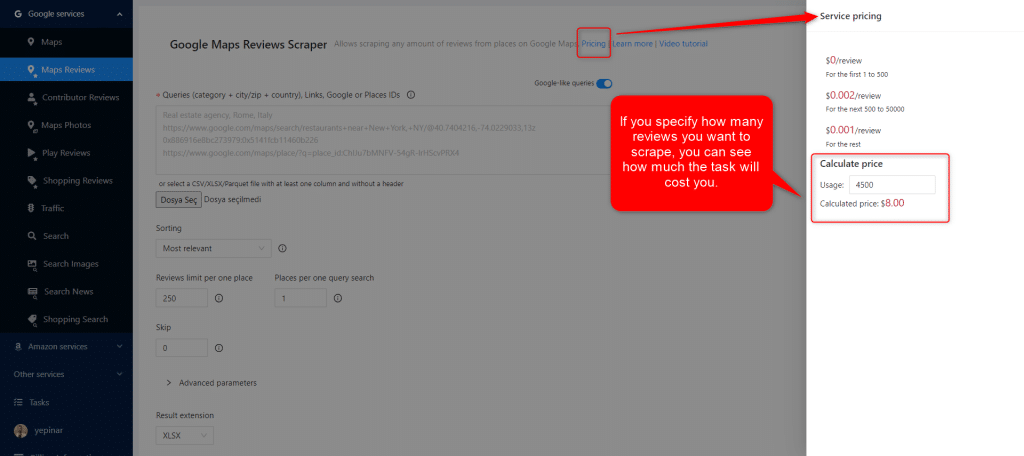
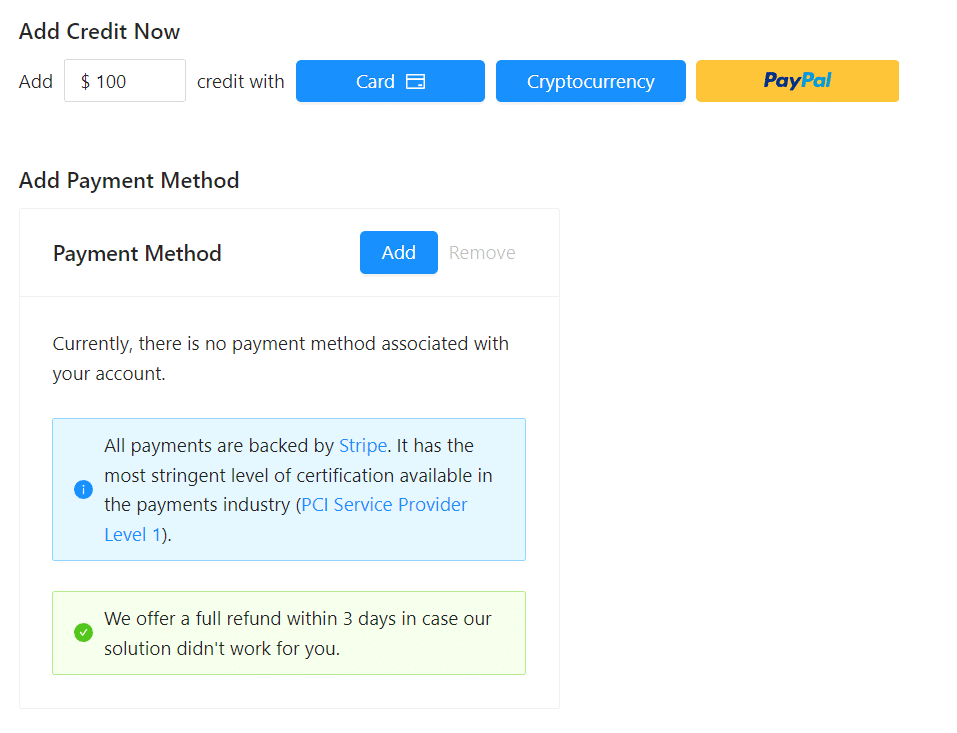
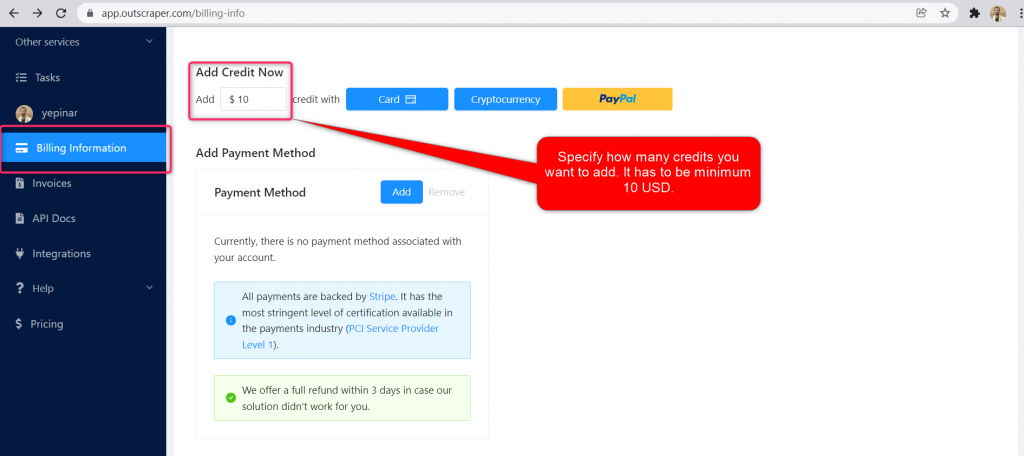
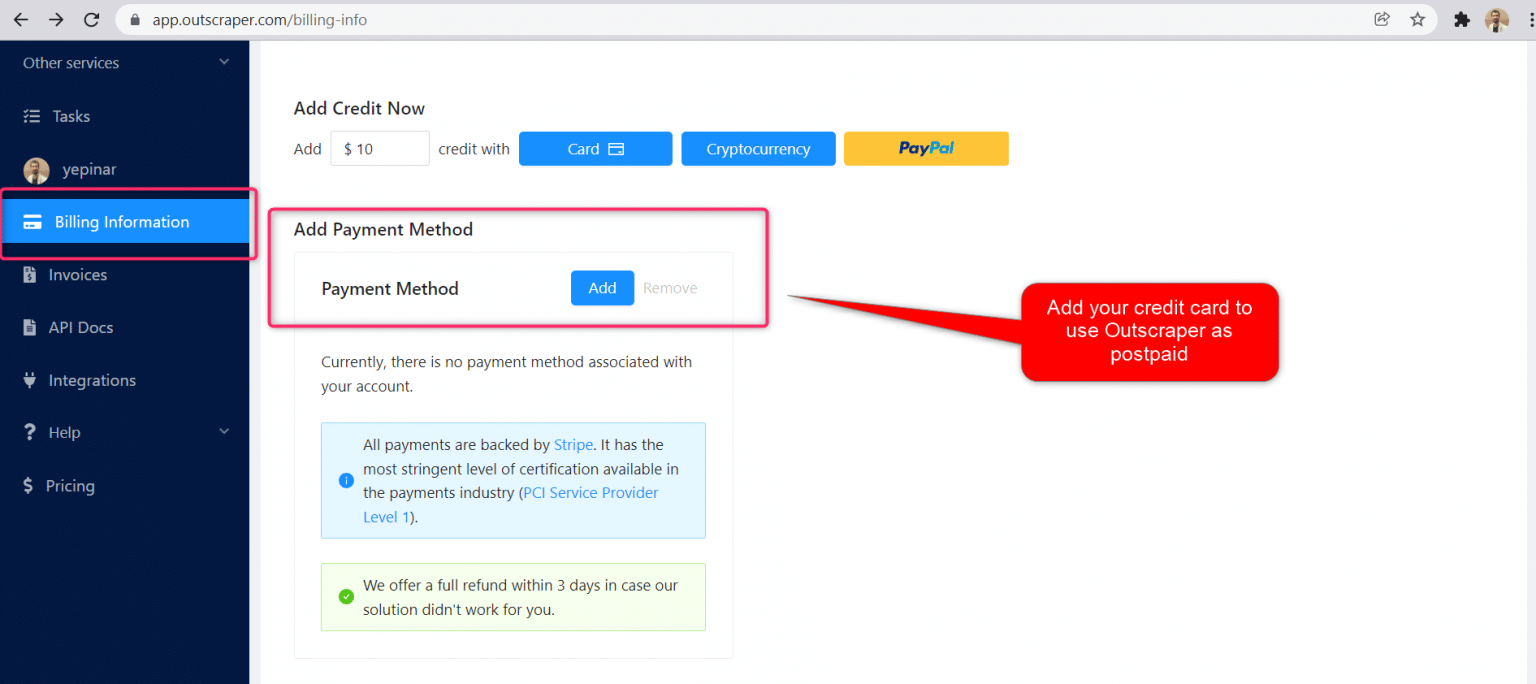
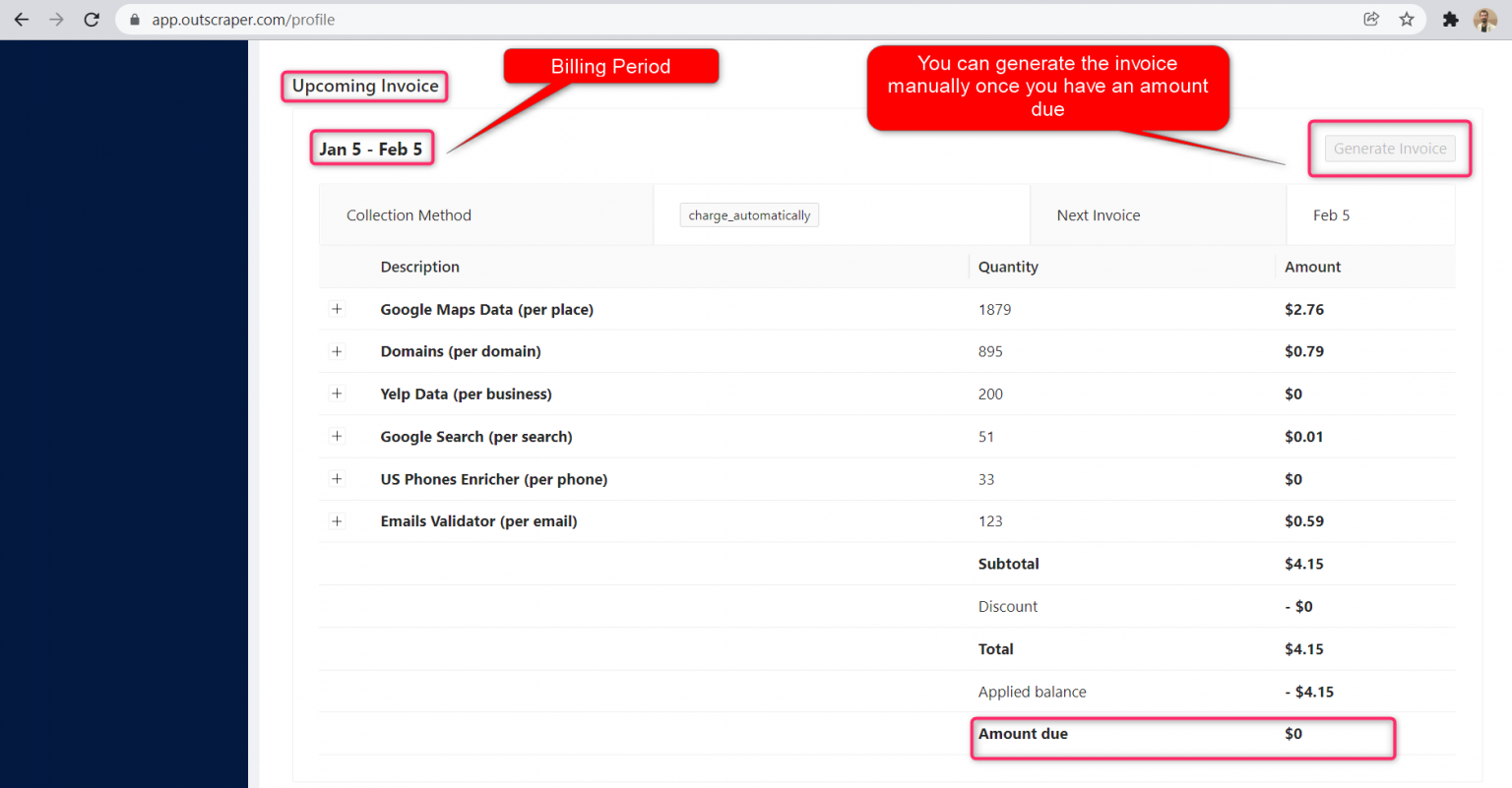
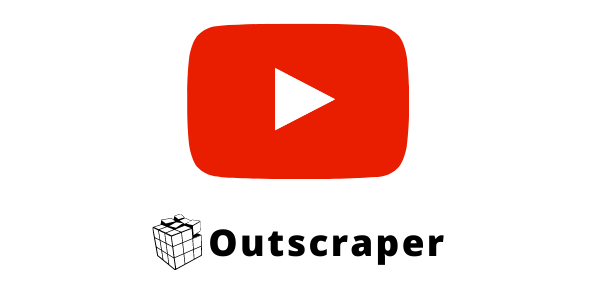
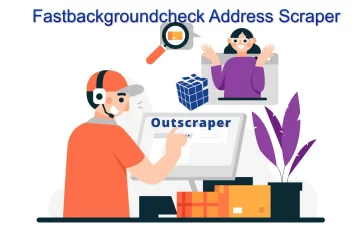

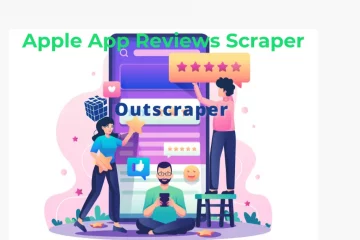
0 Comments