Table of Contents
Sign Up
Creating an Account
You can register by visiting the Google Maps Photo Scraper page or pressing the Sign Up button now.
When registering, enter your email address and password, then click Continue. If you wish, you can also register directly with your Google, Facebook, and LinkedIn accounts.

Confirm Your Email
You will receive an e-mail message to confirm your account by clicking the “confirm my account” link provided in the e-mail.
Is It Possible to Extract All Photos From Google Maps?
Google Maps shows photos that are added by users and place owners. Thousands of photos can be found at popular businesses and places. Google encourages contributors to share photos and comments.
Google Maps Photos are an invaluable resource. They can be studied, analyzed, and used for different purposes. So it may be desirable to extract and download all the photos in a place for various reasons. Of course, it is not possible to download these added photos one by one. It takes a very long time and a lot of effort.
Due to this demand and need, scraping services have been developed to extract all the photos from a place on Google Maps without spending too much time and effort. Outscraper Google Maps Photo Scraper is one of them.
What is Outscraper Google Maps Photo Scraper?
Outscraper has many scraping services. Google Maps Photo Scraper is one of them. This service allows you to extract the download links for all the photos uploaded to a place or business registered in Google Maps.
Google Maps Photo Scraper service works entirely on the cloud. The service carries all the load on its own servers. For this reason, you do not feel the need for any proxy for your own connection. You can scrape all photos without being stuck with the Google limit thanks to Outscraper’s own proxies. You only need to adjust a few parameters to create a task.
Creating Tasks and Setting Parameters
As it is possible to extract photos from all businesses in a category, it is also possible to scrape all photos from a single place with the location link.
When the “Plain queries (search keywords, place IDs, URLs, etc.)” option is activated, it is possible to scrape directly over place links.
It is very easy to set the parameters for both methods. Outscraper App Dashboard has a clean interface. Easy to use and create tasks. Let’s check how we can scrape photos both ways.
Scraping Photos From Places With Categories
If you want to scrape photos from categories, Outscraper scrapes the places first on the selected location in the background. Then it scrapes the photos of these places one by one.
For example, when you want to extract photos of museums in the New York region, first of all, museums are searched on Google Maps as shown in the image. Then the photos are extracted from these museums.
Selecting Categories
A ready-made list will appear when choosing a category on the app dashboard. The target category can be easily selected from this list. The category list is compiled from Google Maps. The entire list can be viewed here: Google Maps Categories
Locations
Like categories, locations are also presented to users as a ready-made list. You can select all countries and cities from the list of locations. And “Custom locations” option can be used to scrape a custom area. Using zip codes is another way to scan and scrape deeply in densely populated areas.
Photos limit per one place
This parameter helps you determine how many photos will scraped from each place/business in the category. If you want to scrape all photos from all places, you can enter a big number, like 20,000. In this way, the download links of all photos are extracted without limitation. Of course, this varies from place to place.
Places per one query search
“Places per one query search” specifies the limit of organizations to take from one query search.
When you use the query to find a specific place, like `Central Park, NY, US`, you probably want to use `1` to get the first place (just in case Google will find something else). However, when you search for `Museums, NY, USA` you might want to extract all the places from your search and use `500`.
There are no more than 500 places per one query search on Google Maps. For densely populated areas, you might want to use zip codes to scrape all places in a densely populated area.
Other Parameters
In other parameters, you can specify the result file extension and write a tag for the task.
Scraping Photos From Places With Links and IDs
The most basic reason to create a photo scraping task with a location link and Place ID is to scrape the desired number of photos directly from a place.
Queries
Google Maps link can be used directly as a query. You only need to copy and paste the link. Apart from the link, you can use Google and Places IDs or search queries with the combination of category + city/zip + country.
Photos Limit Per One Place
Every place can have tens, hundreds, or even thousands of photos. If all photos are to be scraped, the total number of photos on Google Maps can be written to the limit. If only a certain number of photos are to be extracted, that number should be written to the limit.
For example, if you wanted to scrape all the photos from a place (like the Museum of Arts and Design) in Google Maps, you can define the number of photo pieces written there as the limit as shown in the image.
However, we would like to inform you that Google Maps does not allow access to all the photos in the number it shows for various reasons. Therefore, a scraping result may not be exactly the same as the number there.
Advanced Parameters
The “Region” parameter specifies the country to use for Google searching. It is optional. When you use direct links or IDs of places, you might want to ignore this option as it will overwrite the links “ql parameter and filter out items from other countries. It’s still necessary to provide the country inside queries.
Download Your Result File
You can download your result files anytime you want on the tasks page. But it’s important that all results are stored on servers for only 30 days.
Review Your File
You can review the result files with Excel or any spreadsheet viewer. Each scraped data can be checked in sequenced columns in the result file.
Download and check the sample result file: Museum of Arts and Design – Google Maps Photo Scraper
Pricing
Pricing Page And Cost Calculator
There is no standard monthly subscription fee in Outscraper. You only pay for what you use.
Please visit our pricing page for pricing details of Google Maps Photo scraping service.
Pricing Page: https://outscraper.com/pricing
There are 3 different tiers for pricing. These are Free Tier, Medium Tier and Business Tier. Pricing for these tiers can be checked on the pricing page. There is also a cost calculator on the pricing page. You can use the cost calculator to see how much your results will cost.
Service Pricing Tool On Dashboard
After registration, the ‘Service pricing’ tool can help you with pricing on the Google Maps Photo Scraper service page on the Outscraper App Dashboard.
The service pricing tool will appear on the right side. Put your approximate record in the result file and calculate the cost of the task.
Please visit the Billing Information page to add credit or credit card.
Payment Methods
Free Tier
Enjoy a certain amount of free tier credits each month in Outscraper. These credits are renewed monthly as shown on the pricing page.
You can check how many free credits you have for a particular service on the pricing page.
You can use the prepaid payment method by adding credit, or you can add your credit card and make your payment postpaid at the end of your billing period. Please visit the Billing Information page to determine your payment method.
Prepaid - Add Credit
Add credits to your account in order to start using Outscraper. The minimum limit is 10 USD. Add as many credits as you want and spend them whenever you want.
Credits can be added by credit card, cryptocurrency, or PayPal.
Postpaid - Add Credit Card
In the prepaid method, you pay first and then use it, but in the postpaid method, you provide a credit card and start using it. You will make the payment when your billing period is over.
Billing Period
Information about the billing period’s start and end dates can be found on the profile page. You can also track the amount of the upcoming invoice from there. If you wish, you can generate the invoice manually once you have an amount due.
FAQ
Most frequent questions and answers
- Open Outscraper Google Maps Photo Scraper service on the dashboard
- Copy/paste the location link
- Define the photos limit per one place
- Start the task
Outscrasper Google Maps Photos Scraper lets you download any image from Google Maps. You only need the location link. Outscraper service takes care of the rest. It is possible to download as many photos as you want.
Yes, it is possible with scraping services. Outscraper Google Maps Photo Scraper service lets you scrape as many photos as you want from any location. All you need is the Google Maps link of the location and specify how many photos you want.
- Visit the place on Google Maps
- Copy the location link from the browser
- Open Outscraper Google Maps Photo Scraper service
- Paste the location link
- Set the photo limit parameter
- Start task and reach download links of pictures
Outscraper scraping services allow you to scrape a lot of Google Maps data. Photos are included in this. Thanks to the Google Maps Photos Scraper service, you can extract all the photos of a business without any limits.
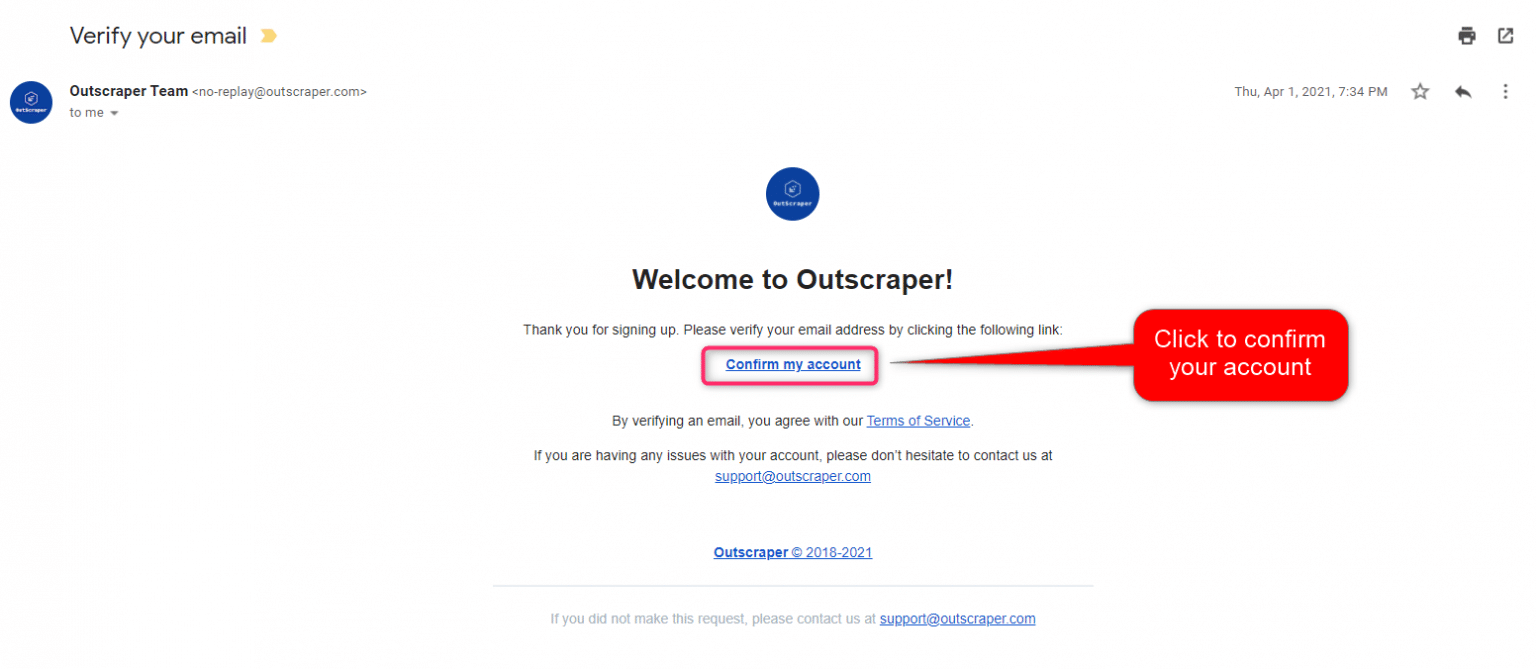
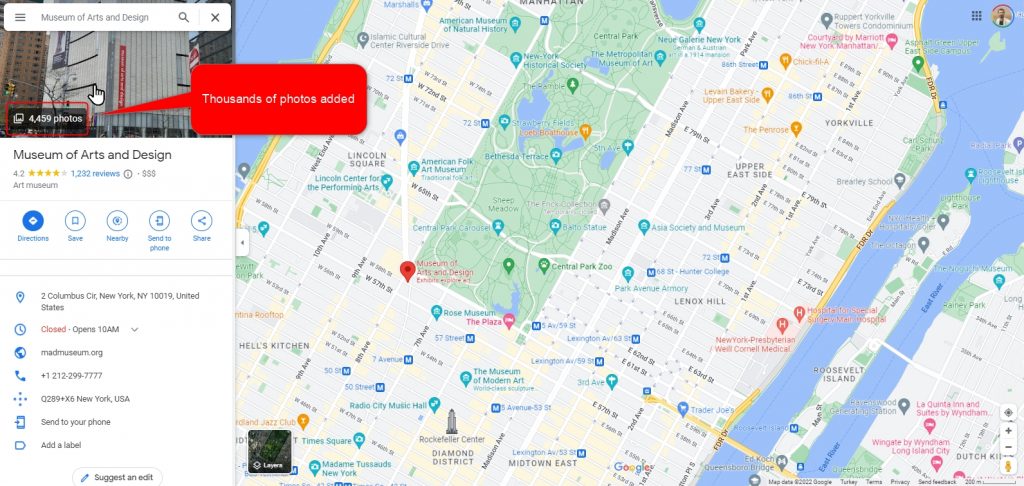
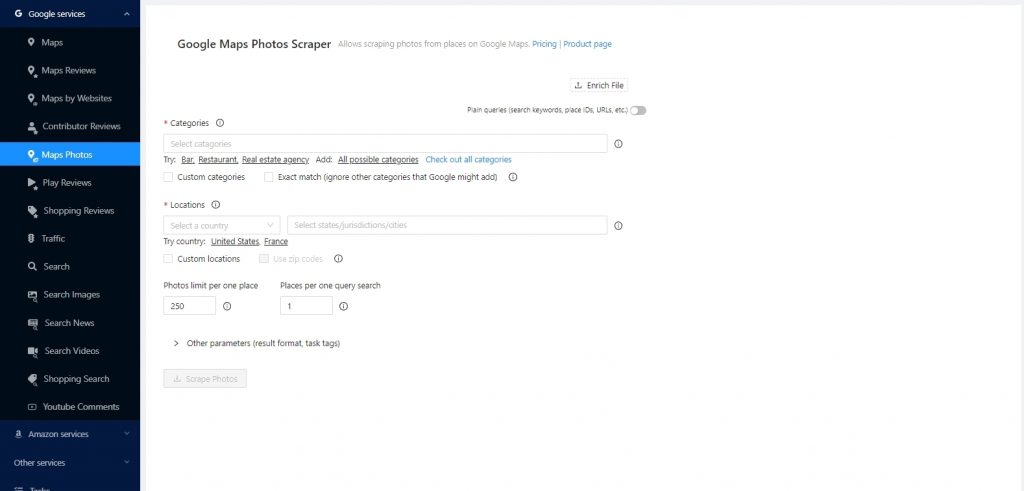
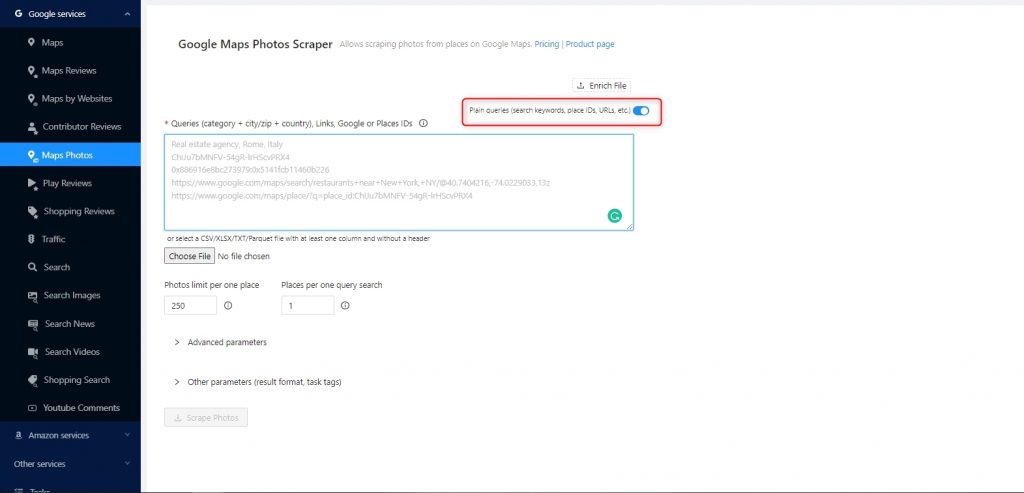
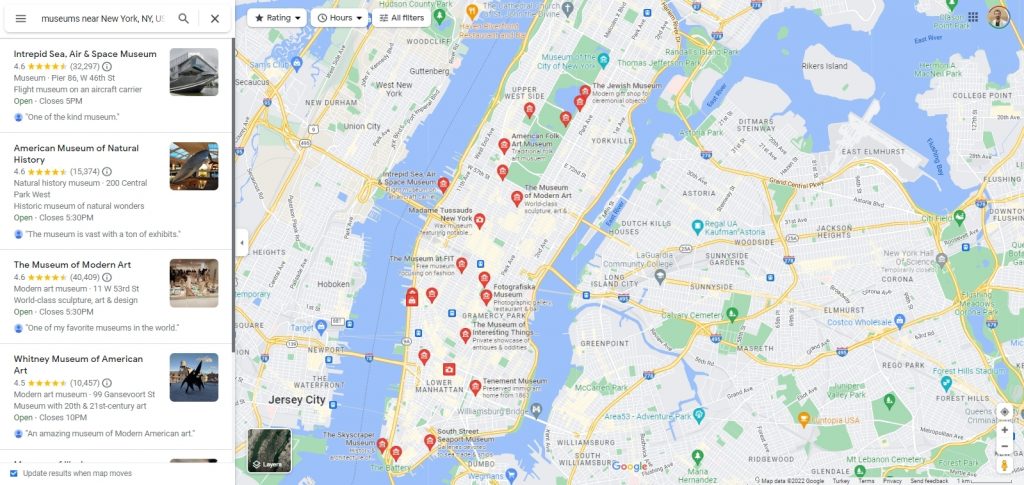
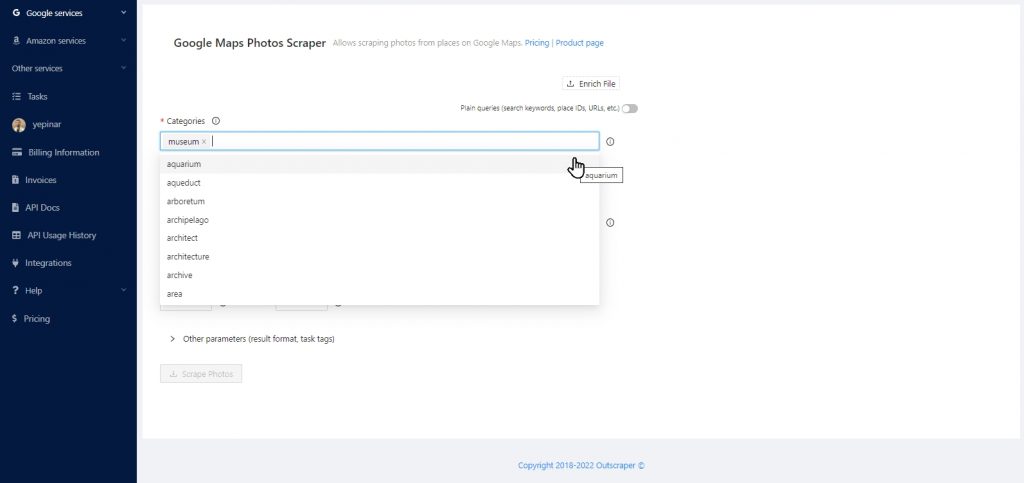
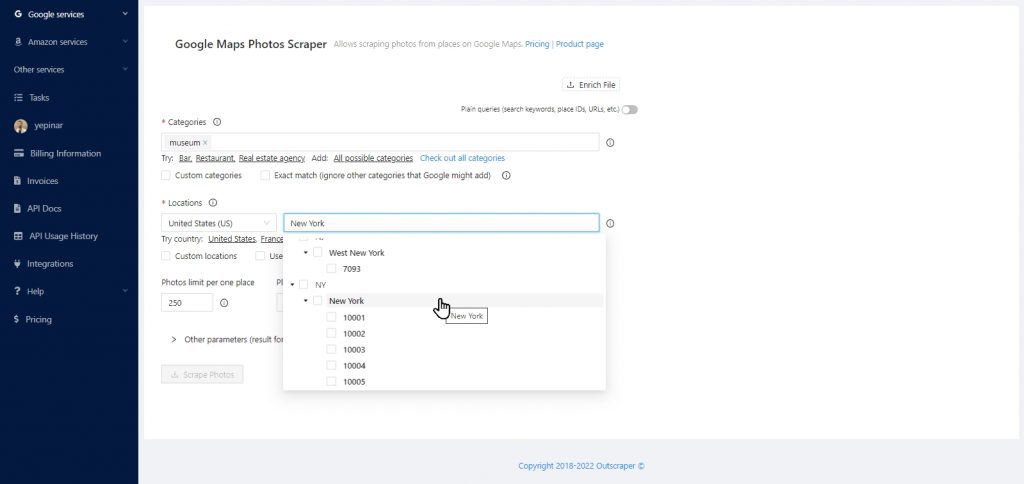

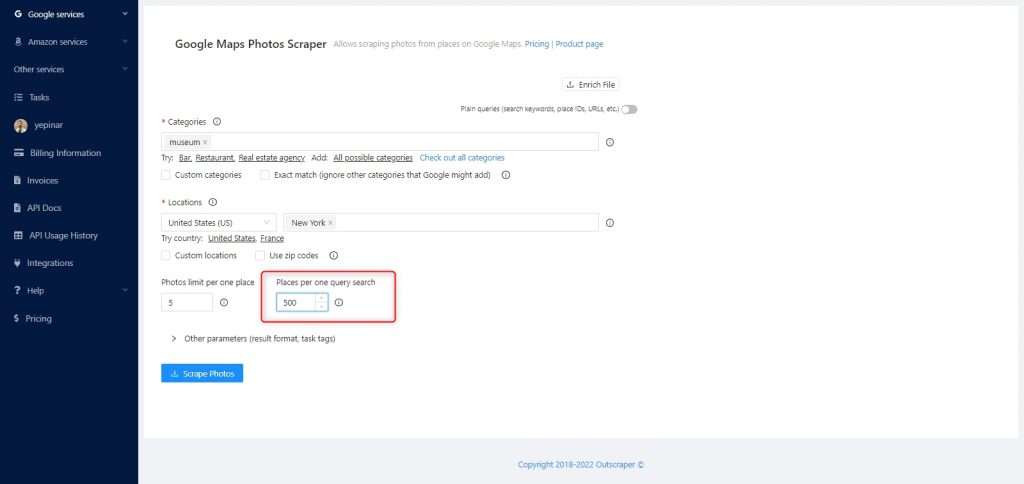
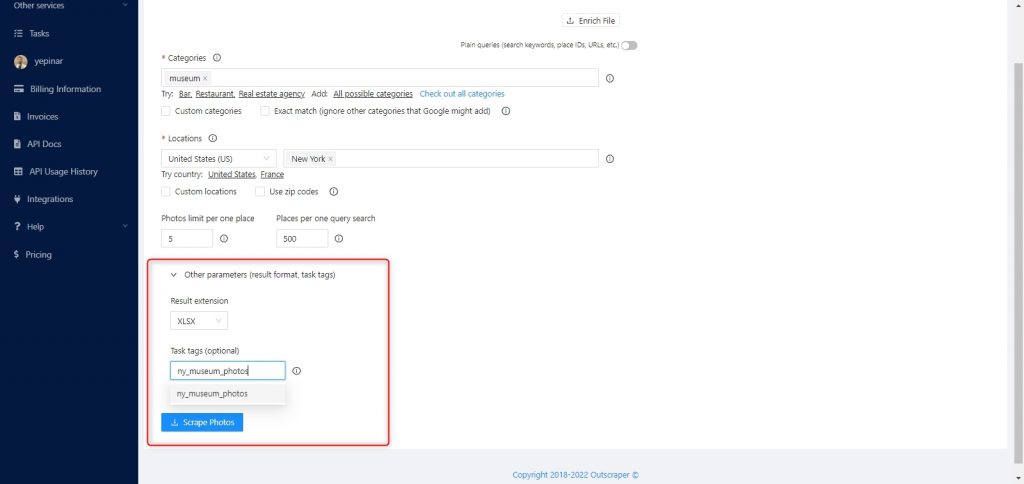
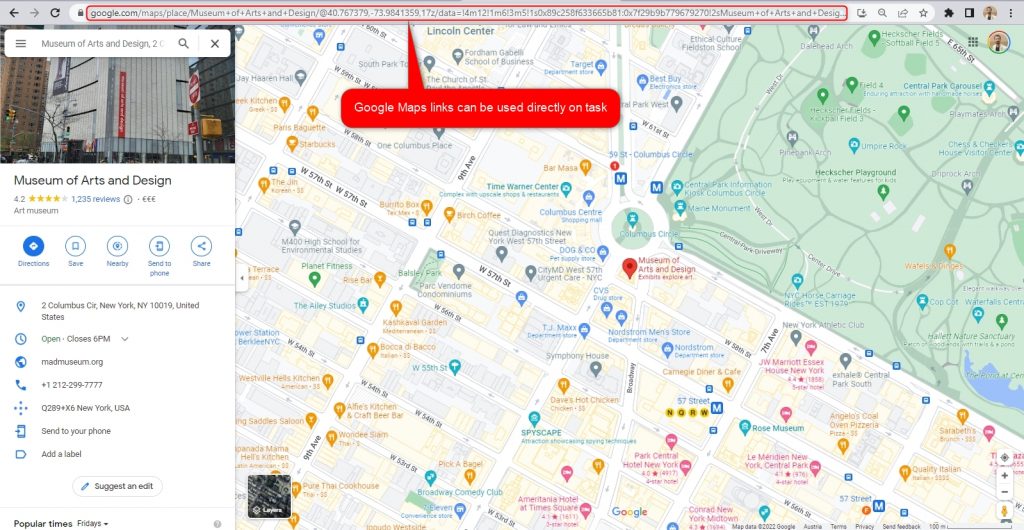
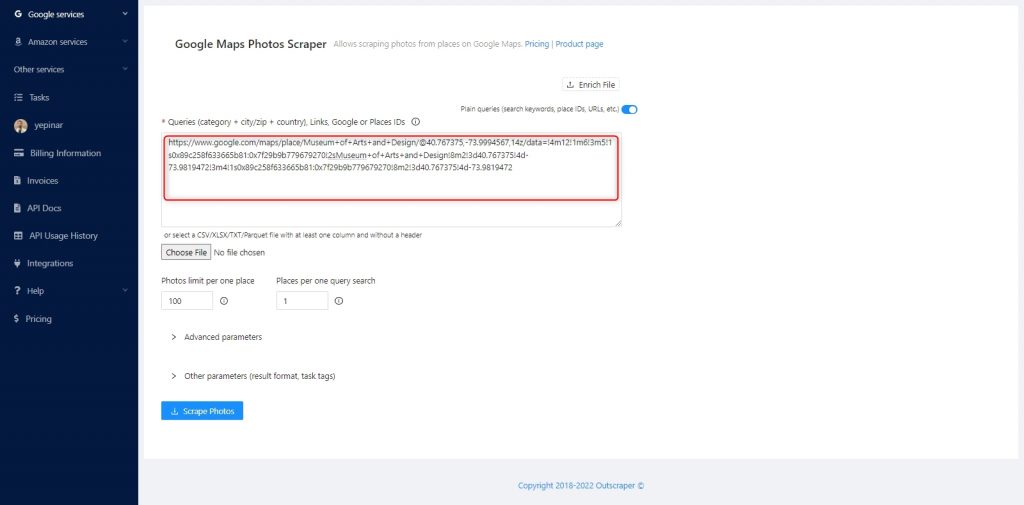
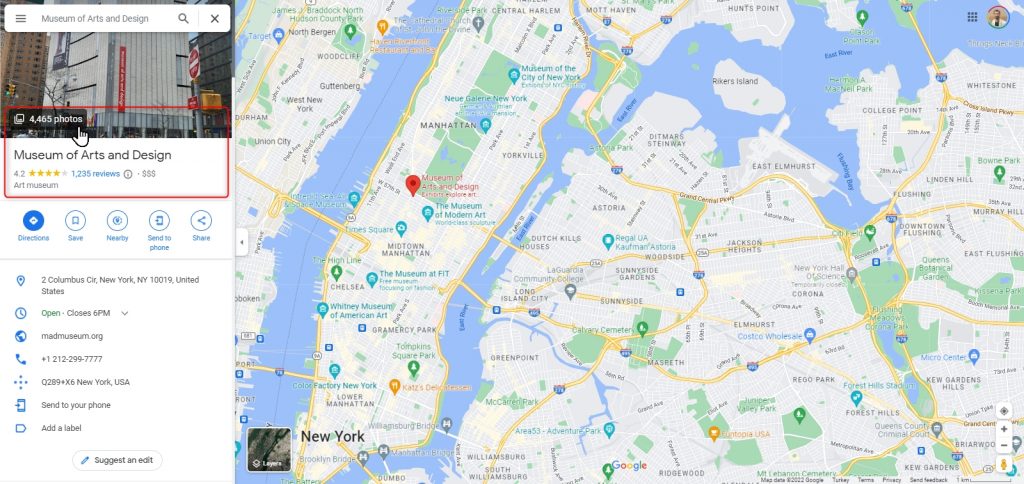
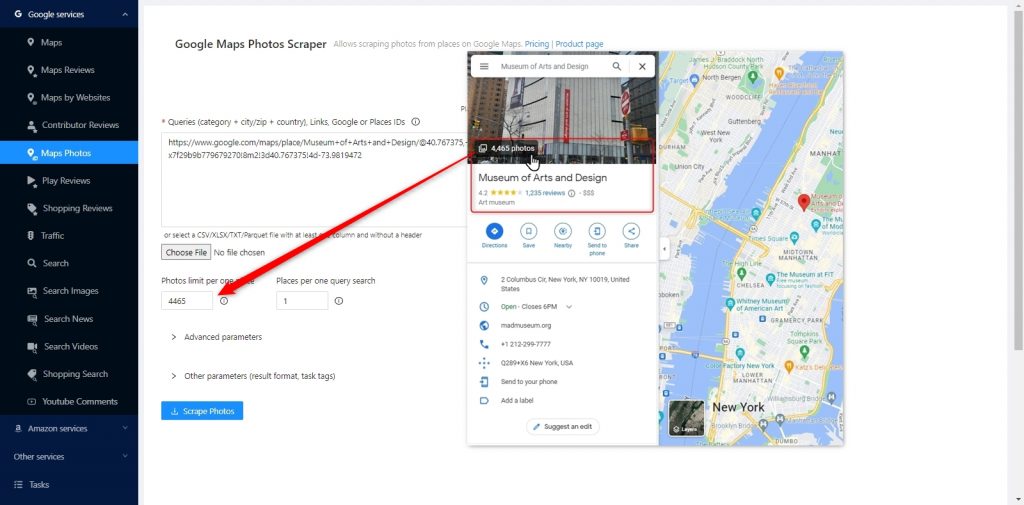
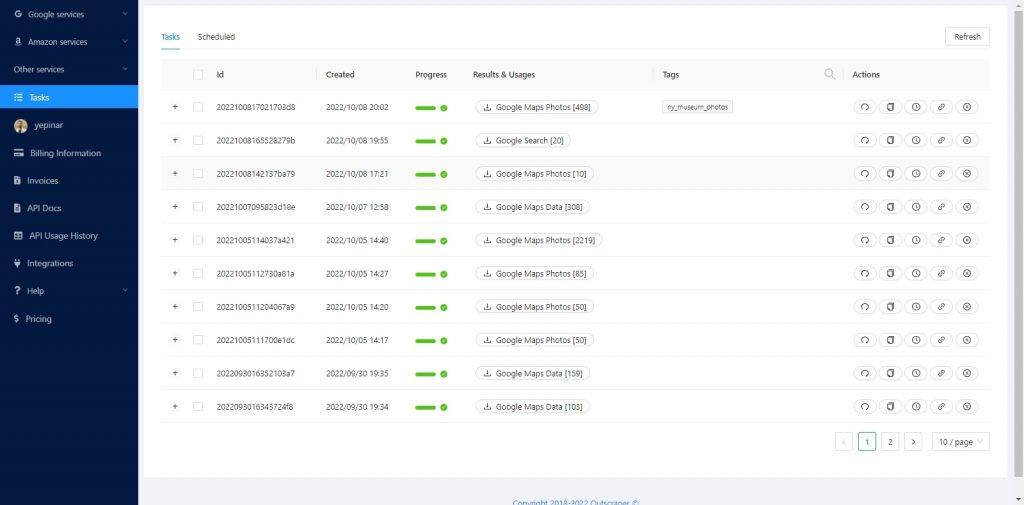
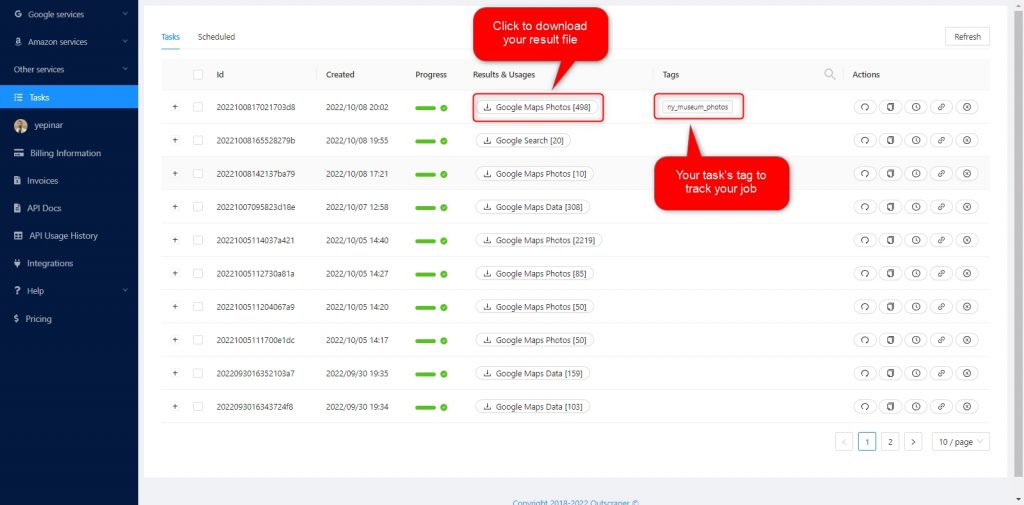
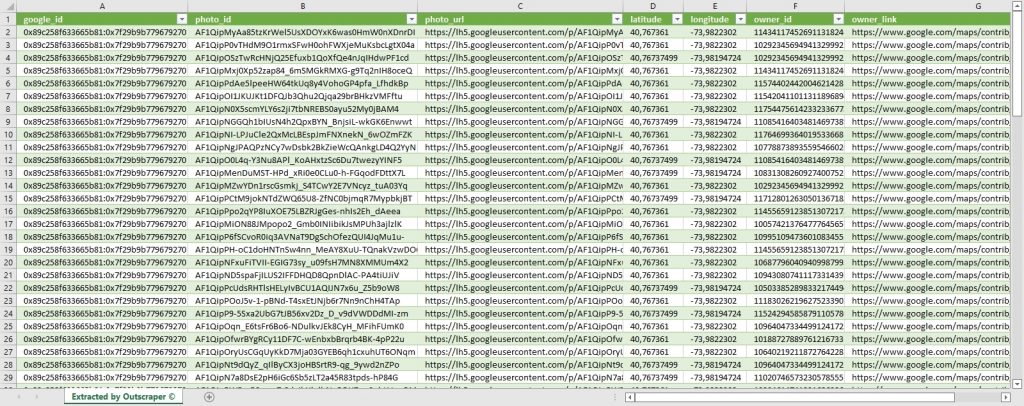
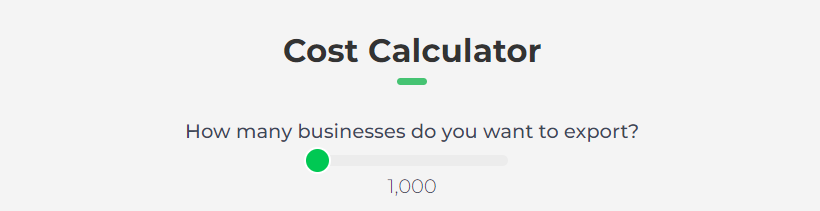
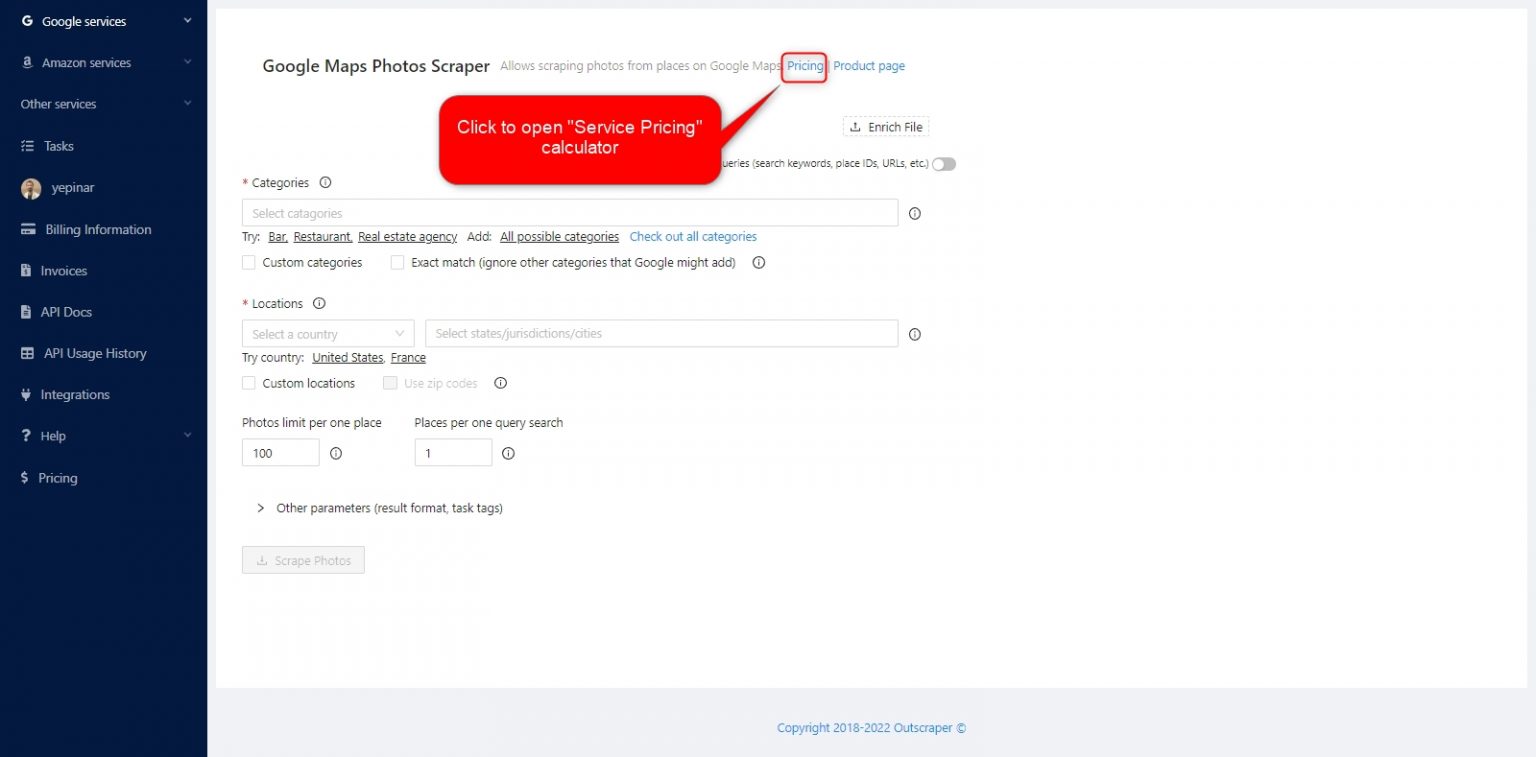
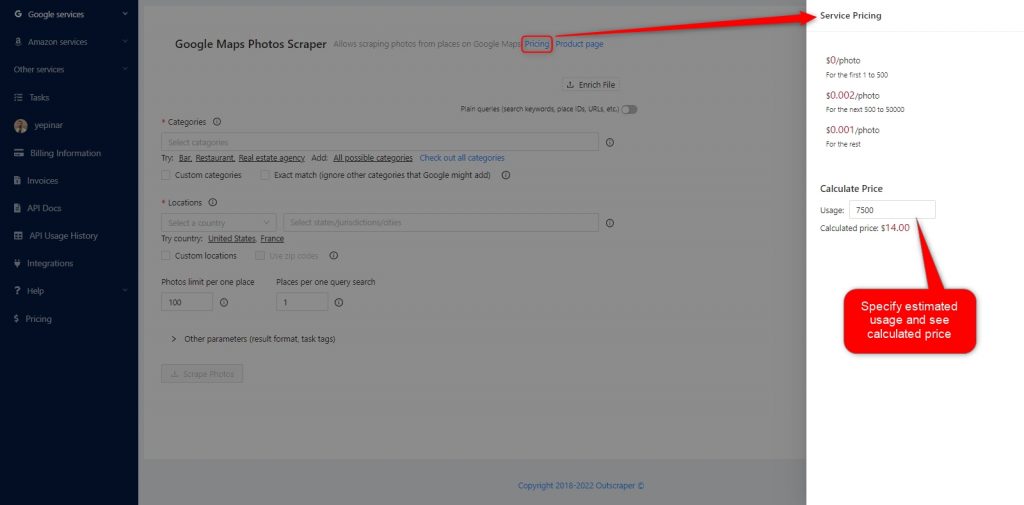
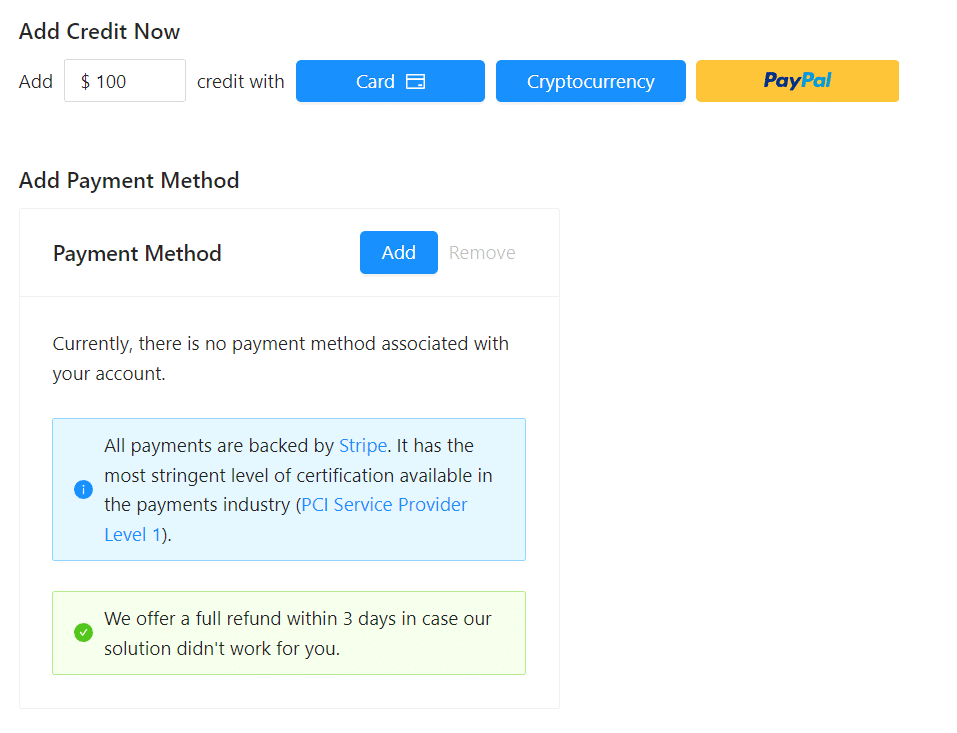
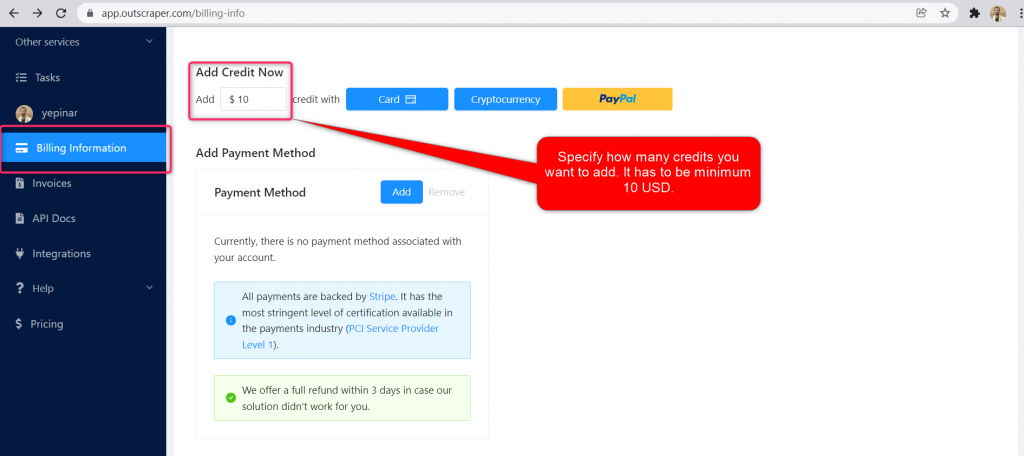
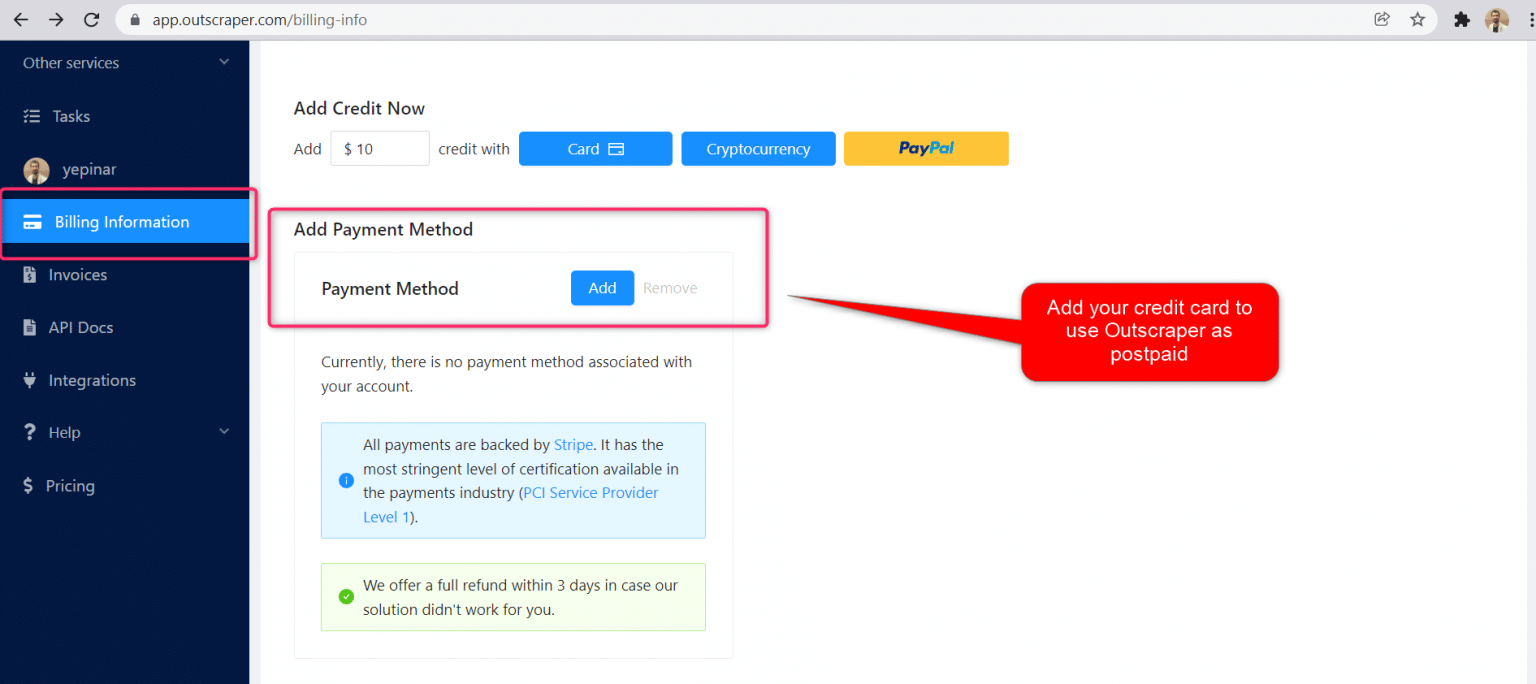
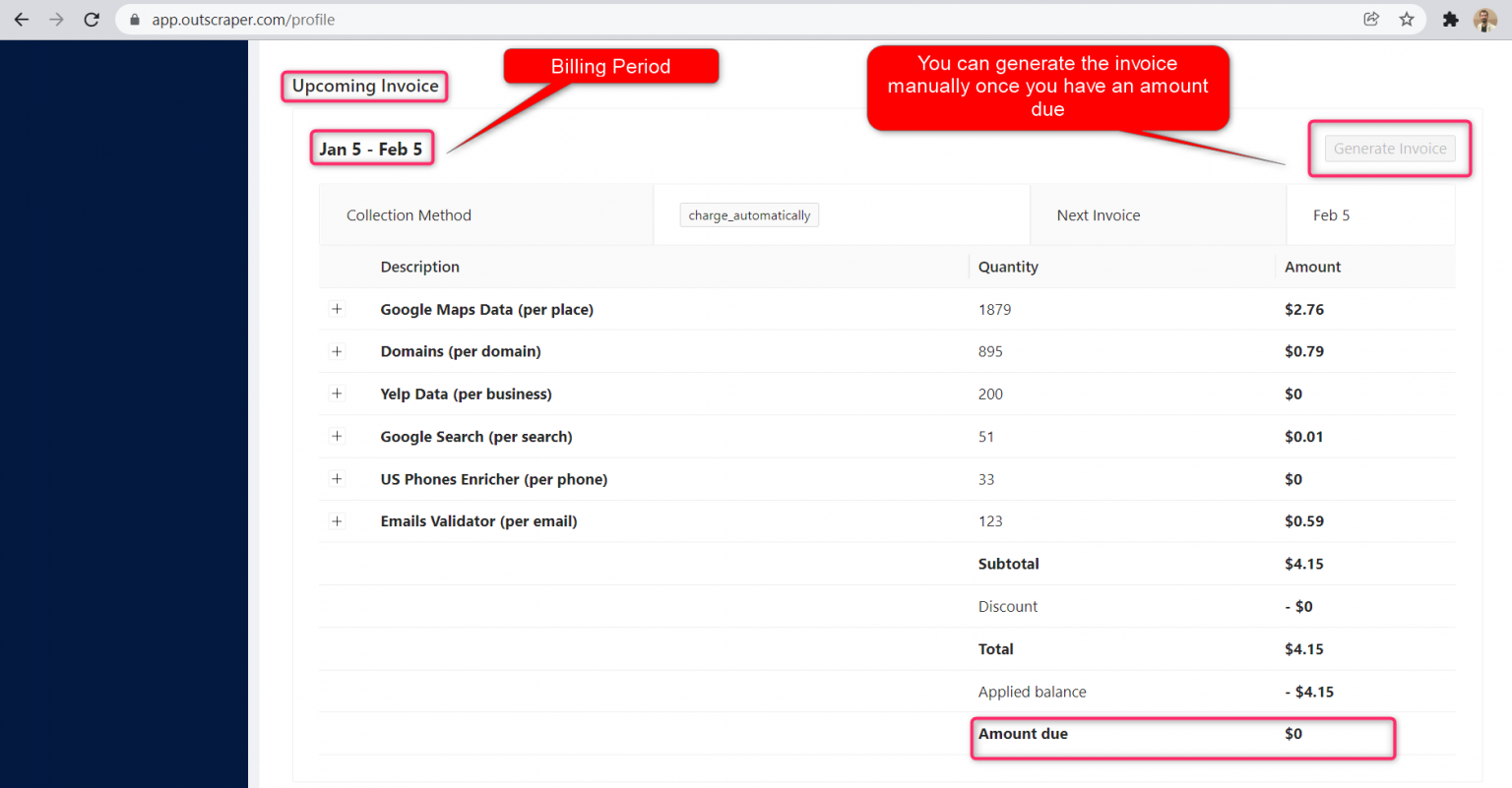



0 Comments