Table of Contents
Sign Up
Creating an Account
https://outscraper.com/emails-scraper/
Visit the service page to sign up now. When signing up, you only need to enter the email address you want to use for your account. If desired, it is also possible to sign up using your Google, Facebook, or LinkedIn accounts.
Confirm Your Email
You will be sent an email from Outscraper’s website to confirm your email address. Click the link in the email to complete the registration process.
What is Emails & Contacts Scraper?
Email scrapers and extractors are tools that collect emails from websites. Outscraper has such a tool for you to use in projects and campaigns. Emails & Contacts Scraper is Outscraper’s web service that scrapes emails and contacts data over domains. This web service allows you to scrape emails, contact information, and social media accounts linked to the website.
Creating Tasks and Setting the Parameters
You can reach the email scraping service on the dashboard. Click the Services>Emails & Contacts Scraper service from the left panel and open the Emails & Contacts Scraper service.
There are three essential parameters that should be defined to create a task. Email Scraping is very easy with Outscraper. You should start with the Domains/URLs list first.
Domains or URLs List
You can do email scraping with two different methods in Outscraper. The first is to copy and paste the entire list into the dashboard. The other is to upload the URL list directly.
Copy/Paste the List
If you have a domain list of the emails you want to scrape, you can create a scraping task by pasting this list directly on the dashboard without any extra action.
Copy the URLs from your list saved in a text file or spreadsheet and paste them into the “Domains or URLs” box.
After copy-pasting, you can continue editing the other task parameters.
Upload CSV/XLSX/Parquet or TXT File
You may want to scrape hundreds of domain names. Copy/Paste them would be difficult. For this reason, Outscraper allows you to upload these large lists directly. CSV/XLSX/Parquet or TXT File format can be used for that lists. No special editing is required for lists. It is enough to write all the URLs one under the other. It would be appropriate not to have Http variations and www in the URLs in the list. A sample list:
Click the “Choose file” button and choose your list on the file browser.
A notification will appear on the top right that your file has been uploaded.
You can continue to set parameters for creating the task when you get that notification.
Result Extension
You can choose the most suitable one from 3 different file formats (XLSX, CSV, or Parquet file types).
Task Tags
You can write any words or texts on the “Task tags” box. It can also be empty. The tag will help you track your task on the Tasks page.
Task tags make tracking easy.
Confirm Your Task
A pop-up will show you a confirmation notification when you click the ‘Get Data’ button.
Such as: “You’re going to extract the data from the queries inside the uploaded file: Domains.txt.”
By clicking the confirm button, you will begin the task and be directed to the Tasks page.
Results
Track Your Task's Progress
You can track the all of your progresses on the Tasks page.
Download Your Result File
You can find and quickly download the task you have created on the Tasks page. Task tags will help you find your recent task/s.
All results are stored on servers for only 30 days. We recommend that you keep the Result files on your disk for long periods.
Review Your Result File
The result files you have downloaded as XLSX file types can be reviewed with any spreadsheet viewer. The task result file will contain email addresses, phone numbers, contact names, Facebook, Instagram, LinkedIn, Medium, Reddit, Skype, Snapchat, Telegram, Twitter, Vimeo, YouTube, GitHub and CrunchBase links.
This sample task result file can be reviewed here: HVAC_Companies_XLSX
Combining Emails & Contacts Scraper With Google Maps Scraper Service
Emails & Contacts Scraper service can be used to enrich Google Maps Data Scraping tasks. Thus, two jobs can be done with a single task, and a B2B Lead list can be created directly on Google Maps.
https://outscraper.com/google-maps-scraper/
While creating a Google Maps Scraping task, you can select the Emails & Contacts Scraper service to enrich your result file with emails.
Outscraper Emails & Contacts Scraper service will visit all websites of businesses and scrape their email addresses and social media accounts.
We created a sample task showing how the Emails and Contacts Scraper service enriches the Google Maps Scraper result file.
Simple Result File: 20220315145213c1ea_hvac_without_emails
Enriched Result File: 20220315145122defc_hvac_with_emails
You can start using the Emails & Contacts Scraper service on its own or in combination right now.
Pricing
Pricing Page and Cost Calculator
There is no monthly subscription fee in Outscraper. You only pay for what you use.
Please visit our pricing page for pricing details on our Emails & Contacts Scraper service.
Pricing Page: https://outscraper.com/pricing
There are three different tiers for pricing. These are the Free Tier, Medium Tier, and Business Tier. Pricing for these tiers can be checked on the pricing page.
Dashboard's Service Pricing Tool
After registration, the “Service pricing” tool can help you with pricing on the Emails & Contacts Scraper service page on the Outscraper App Dashboard.
The service pricing tool can be found in the right section.
You can see how much the task will cost you if you enter how many requests you will make into the calculator. Please visit the Billing Information page to add credit or provide your credit card.
Payment Methods
Free Tier
Enjoy a certain amount of free tier credits each month in Outscraper. These credits are renewed monthly as shown on the pricing page.
You can check how many free credits you have for a particular service on the pricing page.
You can use the prepaid payment method by adding credit, or you can add your credit card and make your payment postpaid at the end of your billing period. Please visit the Billing Information page to determine your payment method.
Prepaid - Add Credit
Add credits to your account in order to start using Outscraper. The minimum limit is 10 USD. Add as many credits as you want and spend them whenever you want.
Credits can be added by credit card, cryptocurrency, or PayPal.
Postpaid - Add Credit Card
In the prepaid method, you pay first and then use it, but in the postpaid method, you provide a credit card and start using it. You will make the payment when your billing period is over.
Billing Period
Information about the billing period’s start and end dates can be found on the profile page. You can also track the amount of the upcoming invoice from there. If you wish, you can generate the invoice manually once you have an amount due.
Video Tutorial
FAQ
Most frequent questions and answers
Yes. If you have a list of websites you can scrape all emails from that list easily with Outscraper Emails & Contacts Scraper.
Outscraper Google Maps Data Scraper lets you to scrape all companies’ emails with Emails & Contacts Scraper enrichment service.
Outscraper’s Emails & Contacts Scraper service lets you do it easily. Just copy/paste your website list to the app dashboard and extract all emails one by one.
Email extractor is a service or tool that lets you extract emails from different types of sources like websites and social media accounts.
You can use an email scraping tool/service to crawl emails for marketing. There are a lot of offline and online tools to do it. Outscraper Email Scraper web service allows you to scrape emails from websites for marketing.
You can create your own database with names and emails via scraping company pages. Company websites’ have a lot of details. Such as contact details and company emails.
You can create your own free email list by crawling company web pages. Visit company websites and collect the emails from there and list them on a spreadsheet file. If it will take a long time you can try Outscraper Email Scraper to make it quickly.
You can grow your email list in different ways. Creating magnet lead content pages, providing free eBooks, free courses, and organizing a competition. And also you can grow your email list by scraping Google Maps, Websites, Instagram, and other sources.
You can scrape emails from websites, social media accounts, company pages, and business databases. Outscraper services can help you about scraping emails from different kinds of sources.

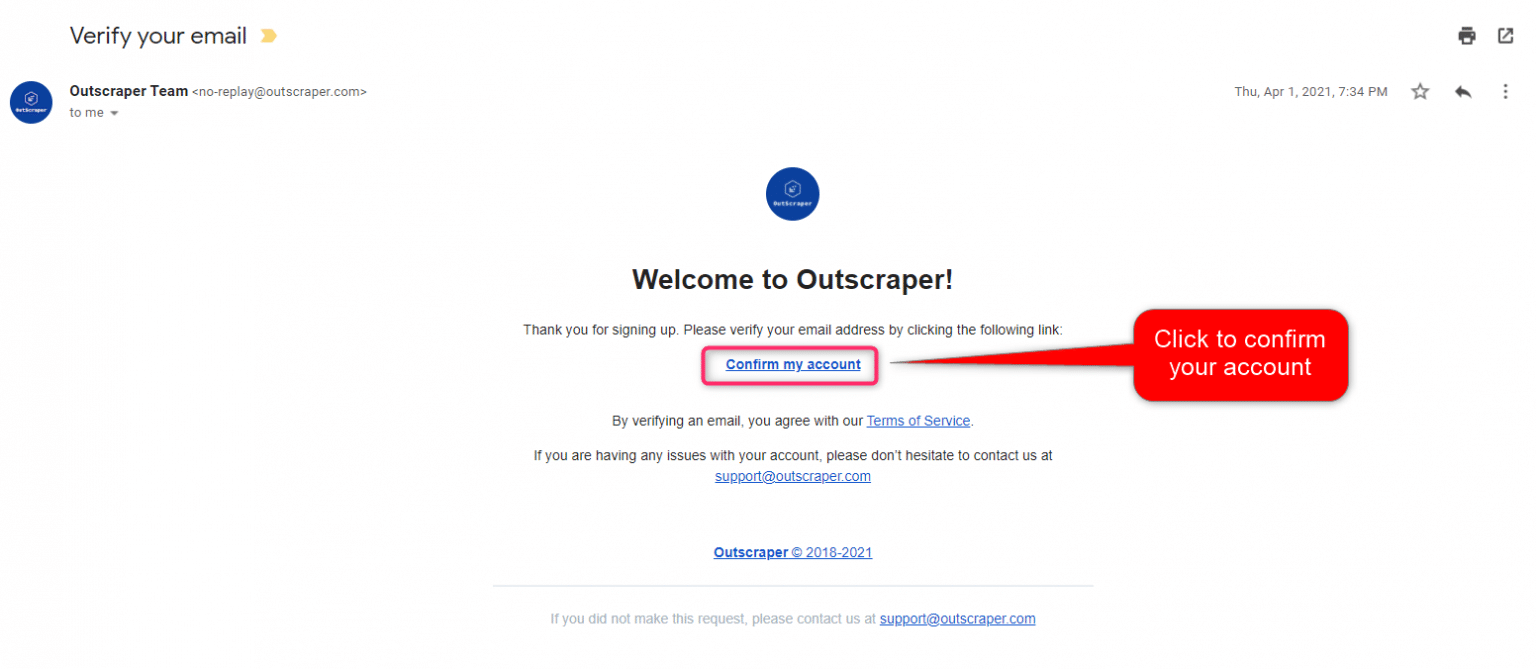
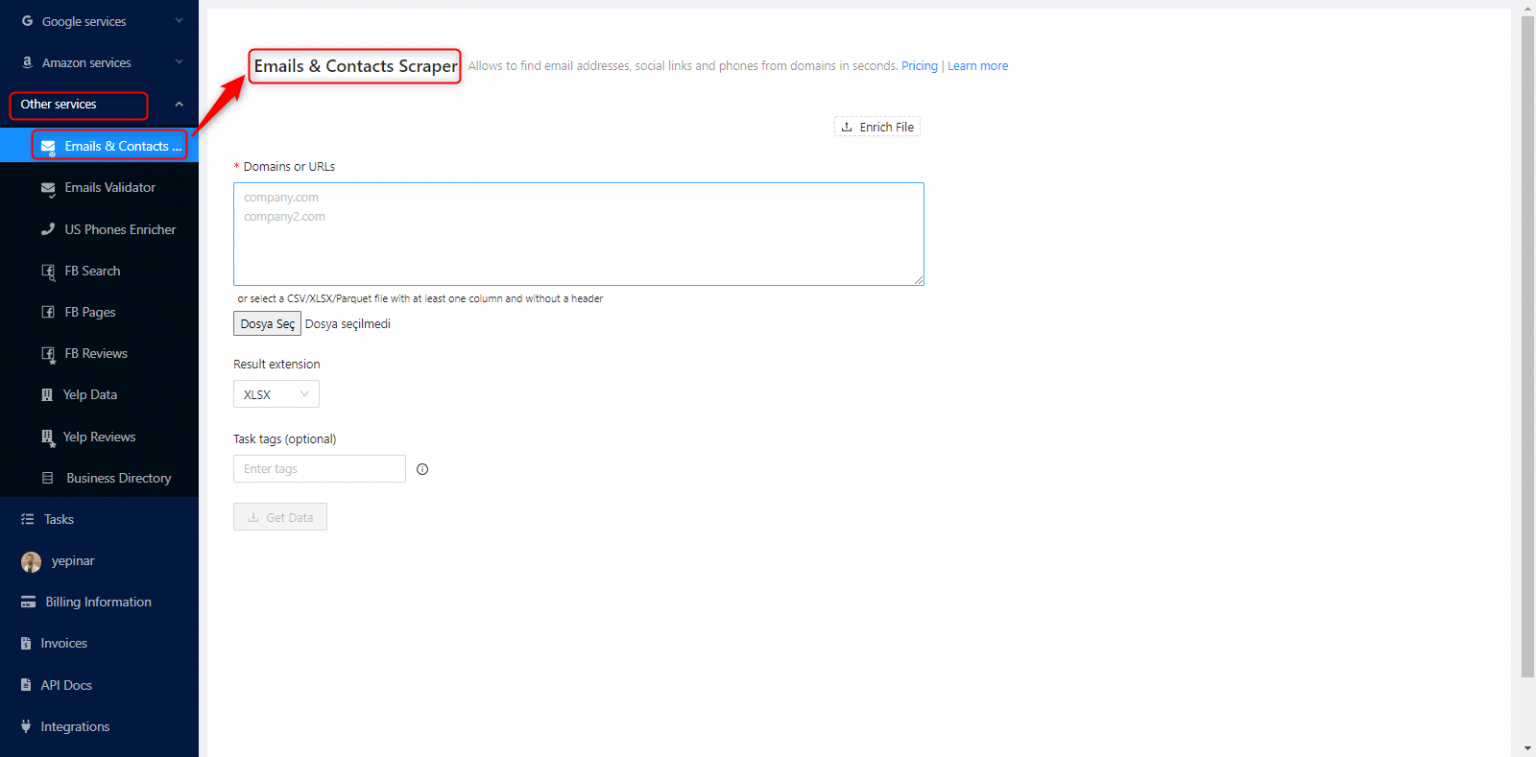

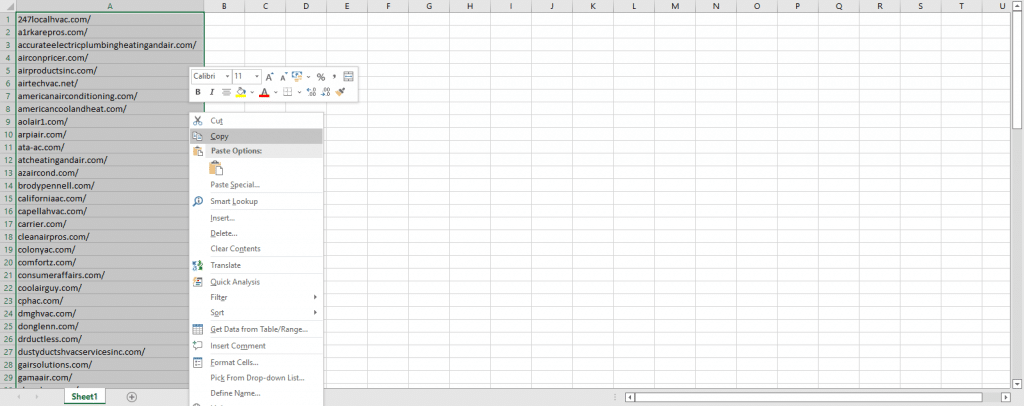
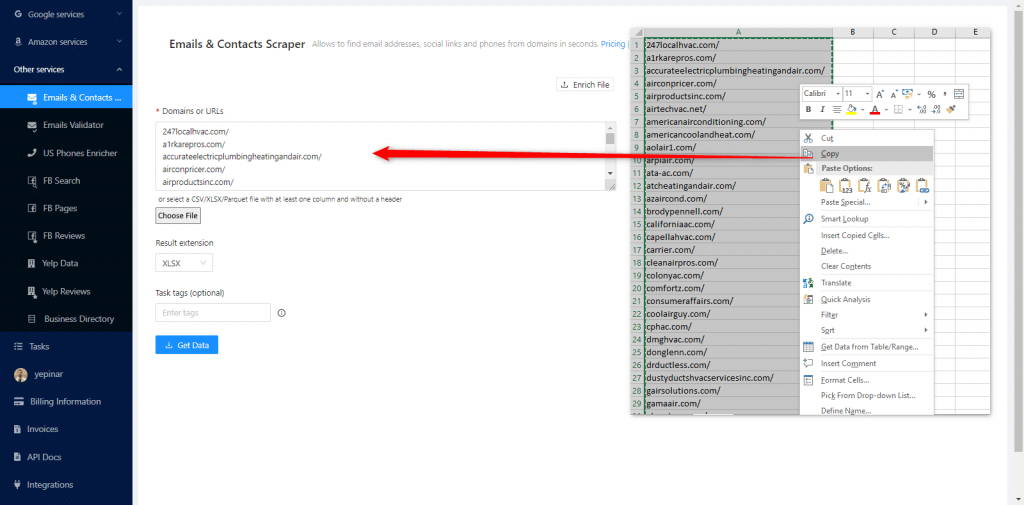
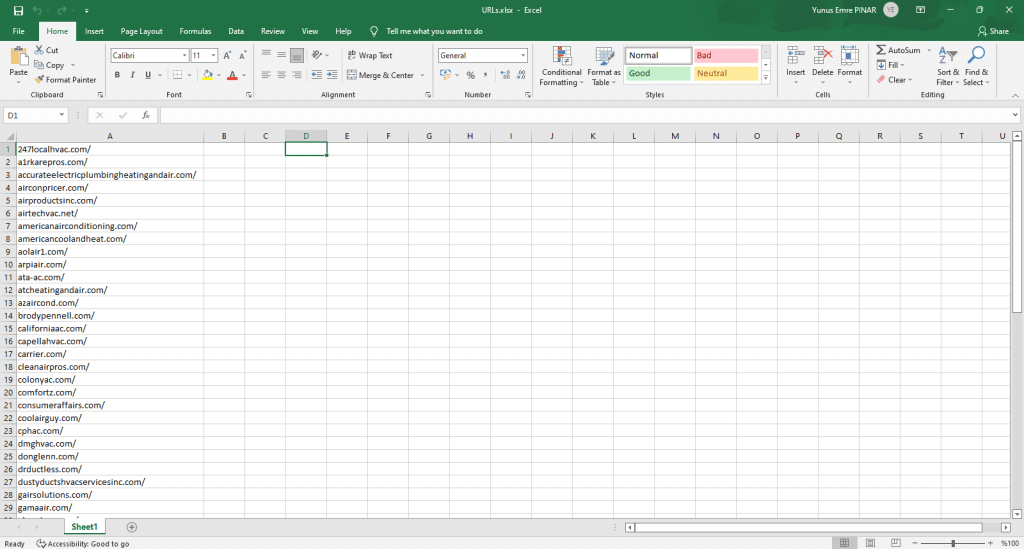
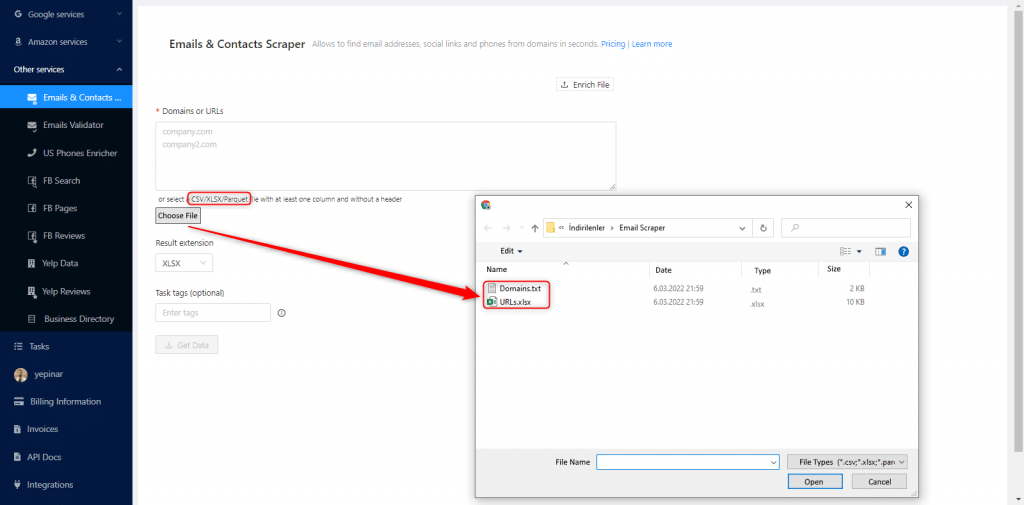
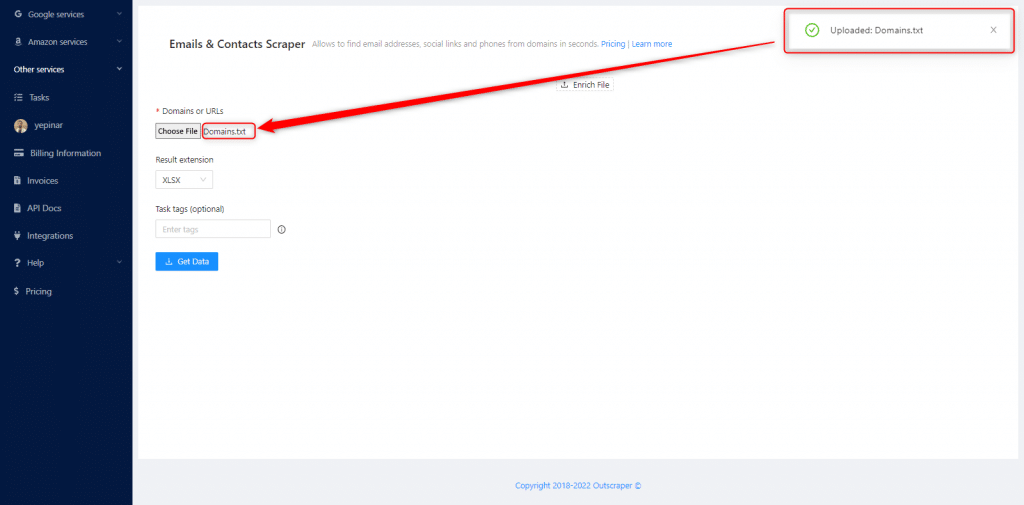
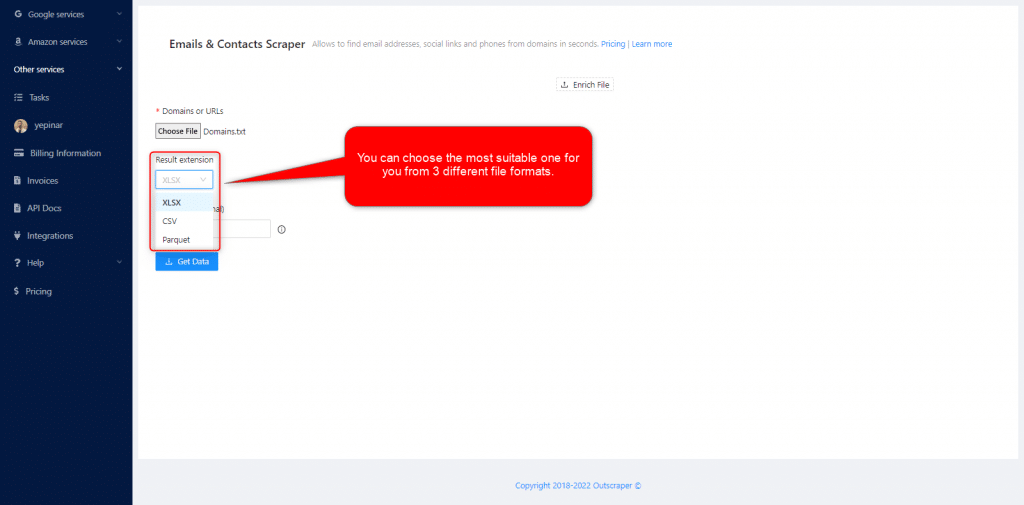
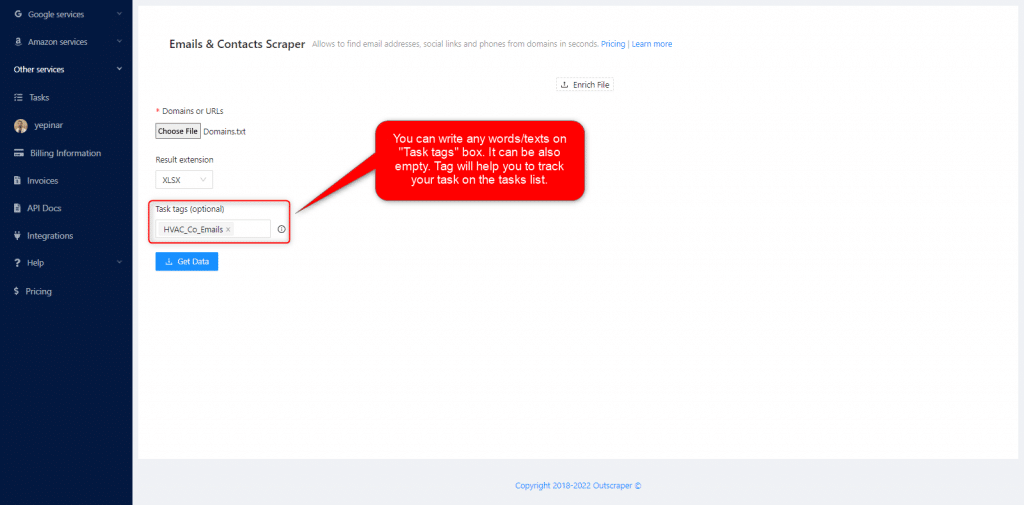
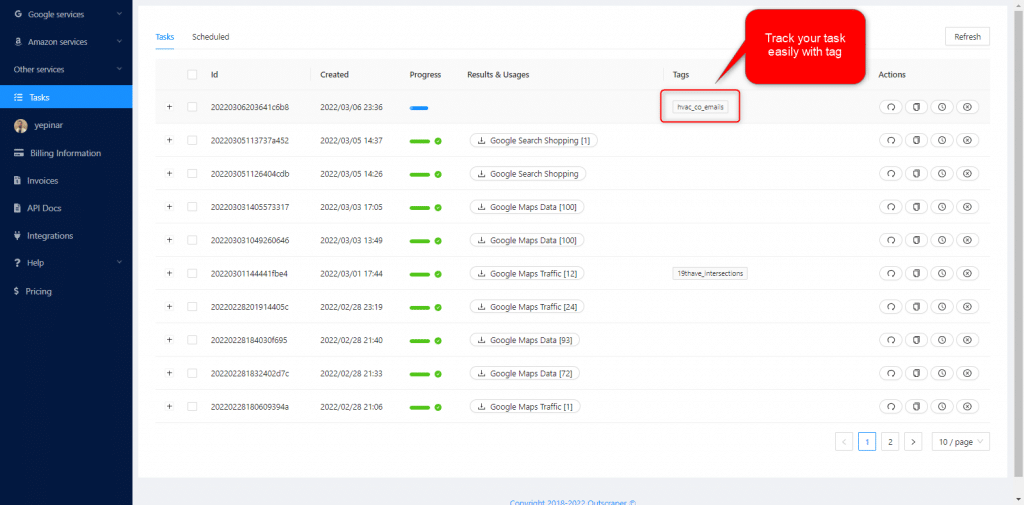
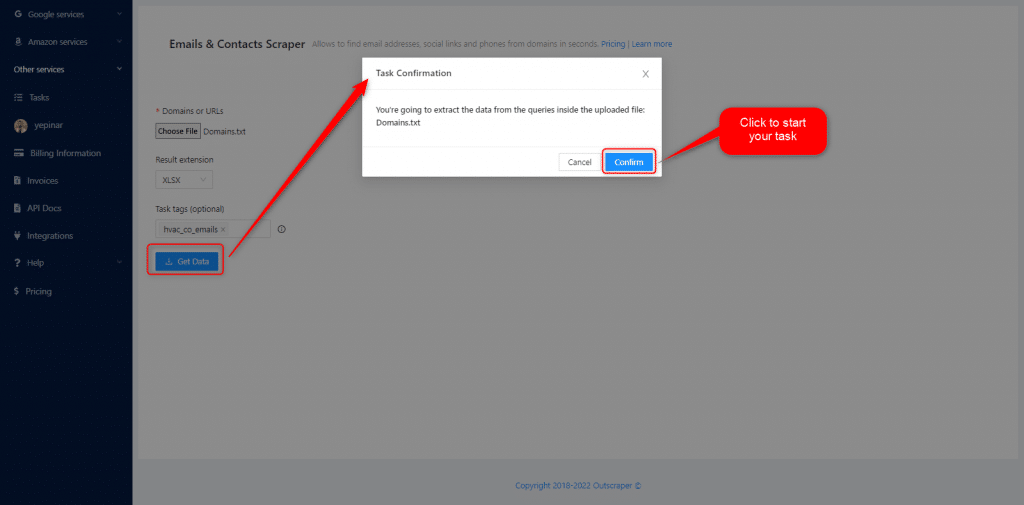
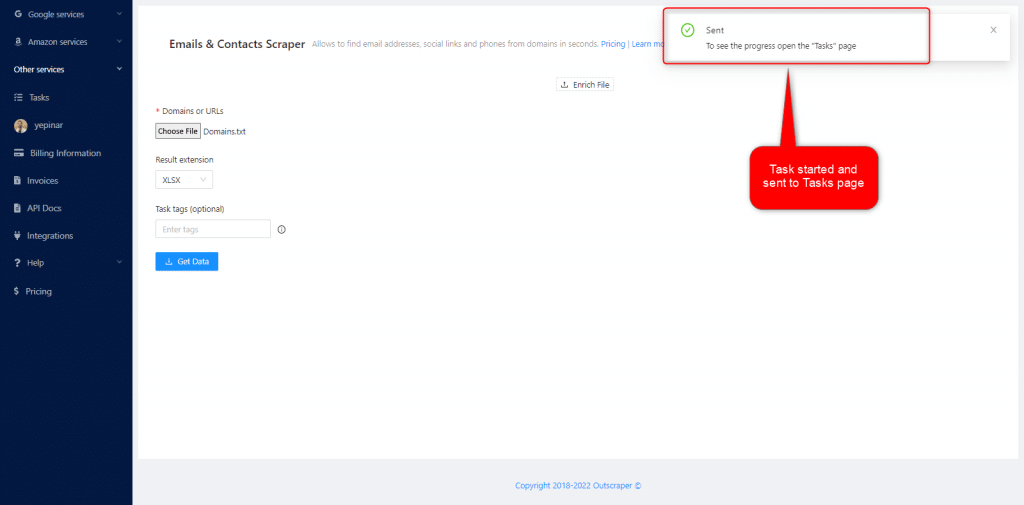
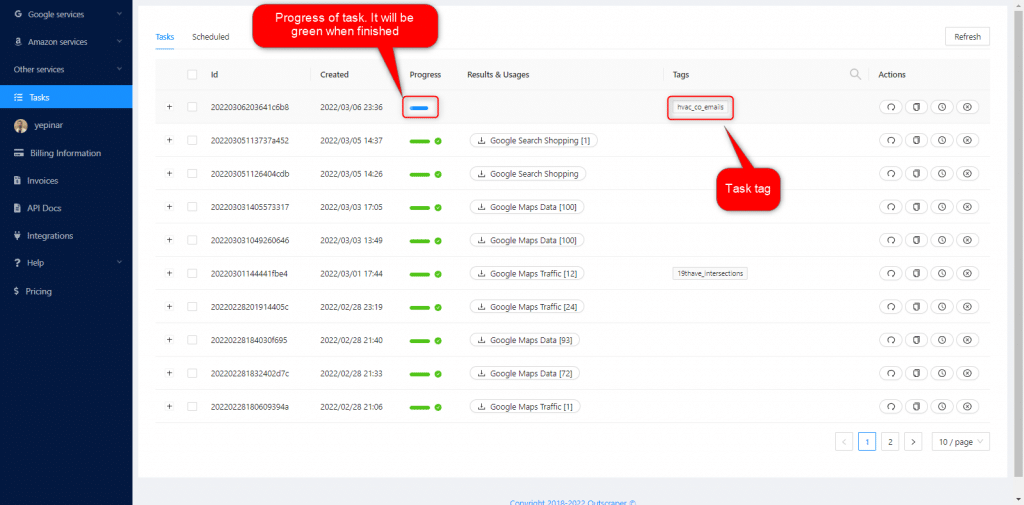
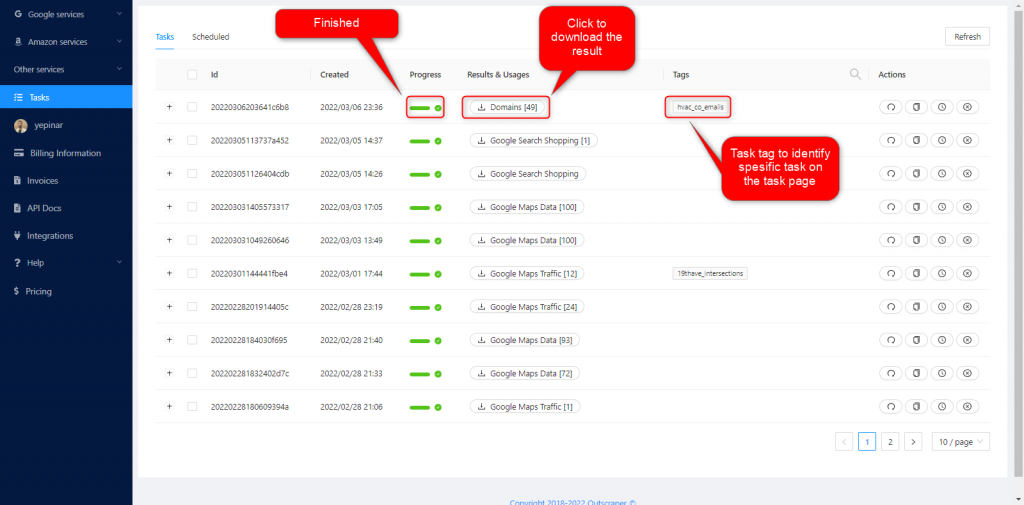
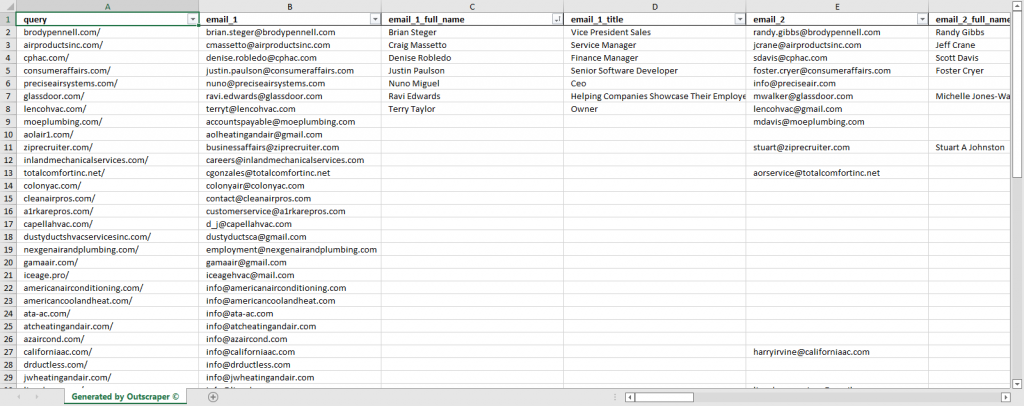
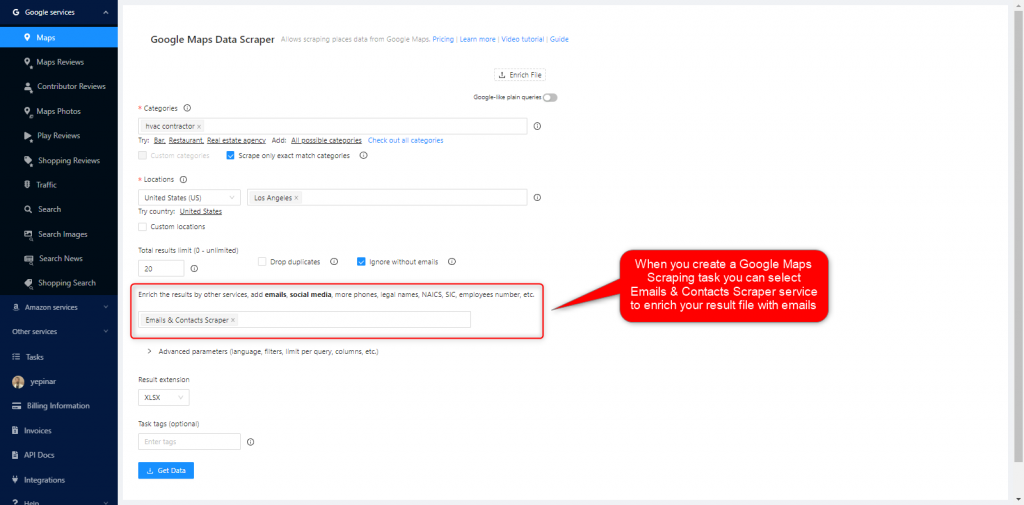
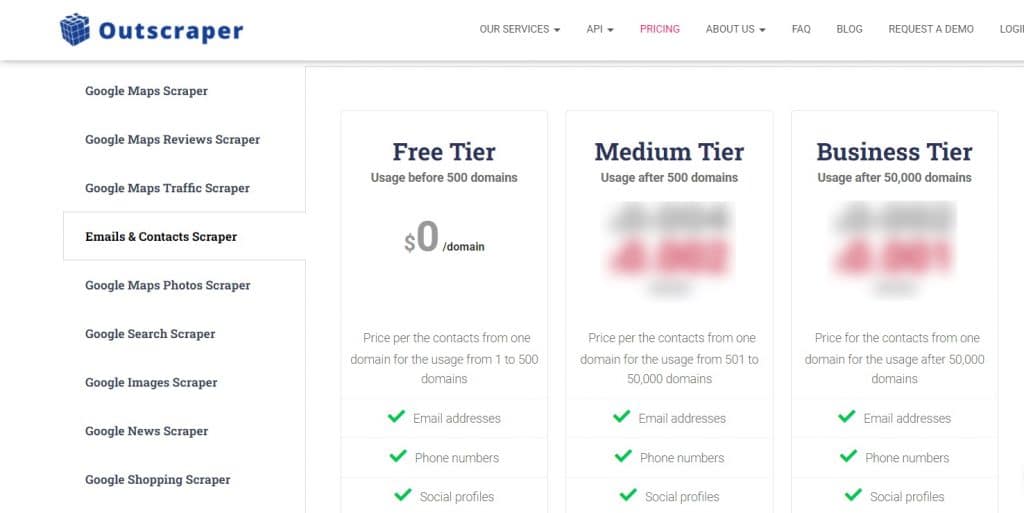
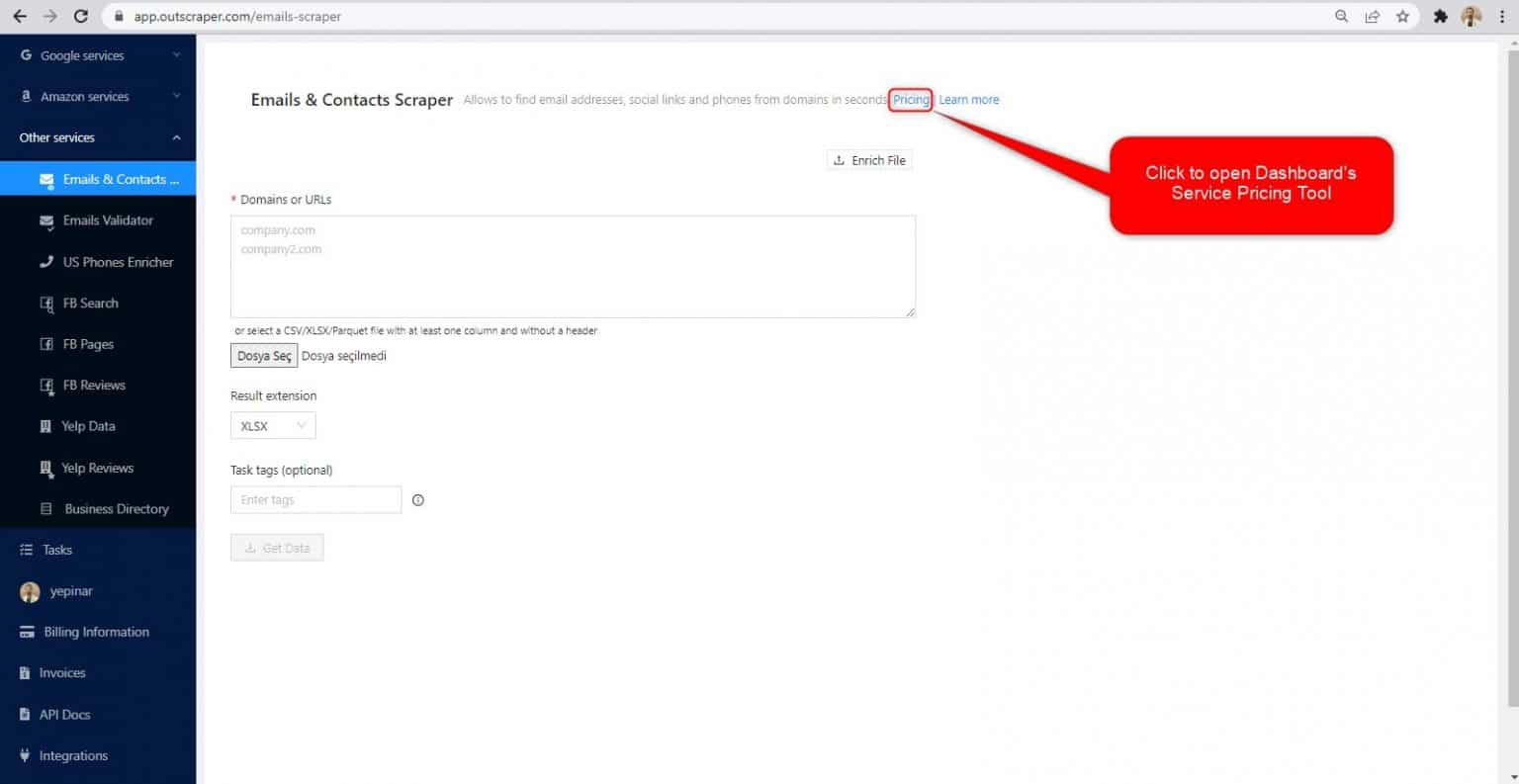
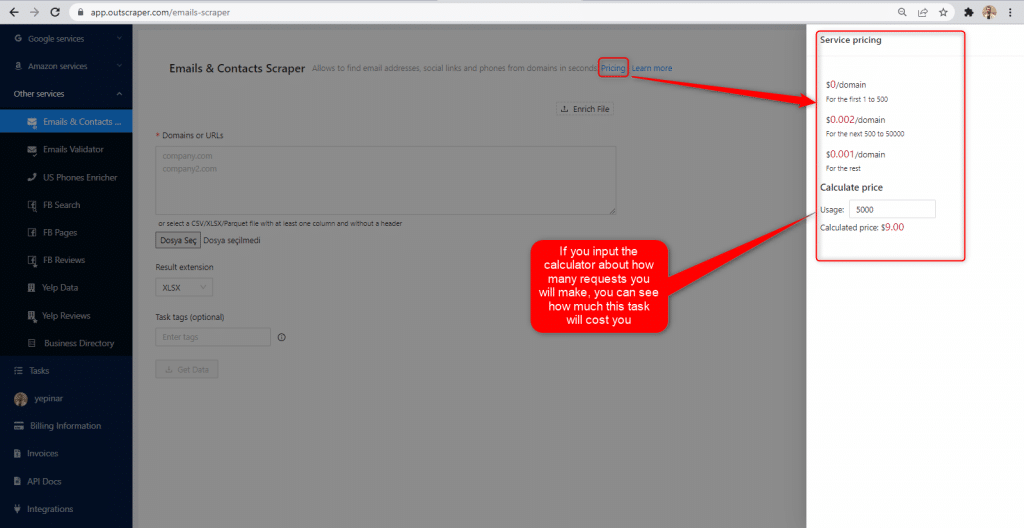
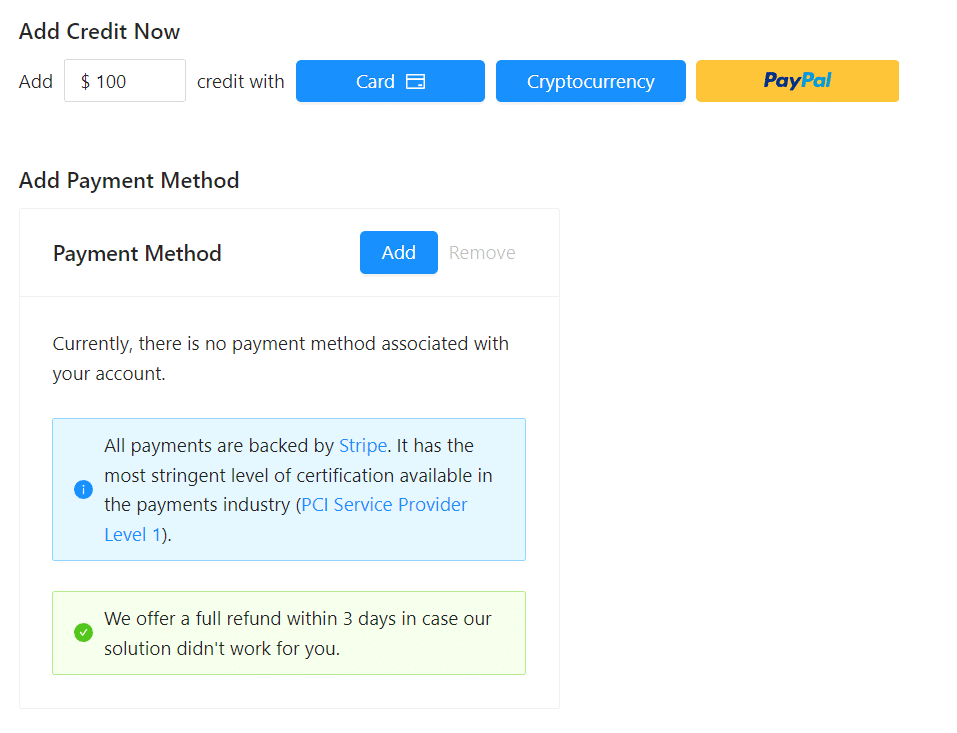
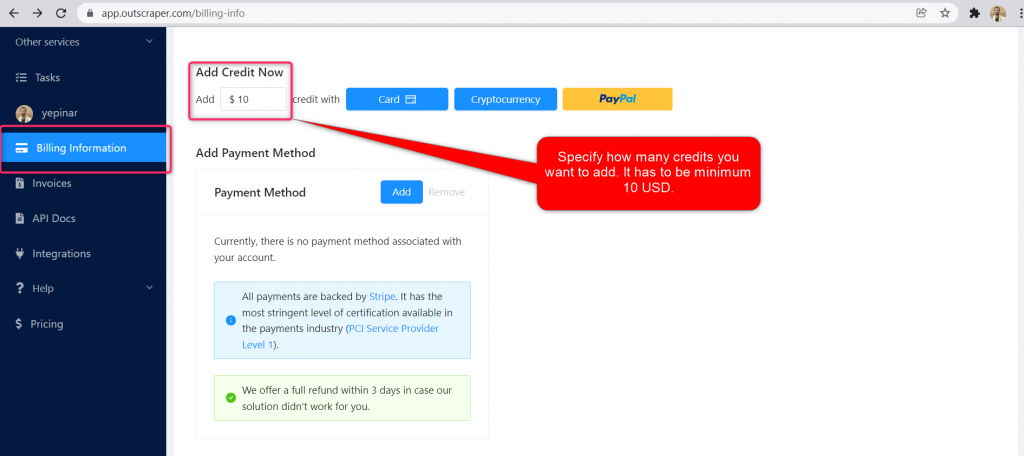
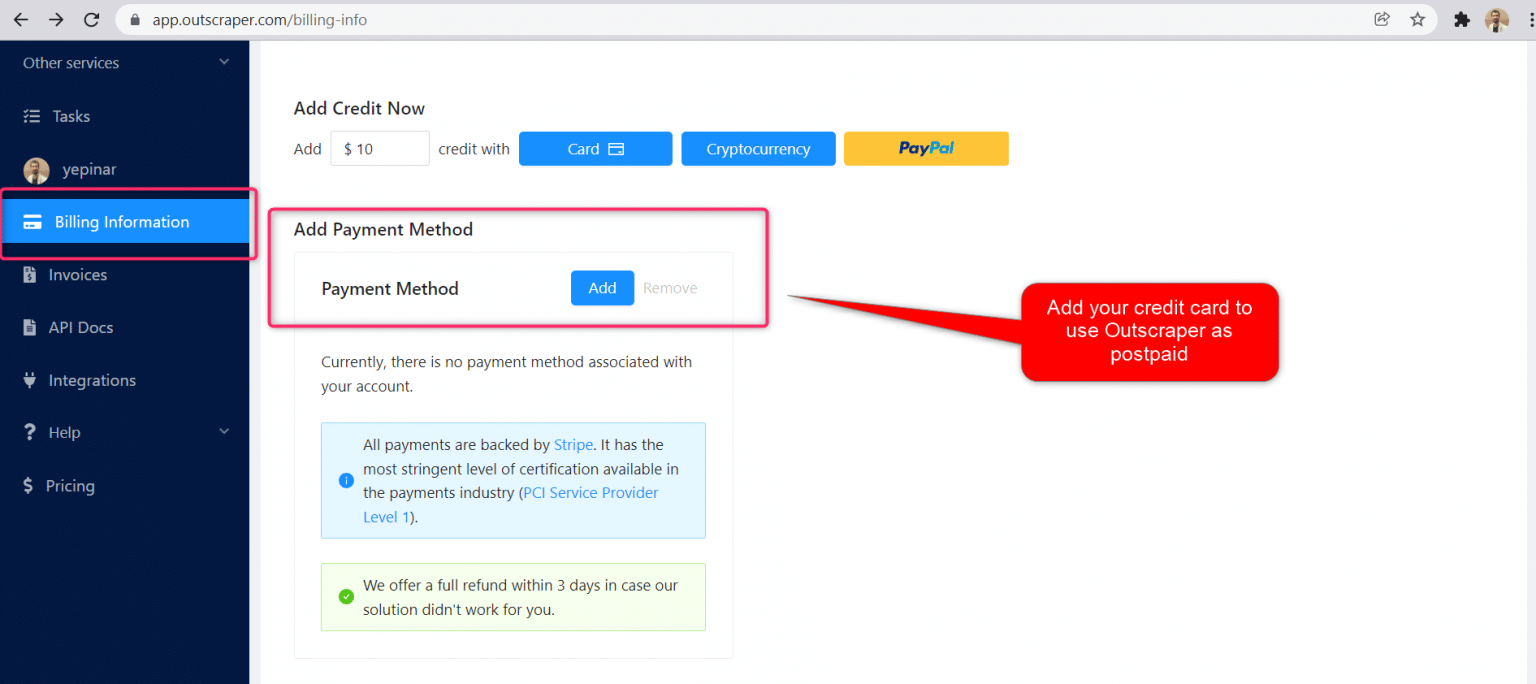
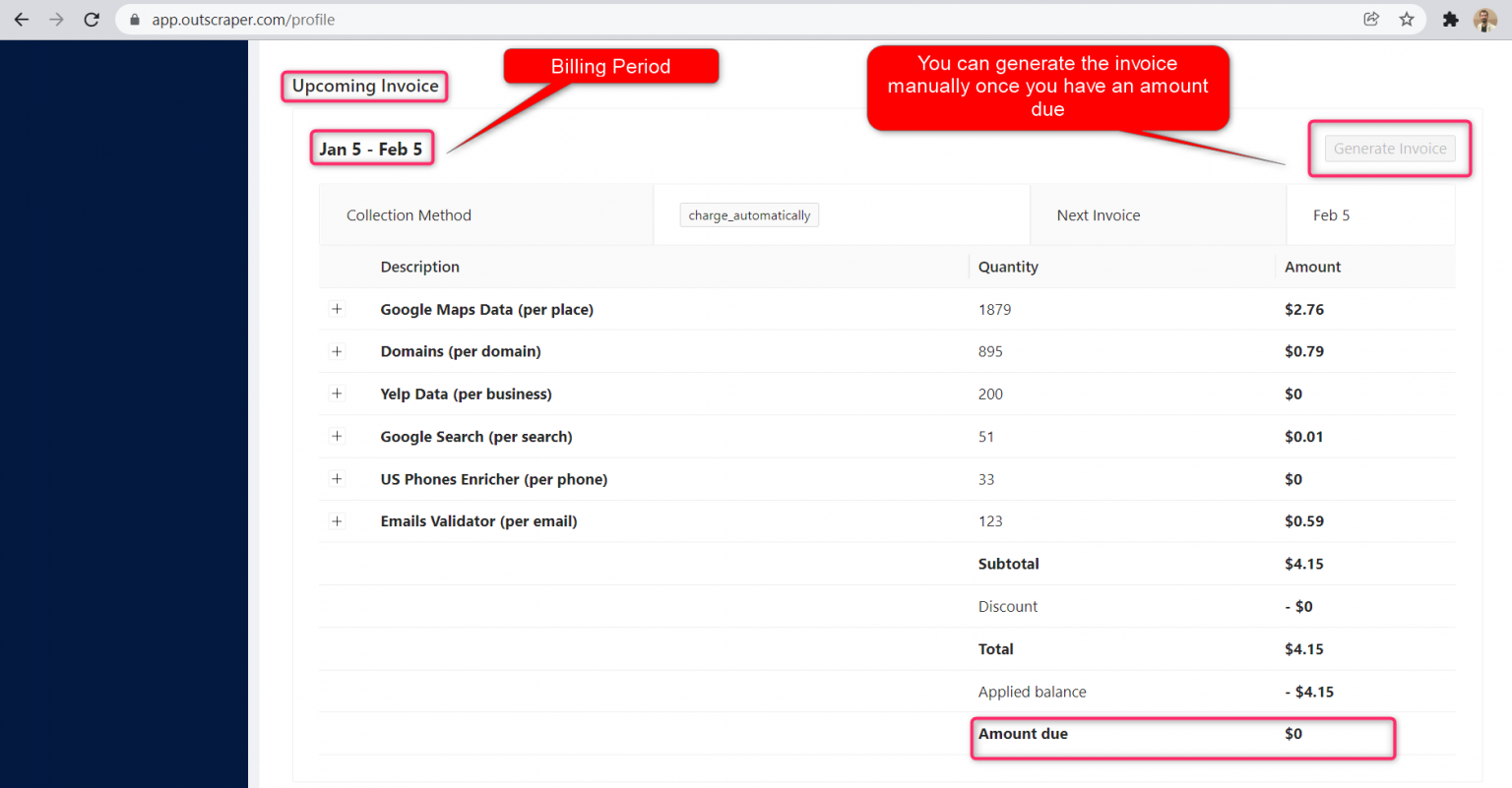
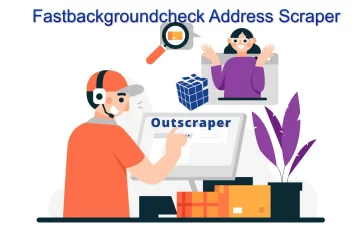

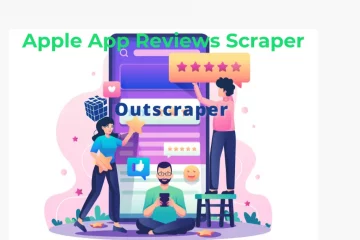
0 Comments