Table of Contents
Finding New Clients With Google Maps
In the world of business, people always search for new customers. Growing the business is inherent in the nature of trade. Because of this, all businesses try to find new customers while keeping their current ones. There are many ways to find new customers. The methods used depend on if the business is B2B or B2C. In this article, we will explore how to find new customers for B2B using Google Maps and Outscraper services.
Anyone offering a service or product for businesses seeks ways to present it to the target companies. The first step in doing so is to find these businesses. Once the list of potential customers is obtained, it is possible to conduct cold outreach through various channels such as telemarketing, direct mail marketing, and email marketing. We will demonstrate a very easy and effective method for finding a list of potential customers, which is the first step in this process, using a sample scenario. In this scenario, let’s imagine that we are a sales manager of a company that sells cleaning products and detergent for carpet and upholstery cleaning services, and we look for new customers to sell our products.
During this journey, we will benefit from two different services. These are Google Maps and Outscraper Google Maps Data Scraper.
Google Maps is a massive source where almost all businesses around the world are registered. Records of millions of businesses categorized into thousands of categories can be found on this platform. There is useful information relevant to our needs, such as these businesses’ full addresses, phone numbers, and websites.
Google Maps provides almost all the data we require, except for email addresses. The main issue here is more than just email addresses. While we may be utilizing telephone marketing to reach our customers, and email addresses may not be necessary, the challenge is the time-consuming task of manually collecting data on numerous potential customers one by one.
Imagine manually searching through all states and cities, which would take days to accomplish. A solution is needed to streamline the process. This is where the Outscraper Google Maps Data Scraper comes into play, as mentioned at the beginning of the article. This service automates the collection of data from Google Maps, allowing you to focus on your primary business activities, such as sales, without having to worry about data collection. Let’s take a closer look at how it works.
Find Customers Automatically With Outscraper
Google Maps Data Scraper is one of the services provided by Outscraper. It allows you to extract data from Google Maps. It is easy to use, and you do not need coding skills to create a data-collecting task using the user-friendly app interface.
It is very easy to find customers using Outscraper. We can reach the list of our potential customers in 3 steps.
1. Set the parameters
2. Start the task
3. Download the result file
Setting up Outscraper app dashboard parameters is simple. You can make quick selections from ready lists. There are 5 important points to consider when setting the parameters for a task to find potential customers with the Outscraper Google Maps Data Scraper service. These are ‘Category,’ ‘Location,’ ‘Exact Match,’ ‘Duplicates,’ and ‘Enrichment Services.’
Category
The most basic rule for getting the most out of Google Maps is to search with the right category. There are more than 5,000 categories in Google Maps, and you can find the list of these categories on the Outscraper’s categories page. The wrong category used to find targeted leads can have many irrelevant results. That’s why you should examine this list carefully and choose the categories that our target customers are in.
In the list of categories, possible categories can be found by searching the open page in the browser. This is how we see that there are many categories related to carpets. We must examine these categories, identify those that include our potential customers, and eliminate the rest. We focus on carpet and upholstery cleaning services, so we found them on the list and selected them on the Google Maps Data Scraper dashboard.
After choosing the category, it’s time to evaluate the ‘Exact Match’ option. The ‘Exact Match’ option is about related results that Google Maps uses to enrich the results.
Exact Match Option
When searching for carpet cleaning services that offer cleaning products, such as in our scenario, Google Maps displays not only carpet cleaning services but also businesses related to other cleaning services, such as house cleaning services, commercial cleaning services, and window cleaning and janitorial services. Thus, the importance of searching with the right category and using the ‘Exact Match’ option becomes evident here.
The first step was to choose the correct category. We spotted this from the list. But when using Google Maps, we have seen that even if you search in the correct category you found from the list, related but irrelevant results appear.
The good news is that Outscraper does not allow this with the ‘Exact Match’ option. It eliminates related businesses from different categories. Thus, it ensures that only businesses from selected categories are found in the result file.
Location
Countries and cities are presented as a ready-made list for a fast and simple user experience in Outscraper. From here, we can directly select the region we are interested in. It is important to note that we recommend testing in a few cities first to make sure our parameters work well. If the results are suitable and the potential customers we are looking for are in the result file, we can choose larger regions as the location.
In addition, the service allows us to search with zip codes and create custom location queries. Queries such as “near Ventura, CA, US” can be used in custom option locations. And zip codes are generally used for pinpoint area scanning and depth scanning. For more information on this, we recommend that you take a look at the “How to Scrape Densely Populated Areas and Categories From Google Maps?” tutorial.
Duplicates
Duplicate results can often be a problem with Google Maps scraper tools because the same businesses may also be listed multiple times in the result file for different queries.
For example, when we search for carpet cleaning services, Google Maps also lists upholstery cleaning services in this query search results. Afterward, when a query is started for the second category, upholstery cleaning service, it is seen that the businesses that appeared in the first query appear again. Duplicate records occur in the same result file.
Dealing with these duplicate records causes time and financial loss. But a solution is provided in Outscraper Google Maps Data Scraper. Only unique records are listed in the result file when the ‘Delete duplicates’ option is selected.
Outscraper operates on a pay-as-you-go pricing model, and when the “Delete duplicates” option is selected, we can avoid spending money on duplicate records, saving both our budget and time.
Enrichment Services
One of the most important features that make the Outscraper Google Maps Data Scraper service unique is the enrichment services you can add to the scraping task. We want to find new customers. In Google Maps, businesses have full addresses, phone numbers, and website information but do not have email addresses or social media accounts. We may need email addresses for email marketing.
Emails & Contacts Scraper service, which can be added to Google Maps Data Scraper service, can find businesses’ e-mail addresses and social media accounts on Google Maps. This gives us what we are looking for. In this way, the result file will be found in both Google Maps data and e-mail and contact information as far as the service can find.
Doing bulk e-mail validation with the Email Addresses Verifier enrichment service is also possible. They will all work together in a single task, and the results will be listed in a single result file.
After the enrichment services have been set, we have basically made all the adjustments we need. Then, we can start our task. Outscraper will automatically extract Google Maps data in the background. We don’t need any intervention. When the task is finished, we can download the result file.
However, you can refer to the following tutorials and links to learn more about how the Google Maps Data Scraper service and other Outscraper services work.
Helpful Links and Tutorials
Start Using Outscraper Now
Now that we have learned how to utilize Google Maps and Outscraper Google Maps Data Scraper to find potential clients for our B2B business, it’s time to get started with Outscraper. Create a free account and try Outscraper Google Maps Data Scraper now.
FAQ
Most frequent questions and answers
Yes, you can find the email addresses of businesses found on Google Maps using Outscraper’s Google Maps Data Scraper service. By adding the Emails & Contacts Scraper service to your scraping task, you can find email addresses and social media accounts of businesses on Google Maps.
Yes, you can validate the email addresses that you found from Google Maps using Outscraper’s Email Addresses Verifier enrichment service. By adding this service to your scraping task, you can validate email addresses in bulk, and the results will be listed in a single result file along with the other data collected.
Yes, you can find the social media accounts of businesses using Outscraper’s Google Maps Data Scraper service. By adding the Emails & Contacts Scraper service to your scraping task, you can obtain both email addresses and social media accounts of businesses on Google Maps.
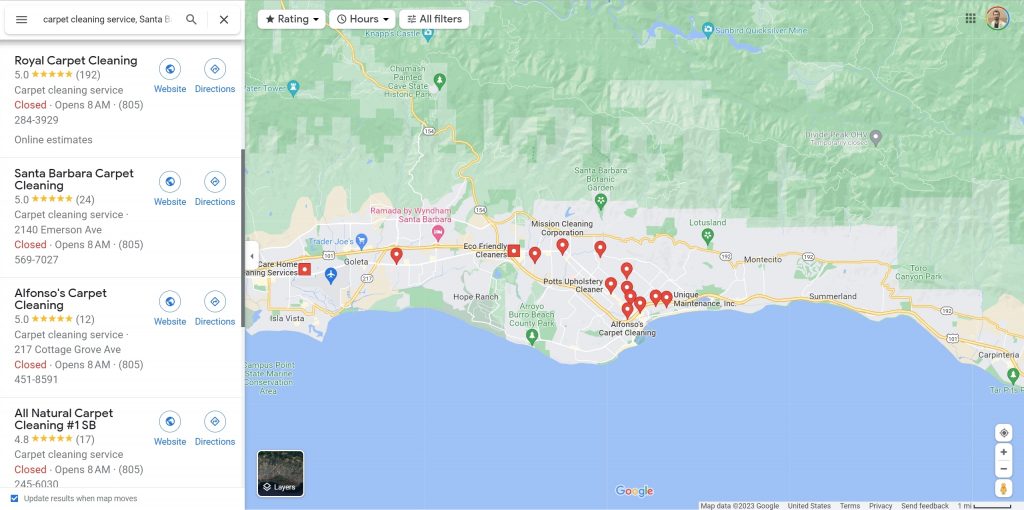
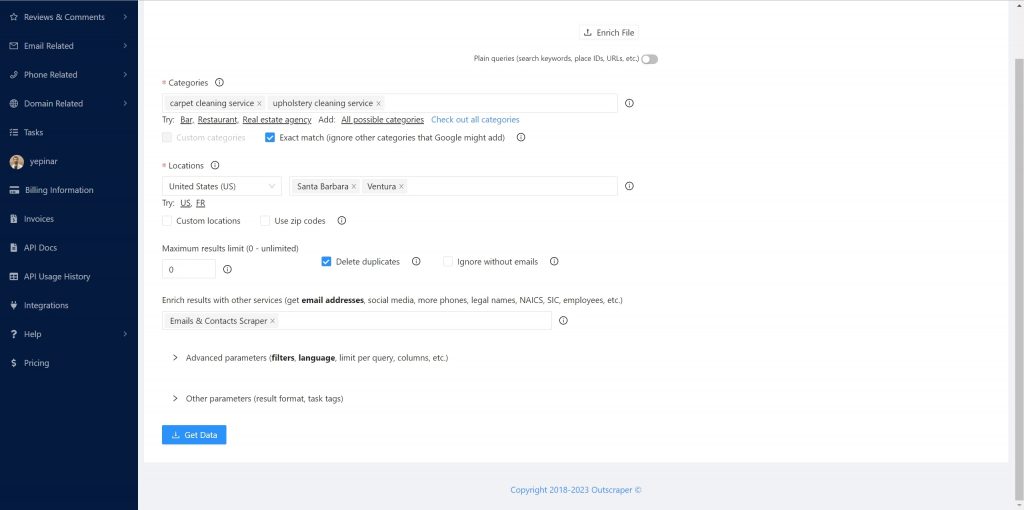
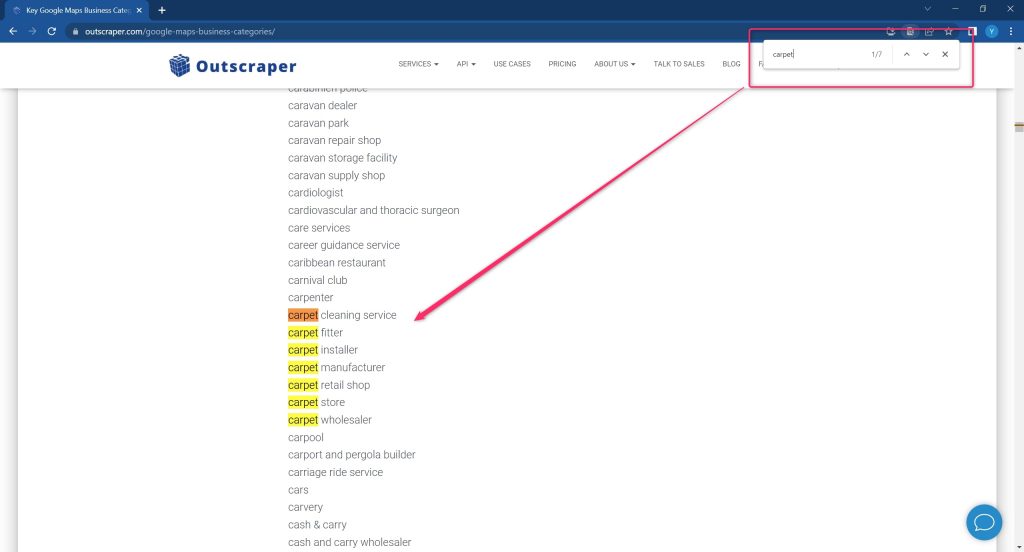
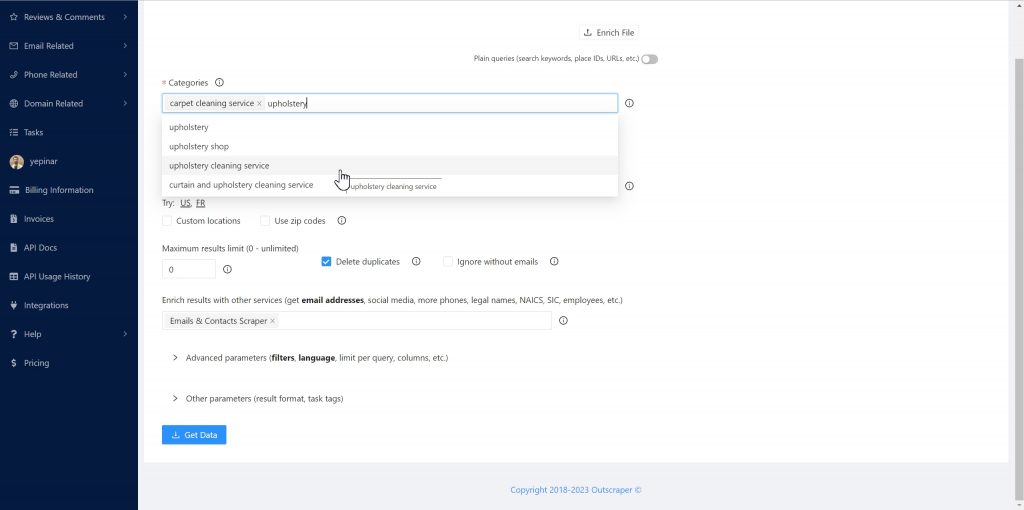
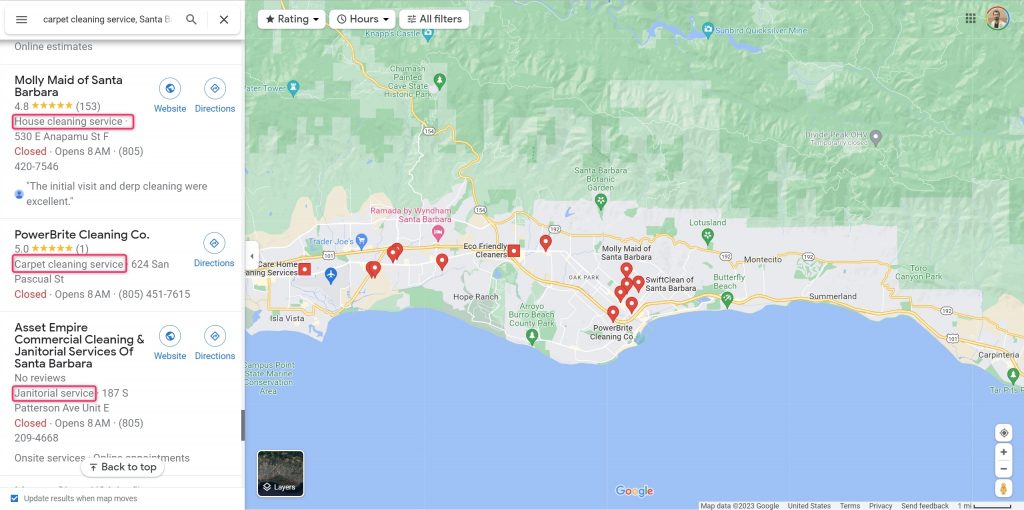
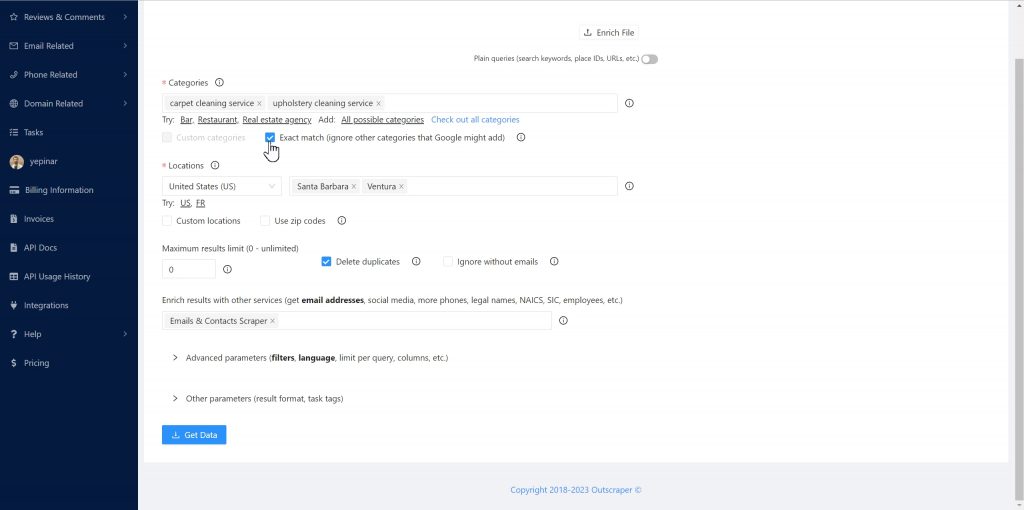
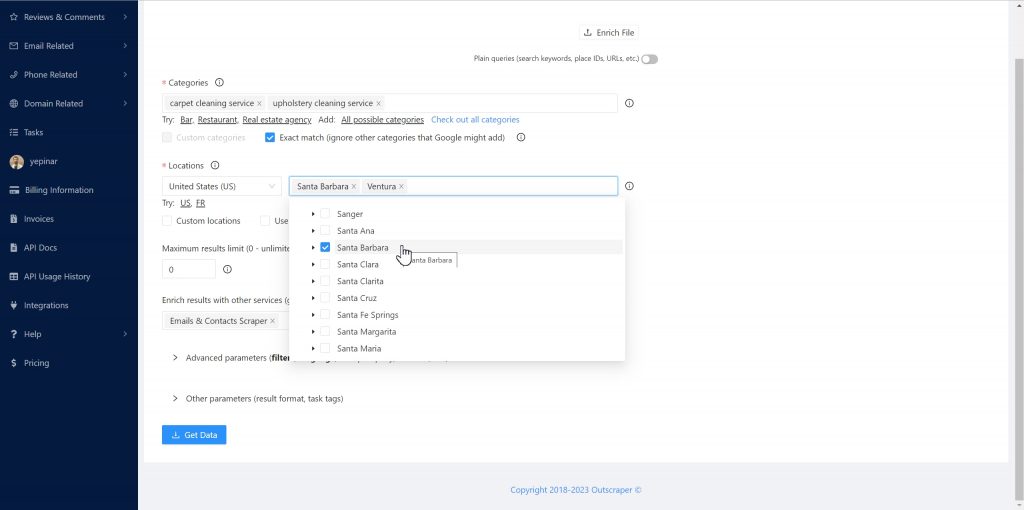
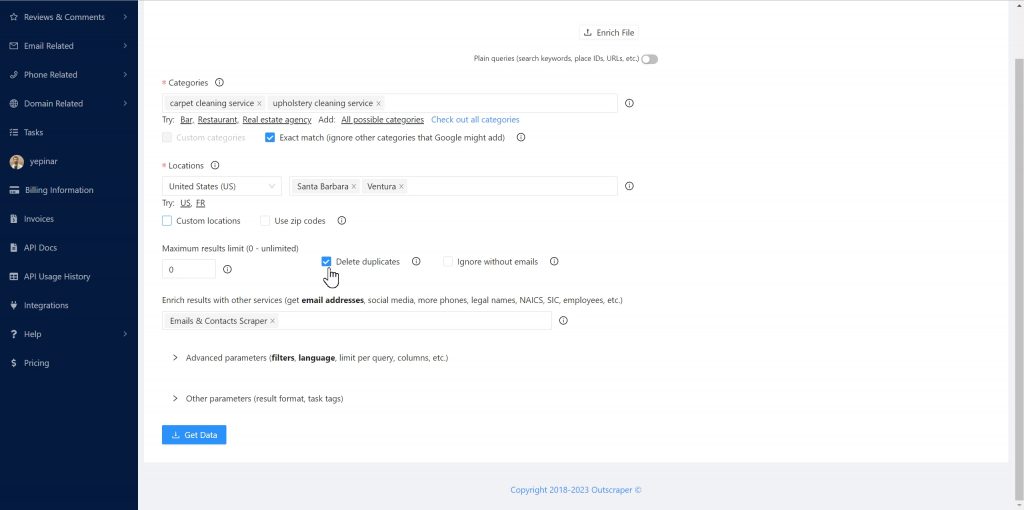
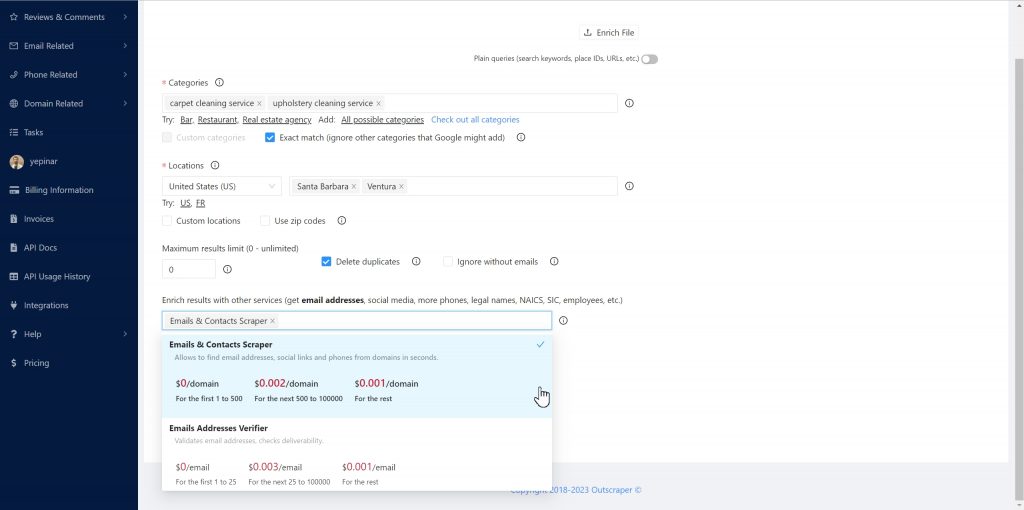
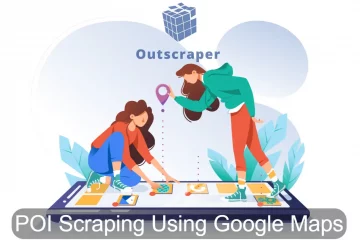


0 Comments