Table of Contents
Scraping Menus From Google Maps
Some users are interested in crawling the menu links from the Google Maps profile of businesses such as restaurants and cafes. Although it’s a winding road; it is also possible to do this with Outscraper. With the Google Maps Data Scraper service, menu links can be extracted from such businesses. But to do this, a two-step scraping task must be created.
The menu_link column is only extracted for individual search queries, like “Hotel Colombo Berat” or “0x3e49a63f6b05fe3b:0xc73d6b1f31b2ccc8.” It won’t be available when you search for something general, like “Restaurants, London, GB.”
One way to approach this is by scraping search queries that have multiple results, such as “Restaurants, London, GB.” After that, you can use the “google_id” data as a query to scrape the data for each location separately. This way, you can find multiple locations based on your search queries and extract all the menu links associated with those locations.
Extracting Restaurant Data and Menu Links With Outscraper Google Maps Data Scraper in 2 Steps
Let’s explore the process of two-stage scraping tasks using a practical scenario, where our goal is to extract menu links from various restaurants in Santa Monica. In the first task, we will scrape the Google IDs of restaurants and in the second step we will create a new scraping task using these IDs to extract the menu links.
Step 1: Creating Scraping Task to Collect Google IDs
First, we will create a Google Maps Data Scraper task to scrape Santa Monica restaurants. When the scraping task is finished, we will collect Google IDs from the extracted Google Maps data of restaurants. We set parameters and started the task.
Task finished. The first result file is ready. We downloaded the result file now and as we mentioned at the beginning of the article, the “menu_link” column is empty even though there is all the data for the places.
Step 2: Creating Scraping Task with Google IDs
Now, we will copy the IDs of all restaurants from the “google_id” column from the first scraping result file. After that, we will create a new task in the Google Maps Data Scraper service again.
While creating the second task, we need to enable the “Plain queries (search keywords, place IDs, URLs, etc.)” option. So we can search by IDs. After enabling the option, we will paste all the copied IDs here. And we will start the task.
When we searched with IDs, this time all menu links are extracted. Thus, we got what we wanted. Although some data has been made difficult to scrape on Google Maps, Outscraper sees every difficulty as a challenge and tries to offer a solution. We recommend you take a look at Outscraper services for all the scraping work you need for Google Maps.
Try Outscraper Now
Outscraper’s Google Maps Data Scraper service provides a convenient and efficient solution for downloading restaurant data and menu links. Outscraper offers a free tier, allowing users to test and explore its features without any cost. Give Outscraper’s Google Maps Data Scraper a try today and start downloading the list of restaurants right away.
FAQ
Most frequent questions and answers
Extracting a Google Map link is simple. You just need to open Google Maps, find the location you’re interested in, click the menu button, and choose ‘Share or Embed Map.’ Here, you can copy the link. However, if you’re looking to extract multiple links or more complex data from Google Maps, you might want to consider using a tool like Outscraper’s Google Maps Data Scraper. It simplifies the process, allowing you to extract not just links, but other information like reviews, ratings, and more in an automated and efficient manner.
To scrape restaurant data from Google Maps, you’d typically have to manually search and copy the information, which could be time-consuming and inefficient. However, with Outscraper’s Google Maps Data Scraper, the process becomes much simpler. You just need to specify your requirements (e.g., “restaurants in New York City”) and the tool will automatically extract relevant data such as restaurant names, locations, ratings, reviews, and more. The scraped data can then be exported in formats such as CSV, Excel, or JSON for further analysis.
While Google Maps does not directly offer an option to export a list, tools like Outscraper’s Google Maps Data Scraper can help you achieve this. You can extract and export a wide range of data, such as business listings, locations, contact details, reviews, and more. This exported data can be used for a variety of purposes, such as market research, lead generation, or data analysis. The tool offers the convenience of exporting data in several formats including CSV, Excel, and JSON.
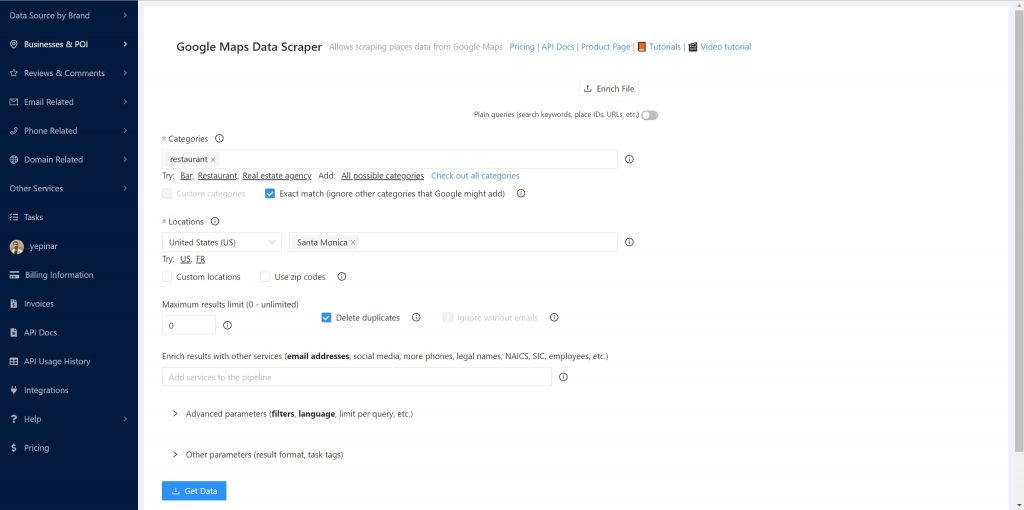
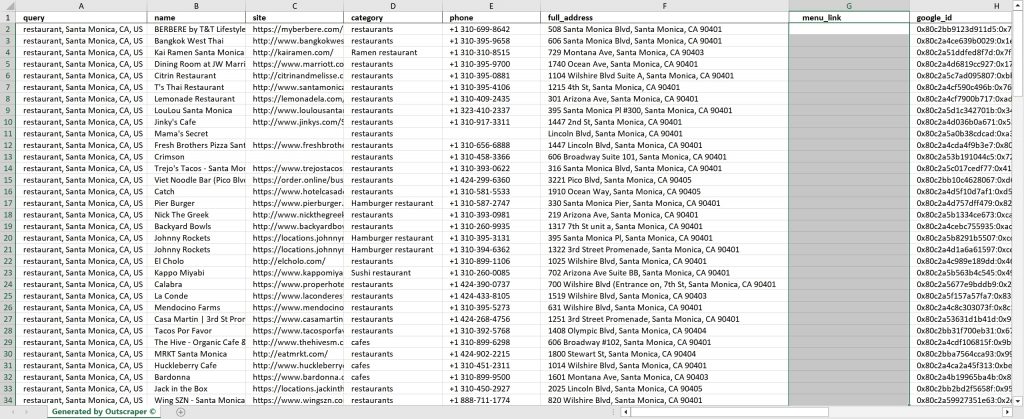
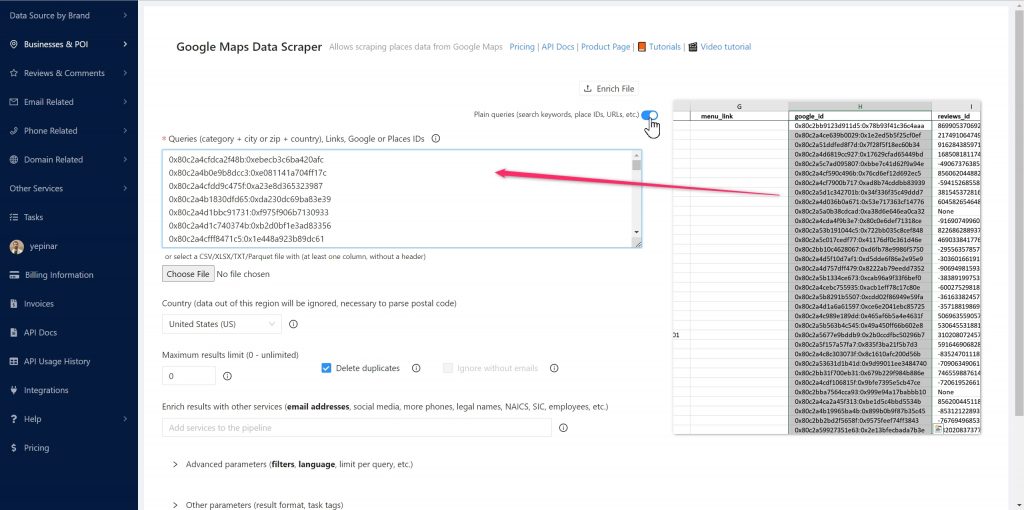
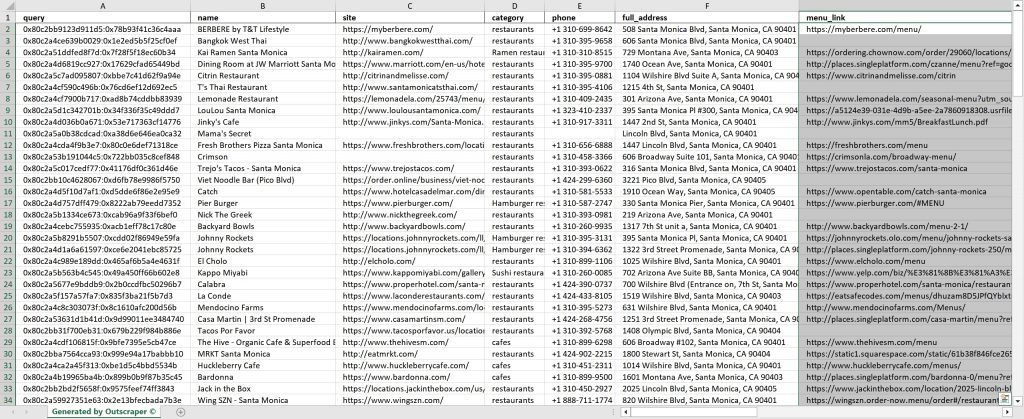
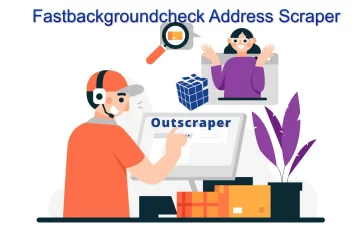

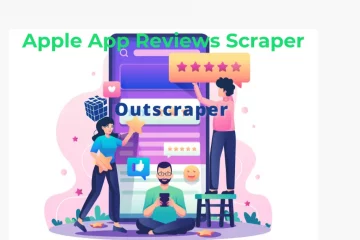
0 Comments