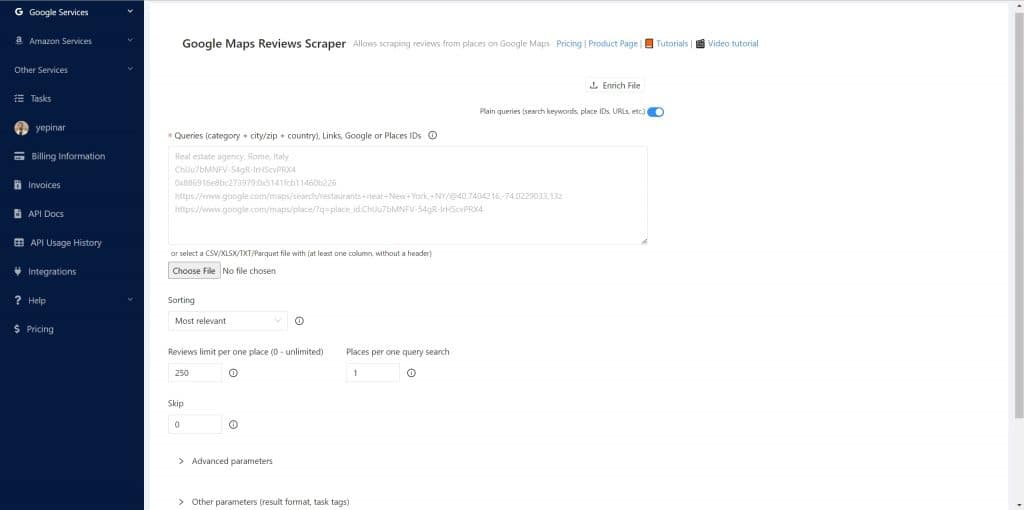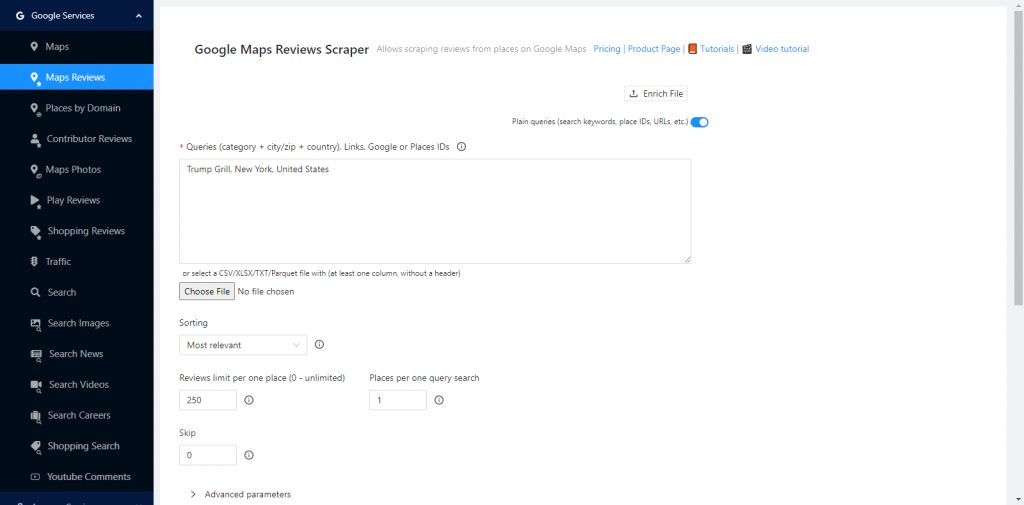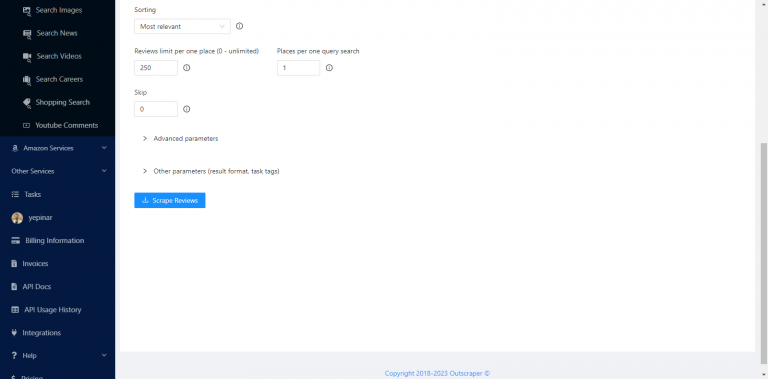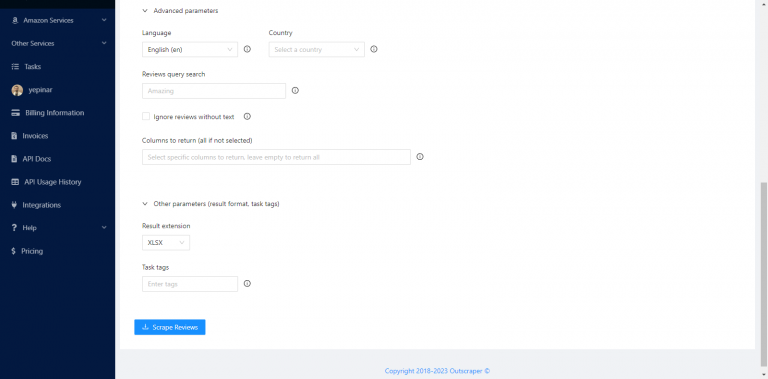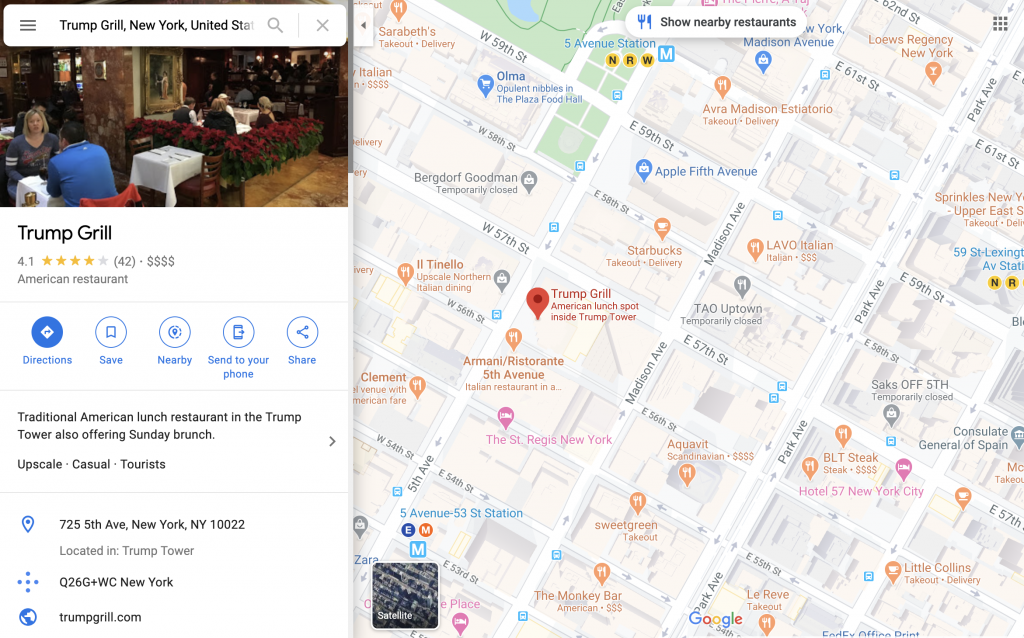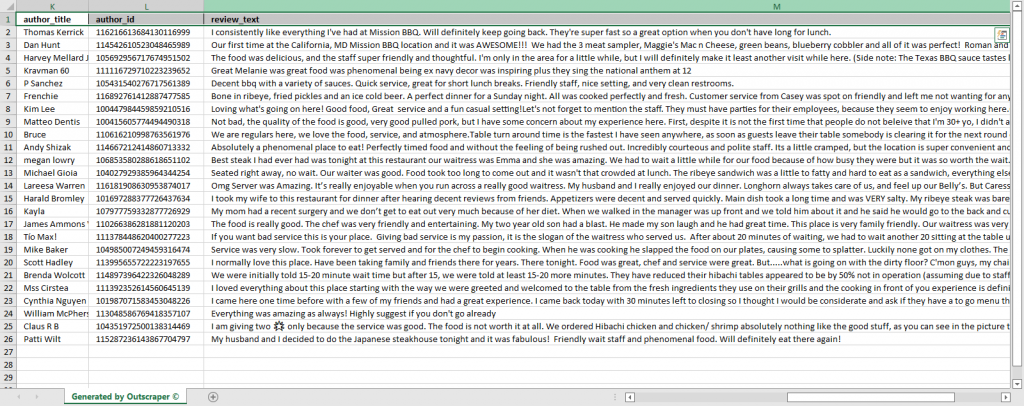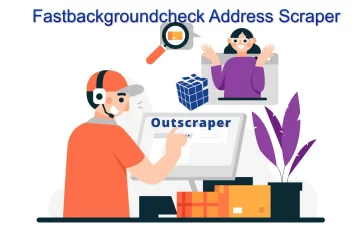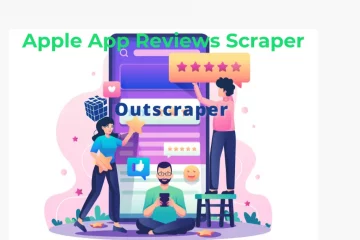Table of Contents
How to Export Google Reviews?
There are various situations in which Google reviews prove to be valuable. Marketers utilize reviews to identify potential clients for their businesses. Data scientists gather reviews from Google Maps to input them into AI and machine learning models. Developers also use these reviews as a source of data for their platforms.
A wide range of no-code services can be used to collect and compile Google reviews. These services allow you to automate your work by quickly scraping reviews.
In this tutorial, you will learn the ultimate method for extracting all Google Maps reviews using Outscraper’s Google Maps Reviews Scraper service. Additionally, an API is available for developers, enabling the use of Outscraper’s scraping service within your own code.
Let’s Get Started
Sign Up to Outscraper
To get started, create an account at Outscraper first. Creating an account is completely free on Outscraper. You only pay for what you use.
Enter your email address and password, then click “Continue.” If you wish, you can also register directly with your Google, Facebook, and LinkedIn accounts. (Skip this part if you already have an account, click login using your credentials.)
Start to Create a Task
Once your account has been created, log in to Outscraper and open the Google Maps Reviews Scraper on Outscraper App Dashboard. You can create a review scraping task by specifying just a few parameters.
Insert Links, IDs, or Enter Categories With Locations
You can insert the link of the place, place ID, organization name, location, or categories when writing a query. You can use anything that will work on Google Maps. Keep in mind that if your query finds no reviews, the query will still consume one usage of a review.
Select Sorting and Set Up Limits
When using Outscraper’s Google Maps Reviews Scraper, you can specify a limit for the number of reviews per organization. Additionally, you can narrow down the results by using a date parameter or by choosing a different parameter depending on the type of reviews you need to extract.
Check the Advanced Parameters
The service offers various options, such as ignoring reviews without text, selecting a specific language, and adding tags to your task for better organization.
Check the Query and Confirm the Extraction
Once you click the “Scrape Reviews” button, you will be prompted to review a few queries. Be sure to check the query preview on Google Maps to ensure that it is the organization you intended to scrape reviews from.
Wait Till the Task is Finished
Scraping reviews can take some time. The duration of the task will depend on the number of places and reviews you want to scrape. You will receive an email notification once the task is completed. Additionally, you can check the progress of your task by visiting the Tasks page.
Download the Results File
When the scraping task is finished, you can download your result file from the notification email or the tasks page.
Result file contains many details about the review, like rating, review text, and date. You can check the sample task result and data by downloading the sample result file.
Sample Result File: Google Maps Reviews Scraper Sample Result
Scrape Google Maps Reviews With Outscraper
You can use Outscraper to download Google Maps reviews without any limits. You have two options for review scraping. No-code Google Maps Reviews Scraper and Google Maps Reviews API. It’s free to test Outscraper. Sign up and try for free now.
https://outscraper.com/google-maps-reviews-scraper/
Video Tutorial
FAQ
Most frequent questions and answers
With Outscraper’s Google Maps Reviews Scraper, you can easily import all of the reviews from Google Maps into Excel. The reviews can be downloaded in either XLSX or CSV format.
You need an online service to scrape All Google reviews. You can scrape a limited number of reviews with the Google Places API. But with Outscraper Google Maps Reviews Scraper service and API, you can scrape all reviews without limits.
It is possible to export Google reviews with the Official Google Places API, but only allows a small number of reviews. In Outscraper’s Google Maps Reviews API, it is possible to export Google Maps reviews without any limitations.