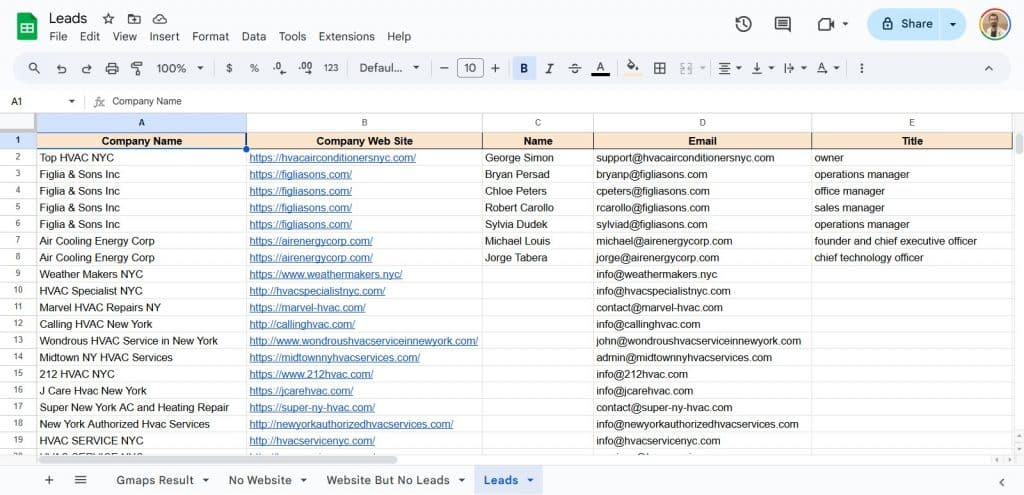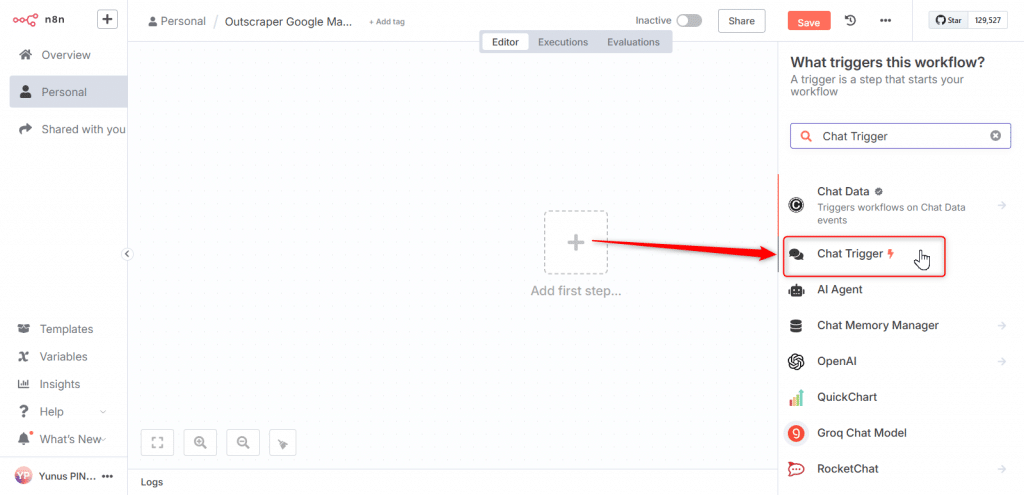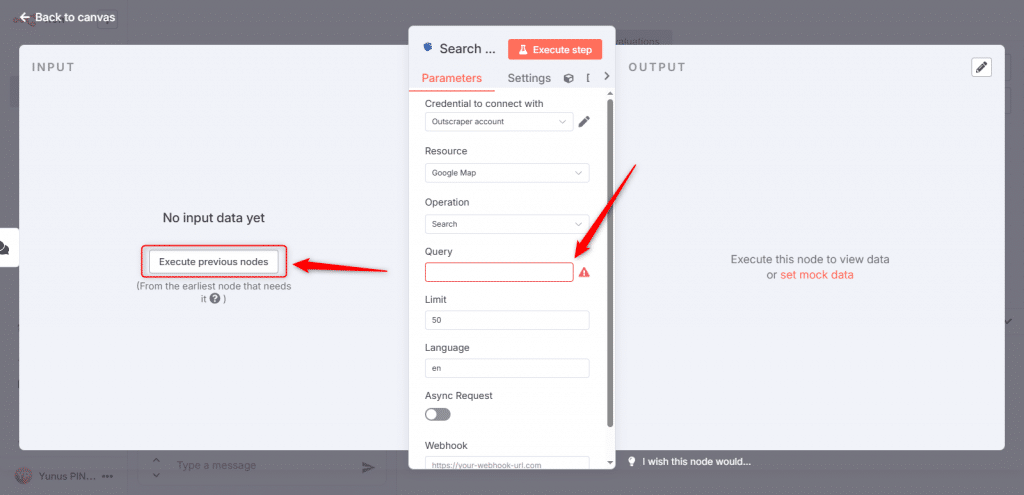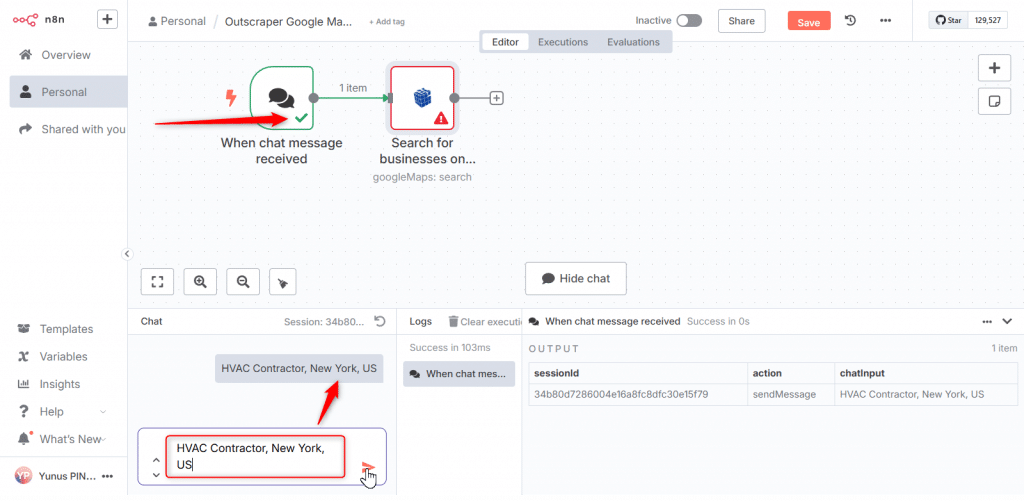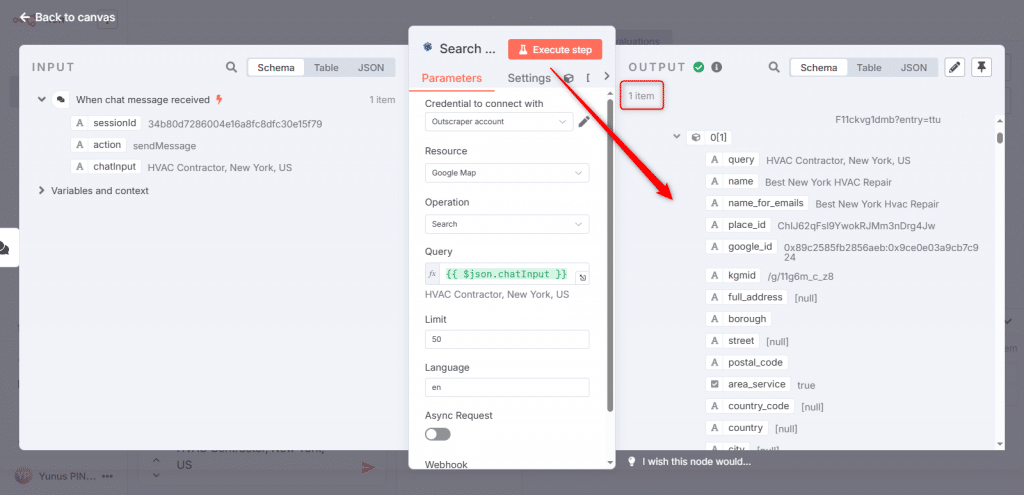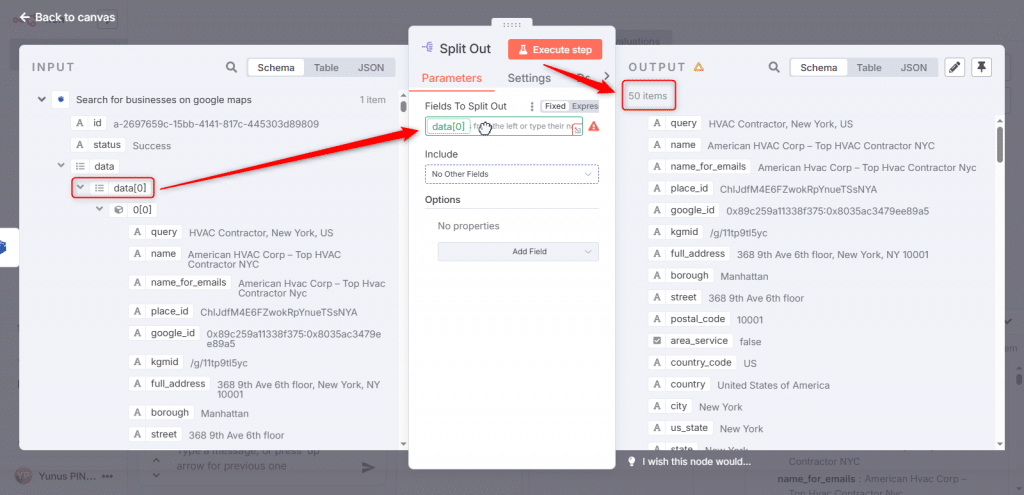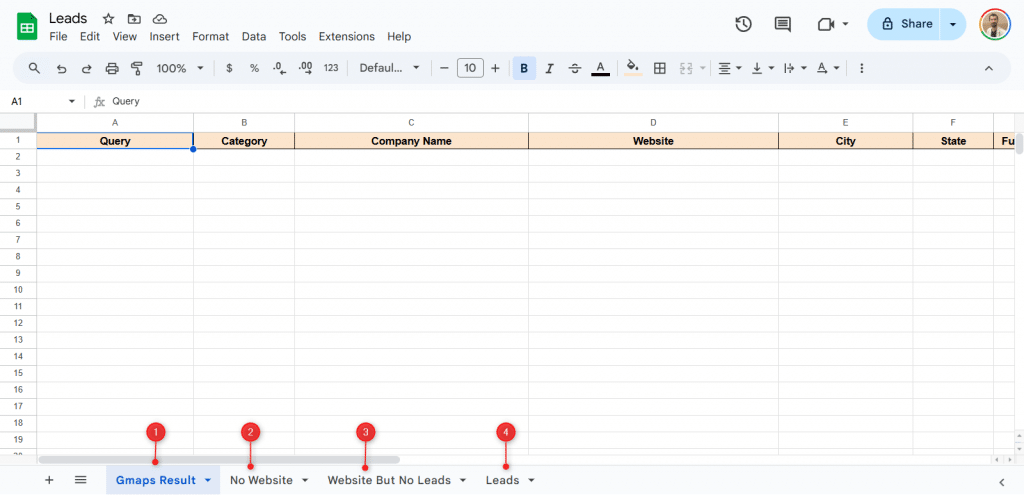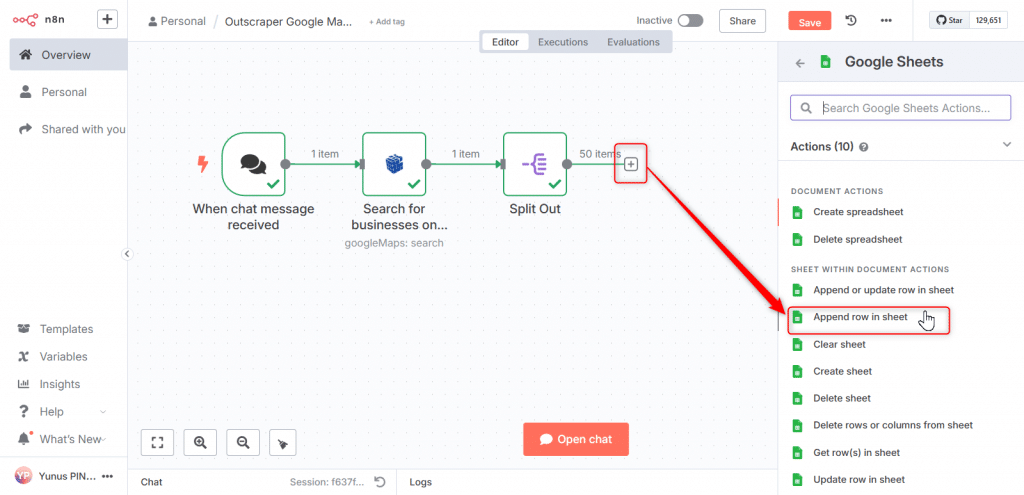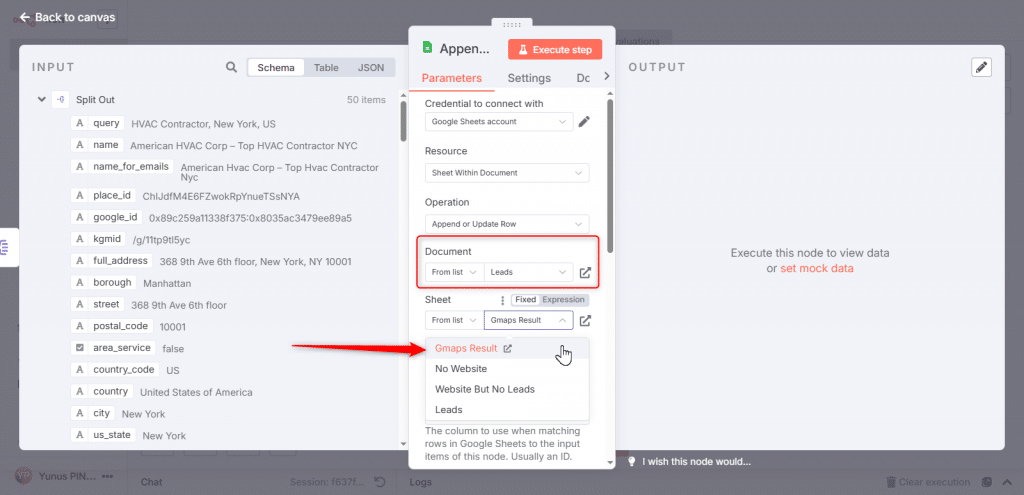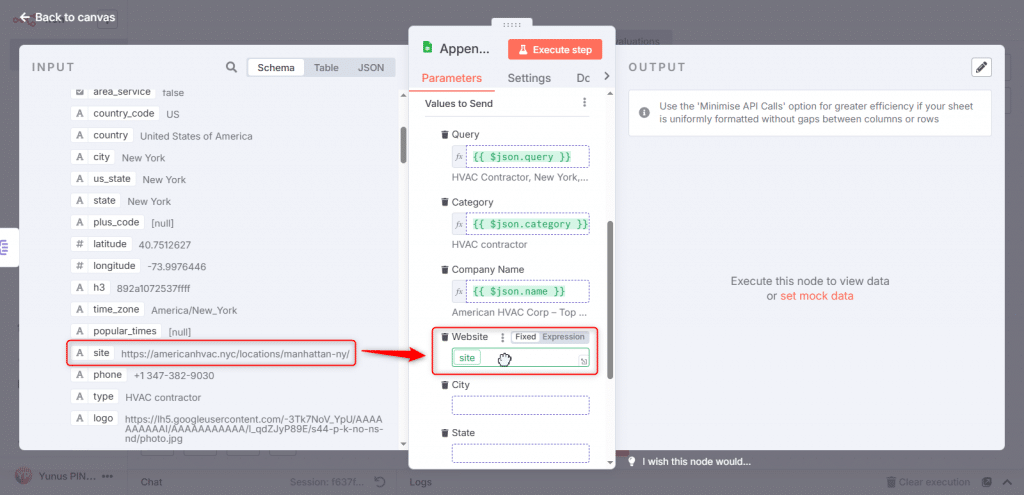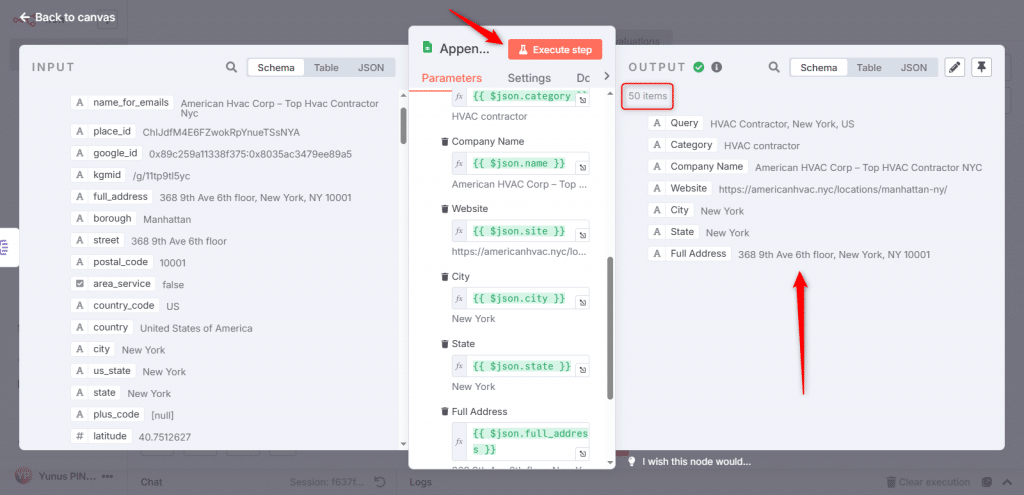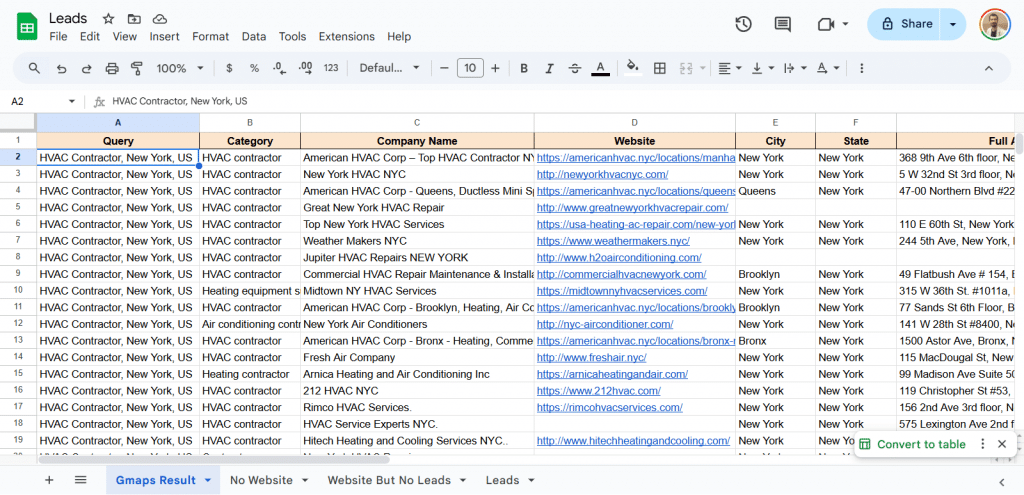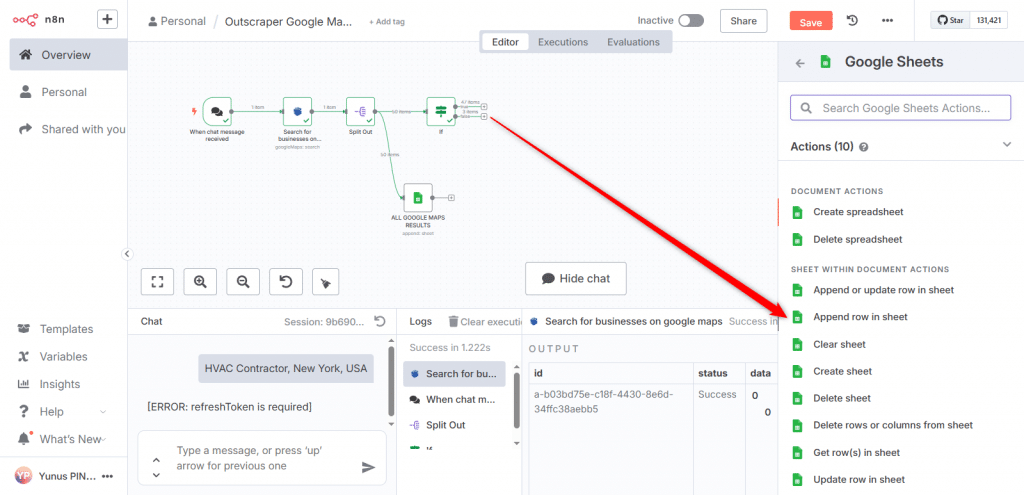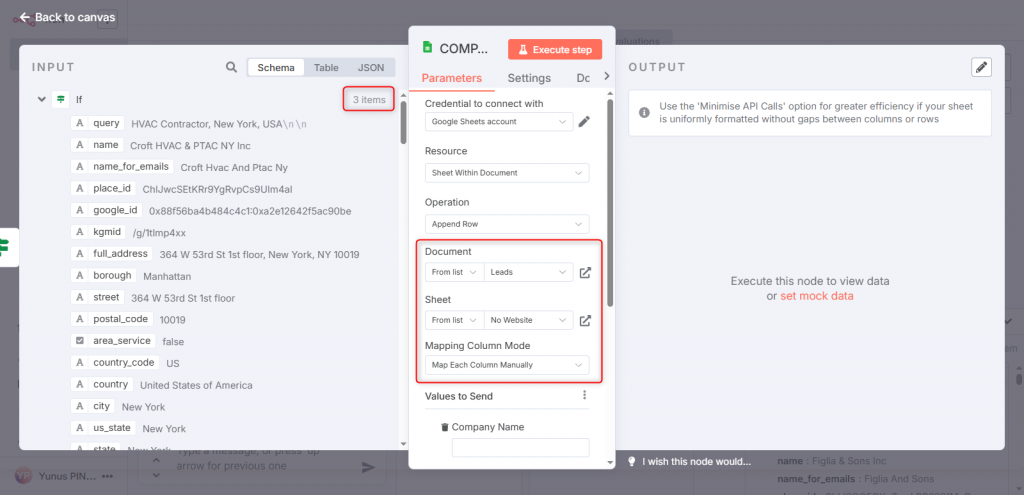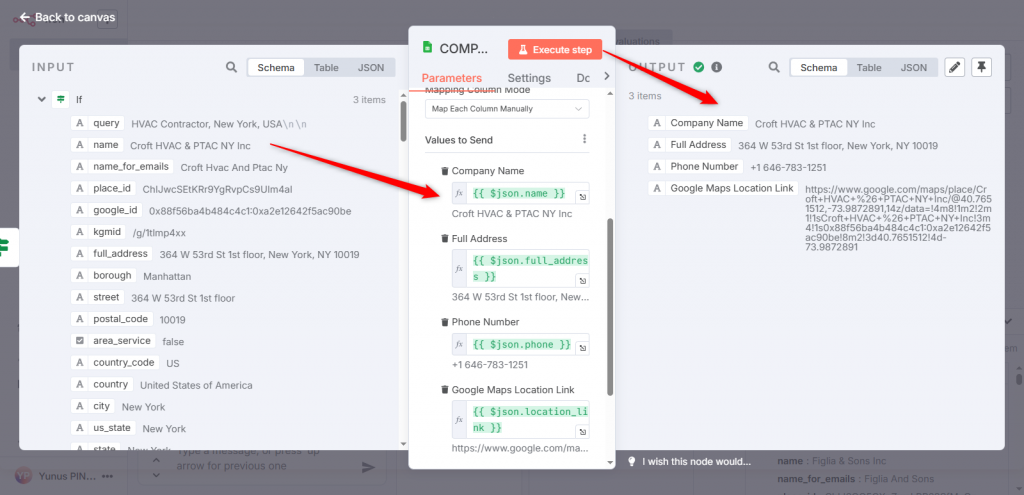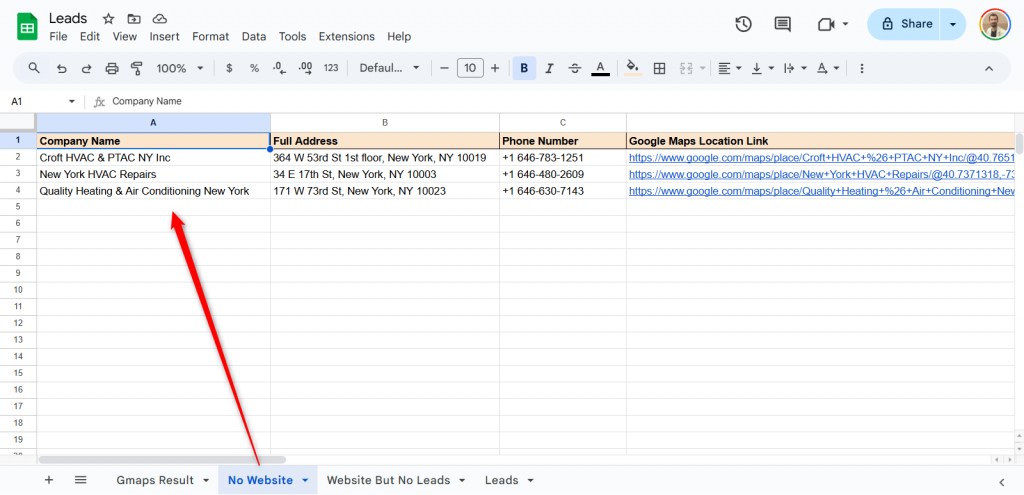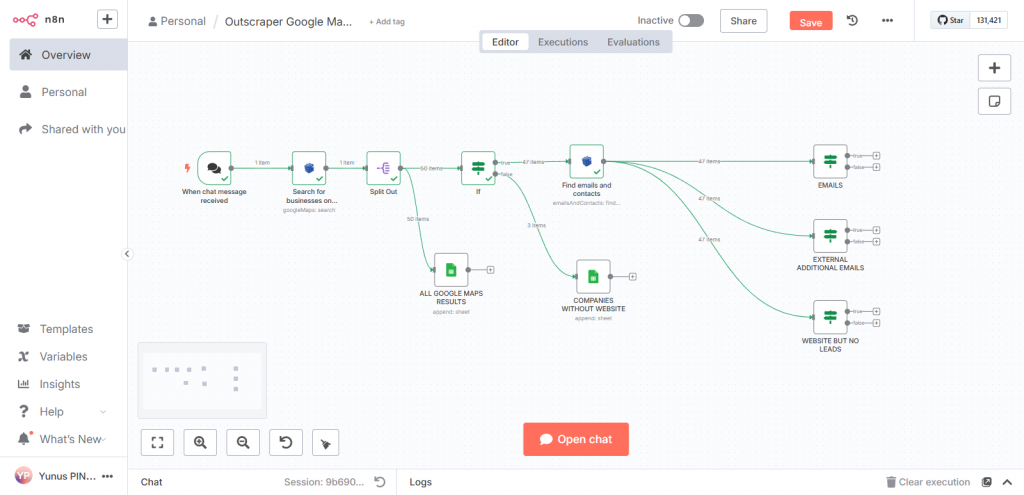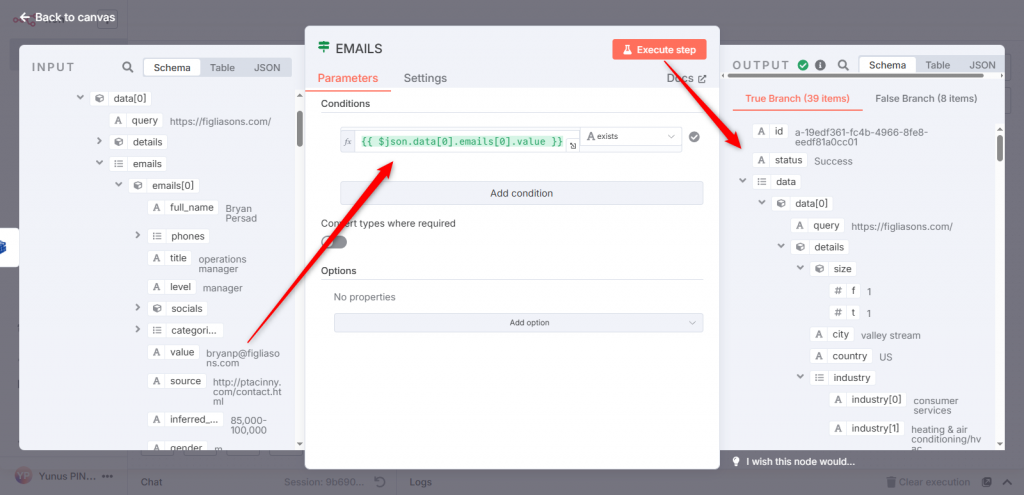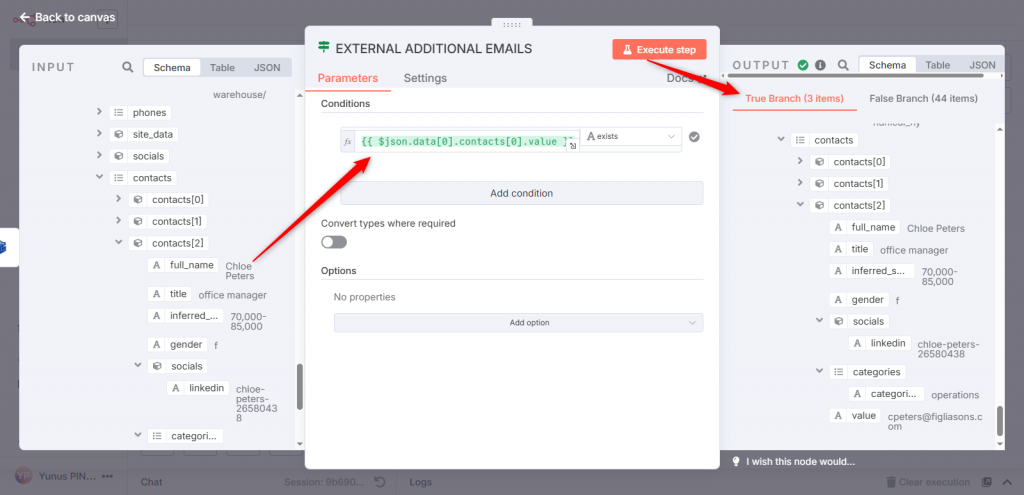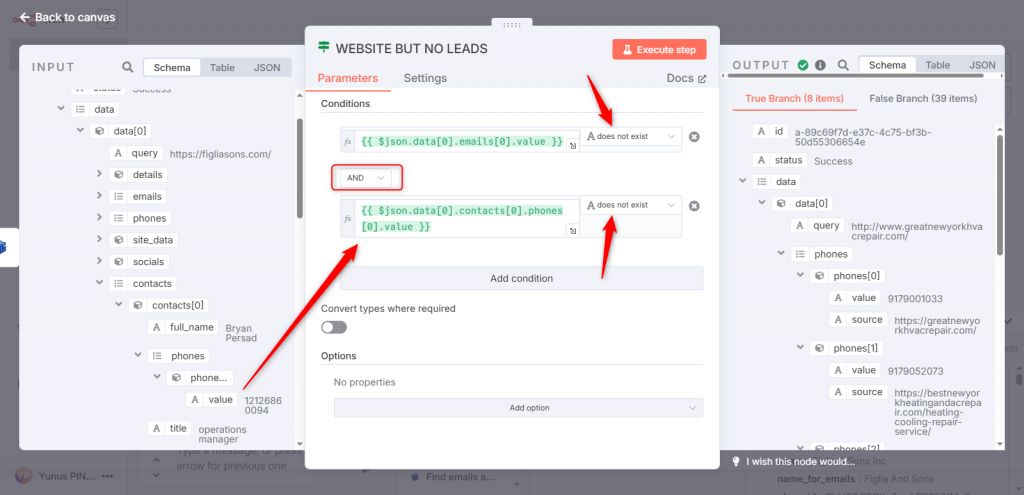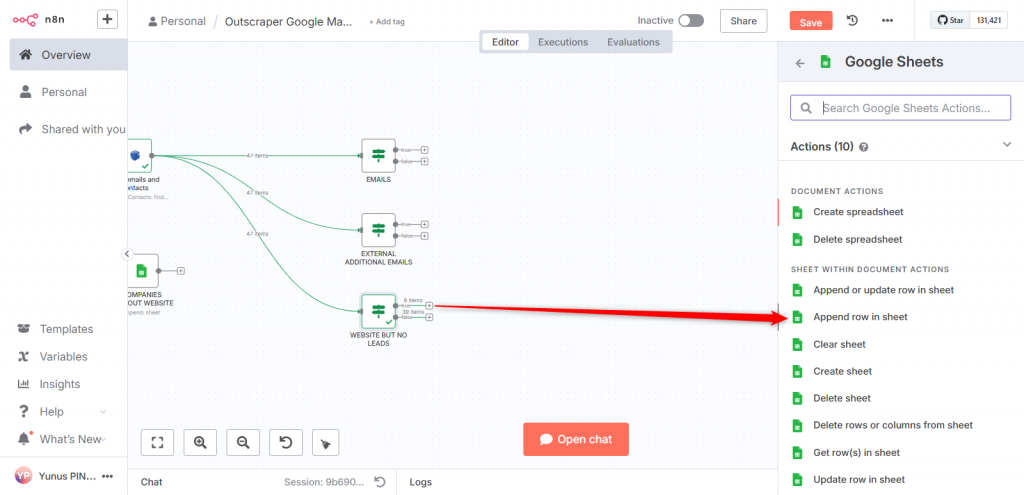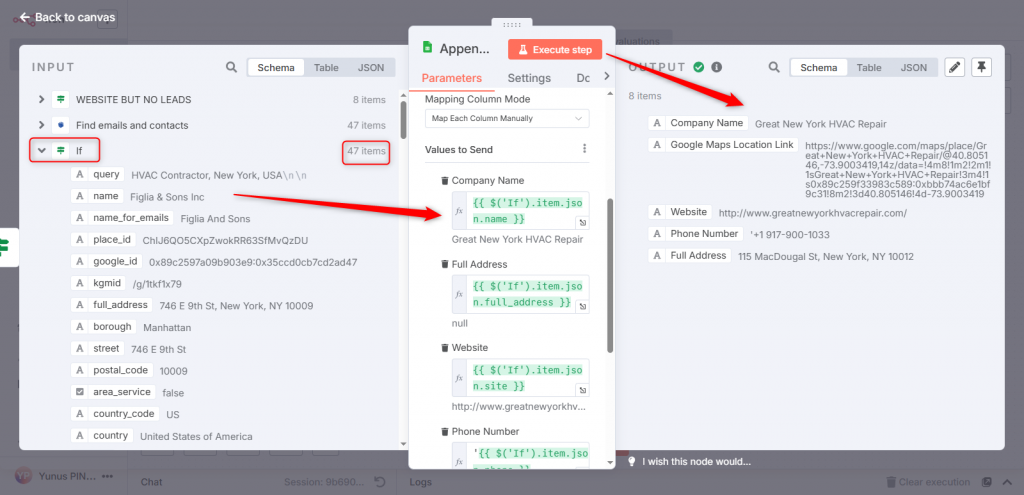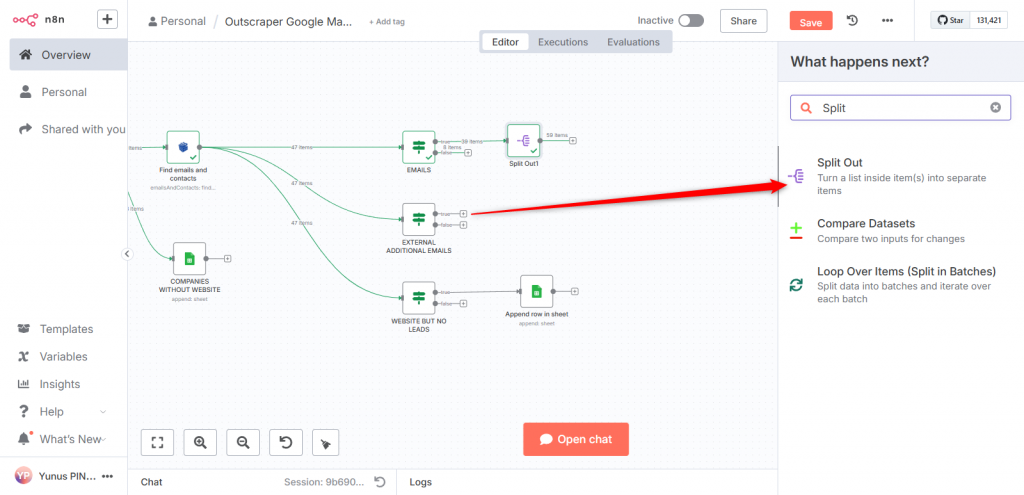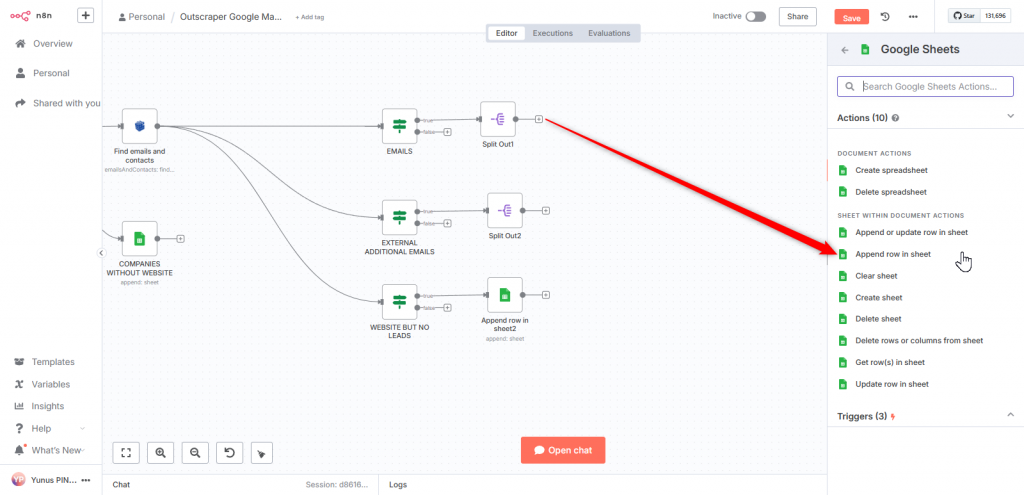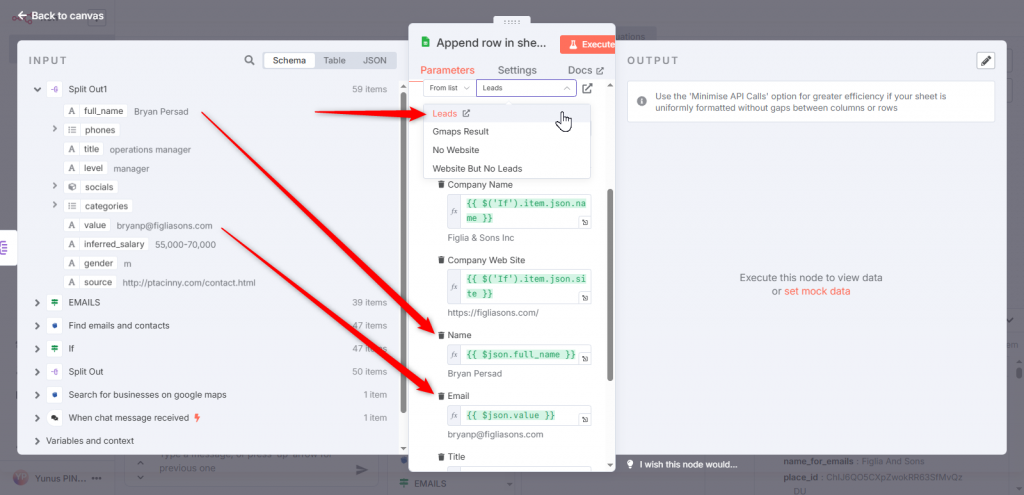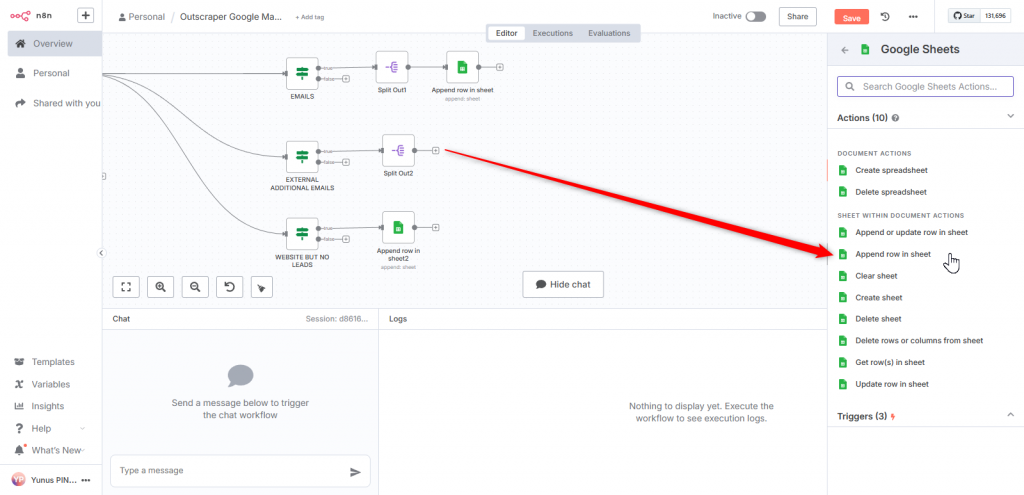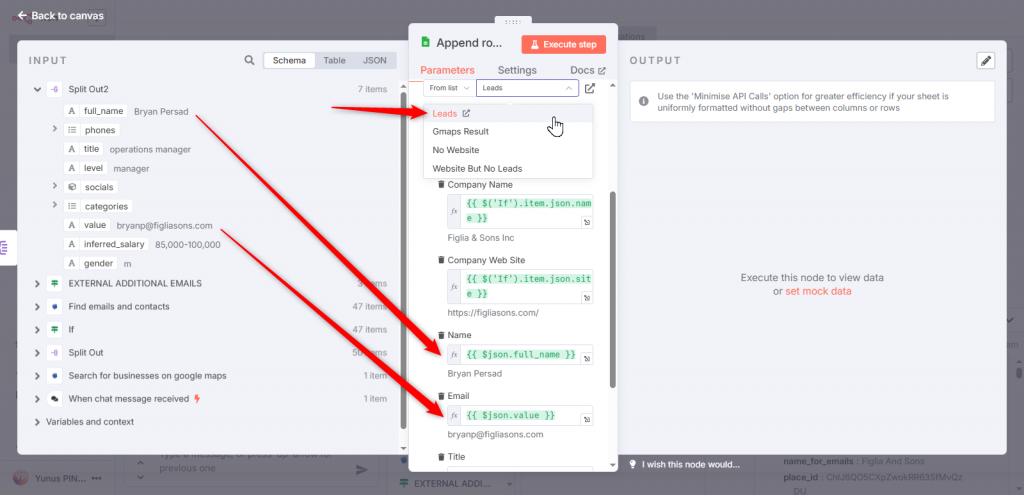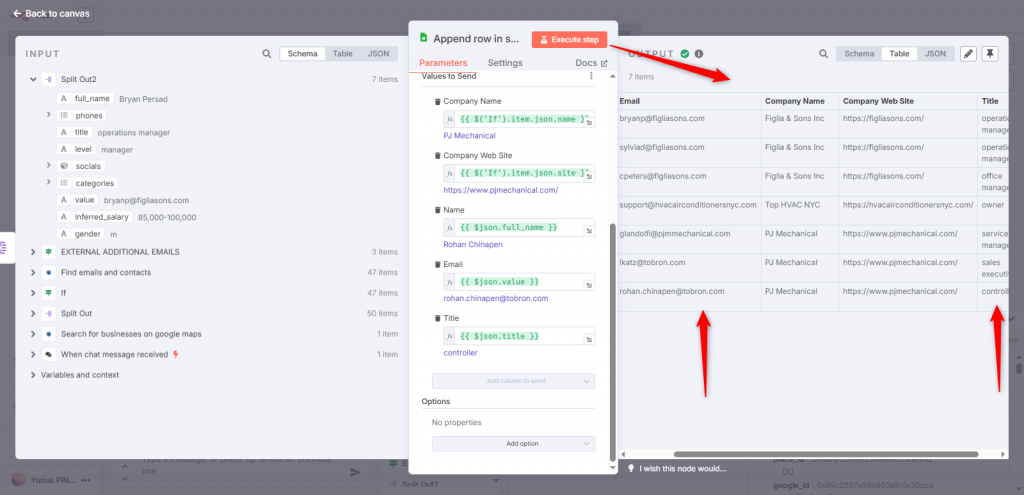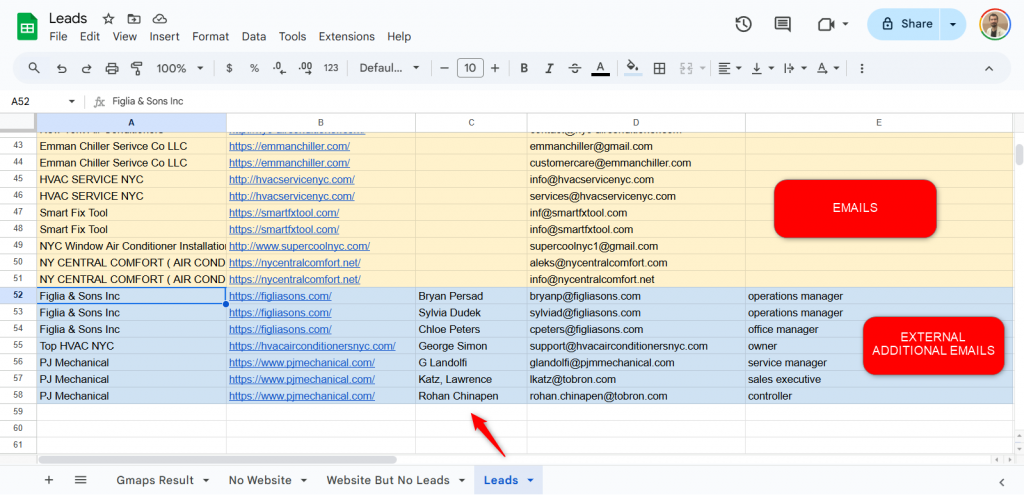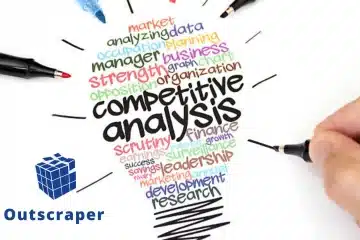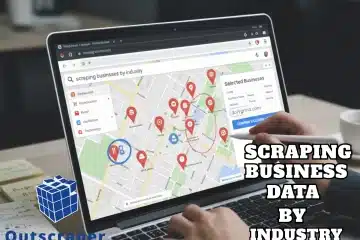Table of Contents
Summary
What does this automation do?
It finds companies in the targeted category via Google Maps and extracts emails and leads from these companies’ websites and external sources with Outscraper services.
What do you need for automation?
- Self hosting n8n or n8n.io account
- Outscraper Account
- Outscraper n8n node (Outscraper Google Maps Data Scraper and Emails & Contacts Scraper services)
- Google Sheets
How will this automation work?
- It will search Google Maps to generate a list of local companies. (Search for businesses on Google Maps action on Outscraper node)
- Using these companies’ websites as references, Outscraper n8n node will extract emails and contact details from the company website and external sources. (Find emails and contacts action on Outscraper node).
- n8n will export these data to Google Sheets.
Workflow:
If you need a lead generation automation, you can build your own n8n workflow by following the article.
n8n Workflow for Generating Unlimited Leads with Outscraper
Outscraper supports the n8n community and automation builders with Google Maps Data Scraping and Google Maps Reviews Scraping actions available on the n8n node. We’re happy to be part of n8n automations.
We know many n8n workflows are built for lead generation, and we understand how valuable Google Maps data is for finding local leads.
That’s why we provide tools like Google Maps Data Scraper and Emails & Contacts Scraper, so you can build unlimited lead generation workflows in n8n.
Follow the step-by-step guide below to set up your lead generation automation in n8n using Outscraper’s Google Maps Data Scraper and Emails & Contacts Scraper.
Building Lead Generation Automation: Step by Step Guide
1. Creating Workflow for Scraping Unlimited Leads with Google Maps and n8n
When creating a new workflow, we need a trigger. Google Maps Data Scraper in the Outscraper node requires a query to run, so we’ll use the ‘Chat Trigger’ node to enter this query
After the trigger node, we’ll start adding nodes for the Outscraper service.
To integrate Outscraper services with n8n workflows, please install the official Outscraper node first. You can find step-by-step instructions in our guide.
2. Adding Outscraper Node: Search for businesses on google maps
Since we installed the Outscraper node in n8n, it will show up directly in the ‘What happens next?’ list.
In the Outscraper node details, you’ll see a list of actions. From there, select the ‘Search for businesses on Google Maps’ action.
When we select the action, the parameters and settings menu will appear.
Query is the parameter with which you search on Google Maps and list the results. This input data must come from the previous node.
We will use the message we wrote in the chat as input data. Let’s scrape data of HVAC Contractors in New York as an example.
The input data comes from the previous node. Now we’ll set it in the parameters using drag and drop. The limit defines how many results to scrape. You can enter any number; for testing, 50 is enough.
We tested the action by clicking the ‘Execute Step’ button, and the results on the side confirmed that the parameter was set correctly.
3. Adding a Split Out Node - Data Iteration
Even though the limit is 50, we see only one item in the ‘Output’ field. So, we need to iterate the data. In n8n, data iteration can be done using the ‘Split Out’ node.
We add data[0] as input data for “Fields to Split Out” and test it by clicking the “Execute step” button. We see that there are 50 items in the output. Now the data is iterated as desired.
4. Adding a Sheets Node: Listing All Google Maps Data Scraping Results
In this workflow, we will list the results in 4 different sheets. We need to add headers according to what information we want to see in the sheets.
(1) All Google Maps Data Scraping results, (2) companies without a website, (3) those with a website but without a lead extracted, and (4) results with leads.
First, we’ll list all Google Maps Data Scraping results. To do this, we’ll add a Google Sheets node.
We select which document and which sheet from the parameters.
After selecting the desired sheet, the headers and columns we specified in the sheet will appear in the parameter menu. We will match the data in the input by dragging it to these fields.
To test it, we will click the “Execute Step” button and check the output field. We see that there are 50 items in the output area. This shows that the settings so far are correct.
We’ll look at the spreadsheet to check the 50-item output data. If everything is going well, it should be listed there as desired.
We see that all the data we wanted is listed in the “Gmaps Result” sheet. So far, everything is successful in the n8n workflow. Now, let’s set up the workflow to list the other results.
5. Adding an If Node
To list companies that do not have a website in Google Maps data, we will need to use an “If” node.
In the input data schema, we’ll add the “site” data to the conditions parameter. We’ll select the “exists” option from the string list. This will separate companies with and without a site into two separate flows.
When we execute the step, we see output data separated into “True” and “False.” We see that among the 50 companies, 47 have websites and 3 do not.
6. Adding a Sheets Node: Listing Companies Without Website
To list companies without websites, we will again use the Append Row action in the Google Sheet node. We will add it to the “false output” of the “If” node.
We see that there are 3 items in the input data list.
We will select the same document again and this time we will select the sheet named “No Website”.
We will match the data in the input list with the boxes that appear in the parameters. We test the flow with the “Execute step” button. We see that 3 items are transferred as output data.
In the “No Website” sheet in the spreadsheet, we see the details of 3 companies that do not have a website.
7. Adding Outscraper Node: Find emails and contacts
Now, we’ll scrape emails and contacts by working on companies with websites. We’ll continue by adding the “Find emails and contacts” action on the Outscraper Node to the “true output” of the “If” node.
We’ll use the site input data as the “Query” parameter because the Outscraper Emails & Contacts Scraper service works by referencing the website.
When we test the step by pressing the “Execute step” button, we see that emails and contacts appear in the output data.
We’re building our n8n email lead generation workflow step by step. There are only a few more steps left to complete.
8. Adding If Nodes: Emails, External Emails and Companies Without Leads
We need 3 “If” nodes to correctly list the output data from the “Find emails and contacts” action.
We will use 3 different nodes as “EMAILS”, “EXTERNAL ADDITIONAL EMAILS” AND “WEBSITE BUT NO LEADS”. We will also list the output data from each one.
In the “EMAILS” if node, the “emails[*].value” in the input data will be processed, if there is a value here, it will be true, otherwise it will continue as false. For this reason, we will choose “exists” as the string.
In the “EXTERNAL ADDITIONAL EMAILS” if node, the contacts[*].value in the input data will be processed. If there is a value here, it will be true, otherwise it will continue as false. We will choose “exists” as the string again.
In the “WEBSITE BUT NO LEADS” if node, both the contacts[*].value and the emails[*].value in the input data will be processed. If either value exists, it will be false, otherwise it will be true. Because the value is based on the “does not exist” logic, this string will be selected.
9. Listing Companies Without Leads But Have Website
Some companies have websites listed on Google Maps. Even if this website is crawled by Outscraper services, an email address or contact information may not be found.
The “WEBSITE BUT NO LEADS” If node’s true output contains information about these companies. Listing them separately helps us manage our marketing campaigns effectively.
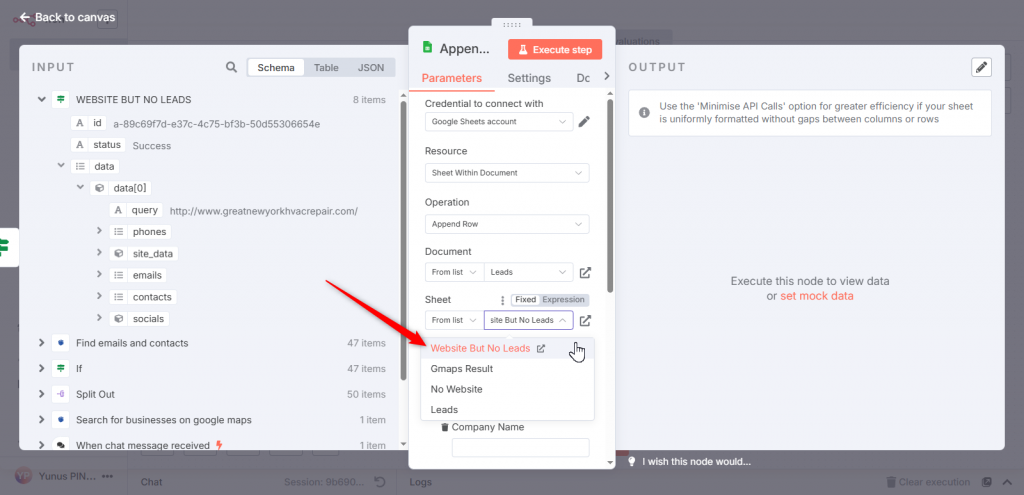
We will add the “Append Row” action to the true output of the “WEBSITE BUT NO LEADS” If node.
When we select “Documents” and “Sheet”, data entry boxes for the headers we wrote before will open. Whatever data we want to list here, we will drag and drop it one by one to the data input boxes.
Let’s execute the step and see our list in Google Sheets.
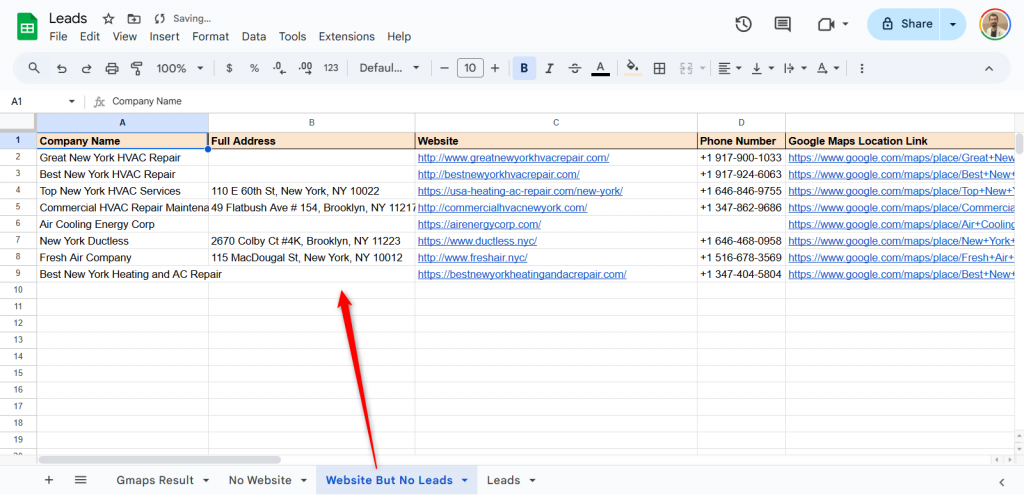
We see these companies and their information in Google Sheets. It worked as we expected.
10. Adding a Split Out Node - Data Iteration
We’re nearing the finale. Now we’ll list emails and external additional emails, creating a lead list.
We need to organize the data in the true output section of the “If” nodes. For this reason, data iteration must be done. Data iteration will be done with the “Split Out” node.
After adding the “Split Out” node, we will add the “emails” data in the input data to “Fields to Split Out”. “Split Out” node will split this data into its parts and list each email as a separate item.
We’ll do the same for the “EXTERNAL ADDITIONAL EMAILS” if node. This time, we’ll split the input data into “contacts” instead of “emails.”
As in the previous node, all data has been separated and listed. Now we need to transfer all these emails and contacts to the spreadsheet.
11. Adding a Sheets Node: Listing Leads on Sheets
We will add the Google Sheets node to the end of the “Split Out” nodes and use the “Append Row” action. We will extract all leads to the “leads” sheet. First we will do it for the “EMAILS” flow.
We will drag and drop the data from the input data one by one to add it to the columns representing the headers we have specified in the sheets.
Let’s test it by clicking the “Execute step” button. The leads were transferred to each row individually.
Now we will make the same parameters and settings for “EXTERNAL ADDITIONAL EMAILS” flow.
We will drag the contact details from the input data list to the parameter boxes.
We’ll test it again by pressing the “Execute step” button. Each lead is listed separately in the output data. This will be transferred to the spreadsheet.
As a result file, we have listed the emails and external additional emails extracted by the Outscraper Emails & Contacts Scraper service separately in the “Leads” sheet.
Build Your Lead Generation Automation Now
If you’re looking to use Google Maps for lead generation, Outscraper offers the easiest solution for n8n. This workflow allows you to generate unlimited leads without worrying about proxy or IP limits.
Build n8n lead generation automation with Outscraper Google Maps Data Scraper and Emails & Contacts Scraper services. Test the services now with free credits.
FAQ
Most frequent questions and answers
It is possible to set up n8n lead generation automations with n8n, Outscraper Google Maps Data Scraper and Emails & Contacts Scraper services.
Data Collection – Use Outscraper Google Maps Data Scraper to extract business details such as company name, address, phone number, and website.
Contact Enrichment – Apply Emails & Contacts Scraper to find email addresses and other contact details related to the collected businesses.
Automation with n8n – Connect these data sources in n8n to automatically build and update a lead database, trigger outreach workflows, and streamline lead generation.
Automated Lead Sourcing – Connect Outscraper Google Maps Data Scraper with n8n to continuously collect fresh business leads from Google Maps.
Contact Information Enrichment – Integrate Outscraper Emails & Contacts Scraper to automatically fetch email addresses, phone numbers, and social links of potential prospects.
Lead Management Workflows – Use n8n to centralize, clean, and route the enriched leads into your CRM, email marketing tool, or Google Sheets for streamlined follow-ups.
Outscraper Google Maps Data Scraper – Extract targeted business details such as name, category, location, and website directly from Google Maps.
Emails & Contacts Scraper – Enrich those businesses with verified email addresses, phone numbers, and social profiles.
n8n Automation Platform – Automate the entire process by connecting scrapers, cleaning the data, and sending leads directly into CRMs or outreach tools.