Table of Contents
There are 2 ways to validate email using Outscraper services. You can use the Free Emails Validator where you can validate a single email, or the Bulk Email Verification service.
How to Validate One Email?
Outscraper offers a free email validator service where you can verify one single email.
https://outscraper.com/emails-validator/
You can validate the emails in your list individually, thanks to the free Emails Validator service. It is very easy to use. Just copy the email address and paste it into the service box. You will get your results instantly.
How to Validate Emails in Bulk?
If you need to validate all emails at once, you need the Outscraper Bulk Email Verification service. You can do this verification task by copy-pasting the emails, or by uploading the email list as a CSV/XLSX/Parquet/TXT file. You can also use that service to enrich the result data you get from Outscraper Google Maps Scraper.
First, sign up for the Outscraper Bulk Email Verification service, and then please follow all the steps mentioned in this tutorial to verify your emails.
SIGN UP
Creating an Account
Visit the Bulk Email Verification service page to sign up now.
When signing up, you only need to enter the email address you want to use for your account. If desired, it is also possible to sign up using your Google, Facebook, or LinkedIn accounts.
Confirm Your Email
You will be sent an email from Outscraper’s website to confirm your email address. Click the link in the email to complete the registration process.
CREATING TASKS AND PARAMETERS
Begin by selecting Other Services>Emails Validator on the left panel.
To create the task, simply enter your emails into the provided box. Other than that, only the result extension and a task tag need to be specified.
Verifying Email Addresses
How to Verify Email Addresses From List?
You can simply copy and paste the emails into your list to validate them.
It is sufficient to write or paste the emails one after the other in this box.
How to Verify Email Addresses from File?
A file containing all the email addresses can also be uploaded instead of copy-pasting. It would be more accurate to do this for tasks with large volumes.
This file can be in CSV/XLSX/Parquet or TXT format, and it needs to have at least one column with emails without a header.
Just click the ‘Choose File’ button and upload your file. There is no special formatting for that file.
Sample File: EMAILS_LIST
How to Verify Emails in a Specific File With Other Fields?
You can verify the emails in the result file, for example, the task you created with the Outscraper Google Maps Scraper service with the ‘Enrich File’ option.
Just click the ‘Enrich File’ button and upload your file. Sample task results that you can enrich: Google Maps Data Scraper with Email Contacts Scraper Result File
Outscraper’s Email Address Validator starts scanning to verify all emails in that file. Just be sure the file contains fields that we can use for enriching (e.g., email, email_1, email_2, email_3, email_address, email address).
You can check the sample result file here: 20220315115154c78c_enrich_file_validator
All files that meet the file formatting conditions can be enriched for validation in this way.
Result Extension
It is possible to choose the format of the results file output. You can choose between XLSX, CSV, or Parquet file types, whichever is appropriate for your project.
Task Tags
Any words can be used here. Its primary purpose is to track the results on the Tasks page.
Task tags make tracking and identification easy.
Confirm Your Task
A pop-up will appear when you press the “Get Data” button. It will show you the the rough estimate of records and rough cost based on the number of queries.
The task will be processed immediately when you click the confirm button. You can track your tasks on the tasks page anytime you want.
RESULT
Track Your Task's Progress
All ongoing and completed tasks can be checked on this page.
Download Your Result File
The task results of all services can be downloaded from this page. You can find and quickly download the task you have created.
All results are stored on servers for only 30 days. We recommend that you keep the Result files on your disk for long periods.
Review Your Result File
The result files that you have downloaded as XLSX files can be reviewed with a spreadsheet viewer.
Sample task result file: 2022031512254651cd_verify_emails
PRICING
Pricing Page And Cost Calculator
There is no monthly subscription fee in Outscraper. You only pay for what you use.
Please visit our service page for pricing details about the Bulk Email Verification service.
Service Page: https://outscraper.com/bulk-email-verify/
There are three different tiers for pricing. These are the Free Tier, Medium Tier, and Business Tier. Pricing for these tiers can be checked on the pricing page.
Dashboard's Service Pricing Tool
After registration, the “Service pricing” tool can help you with the pricing of Emails Addresses Validator (Bulk Email Verification) on the Outscraper App Dashboard.
The service pricing tool can be found in the right section.
You can see how much the task will cost you if you enter how many requests you will make into the calculator.
Payment Methods
फ्री टियर
Enjoy a certain amount of free tier credits each month in Outscraper. These credits are renewed monthly as shown on the pricing page.
You can check how many free credits you have for a particular service on the pricing page.
You can use the prepaid payment method by adding credit, or you can add your credit card and make your payment postpaid at the end of your billing period. Please visit the Billing Information page to determine your payment method.
Prepaid - Add Credit
Add credits to your account in order to start using Outscraper. The minimum limit is 10 USD. Add as many credits as you want and spend them whenever you want.
Credits can be added by credit card, cryptocurrency, or PayPal.
Postpaid - Add Credit Card
In the prepaid method, you pay first and then use it, but in the postpaid method, you provide a credit card and start using it. You will make the payment when your billing period is over.
Billing Period
Information about the billing period’s start and end dates can be found on the profile page. You can also track the amount of the upcoming invoice from there. If you wish, you can generate the invoice manually once you have an amount due.
सामान्य प्रश्न
अक्सर पूछे जाने वाले प्रश्न और उत्तर
If you have a list with email addresses and you want to verify the list in bulk, you need an online service. Outscraper’s Bulk Email Verification service provides this service. Just upload the entire list to the service. The service will automatically verify all email addresses.
Outscraper offers a bulk email verification service. It also gives certain free credits monthly as part of the “Free Tier”. Taking advantage of these credits allows you to verify bulk email addresses for free every month.
For validating a list of email addresses, you need an online service. Outscraper provides this online service. You can validate all email addresses in your list with Outscraper’s Bulk Email Verification service.
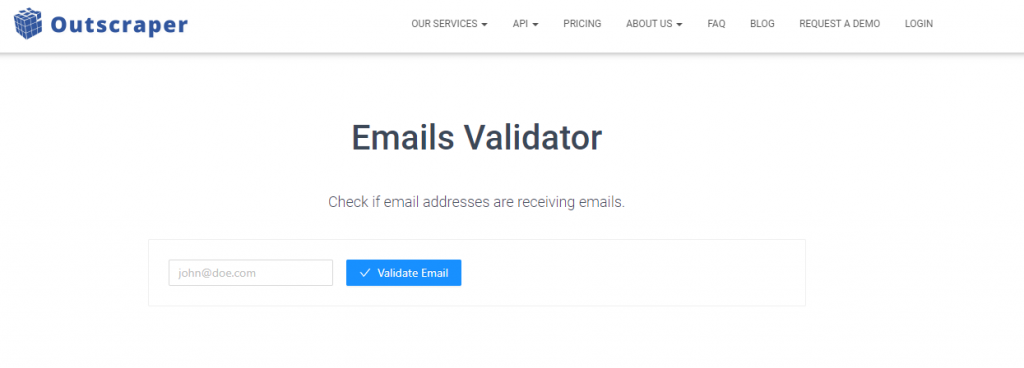
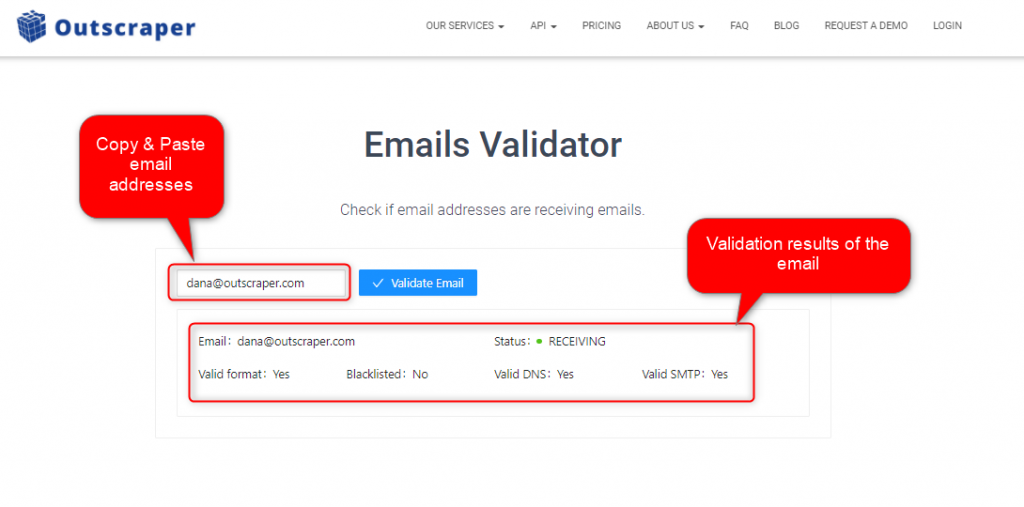

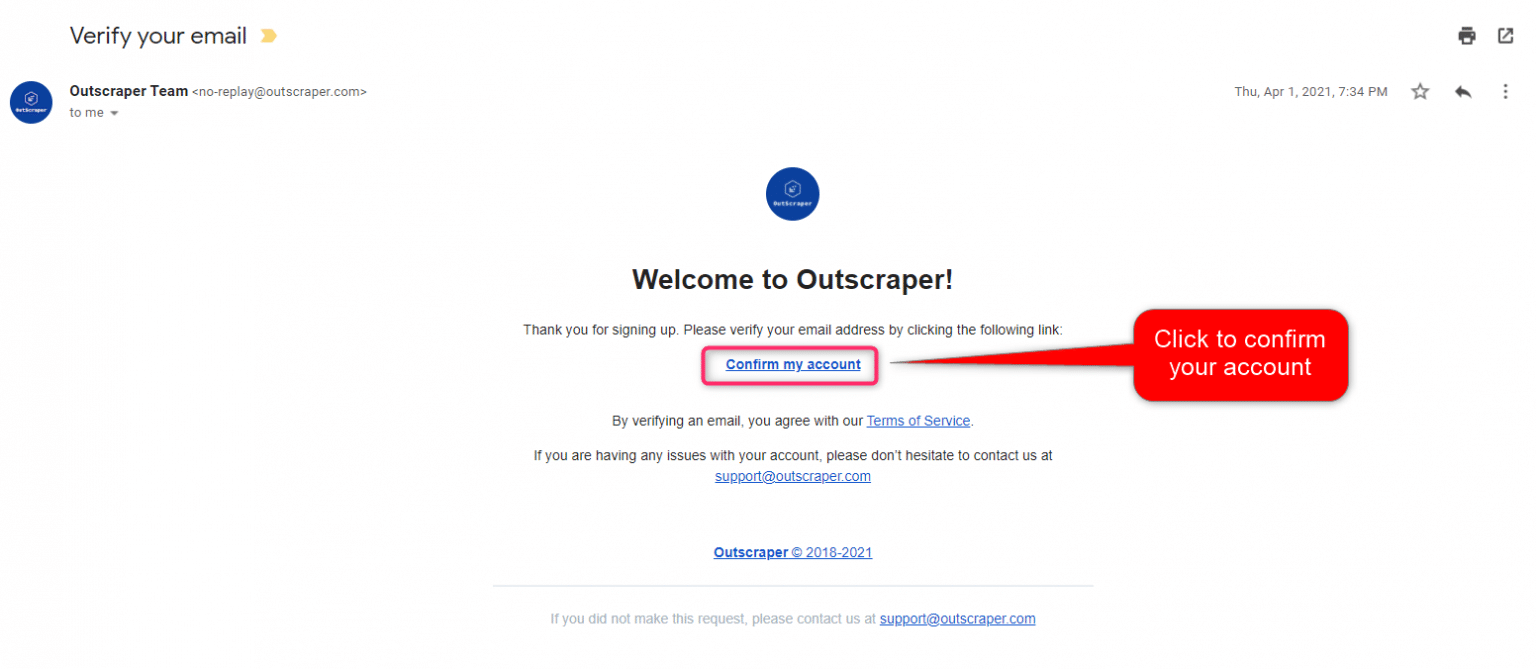
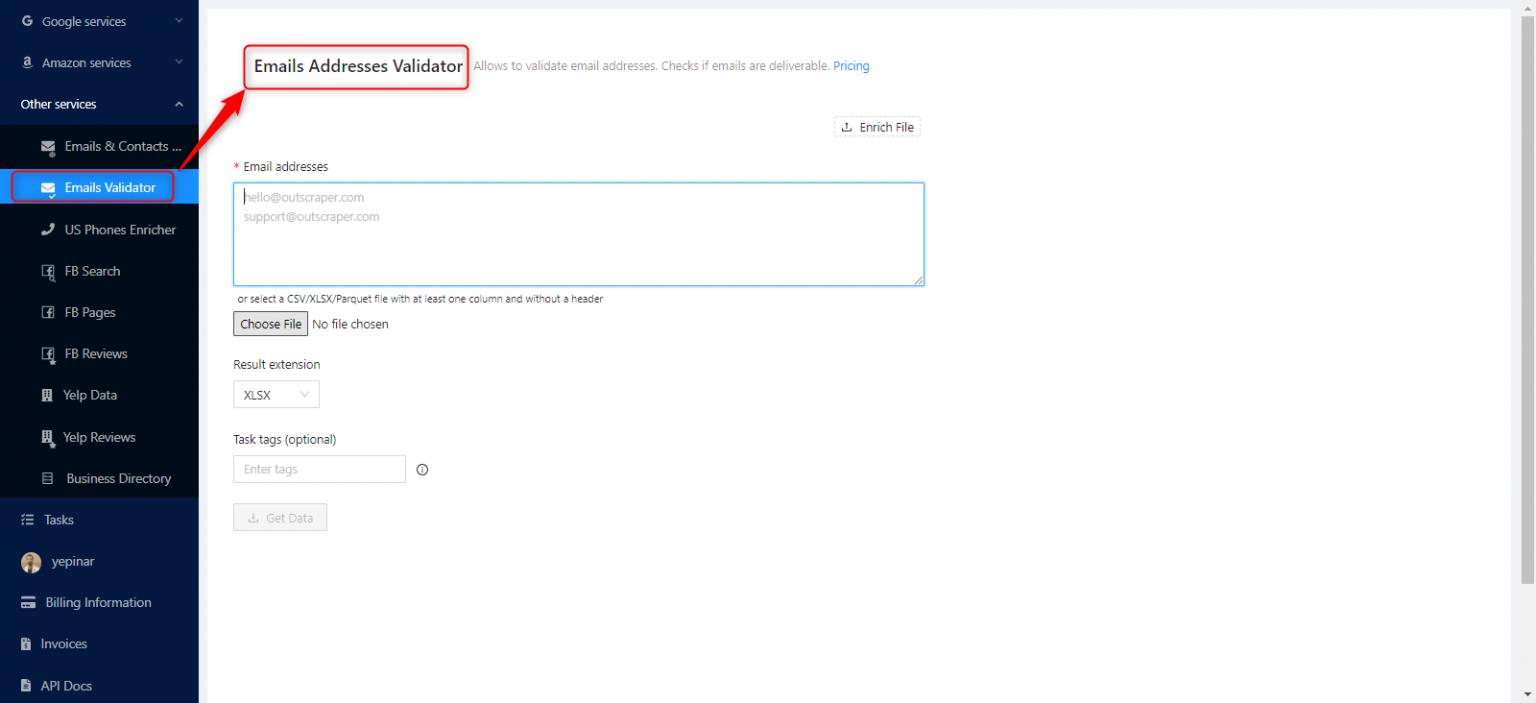
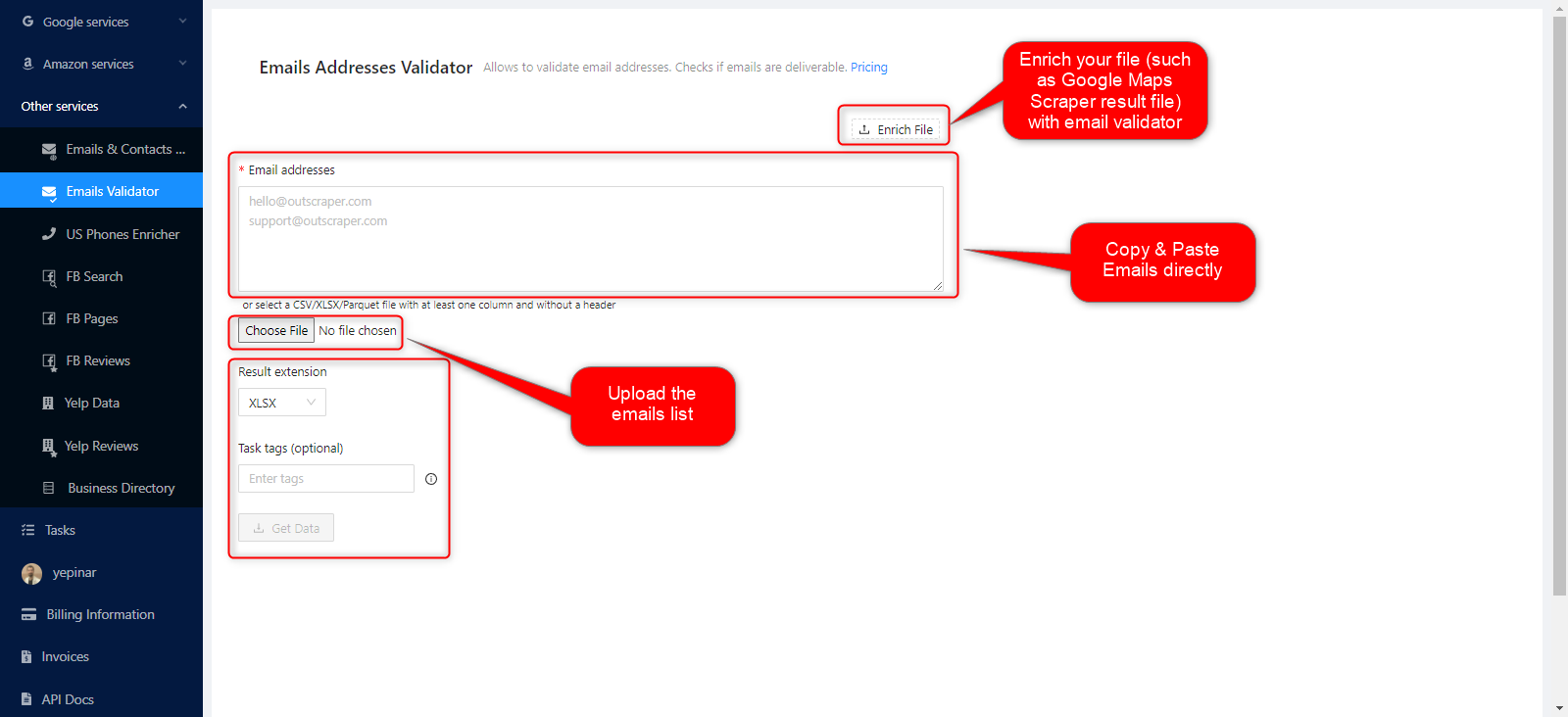
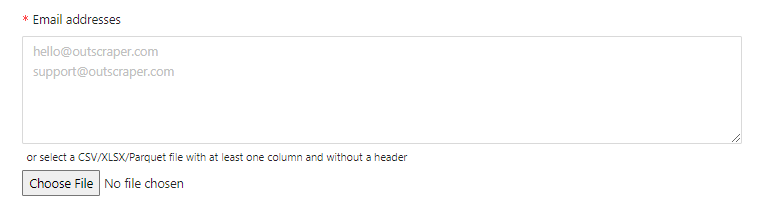
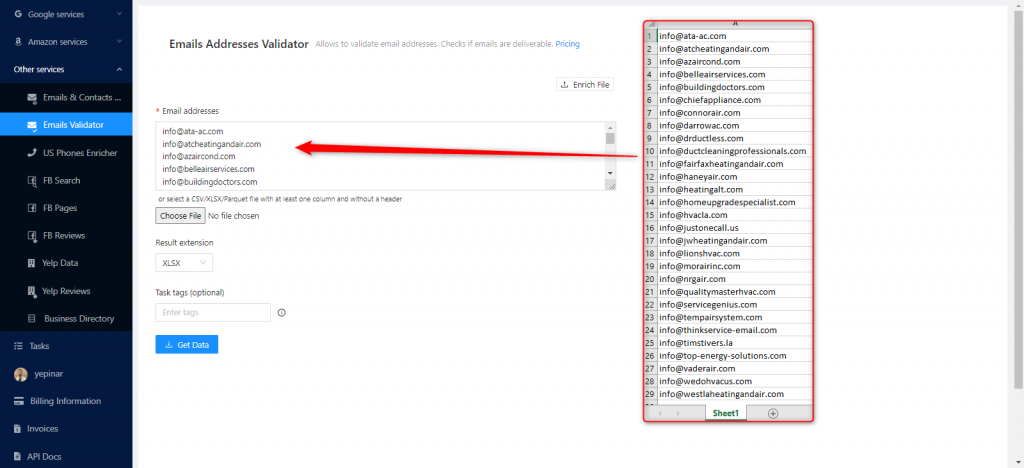
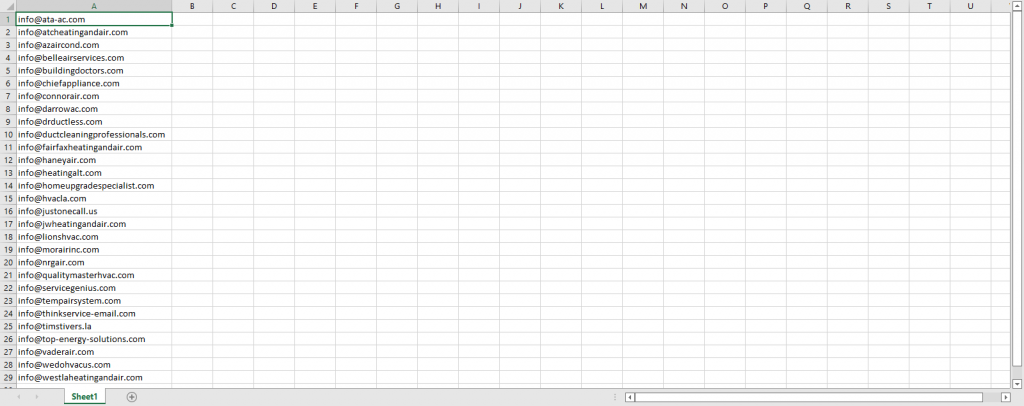
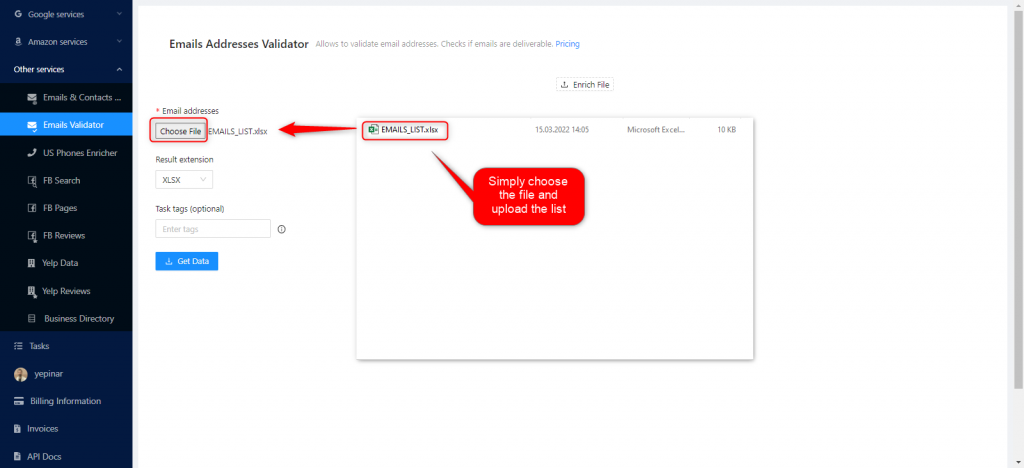
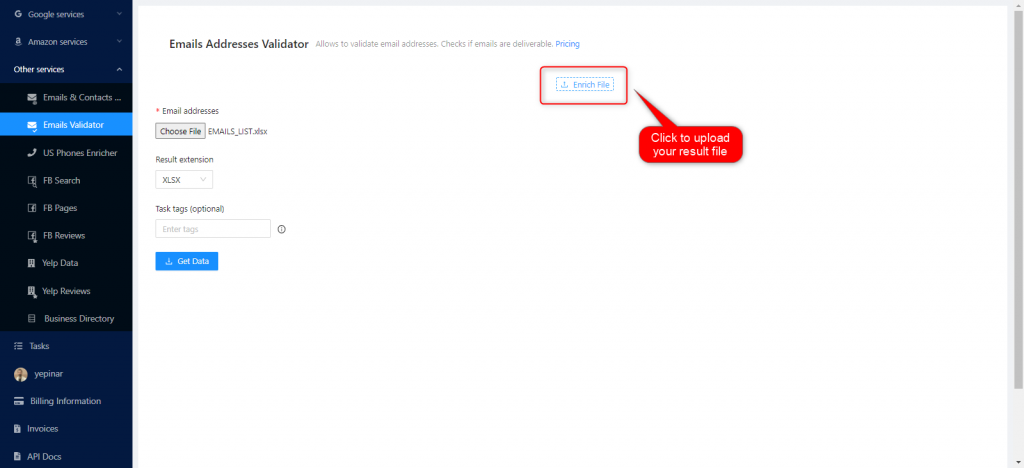
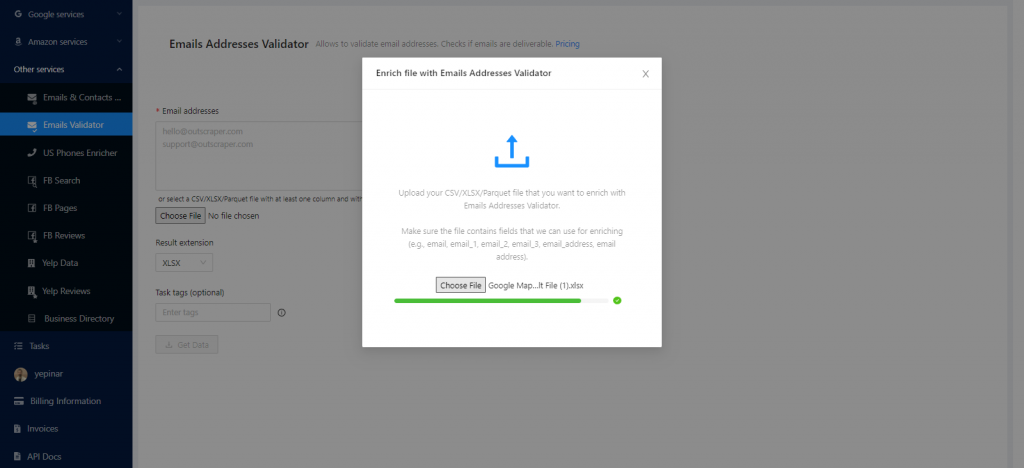
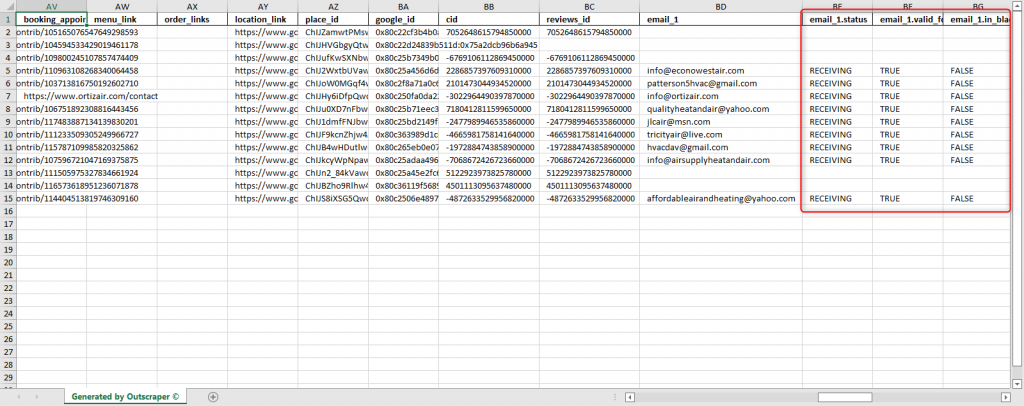
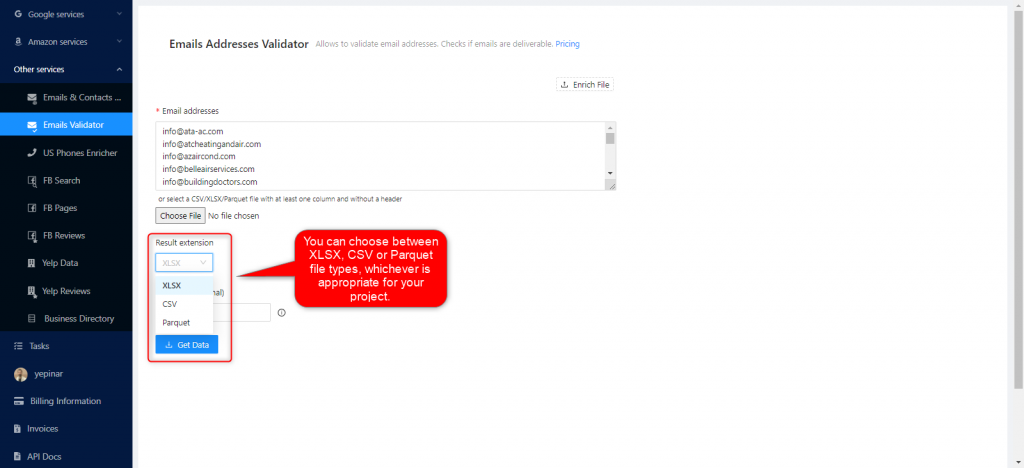
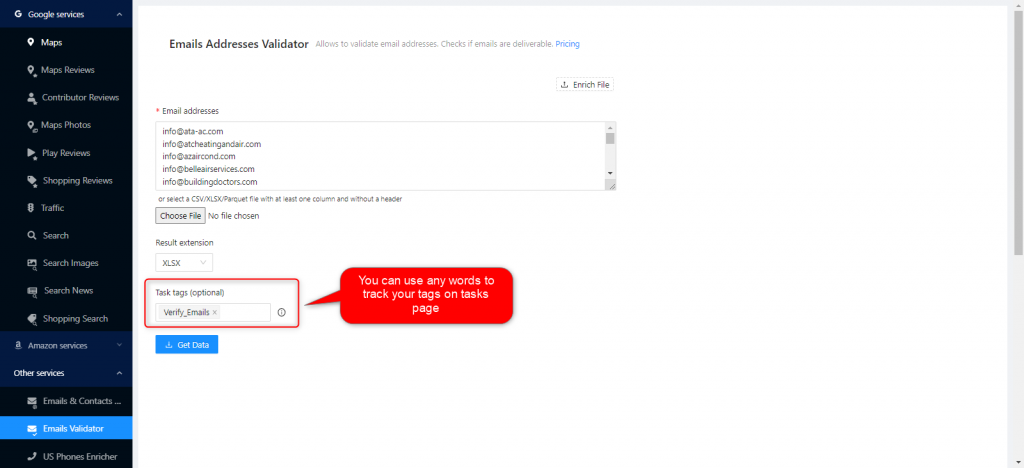
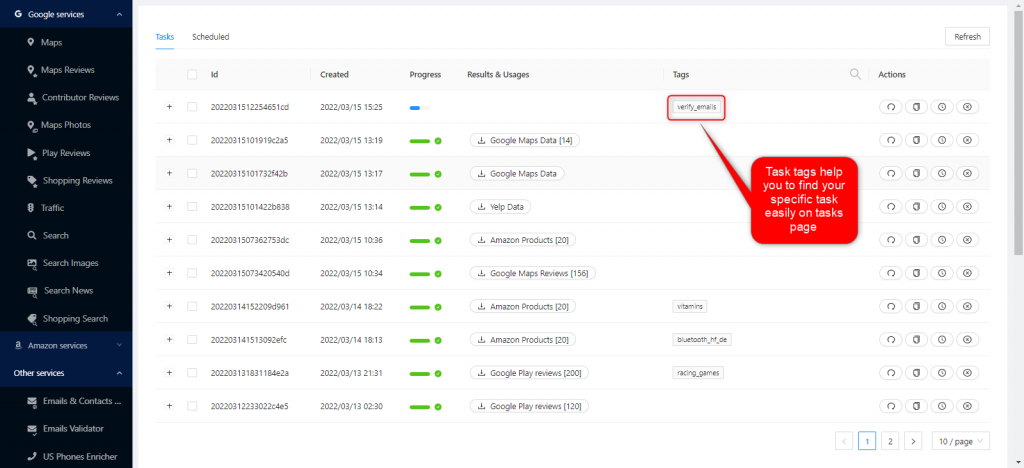
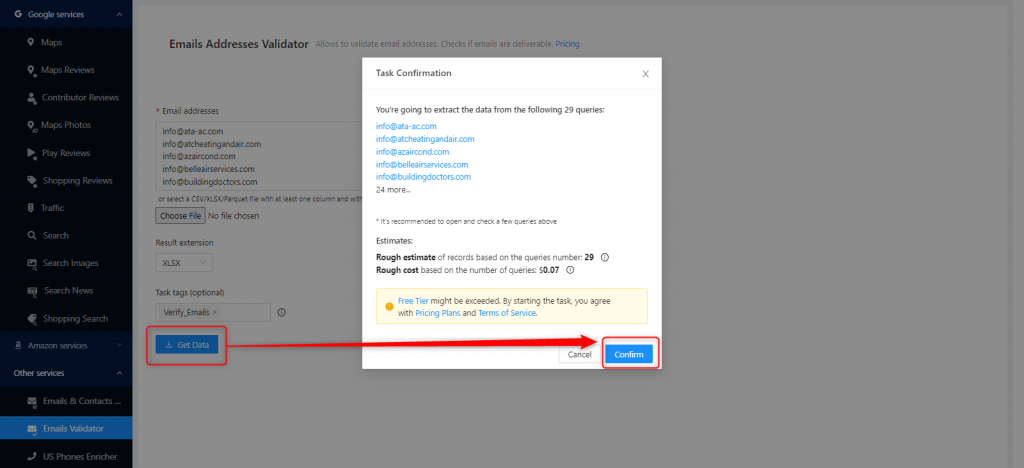
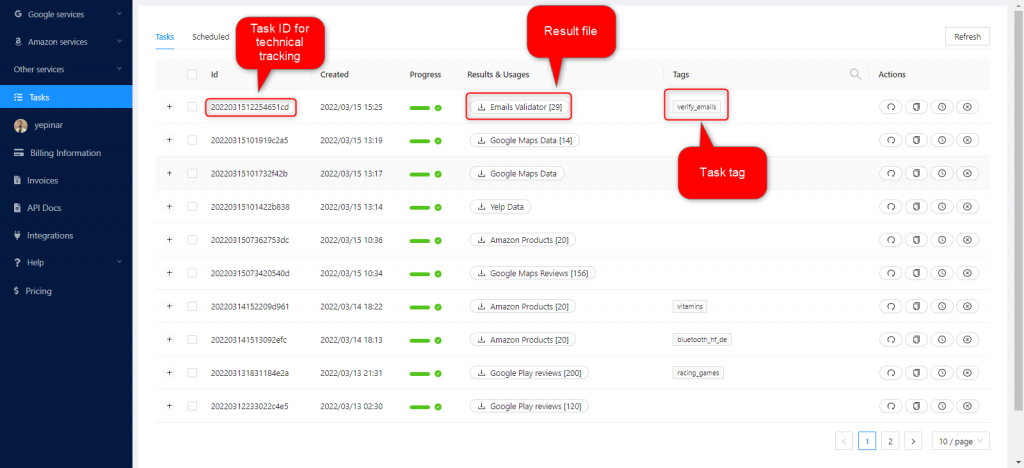
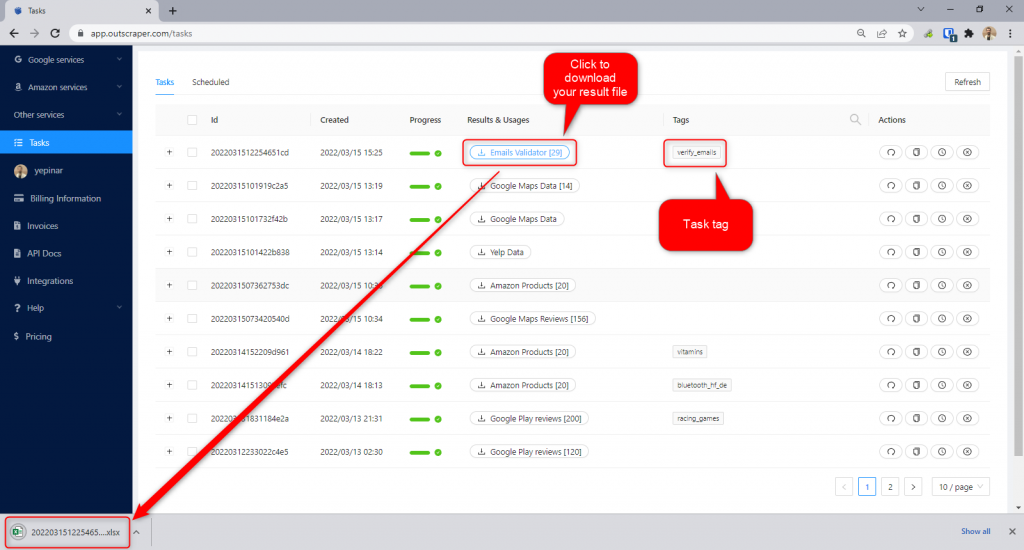
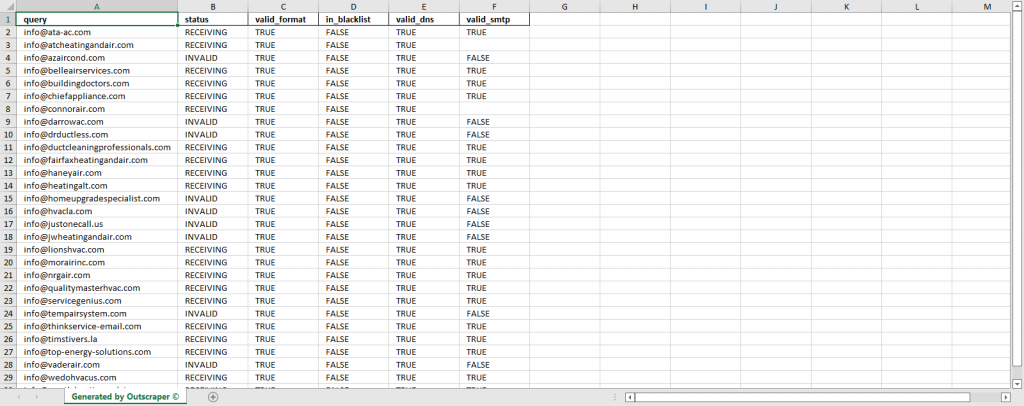
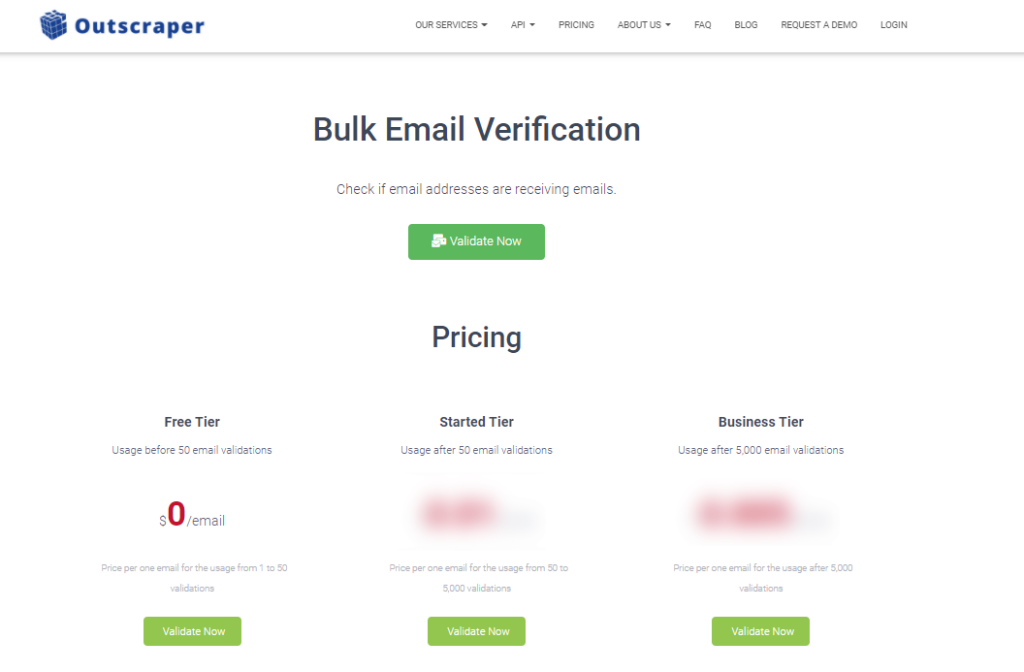
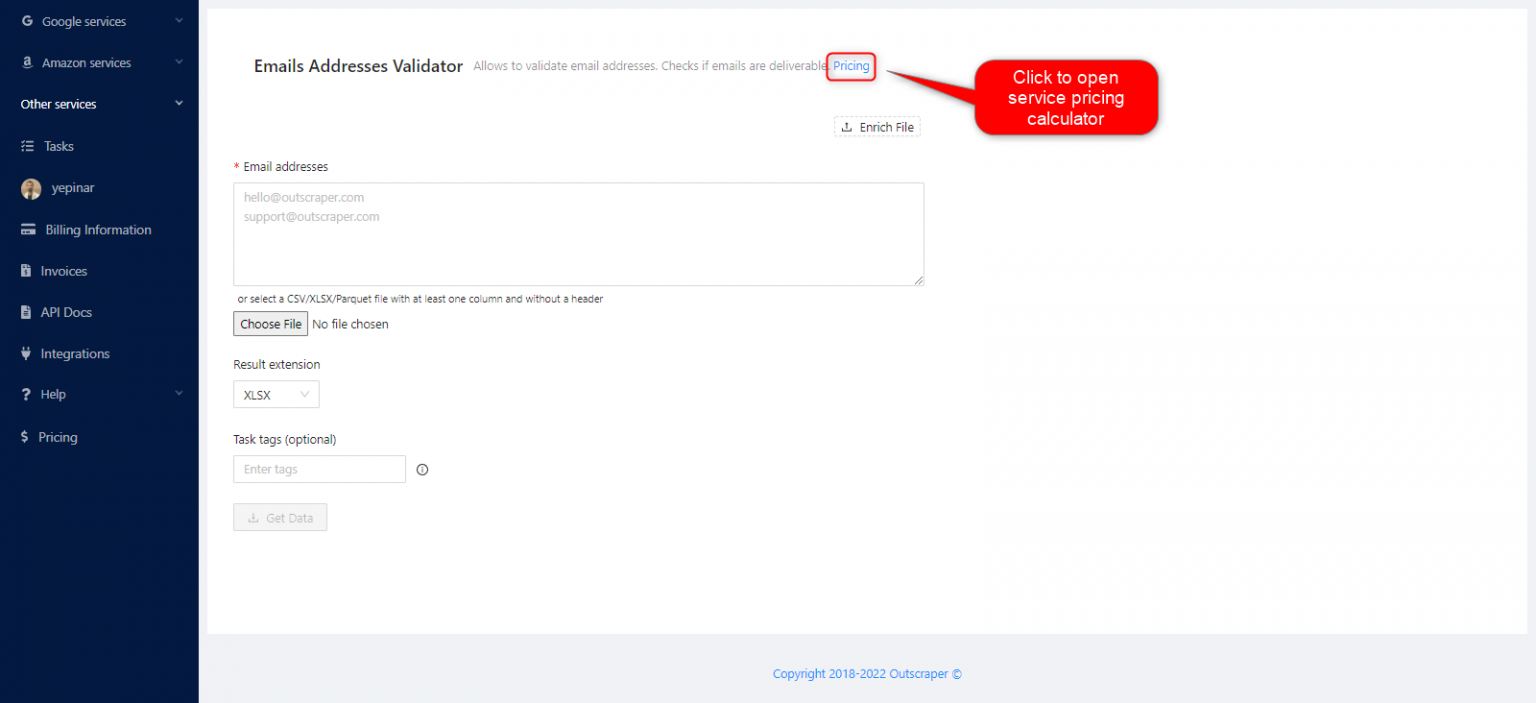
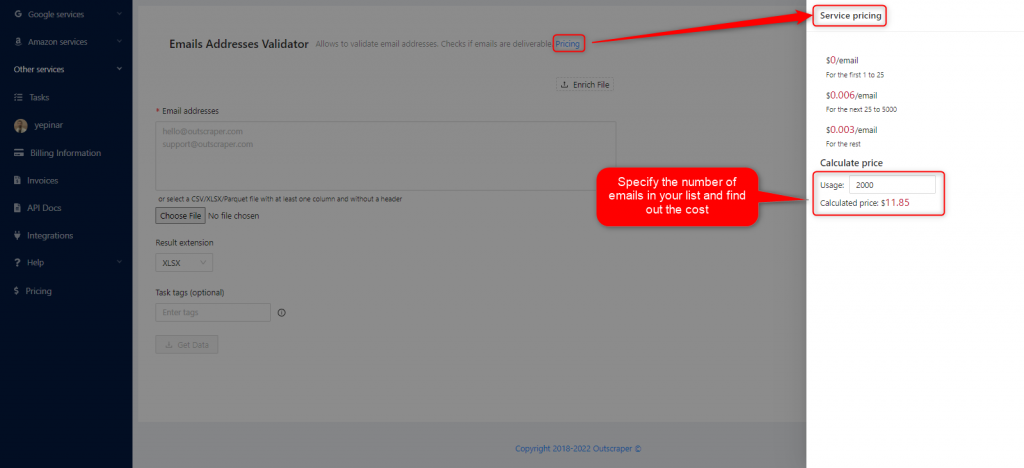
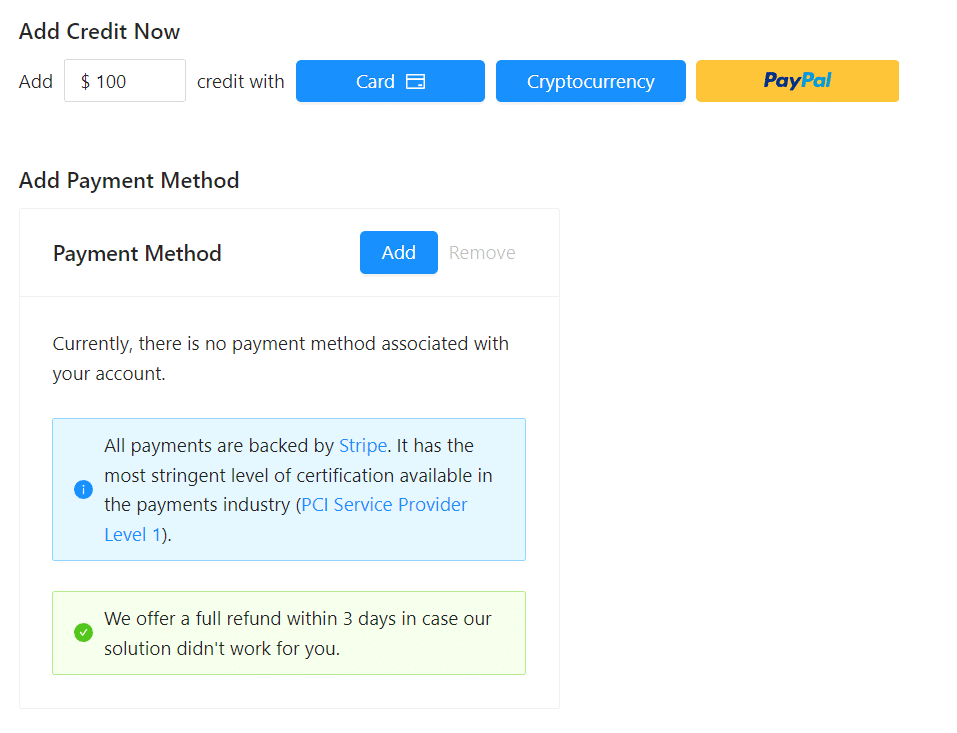
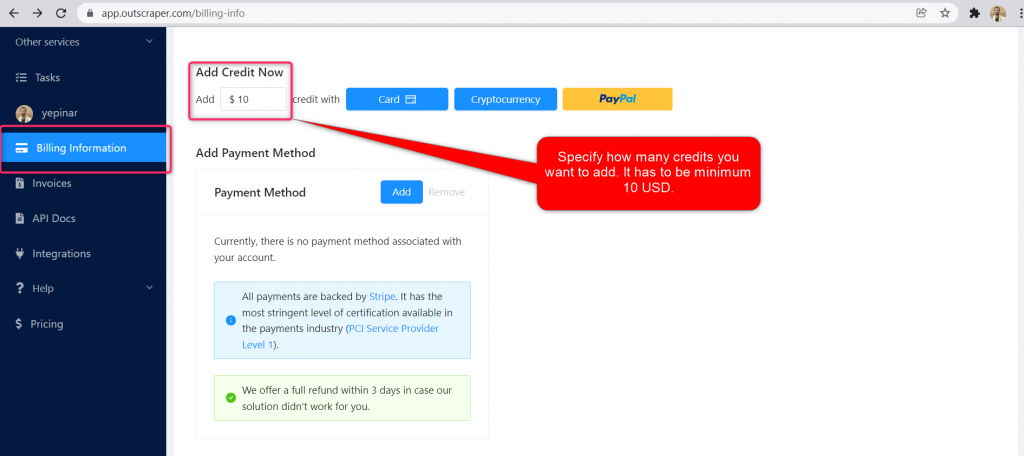
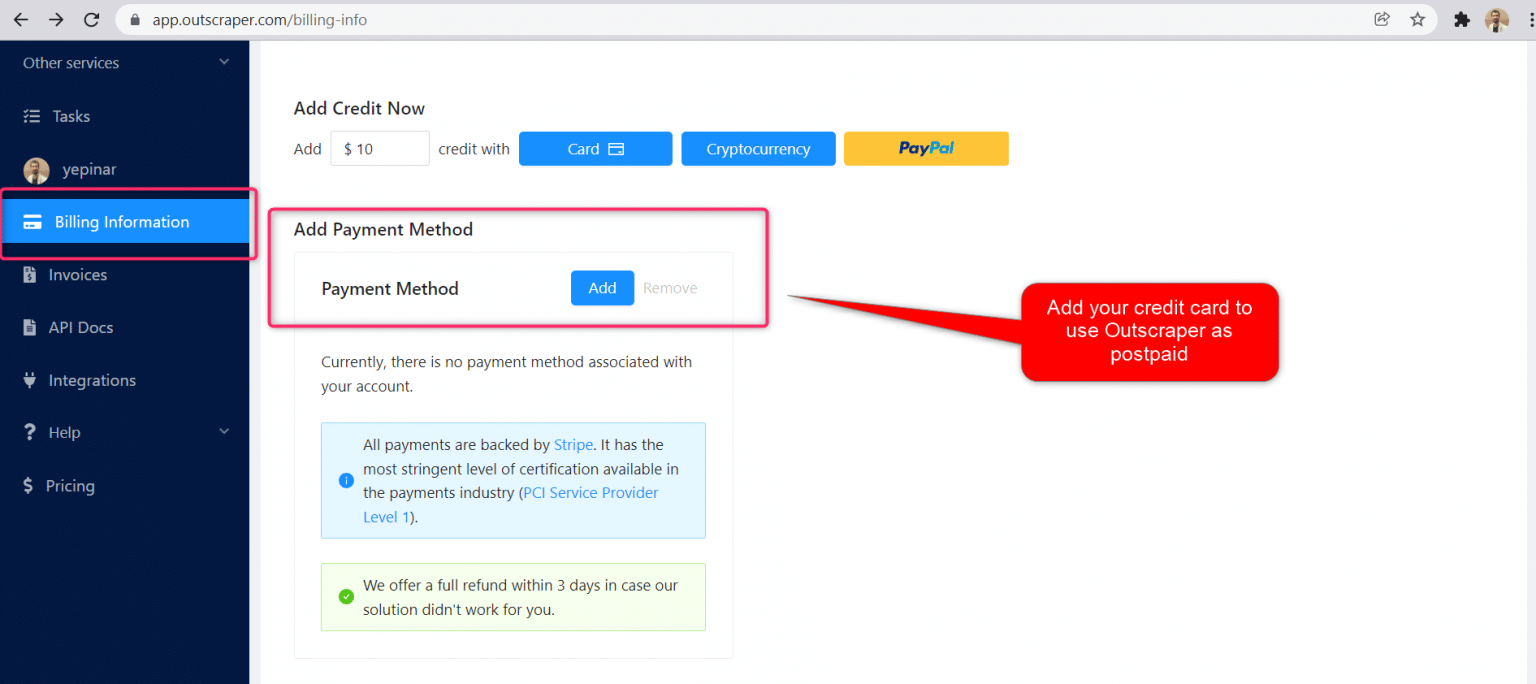
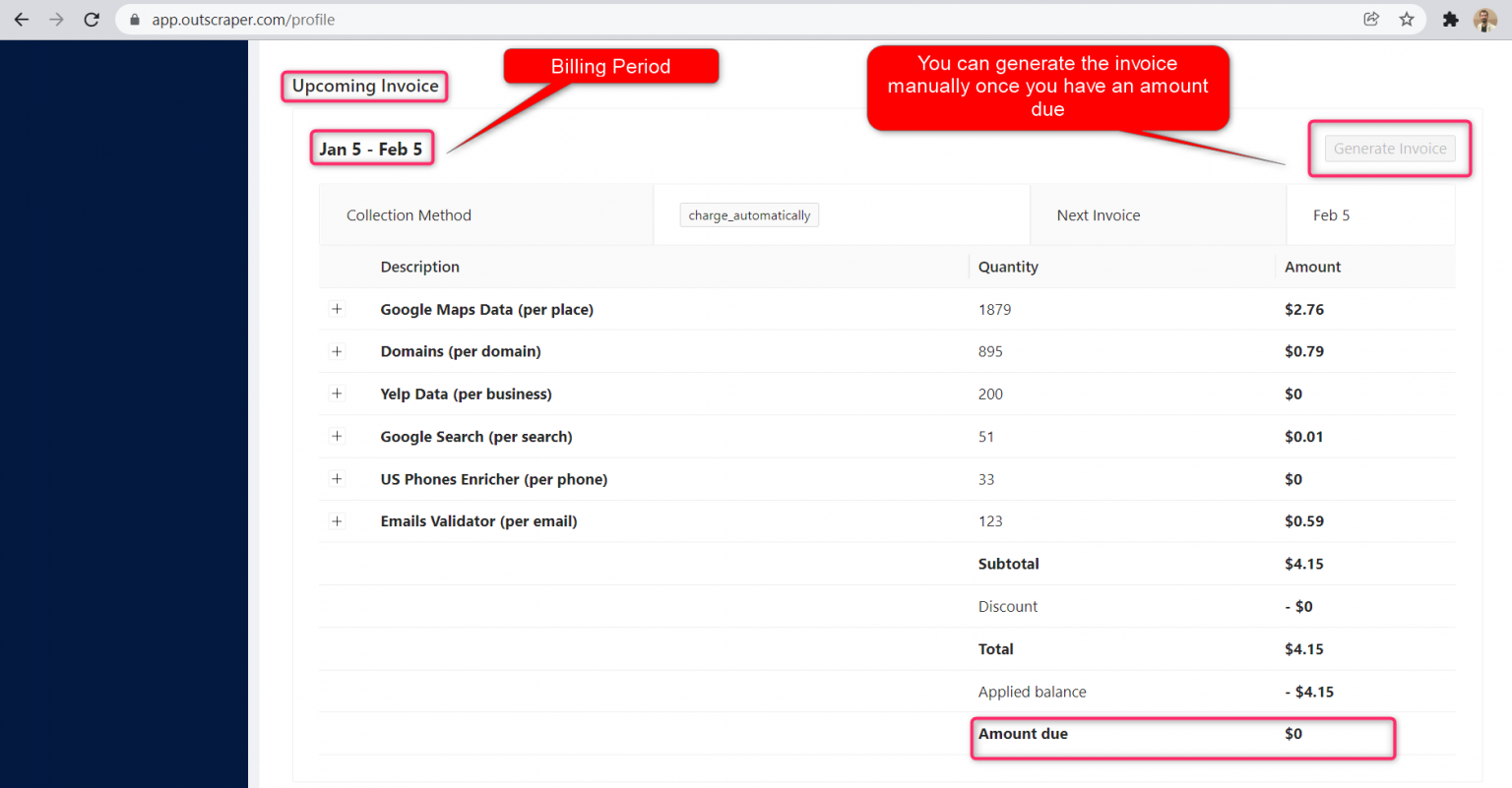
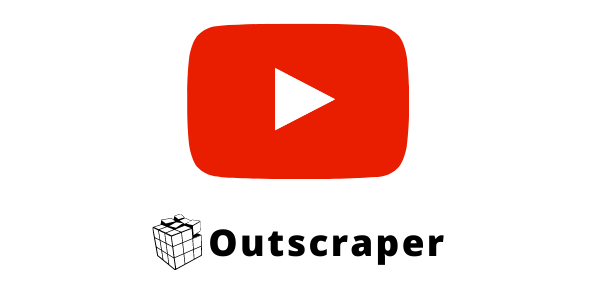



0 टिप्पणियाँ