Spis treści
Zapisać się
Tworzenie konta
You can register by visiting the Google Maps Data Scraper page or pressing the Sign Up button now.
When registering, enter your email address and password then click Continue. If you wish, you can also register directly with your Google, Facebook, and LinkedIn accounts.
Potwierdź swój adres e-mail
You will receive an e-mail message to confirm your account by clicking the “confirm my account” link provided in the e-mail.
What is Google Maps Scraper?
Google Maps Scraper is a service that allows you to list the places registered on Google Maps by extracting their data. It is not possible to extract Google Maps data from your own computer without being stuck with Google limits. You need to use proxies.
With Outscraper Google Maps Data Scraper, it is possible to scrape data from Google Maps without any limits. Outscraper executes all tasks on its own servers. You just need to create the task and set the parameters. Outscraper does the rest for you.
Outscraper Google Maps Scraper: Creating Tasks and Setting Parameters
Select Google Services>Maps service from the left panel and access the Google Maps Data Scraper service.
There are 6 main parameters that you need to specify to create your task.
Kategorie
Businesses in specified categories can be scraped with Outscraper. You can search with any keyword with Outscraper, however, general categories are suitable for giving an idea.
Check out the alphabetical list of business categories listed on Google Maps:
To start creating your task, choose the category you target from the list or write the keyword you want yourself.
There are 3 different settings that affect your category selection. Google-like queries, Custom categories, and Exact match.
Exact Match:
This parameter specifies whether the categories you selected will be applied to filters as follows:
“subtypes column should contain <category>”
(Works only for English language)
Please check the filters in advanced parameters to see how it works.
Zapytania typu Google:
You can use anything that will work on the Google Maps website.
Lokalizacje
You can select any country and city from the drop-down list. Outscraper only searches within the location you choose.
Total Result Limit
The parameter specifies the total limit of places that will be extracted from all search queries. If you want to create a task in the Free Tier you can limit the results to 500. When the value is set to 0, it will search all places in the selected region.
Drop duplicates:
If the same places are listed in the categories you are looking for, the drop duplicates feature will eliminate these places from the list. In this way, you will have a simplified list and lower usage costs.
Enriching The Results With Emails And Other Services
You can enrich your results with other services (emails, social media, more phones, legal names, NAICS, SIC, employee numbers, etc.). Both services can be combined with Google Maps Scraper.
Parametry zaawansowane
Język:
Słowa kluczowe, które chcesz wyskrobać, mogą mieć specjalne znaczenie w innym języku. Z tego powodu, gdy chcemy wyszukiwać w tym języku, należy wybrać ten język w sekcji Język w parametrach zaawansowanych.
Filters:
If you want to filter your results by “contains one of,” “contains none of,” “starts with,” or “is not blank” parameters, you need to adjust the advanced parameter settings.
Results can be filtered according to subtypes, types, postal code, city, state, site, and rating values.
Please check out our tutorial about filters in detail:
Columns to return:
A standard Google Maps Scraper result file contains the following columns: query, name, site, type, subtypes, category, phone, full_address, borough, street, city, postal_code, state, us_state, country, country_code, latitude, longitude, time_zone, plus_code, rating, reviews, reviews_link, reviews_per_score, reviews_per_score_1, reviews_per_score_2, reviews_per_score_3, reviews_per_score_4, reviews_per_score_5, photos_count, photo, street_view, working_hours, working_hours_old_format, popular_times, owner_status, reservation_link, owner_status, verified_link, verified range, menu_link, order_links, location_link, place_id, google_id, reviews_id
This filter will allow you to choose the specific columns you want to include in your list.
Znaczniki i rozszerzenia
Nadaj zadaniom dowolny znacznik i określ rozszerzenie pliku wynikowego w sposób, który Ci odpowiada.
Wynik
Śledź postępy w realizacji zadania
You can track the progress of all your tasks on the Tasks page.
Pobierz plik z wynikami
You can download your result files anytime you want on the tasks page. But it’s important that all results are stored on servers for only 30 days.
Przejrzyj swoje akta
Przeglądaj pliki z wynikami za pomocą programu Excel lub dowolnej przeglądarki arkuszy kalkulacyjnych, która może otwierać pliki xlsx i csv.
Przykładowy plik z wynikami: Google Maps Scraper Restaurants
cennik
Strona cenowa i kalkulator kosztów
W Outscraper nie ma standardowej miesięcznej opłaty abonamentowej. Płacisz tylko za to, co wykorzystujesz.
Please visit our pricing page for pricing details of the Google Maps scraping service.
Strona z cenami: https://outscraper.com/pricing
Istnieją 3 różne poziomy cenowe. Są to warstwa bezpłatna, średnia i biznesowa. Ceny dla tych poziomów można sprawdzić na stronie z cenami. Na stronie z cenami znajduje się również kalkulator kosztów. Za pomocą kalkulatora kosztów można sprawdzić, ile będą kosztować wyniki.
Narzędzie do ustalania cen usług na pulpicie nawigacyjnym
Po rejestracji narzędzie "Wycena usługi" może pomóc w ustaleniu ceny na stronie usługi Google Maps Photo Scraper w Outscraper App Dashboard.
On the right side, you can use the service price tool.
Please visit the Billing Information page to add credit or credit card.
Metody płatności
Poziom bezpłatny
Każdego miesiąca możesz korzystać z pewnej ilości darmowych kredytów w Outscraper. Kredyty te są odnawiane co miesiąc, jak pokazano na stronie z cenami.
You can check how many free credits you have for a particular service on the pricing page.
You can use the prepaid payment method by adding credit, or you can add your credit card and make your payment postpaid at the end of your billing period. Please visit the Billing Information page to determine your payment method.
Przedpłaty - Dodaj kredyt
Dodaj kredyty do swojego konta, aby rozpocząć korzystanie z Outscraper. Minimalny limit to 10 USD. Dodaj tyle kredytów ile chcesz i wydawaj je kiedy chcesz.
Credits can be added by credit card, cryptocurrency, or PayPal.
Postpaid - dodaj kartę kredytową
W przypadku metody przedpłaconej najpierw płacisz, a potem korzystasz z usługi, natomiast w metodzie abonamentowej podajesz kartę kredytową i zaczynasz z niej korzystać. Płatności dokonuje się po zakończeniu okresu rozliczeniowego.
Okres rozliczeniowy
Information about the billing period’s start and end dates can be found on the profile page. You can also track the amount of the upcoming invoice from there. If you wish, you can generate the invoice manually once you have an amount due.
Samouczek wideo
FAQ
Najczęściej zadawane pytania i odpowiedzi
Sometimes Google adds other categories to your searches. For example, when you search for restaurants you might see bars, coffee shops, etc.
Outscraper udostępnia dwa narzędzia, które można wykorzystać do wyeliminowania tych kategorii.
- Use the “Quote categories” checkbox. The categories will be enclosed between quotation marks ” “. The ” “ operator is typically used when you want Google to return only those companies that match your category terms exactly.
- Filter results by applying filters to the extraction task. To avoid empty results, make sure you are familiar with the values of the fields before using filters with the “contains” operator.
1. Quote categories checkbox

2. Results filters
W niektórych przypadkach predefiniowane lokalizacje i/lub kategorie nie są wystarczające. Użyj opcji "Lokalizacje niestandardowe" i/lub "Kategorie niestandardowe", aby wstawić potrzebne kategorie i/lub lokalizacje.
Mapy Google ograniczają się do wyświetlania maksymalnie 400-500 miejsc na jedno zapytanie. Może to stanowić problem, gdy w jednej kategorii znajduje się więcej firm. Na przykład, dla zapytania "restauracje, Brooklyn".
. Aby temu zaradzić, proponujemy podzielenie lokalizacji na pod-lokalizacje. Na przykład za pomocą kodów pocztowych:
"restauracje, Brooklyn 11203".,
"restauracje, Brooklyn 11211",
"restauracje, Brooklyn 11215",
…
Lub używając zapytań z podkategoriami:
"Restauracje azjatyckie, Brooklyn",
"Włoskie restauracje, Brooklyn",
"Restauracje meksykańskie, Brooklyn",
…
Zaznacz przełącznik "Użyj zapytań" i wprowadź zapytania.
To force Google to search for particular companies only, enclose the term between quotation marks ” “. The ” “ operator is typically used around stop words (words that Google would otherwise ignore) or when you want Google to return only those pages that match your search terms exactly.
Po kliknięciu przycisku "Wyodrębnij dane..." pojawi się kosztorys zadania i zapytania.
Zaleca się kliknięcie i otwarcie kilku zapytań, aby sprawdzić, jak wyglądają one w witrynie Mapy Google.
Są dwie rzeczy, których należy przestrzegać, aby kontrolować oczekiwaną liczbę wyników. 1.
1. Limit organizacji na jedno zapytanie – the limit of organizations to take from one query.
2. Liczba zapytań – the number of search queries you’re going to make.
Bot wykona 6 zapytań w celu pobrania danych z 2 kategorii i 3 lokalizacji.
W związku z tym wynikowa liczba organizacji nie będzie większa niż 480 (limit 80 * 6 zapytań).
You can remove duplicates in one task by selecting the “Drop duplicates” checkbox.
Yes, you can drop duplicates by using the “Drop duplicates” checkbox (advanced parameters). Alternatively, you can drop it by yourself by using the “google_id” or “place_id” fields as unique identifiers for a place.
Dokładna liczba wyników będzie znana dopiero po ekstrakcji.
You can use “Total places limit” to limit the final amount of results scraped.
Yes. You can use the following link as a query “https://www.google.com/maps/search/real+estate+agency/@41.4034,2.1718413,17z” where you can specify a query (real+estate+agency), the coordinates (41.4034,2.1718413) and zoom level (17z). You can find these values while visiting Google Maps.
Alternatively, you can use the “coordinates” parameter if you are using API.
Tak. Możesz użyć Skrobaczka e-maili i kontaktów along with Google Maps Scraper to enrich the data from Google. In order to do so, select “Emails & Contacts Scraper” in the “Enrich by other services” section on the Strona Google Maps Scraper.
Płacisz tylko za uzyskane wyniki, bez względu na liczbę zapytań.
Nie. Nie ma żadnych publicznych informacji na temat e-maili związanych z wpisem na Mapach Google. Outscraper korzysta z zewnętrznych źródeł, aby znaleźć te e-maile.
Tak. Możesz użyć filtrów z parametrów zaawansowanych z następującym operatorem.
- Login to Google Maps scraper.
- Wybierz kategorie, które chcesz wyodrębnić.
- Wybierz lokalizacje z menu.
- Wybierz język i sprawdź inne zaawansowane parametry.
- Kliknij „Zdrap dane”.

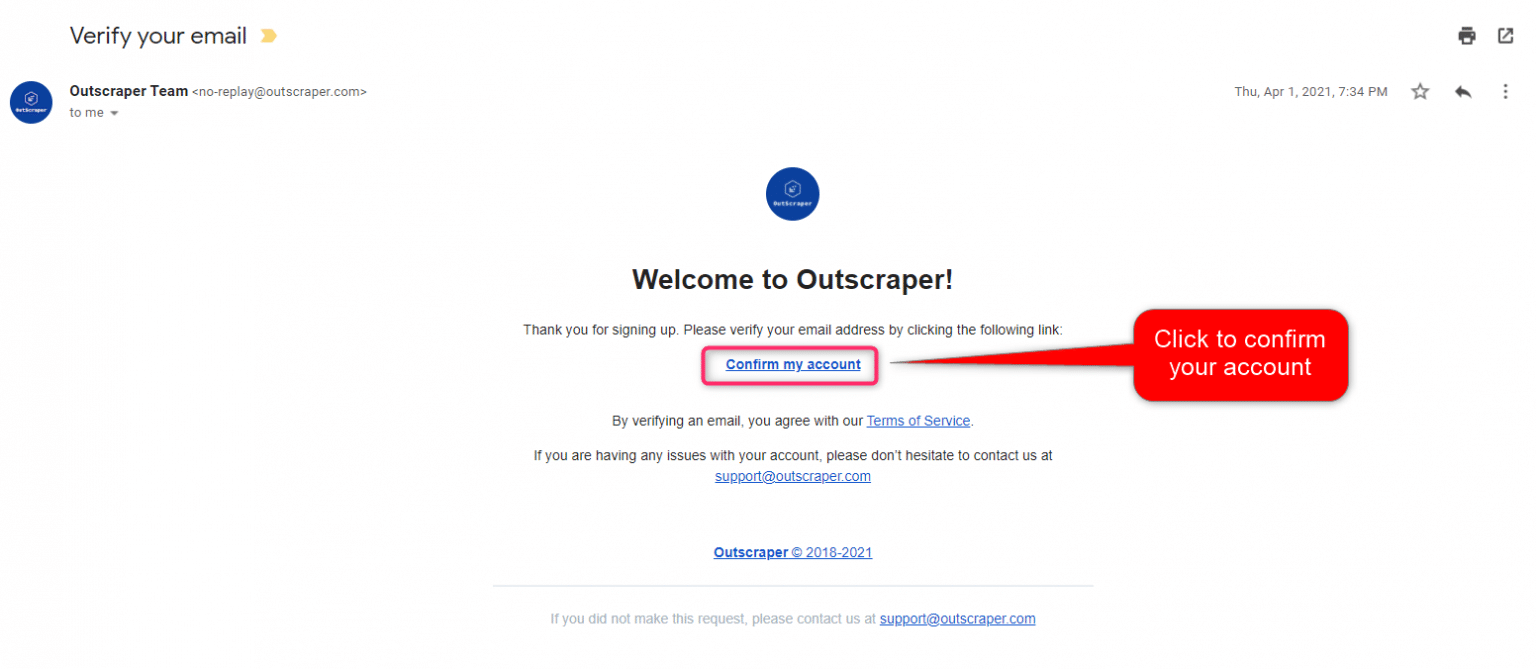
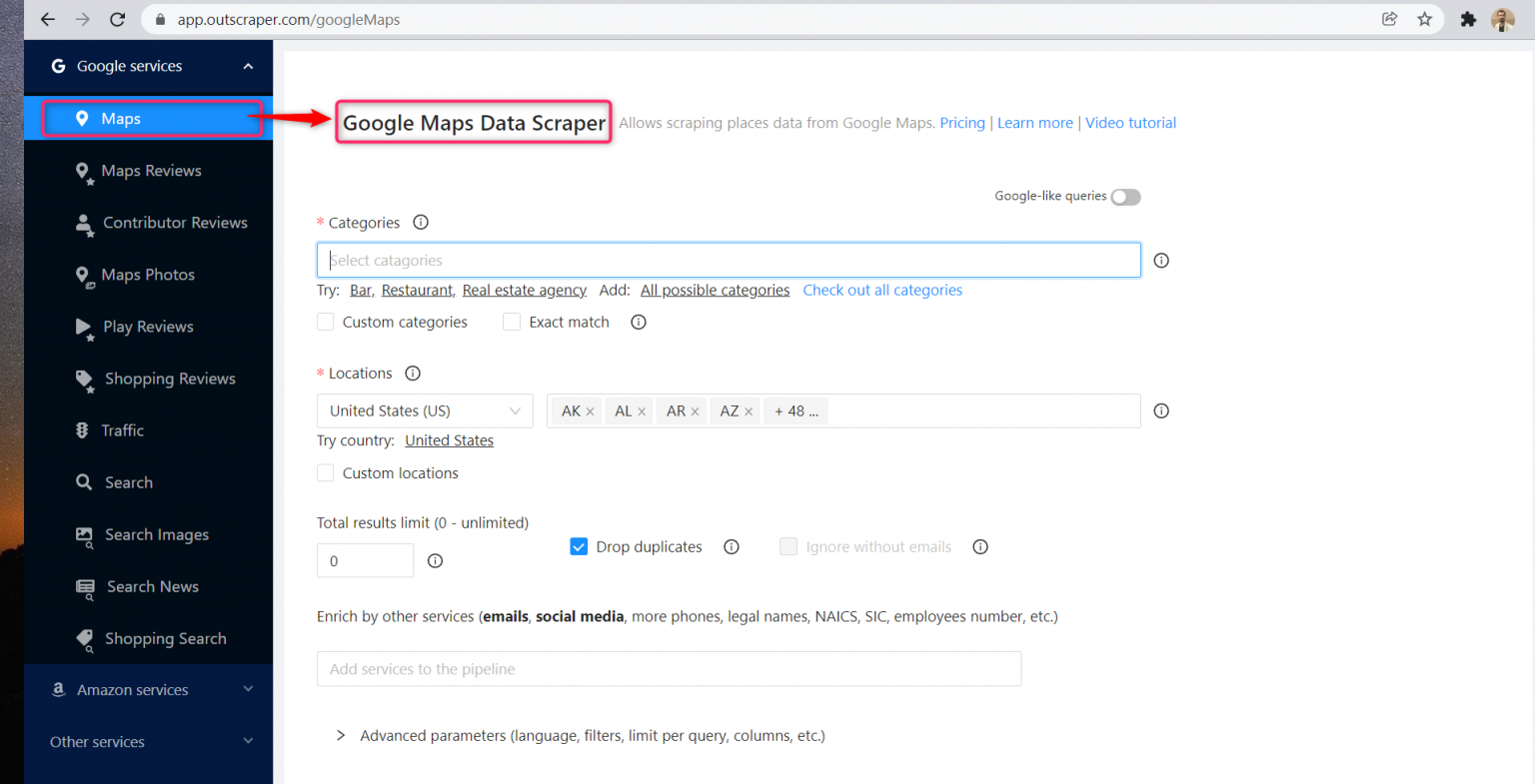
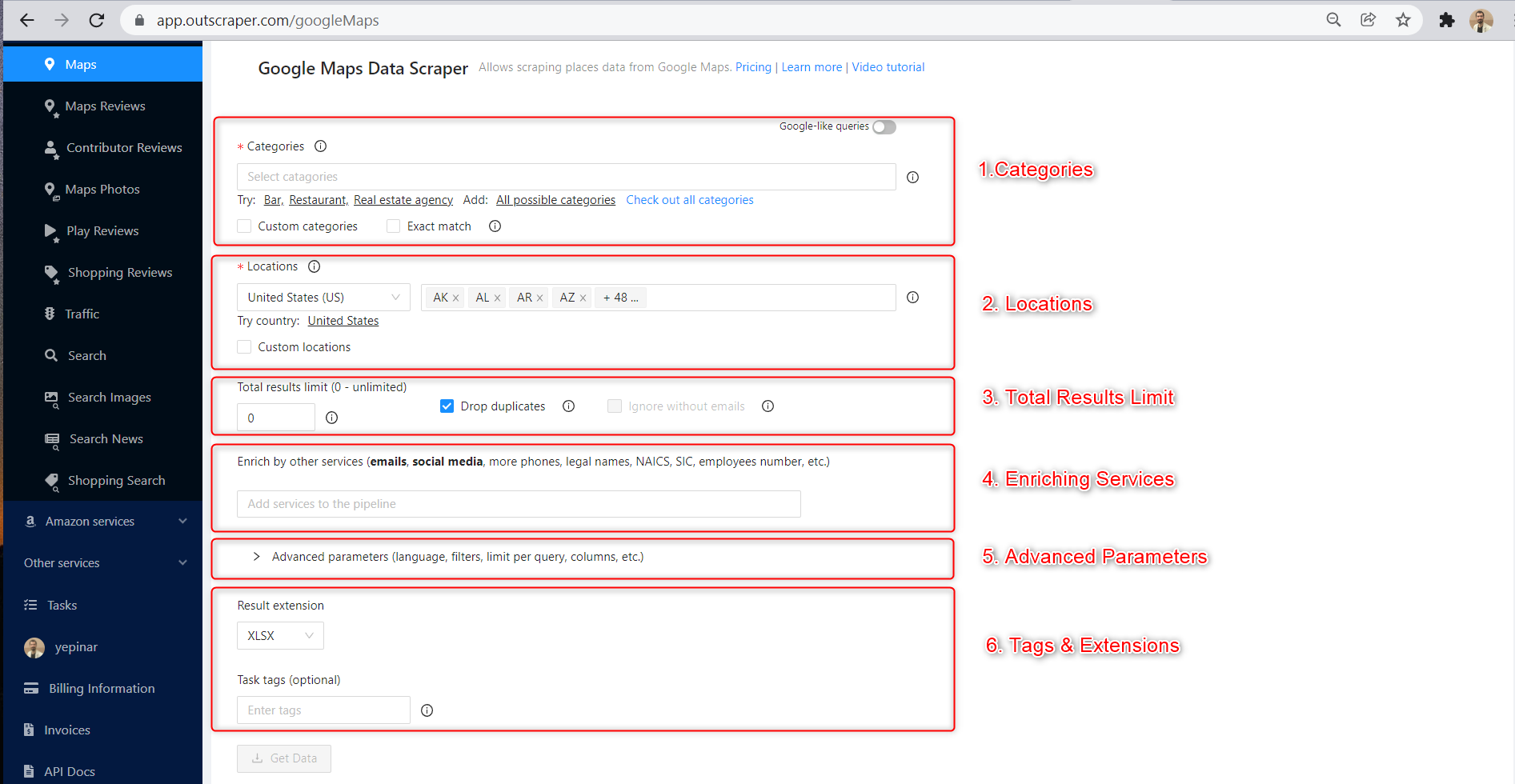
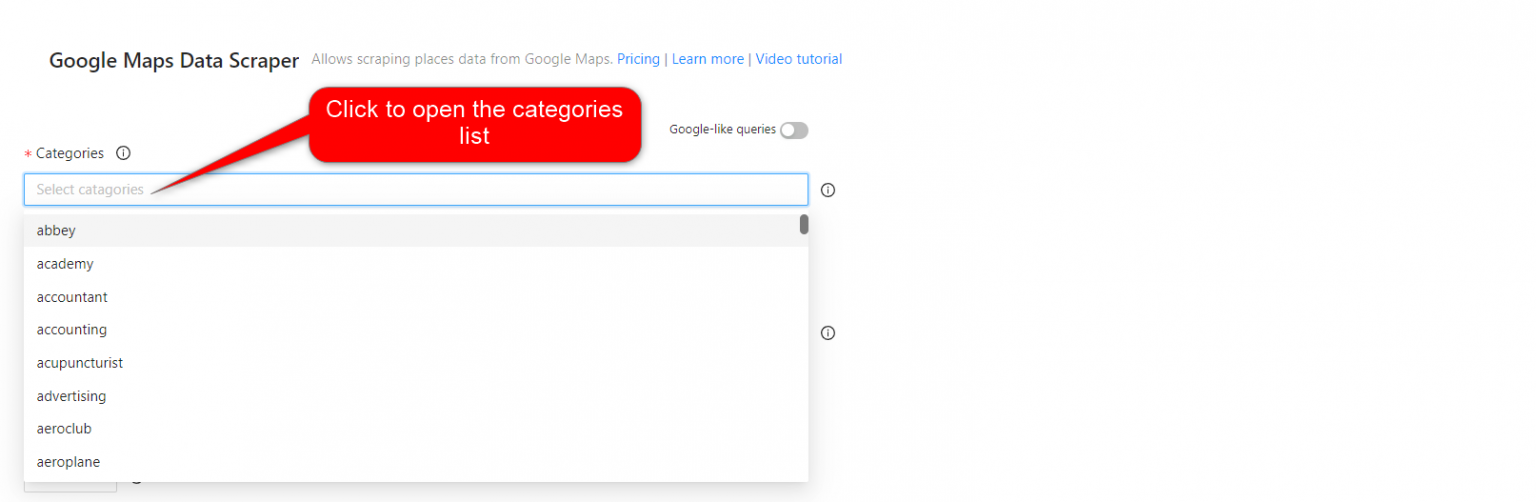
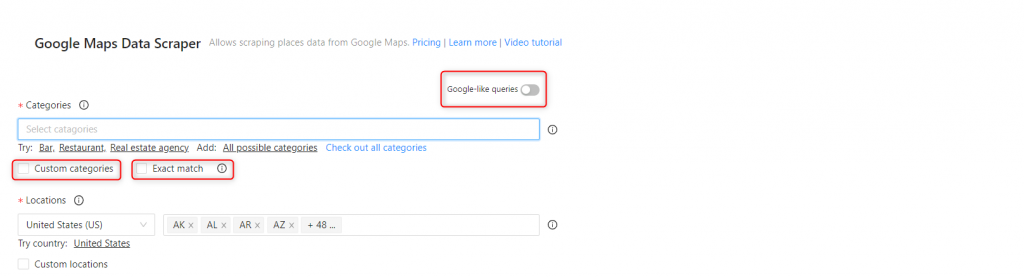
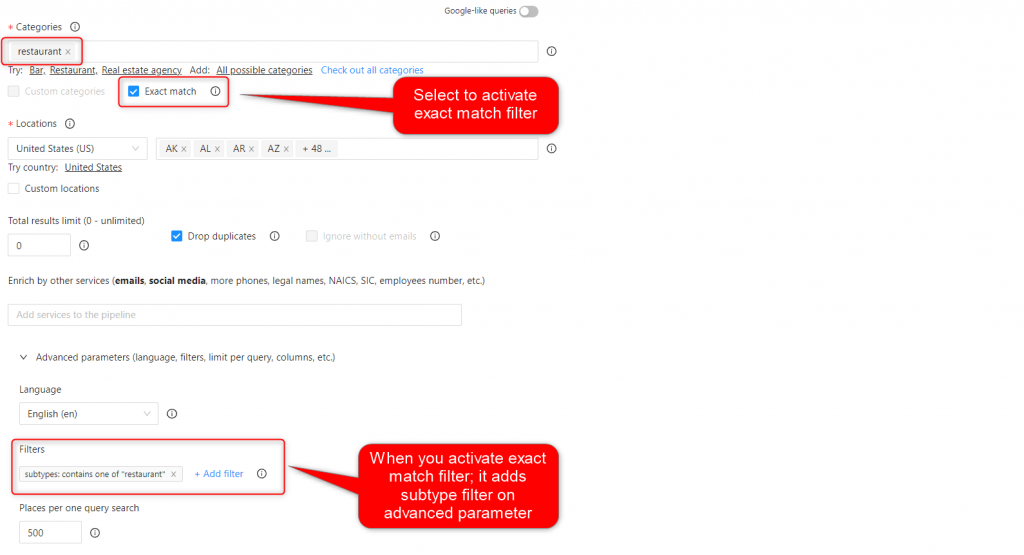
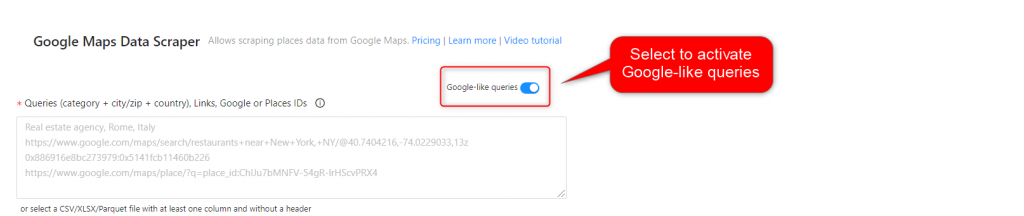
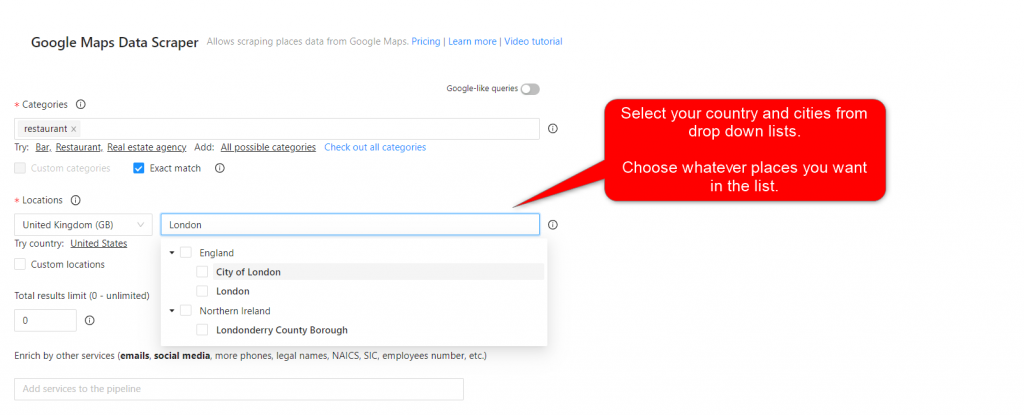
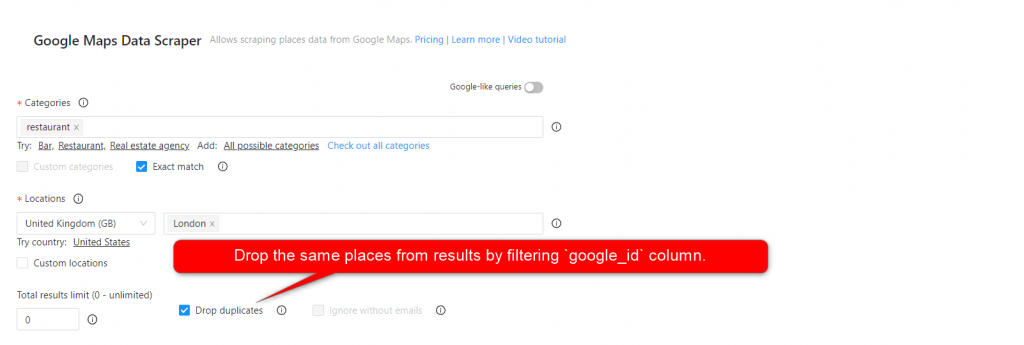

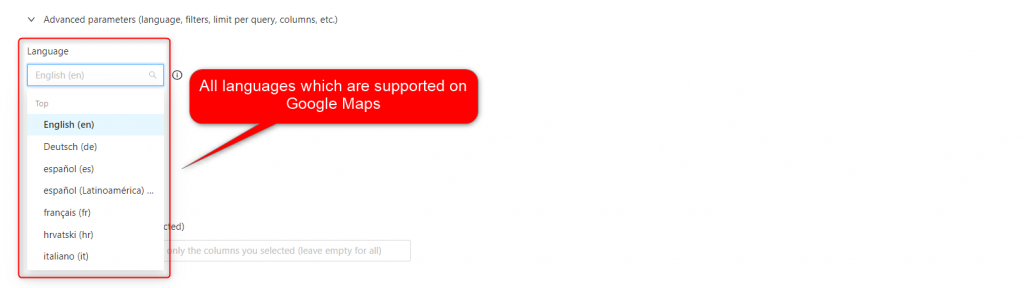
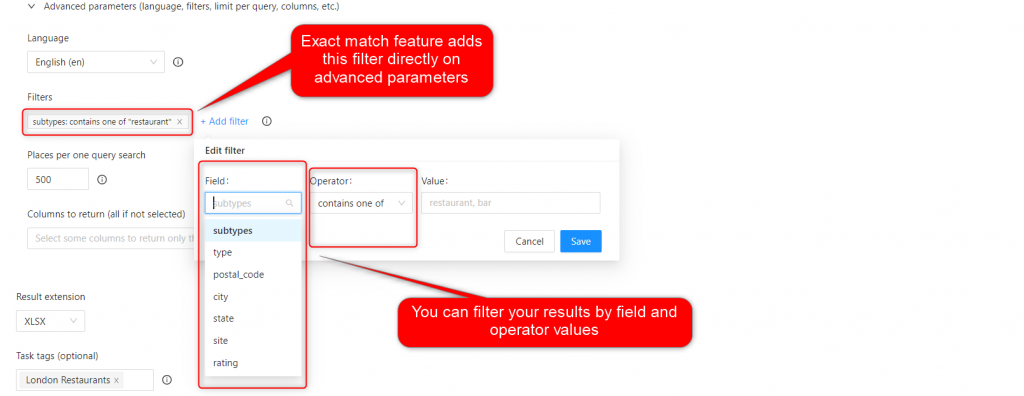
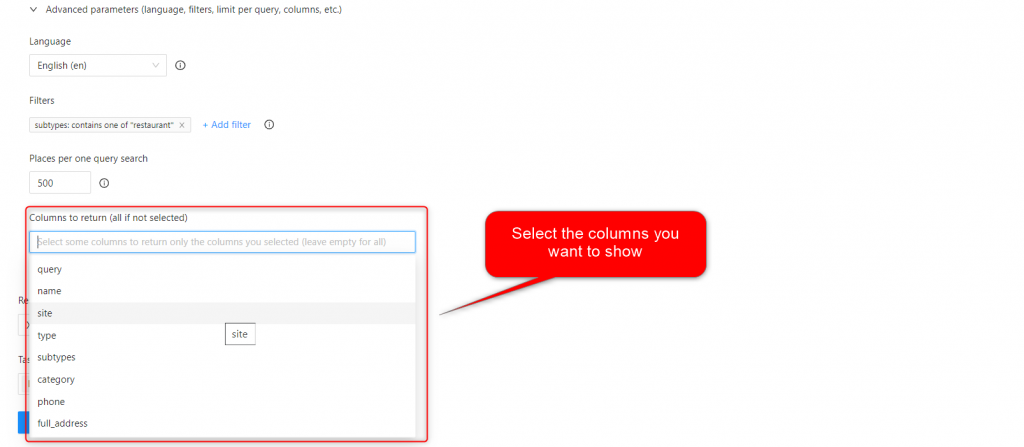

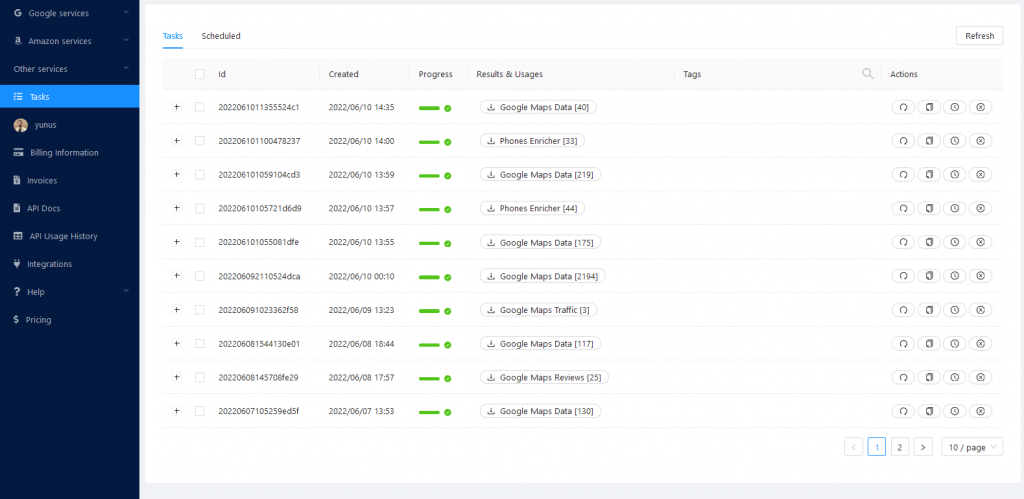
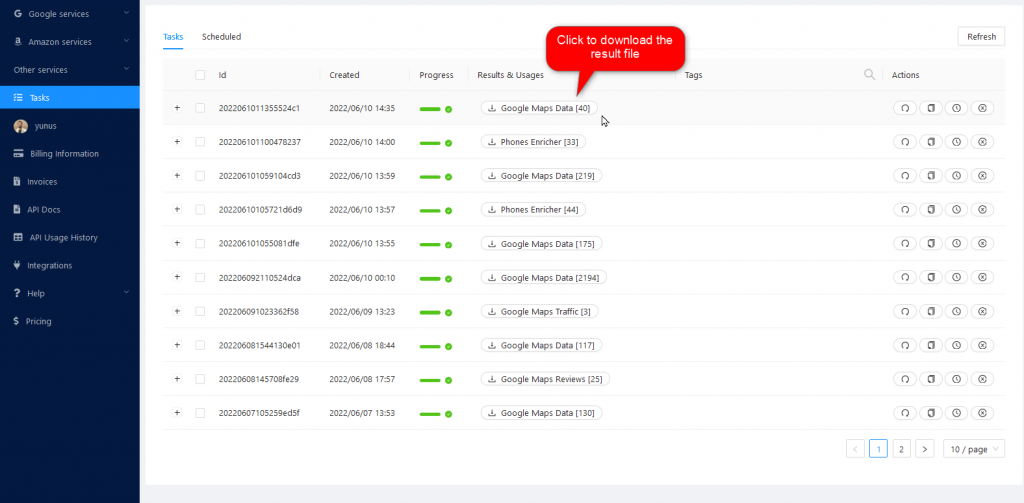
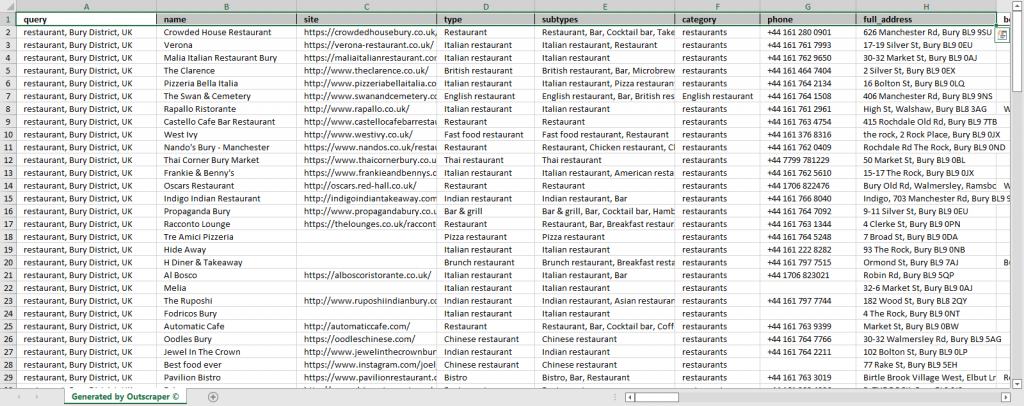
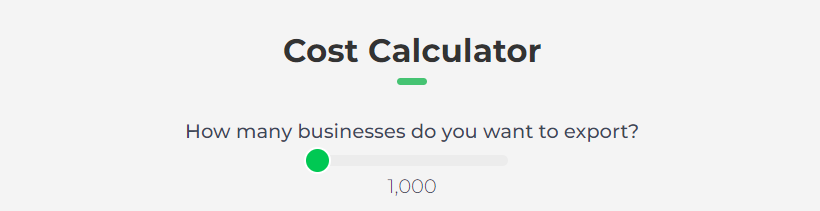
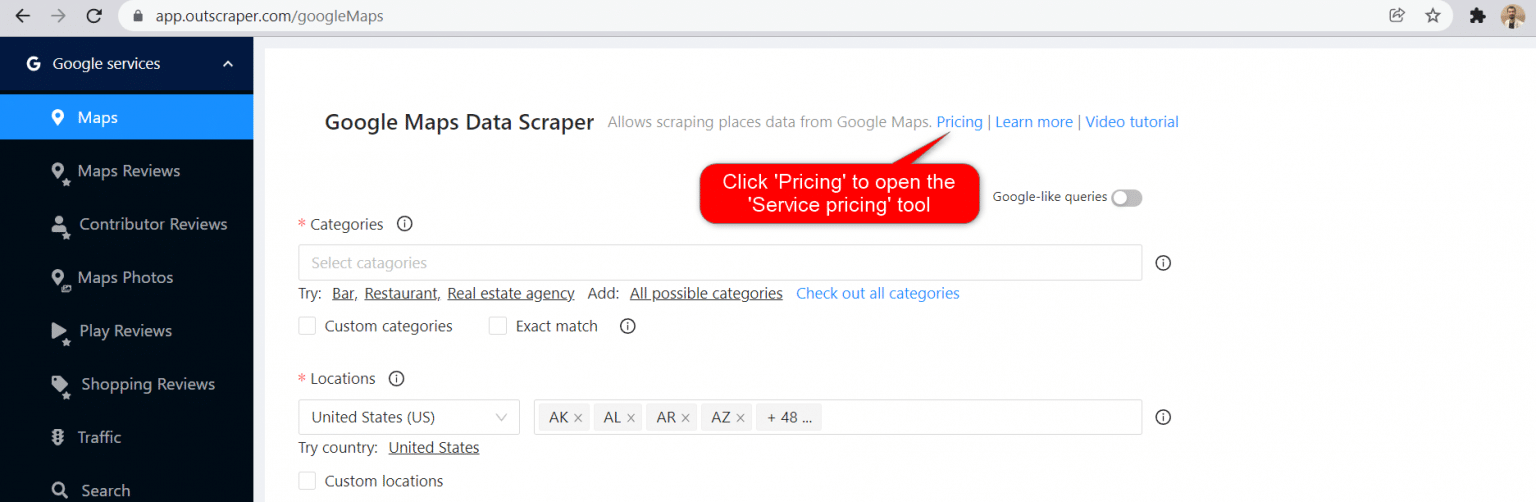
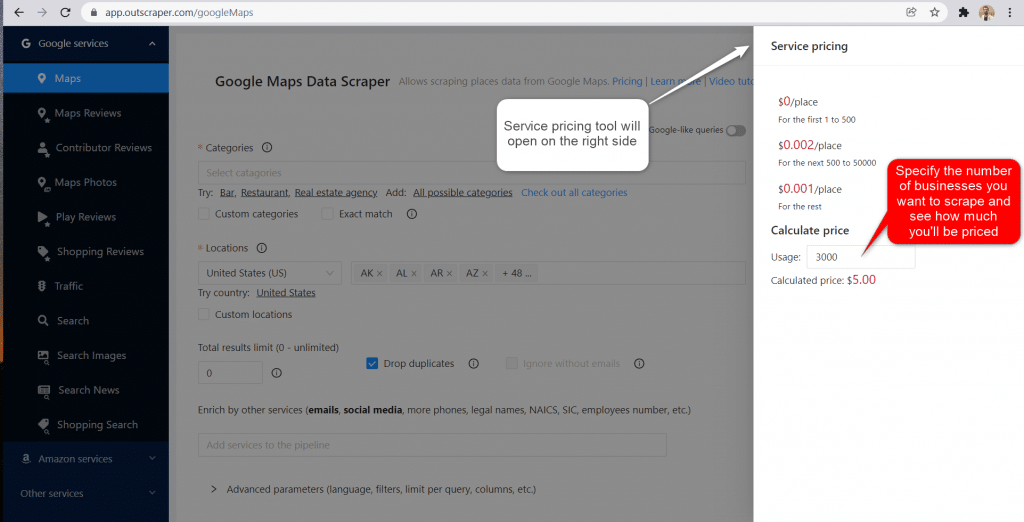
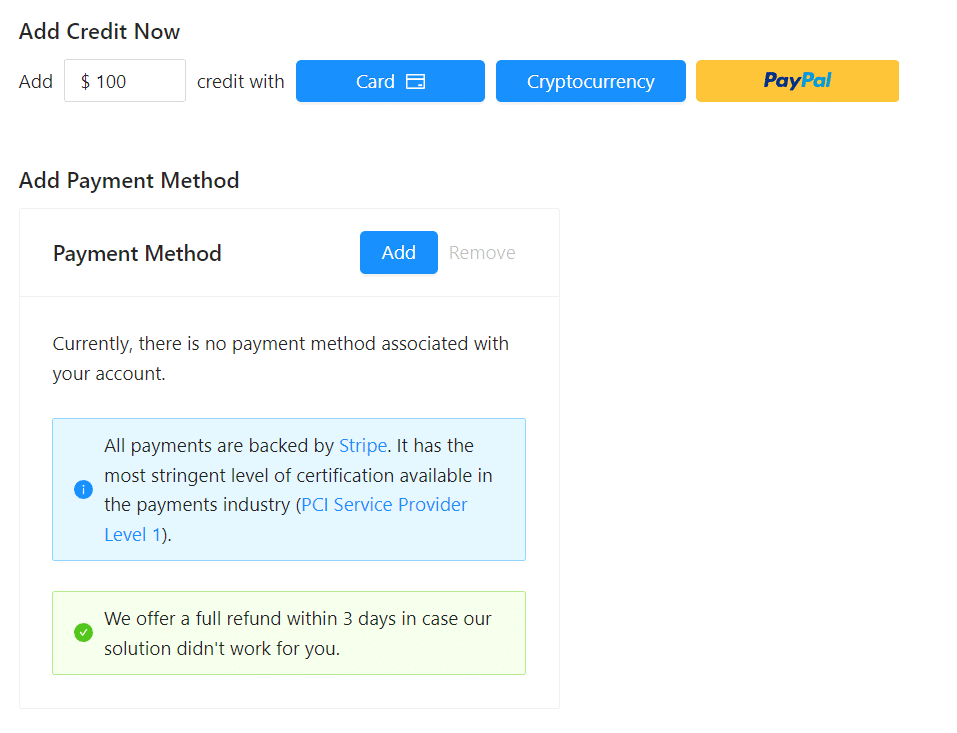
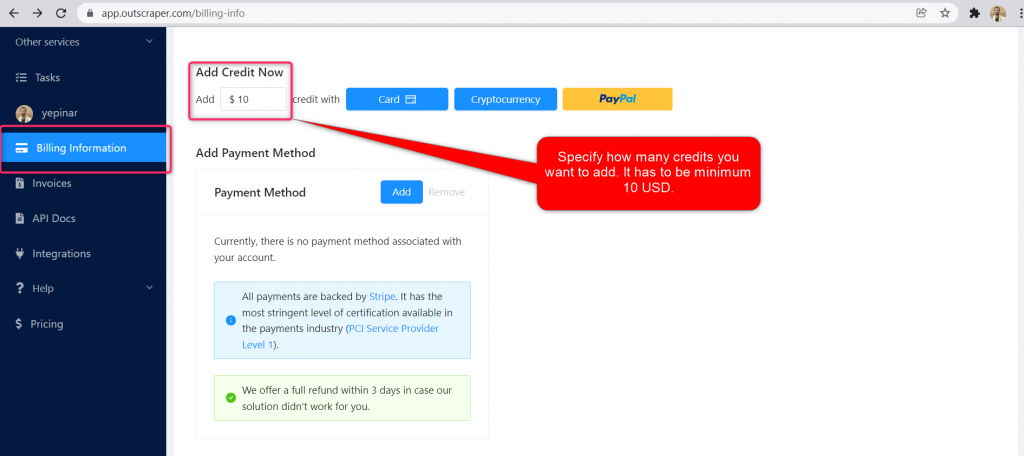
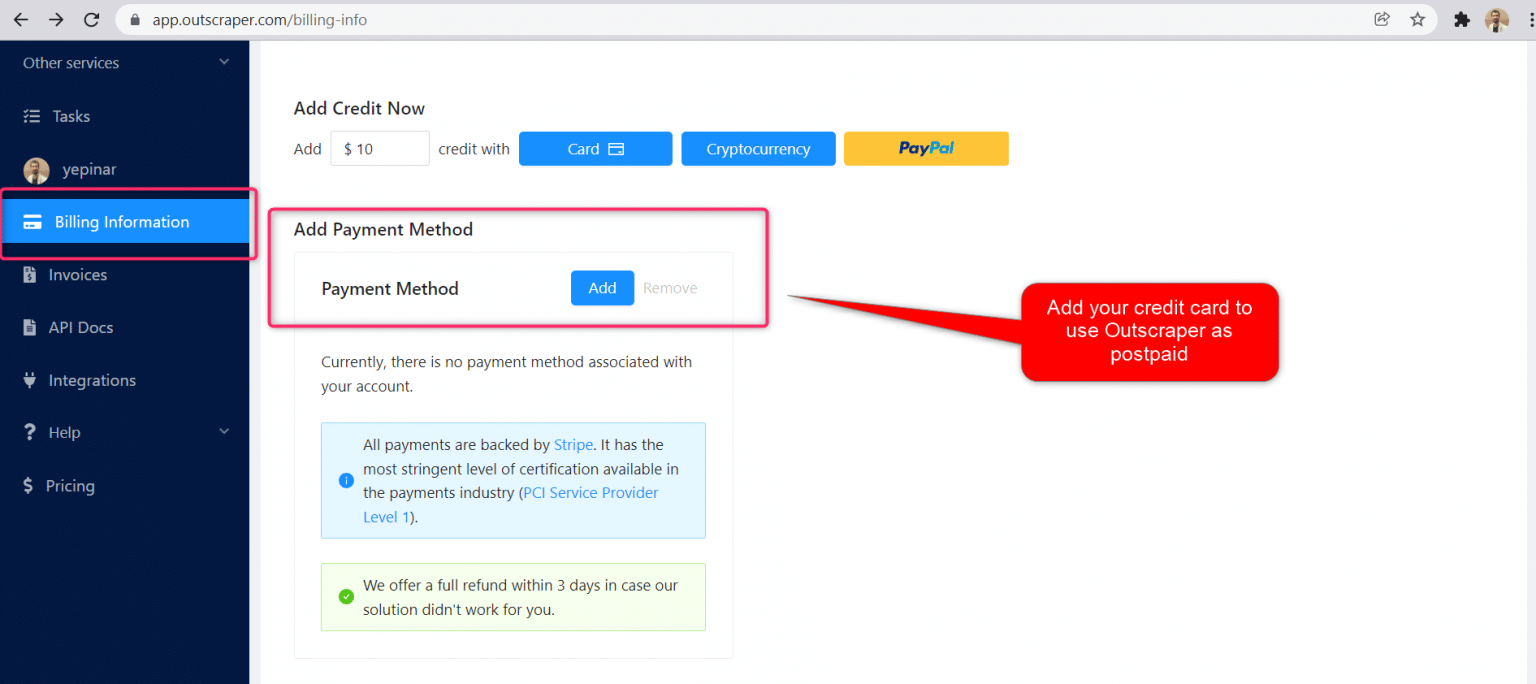
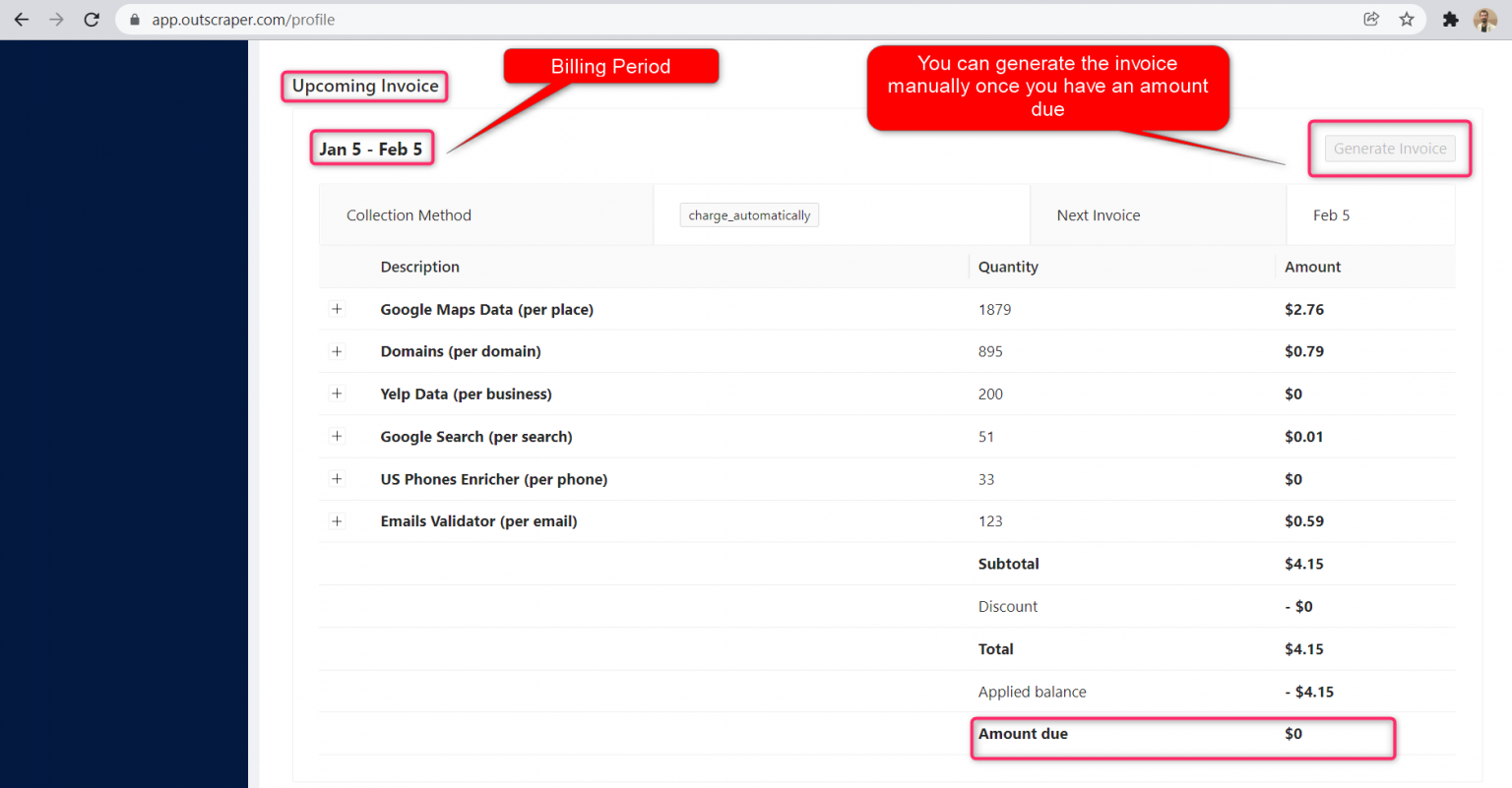


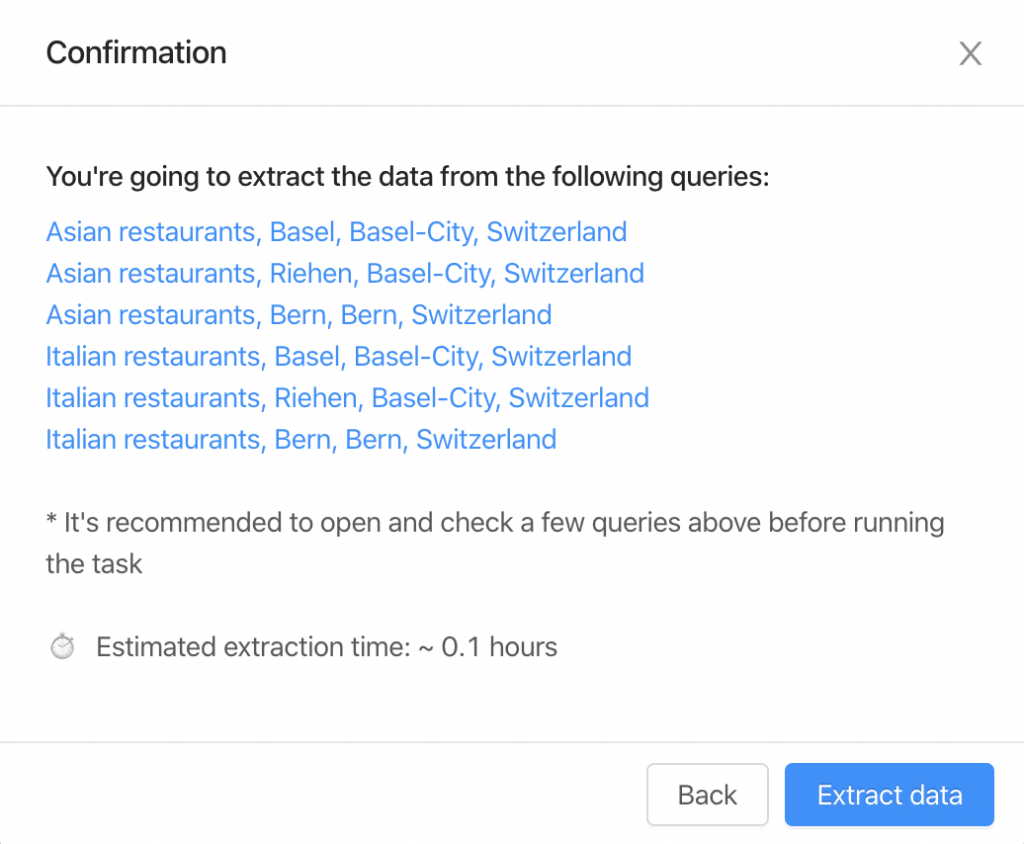
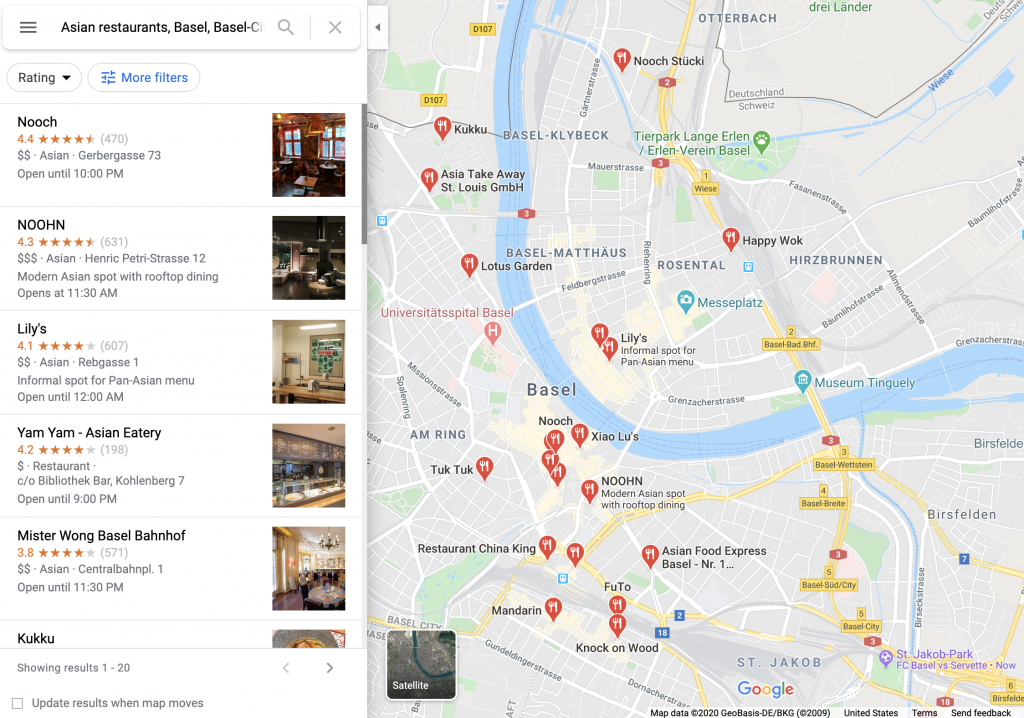
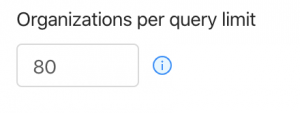
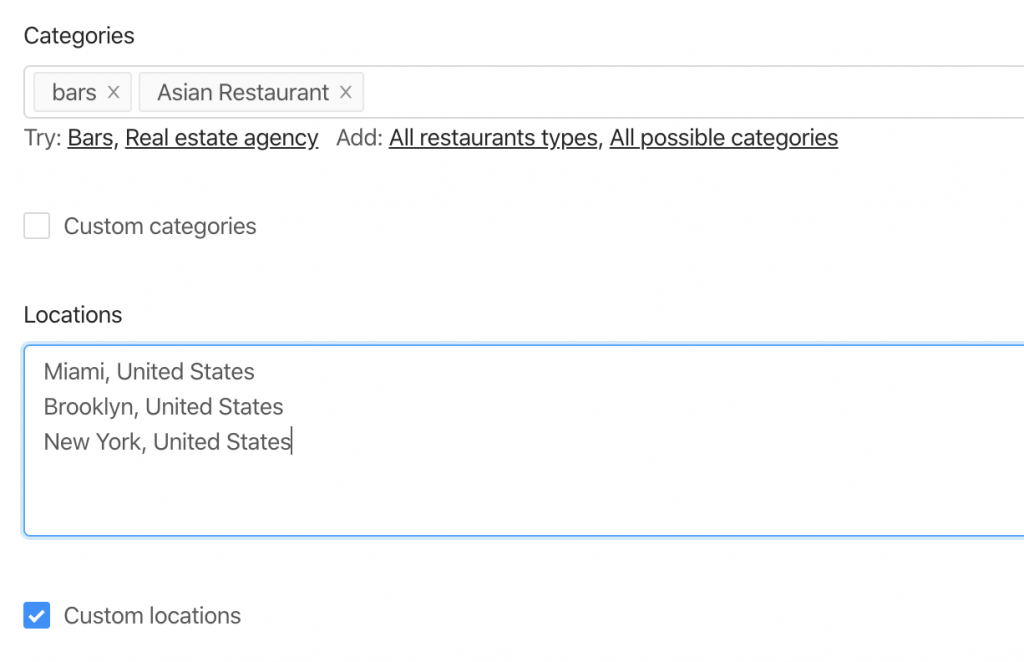
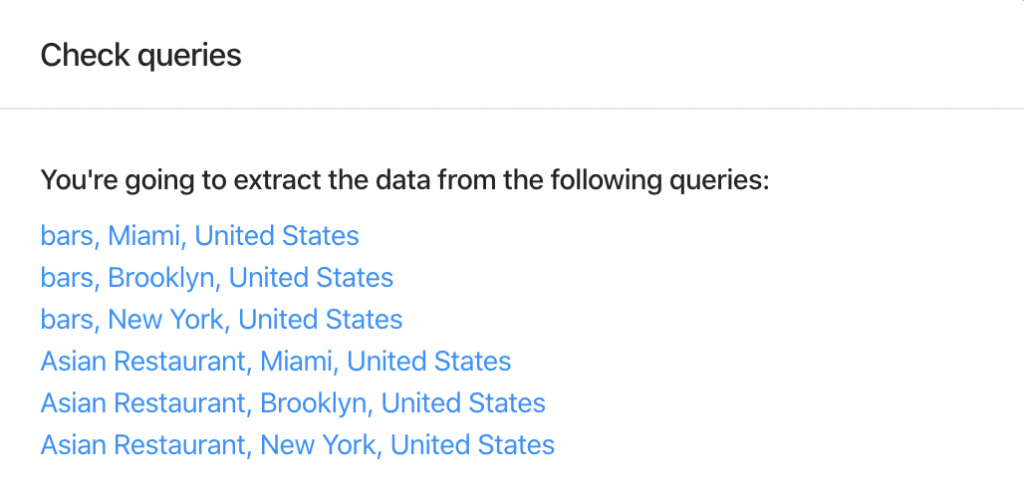

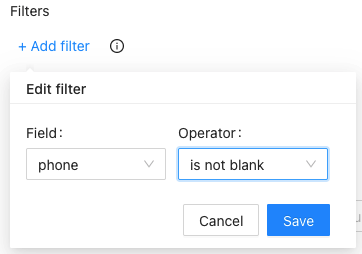
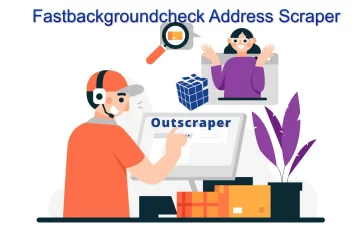

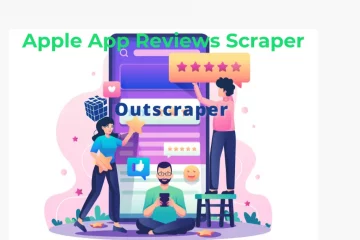
0 Komentarze