Índice
How to Export Google Maps Reviews?
If you have a business and it is registered on Google Maps, you can track your reviews on your Google Business profile. However, it is not possible to download the reviews of another business. Even if you use the official Google API.
Google allows you to download only 5 reviews of any business with the API. So is it possible to crawl Google Maps reviews after all these restrictions? How can it be done?
It is possible with the Outscraper’s No-Code Google Maps Reviews Scraper .
People frequently want to export business reviews to an Excel file. They want to list and review effortlessly. But crawling reviews is a hassle. It takes a very long time to copy them one by one manually.
A tool is needed to export reviews. A lot of people don’t know how to code. So, there is a need for a service that can export reviews without the need for coding knowledge. Outscraper’s Google Maps Reviews Scraper service solves this problem.
No-Code Google Maps Reviews Scraper
Outscraper Google Maps Reviews Scraper service is a completely no-code tool. It has a very easy-to-use interface.
It is enough to copy and paste the Google Maps link of the business whose reviews you want to crawl. Also, users don’t need a proxy. Outscraper has its own servers and proxies. You won’t get stuck within Google’s limits. Set parameters, create a task, and sit back.
Outscraper scraping bots take care of everything else. It runs scraping bots on their servers to extract reviews. The user does not have to keep his/her computer on after the scraping task has been created. Task runs on Outscraper servers in the background.
When the task is finished, the reviews are waiting in an Excel file, ready to be downloaded. It is possible to select .XSLX and .CSV as file format.
Sample Case: Exporting Google Maps Reviews to Excel
Extracting reviews from the desired business can be done in a few small steps. It is enough to have the business’s Google Maps URL.
No matter how many reviews a business has, it is possible to export all reviews with Outscraper. If you want to export only a certain number of reviews, you can use “Reviews limit per one place”. When you set it to 0, unlimited mode is turned on, and all reviews are extracted.
Outscraper’s review sorting method is the same as Google Maps. You can sort and scrape reviews according to “Most relevant, Newest, Highest rating, and Lowest rating” from the sorting filter.
The place in the example had 880 reviews. Whether 880 is written here or 0, all reviews are scraped. It is also possible to scrape as many reviews as the desired value. 0 indicates unlimited.
You can read the “¿Cómo extraer las reseñas de Google Maps?” tutorial in detail to master all the intricacies of task creation with Outscraper Google Maps Reviews Scraper service.
Now, let’s start the task as unlimited and export the reviews to an Excel file. Outscraper will quickly scan and extract all reviews. When the task is finished, all results can be downloaded in a single file in one task.
Result File: Reviews on Excel
Outscraper Google Maps Reviews Scraper exported all reviews using the selected parameters. Result file has .XSLX format. Thus, it can be easily viewed and edited with Excel.
Download and review the sample result file: Sample Result File – Exported Google Maps Reviews
All review details were also exported to an Excel file. Review texts, authors, review ratings, and likes are all on the list. The order of the reviews in the list is determined according to the sorting filter. Whatever is shown on Google Maps is extracted by Outscraper.
The task was created with the most relevant sorting filter. The first review that appeared when the most relevant sorting was selected in Google Maps was listed first in the Excel result file. Exactly as it should be.
Outscraper Google Maps Reviews Scraper service is the fastest, simplest, and best solution for exporting reviews to Excel. You can try it for free by creating an account.
Try it for Free
Outscraper services are free to test. It offers free credits as part of the nivel gratuito. Your free credits are ready to try the Google Maps Reviews Scraper service. Create an account now and export dozens of reviews.
Preguntas más frecuentes
Preguntas y respuestas más frecuentes
Yes. Outscraper’s Google Maps Reviews Scraper service lets you export any Google Maps reviews directly to an Excel file.
- Copy the Google Maps URL of the place
- Paste it to Outscraper Google Maps Reviews Scraper dashboard
- Set the parameters
- Iniciar la tarea
- Download the Excel result file
You can export your own or anybody’s Google reviews with Outscraper services. Outscraper Google Maps Reviews Scraper service has the ability to export any reviews from Google.
Yes but it takes too much time. Instead, it would be better to use a tool that will automatically export Google Maps reviews. Outscraper Google Maps Reviews Scraper service does this for you.
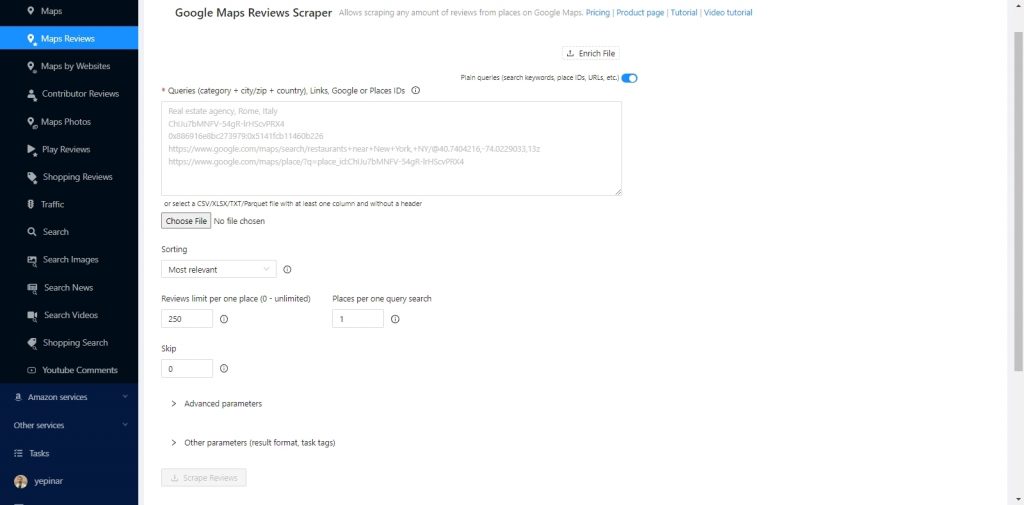
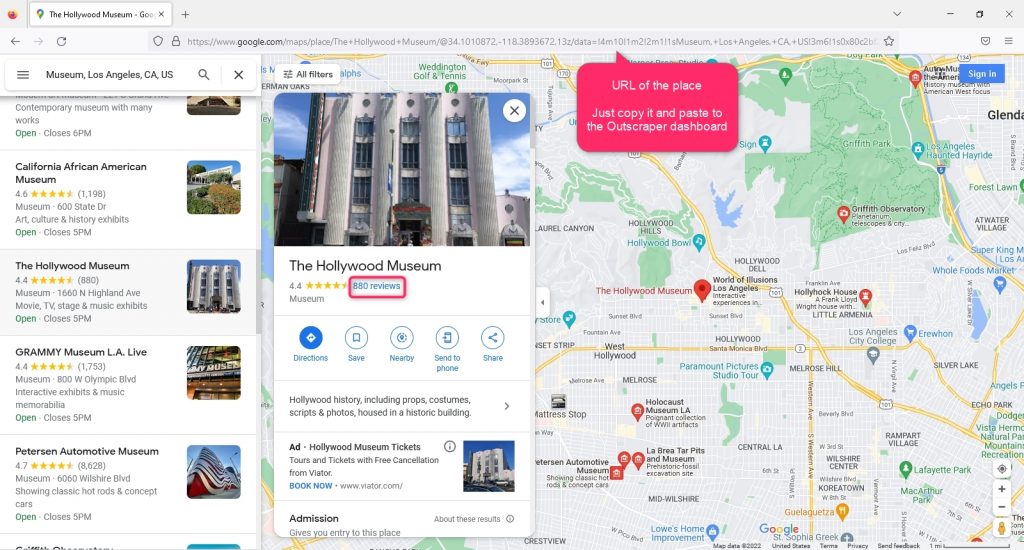
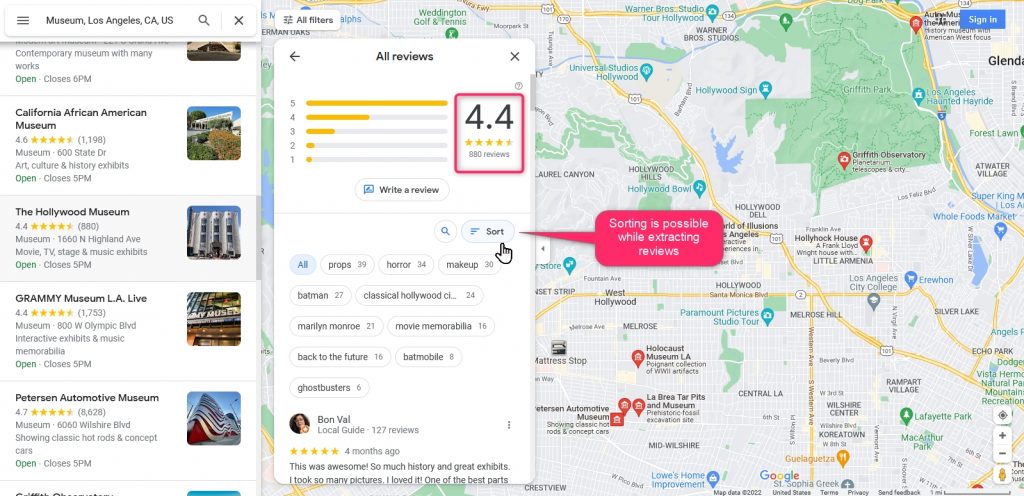
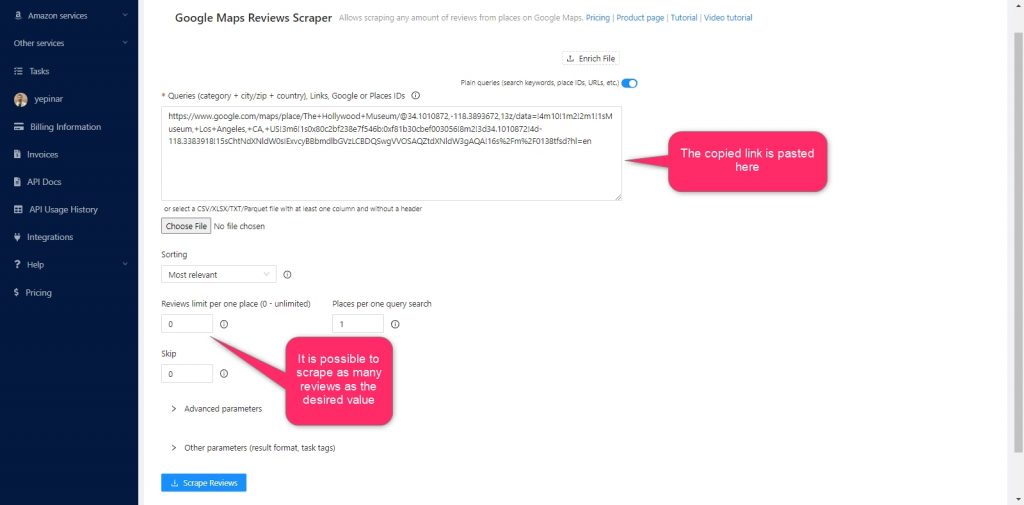
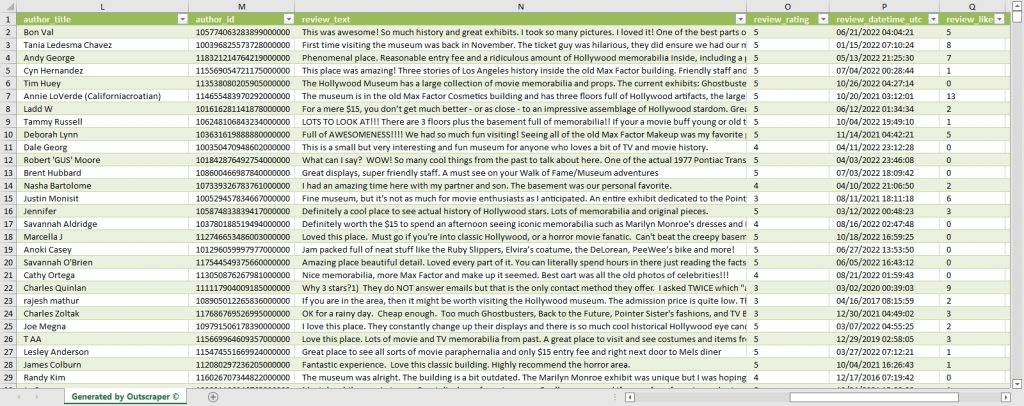
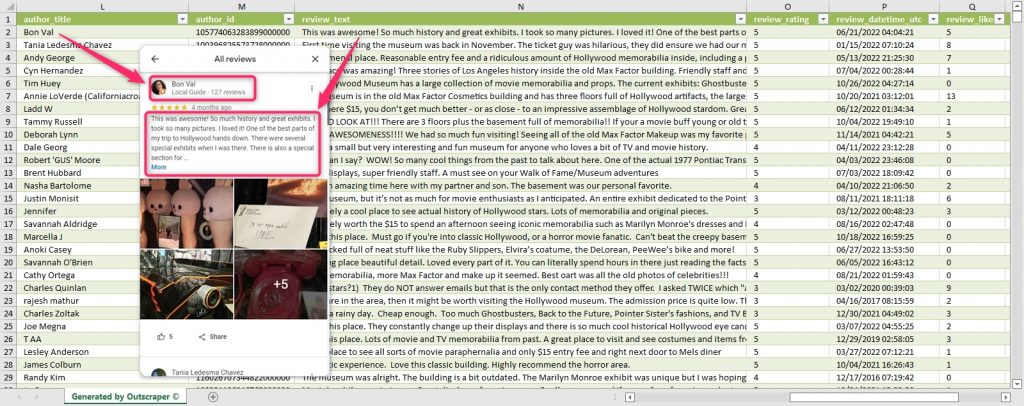
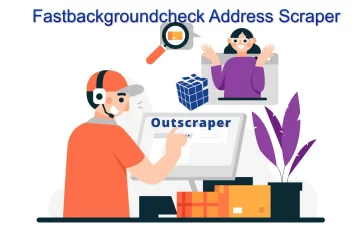

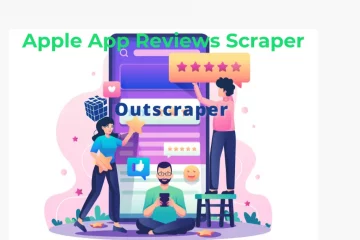
Comentarios de 0