Зміст
Google Maps Data Scraper
Google Maps Data Scraper is one of Outscraper’s scraping services. Outscraper allows you to easily extract public data from Google Maps without any limitations.
https://outscraper.com/google-maps-scraper/
In order to get the most out of Google Maps Data Scraper, the parameters and filters need to be set accurately. Outscraper also offers enrichment services to take data scraping to the next level. We recommend you read this “Getting Started” guide about all these settings before creating a scraping task.
Basic Parameters
Basic parameters are the most critical settings to scrape the correct targeted businesses/places. Accurate parameters reduce irrelevant and duplicate records in the result file.
Location, limits, and duplicate options have to be set clearly in addition to categories in the basic parameters.
Categories
- Selecting Category. Google Maps has more than 5,000 categories. These categories are available as a ready-made list on the dashboard.
- You can select any categories from the list directly or use the “Custom categories” option.
- Custom Categories. Allows you to specify categories except for predefined categories. Languages other than English may have very different categories. You can use “Custom categories” to search in these languages and different categories.
It is also used to search for names. For example, “Mcdonald’s”. It is not a category, but searching by name will return results.
- Exact Match Option. Sometimes Google Maps might add other categories to your search results.
For example, you want to search for “Thai restaurant” in any region. If there are not many “Thai restaurants” in the searched area, “Japanese restaurants” and “Vietnamese restaurants” will also appear in the results. If you do not use the “Exact match” option, all these restaurants will be found in the scraping result file. If you prefer the “Exact match” option, Outscraper eliminates the others and only adds “Thai restaurant” to the list.
Works only for the EN language and when using a ready-made categories list.
Locations
- Selecting Locations. As with Google Maps, all countries, cities, and regions can be selected while creating a task. There is a ready-made list to make the selection easier. If the location you want is not on the list, you can use the “Custom locations” option.
- Custom Locations. In this option, you can define locations as “zip code + city + country.” It is also possible to use “near Los Angeles, CA, USA”.
- Using Zip Codes. Postal codes should be used for deep scanning and scraping. To give an example, there are hundreds of restaurants in Brooklyn, New York. Unfortunately, not all these restaurants are listed on Google Maps search results with one search query.
Google Maps shows a maximum of 500 restaurants in the results of one search.
And, of course, since Outscraper also scrapes the search results provided by Google Maps, not all these restaurants will be found in the result file with one query.
Zip codes are used for this scenario. It allows you to search and scrape the area in detail. It generates multiple search queries with a combination of zip codes and cities. For example:
“restaurant, 11201, NY, US”
“restaurant, 11202, NY, US”
“restaurant, 11203, NY, US”Use this option to scrape every place in an area without skipping any places.
Please read on for more: Як вилучити густонаселені райони та категорії з Карт Google?
*Always use the “Delete duplicates” option when you use this option.
Limits and Options
- Total Results Limit. This option determines the total number of results in the task result file. Even if the potential volume of the task is large, as soon as you set the limit to 100, the scraping process stops when it reaches 100 places.
If the limit is set to 0, scraping continues until the end of the task. With 0, there will be no limit in the result file.
- Drop Duplicates. Google Maps can show the same places/businesses on different pages in the same search results. This may cause duplicate records in the result file because Outscraper extracts the data that you see on Google Maps.
In the second case, Google Maps can show the same results for different search queries with different but related categories. A search for “Bars, New York,” and a search for “Restaurants, New York” may show the same results. If two or more categories are selected in a task, there is a high chance of duplicate results in related categories.
“Delete duplicates” option should be applied to avoid this situation. If “drop duplicates” is not selected, duplicate results will be listed in the result file and they will be billed.
- Ignore Without Emails. This ignoring option only applies when the “Emails & Contacts Scraper” service is added.
It removes the places without at least one email from the result file. Only places/businesses with emails are listed. This is perfect for those who want to extract emails from Google Maps for email marketing.
* You won’t be billed for ignored records (without having emails).
Enrichment Services
There are 4 enrichment services that work with Google Maps Data Scraper service. These services can be selected from the drop-down list. Each enrichment service has different capabilities and pricing structures.
When enrichment services are added to the scraping task, all the data extracted by the enrichment services will be in the same result file.
- Emails & Contacts Scraper. This enrichment service allows you to extract emails and contacts through Google Maps.
Google Maps Data Scraper first scrapes the general data of places/businesses. This data also includes website information. Emails & Contacts Scraper service uses this website information and extracts email addresses, contact details, and social media accounts from these websites.
* Adding this enrichment service to the task activates the “Ignore without emails” and “Drop email duplicates” options.
“Ignore without emails” option ensures that only businesses with an email address are put in the results file.
“Drop email duplicates” option is used to remove businesses from the result file with the same email address. Businesses with multiple branches have the same website, so the same email addresses extracted from branches can be the same. With this option, only 1 record remains and the other duplicates are dropped. Thus, a clean result file is obtained in this way.
For more information about extracting emails and contacts: Як витягти адреси з Google Maps?
Learn how “Emails & Contacts Scraper” service can find contacts and emails from different sources: Пошук контактів та електронних адрес Google Places
Video Tutorial: How to Scrape Emails, Phones, Contacts, and Social Media Links From Any Websites?
- Emails Validator. “Emails Validator” enrichment service is used to validate emails extracted from “Emails & Contacts Scraper” service. It validates email format, searches to see if the email is on the blacklist, checks DNS records, and checks if the email exists on the server by running SMTP requests.
* In order for the “Emails Validator” enrichment service to work, it must be added to the task along with the “Emails & Contacts Scraper” service.
- Phones Enricher. It is used to get extra details about phone numbers extracted from Google Maps. It shows carrier types, and names and validates the phone numbers.
- US Companies Data Enricher. This enrichment service allows you to collect more information about companies in the United States, such as the number of employees, sales volume, NAICS code, etc.
* The location must be in the United States for this service to work.
Please read on for more information: Сервіси збагачення для Google Maps Scraper
Advanced Parameters
One of Outscraper’s most valuable capabilities is advanced filtering. Phone, website, subtype, and business status filters are some of them. It is simple to eliminate unwanted data with many different filtering possibilities.
- Filters. The main purpose of using filters is to ignore irrelevant results. Each filter decides whether to list the place/businesses in the result file or ignore them.
Filters can be used for many use cases. Finding businesses that don’t have websites, finding businesses that aren’t verified, finding businesses with bad ratings.
Please read on for more information: Фільтри Google Maps Data Scraper
Video Tutorial: How to Use Google Maps Data Scraper Filters And How it Will Tune Your Scraping Into Another Level?
- Language. Google Maps may show different results depending on the language used. For this reason, Outscraper allows you to simulate it. You can create tasks by selecting different languages.
- Places Per One Query Search. The parameter specifies the limit of organizations to take from one query search. When you are using the query to find a specific place (e.g. “Central Park, NY, USA”) you probably want to use “1” to get the first place (just in case Google will find something else). However, when you are searching for “Restaurants, NY, USA” you might want to extract all the places from your search and use “50”.
- Columns to Return. The result file contains all data columns by default. If you want only some of them, you can select them individually from the list here.
Other Parameters
It is possible to download Google Maps Data Scraper result files in various file formats. You can set this in “Other parameters” before submitting the task.
- Result Extension. Outscraper allows you to download the task result file in CSV/XLSX/JSON/Parquet formats. But the desired file format must be selected before starting the task. Changing the format after it is finished is not possible.
- Task Tags. “Завдання” page can contain a lot of finished and ongoing tasks. Finding a certain task that you are looking for among them can be difficult. To make this easier, you can tag your task.
Starting the Task and Result
After all parameters, filters, and enrichment services are checked once more, the scraping task can be started by pressing the “Get Data” button, and a pop-up will appear before submitting the task.
If the query is correct, the process can be started by pressing the “Confirm” button.
The status of the process can be tracked on the Завдання page. When the task is finished, the result file can be downloaded from there.
Outscraper Google Maps Data Scraper service extracts all publicly available data from Google Maps. A result file contains more than 45 different data. Review count and rating are also included.
However, if you want to scrape the review texts in Google Maps, this should be done with Скребок відгуків на картах Google Maps service. Google Maps Data Scraper only specifies the review count but does not list the review texts. But our other service makes this possible. For more information: How to Scrape Google Maps Reviews?
You can also check out the video tutorials to learn more about the Outscraper Google Maps Data Scraper service.
For more videos about Outscraper, please visit our YouTube channel.
ПОШИРЕНІ ЗАПИТАННЯ
Найпоширеніші запитання та відповіді
Yes, you can. Please add “Emails & Contacts Scraper” enrichment service to your task before starting it to do it.
If you need businesses only with email addresses please do not forget to use “Ignore without emails” option.
Please read for more information: Як витягти адреси з Google Maps?
Yes. Please create “site” filter on advanced parameters. Read these tutorials for more information:
First of all, the “drop duplicates” option must be selected. If a task is to be created for categories related to each other, it is recommended that these categories have to be in the same task.
Otherwise, the same results may be listed in different tasks due to similar and related categories.
P.S: If the Emails & Contacts Scraper enrichment service has been added, the “Drop email duplicates” option must be selected if duplicate emails are not wanted.
You can scrape Google Maps reviews with Outscraper services. But Скребок відгуків на картах Google Maps service does this, not Google Maps Data Scraper. For more information please read here: How to Scrape Google Maps Reviews?
Google Maps has more than 5,000 categories. Outscraper Google Maps Data Scraper dashboard has this category list ready. Any of these categories can be directly selected when creating a task.
Select the same category directly related to the targeted businesses if it is present in the list.
If it is not on the list, a broad search can be made by selecting a few categories that are closest to the searched category. The most comprehensive result will be obtained in this way.
If you want to scan and scrape the crowded area with a lot of businesses, you should create a task using “zip code”. Because Google Maps shows a maximum of 500 results in a search query
Even if Outscraper scrapes all these 500 results, there will be some businesses that will not be listed in the result file. This leads to an incomplete database.
To avoid this situation, a task should be created using zip codes. A search query will be created for each zip code. This method allows to exceed the limit of 500 results and all problems will be solved.
Please read for more information: Як вилучити густонаселені райони та категорії з Карт Google?
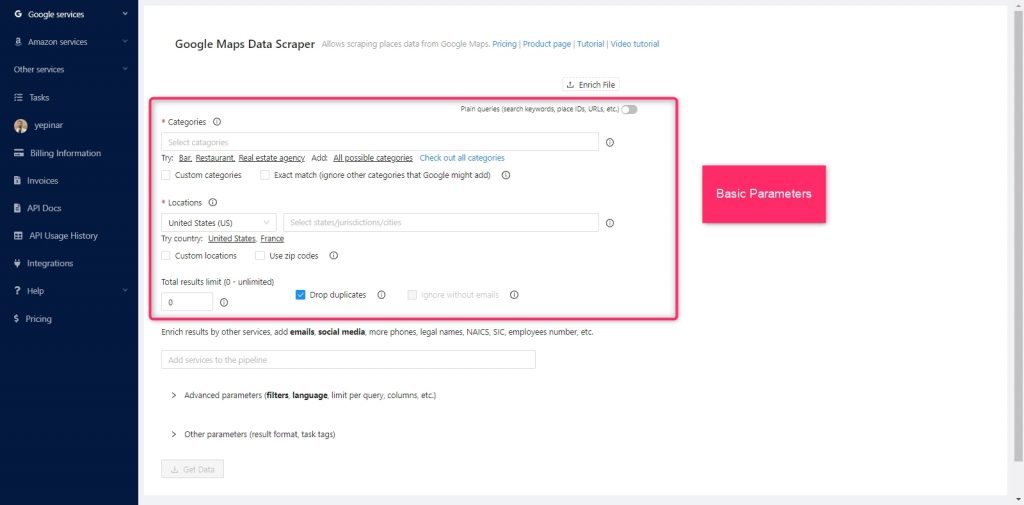
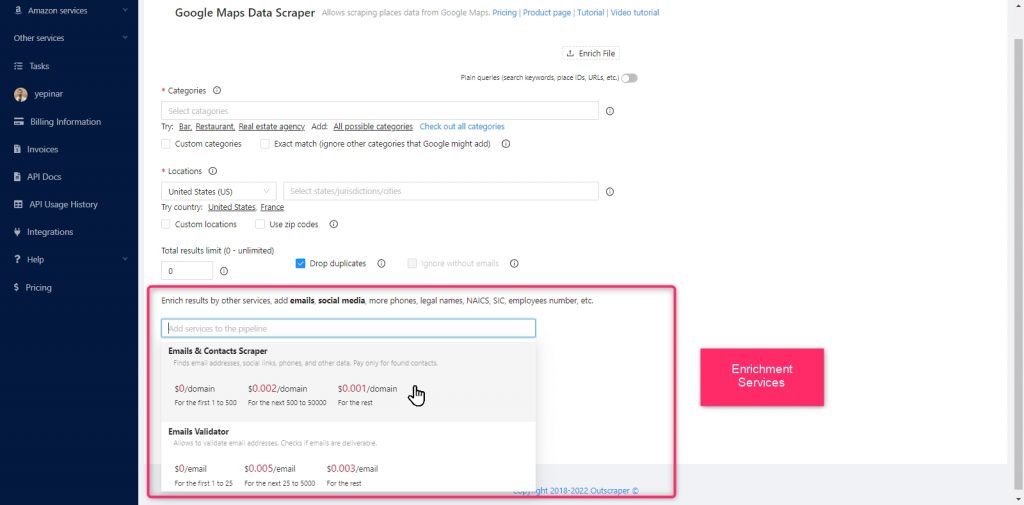
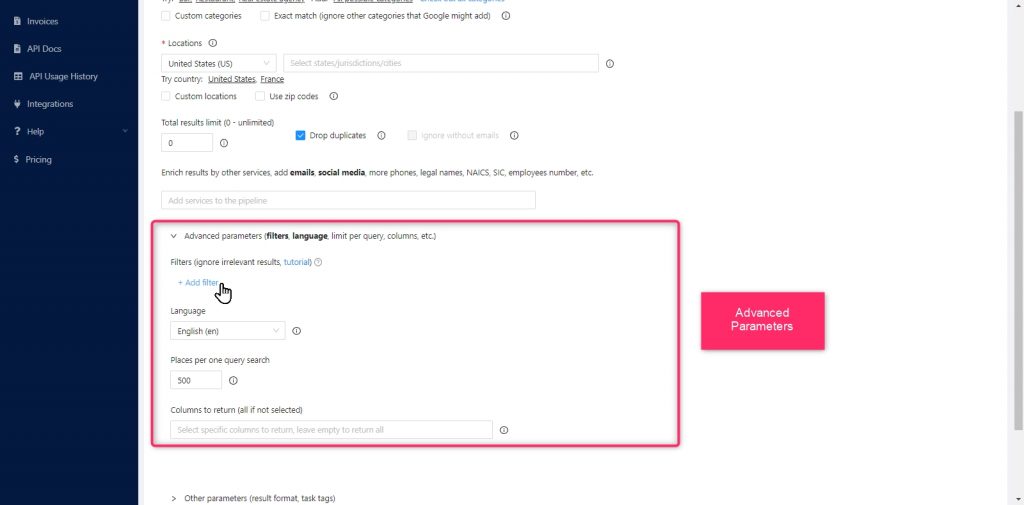
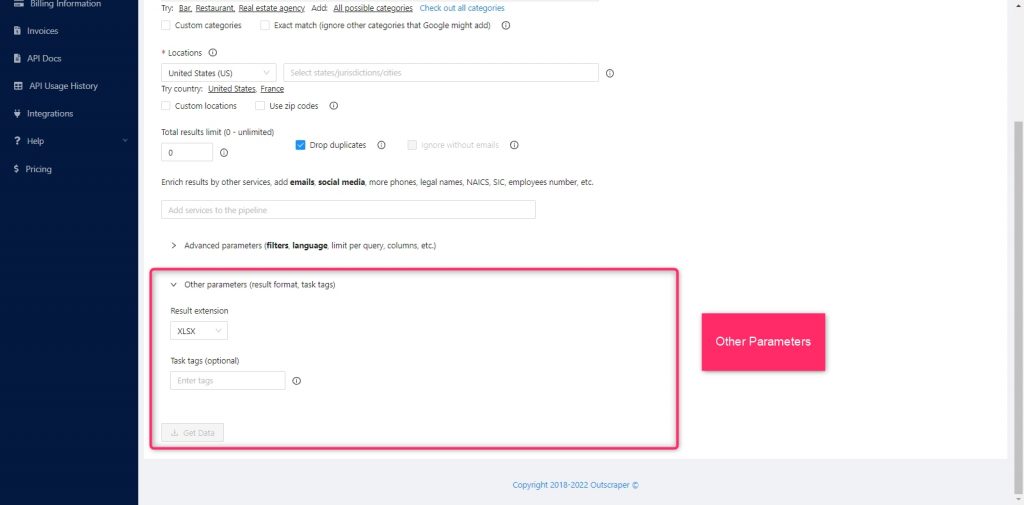
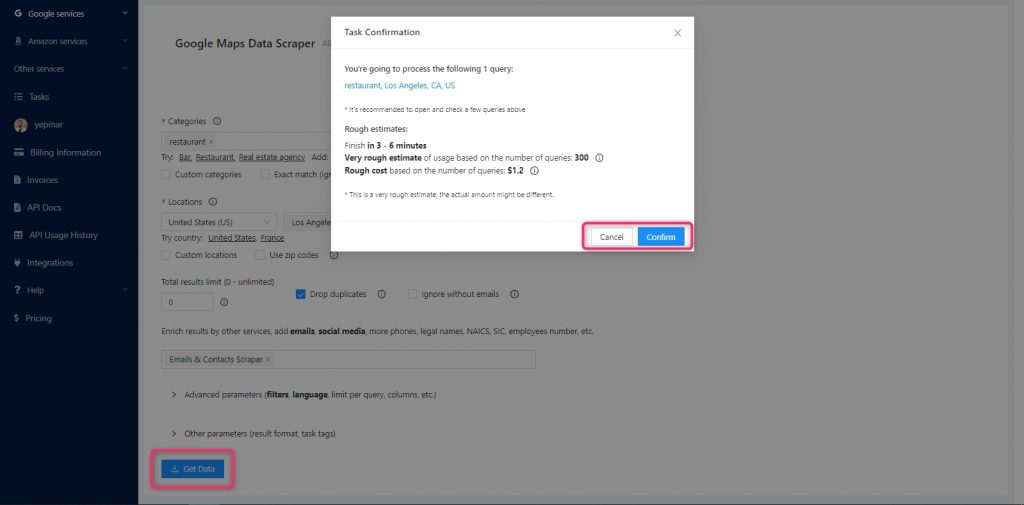
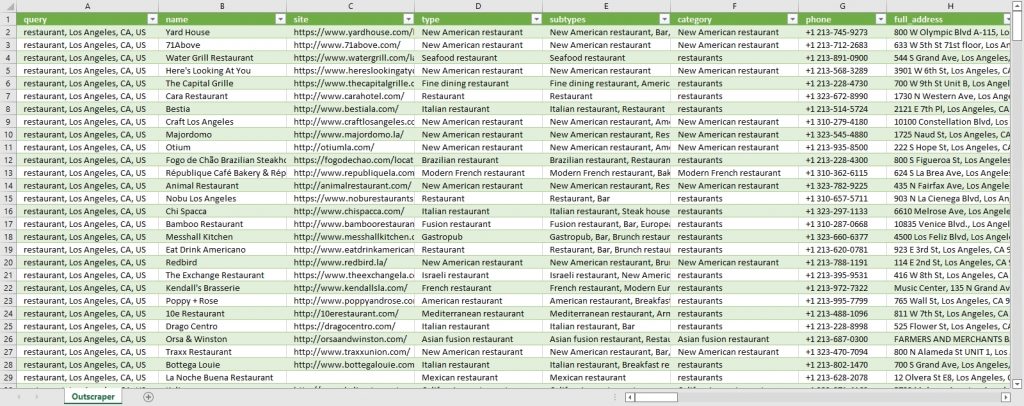



0 Коментарі