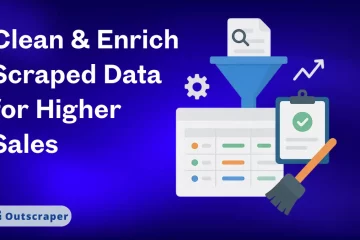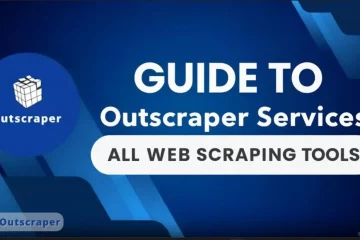刮痧
How to Clean and Enrich Scraped Data for Higher Sales Conversion
Scraped data is often messy, incomplete, and fails to convert, but by following a systematic process of cleaning, enriching, and segmenting it, you can transform it into a powerful source of sales-ready leads and higher revenue. This strategy ensures every outreach effort is focused on the highest-value opportunities, turning a time-consuming chore into a strategic advantage.