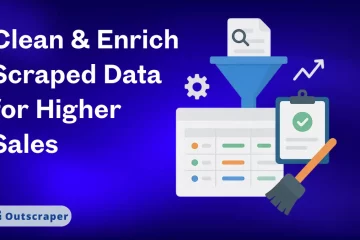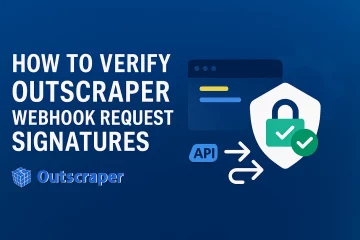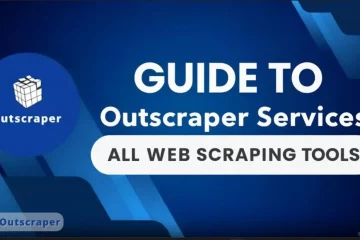Indice
Google Maps Reviews Scraper for n8n
Outscraper, which has a “Google Maps Data Scraper” node for n8n automations, also provides a “Google Maps Reviews Scraper” node.
Thanks to the “Outscraper community node,” you can scrape “Google Maps reviews” and export them to “Google Sheets.” It’s quick and easy to get reviews from any place.
Outscraper n8n community node: https://www.npmjs.com/package/n8n-nodes-outscraper
You can see the scraped reviews in this image as an example, and please keep reading below for our step-by-step guide on how it’s done.
How to Install Outscraper Google Maps Reviews Scraper Community Node in n8n?
To use the “Outscraper n8n community node” for scraping “Google Maps reviews,” you need to self-host n8n. Check out our guide for step-by-step instructions on how to install the “Outscraper community node.“
After installing the “Outscraper Community node,” you’ll see the “Get reviews for a place on google maps” action in the node options. You can use this to extract reviews.
Once you add the action to your workflow, the next step is to set the parameters.
Scraping Google Maps Reviews with n8n Automation
In our blog post “How to Scrape Google Maps with n8n?” we scraped Google Maps data for restaurants in Santa Barbara, California and exported it to Google Sheets.
In this article, let’s create an example scenario on how you can scrape the reviews of these restaurants.
1. Creating Workflow for Scraping Google Maps Reviews
You can create a new workflow to extract and export Google Maps Reviews.
When you create a new workflow, you’ll need a trigger to run it. There are different triggers you can use with the Google Maps Reviews Scraper node. For this example, you can use “Trigger manually” to start the workflow.
Once the trigger is added, n8n will ask you “What happens next?” to ask you to add your next step node.
2. Adding Google Sheets Node: Get row(s) in sheet
Outscraper Google Maps Reviews Scraper service needs a query to work. You need to enter a query in the “Query” box in the parameters section.
You can use anything as a query that you would use on the Google Maps website. You can also use google_id (feature_id), place_id, CID, or links.
If you want to search by category and scrape reviews for all places in the results, use keywords. But if you want to scrape reviews for a specific place, it’s better to use place IDs or URLs.
Because of this, the “Query” needs input data. “Outscraper Results” table in Google Sheets has all the data we can use as a query. This includes the full restaurant name, place ID, or location links. You can use any of these as input data.
You can create this kind of sheet manually by copying and pasting the input data. Or, you can build a n8n automation using the Outscraper Google Maps Data Scraper action in your workflow to make a list like this automatically.
Check out our detailed guide for building Google Maps Data Scraping automations:
To use the table as input data, add the Google Sheets node right after the “Trigger node” and choose the “Get row(s) in sheet” action.
After adding the Google Sheets node, you need to add credentials so n8n can access the sheets in your Google Drive. Please read and follow the guide on how to add credentials for the Google Sheets node in the n8n docs:
https://docs.n8n.io/integrations/builtin/app-nodes/n8n-nodes-base.googlesheets/
Once the credentials are added successfully, the document section will show a list of spreadsheets in your Google Drive. From this list, select the “Outscraper Results” spreadsheet that has the restaurant data.
To test that the data has been imported successfully, click the “Execute Step” button. If everything is correct, the requested data will appear in the “OUTPUT” section.
3. Adding Outscraper Node: Get reviews for a place on google maps
Now you can add the Outscraper node after the Google Sheets node.
In the node details drop-down, select the “Get reviews for a place on Google Maps” action.
Now, enter the parameters for the action you selected. For the “Query,” use the data from the Google Sheets table, which appears in the “INPUT” field.
Drag and drop the “place_id” data into the “Query” box. Then, set the “Reviews limit,” “Sort,” and “Language” parameters as you need.
There were 50 restaurants on the list, and for every restaurants, 5 reviews were scraped. The output data shows 50 items. There should be more. A data iteration is needed here.
4. Adding Split Out Node: Data Iteration
Since the scraped reviews show up as one item per restaurant, this data needs to be split into separate items. To do this, you can use the “Split Out” node in n8n.
After adding the “Split Out” node, the parameters screen will open for you to set it up.
Drag and drop the reviews_data item into the “Fields To Split Out” box. This will split the extracted reviews so each review becomes a separate item.
To check if the data iteration with the “Split Out” node worked correctly, click the “Execute Step” button and look at the results.
In this example, 245 items appear, meaning the Outscraper Google Maps Reviews Scraper service got 245 reviews from 50 restaurants. All the data is ready—now the last step is to export it to Google Sheets.
5. Adding Google Sheets Node: Append row in sheet
To send the data from the “Split Out” node to Google Sheets, add another Google Sheets node at the end of your workflow.
This time, in the Google Sheets node, choose the “Append row in sheet” action. After selecting it, the parameters menu will appear.
In the “Document” option, you need to select the spreadsheet you want to export the reviews to. First, create a new spreadsheet in your Google Drive. Create a column for the data you want to see in this spreadsheet.
Now, select the spreadsheet you created from the “Documents” and “Sheets” options in the “Mapping Column Mode” settings. In the “Mapping Column Mode” settings, select the “Map Each Column Manually” option. The columns you created in the “Sheets” section will appear in the “Values to Send” section.
It’s possible to pull input data for columns from different nodes. In this scenario, you’ll get the “Place Name” and “Place ID” data from the “Get reviews for a place on Google Maps” node.
You will also get the “Review Author”, “Review Text” and “Review Rating” data from the “Split Out” node.
“Values to Send” settings are complete. Now, click the “Execute Step” button to test it.
245 items have been successfully exported to Google Sheets. The workflow is working properly. You can also check the data in the “Google Maps Reviews” spreadsheet.
Everything looks good there too. Google Maps Reviews Scraper n8n automation has been built successfully.
Now, save the workflow and run this automation for all the Google Maps locations you want to get reviews from. You can set up many Google Maps data scraping automations using Outscraper services.
Build Your Google Maps Scraper Automation Now
Start automating your review scraping with n8n and the Outscraper community node. In just a few steps, you can get reviews from any Google Maps place and export the data to Google Sheets.
Sign up for Outscraper now, it’s free to try and includes free credits to get you started.
Domande frequenti
Domande e risposte più frequenti
Yes, you can scrape Google Maps reviews using the Outscraper node in n8n.
Steps:
Set up and self-host n8n.
Install the Outscraper community node.
Create a workflow with a manual trigger.
Add the “Get reviews for a place on Google Maps” action.
Run the workflow to extract and view reviews.
You can export Google Maps reviews using Outscraper in n8n and send the results to Google Sheets.
Steps:
Add the Outscraper community node on workflow.
Use a Google Sheets node to fetch input data.
Set Outscraper node actions to pull reviews for those inputs.
Add a Google Sheets node to write the results.
Execute the workflow to export the reviews.
To scrape reviews, build an automation in n8n using the Outscraper node and Google Sheets integration.
Steps:
Start a new workflow with a trigger.
Fetch locations from Google Sheets as input data.
Use the Outscraper node to scrape reviews.
Use a “Split Out” node to handle multiple reviews per place.
Export the results back to Google Sheets or another app.