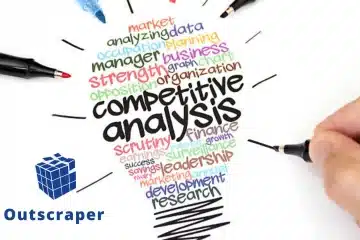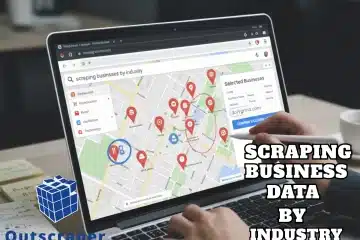How to Find Business Emails from Google Maps at Scale
Finding business emails from Google Maps at scale depends on moving beyond manual collection and limited query results. The article shows how business emails remain a core asset for sales, marketing, operations, and professional communication, despite changes in messaging tools. Manual searching, search operators, and email finder tools offer value, yet they demand time and restrict scale, especially with Google Maps result limits. Automation through web scraping and API based tools addresses these limits by extracting and enriching publicly available business data across locations and categories. Defined goals, clear compliance boundaries, and respect for data protection rules shape responsible extraction. Tools such as Outscraper support large-scale data extraction by combining Google Maps data scraping, website email extraction, enrichment features, and flexible export formats.